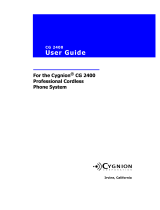Page is loading ...

Using Amanda Portal’s
Speech-Enabled Auto-Attendant
April 28, 2003
1 Introduction
There are six steps which you should take to configure Amanda Portal to use its
LumenVox-powered speech-based auto attendant:
1. Install the LumenVox software. This third-party software package performs the
speech recognition function and tells Amanda what it believes that a caller has
said. The installation procedure involves supplying an activation key which will
enable a set maximum number of speech recognition ports. Installation of the
LumenVox software is discussed in Installing Amanda Portal, so it will not be
discussed further in this document.
2. When doing the initial configuration of Amanda using its Configuration Wizard,
specify either Dialogic or GlobalCall drivers for your telephone ports—Brooktrout
(Rhetorex) boards are not currently supported. The telephony boards that you
use must have Dialogic’s Continuous Speech Processing (“CSP”) feature enabled,
which may involve loading an alternate firmware load. Also, be sure to specify
that the LumenVox option is selected. If you will be using text-to-speech, also
enable the engine you have chosen for this function.
3. Add two items to Amanda’s configuration to define the new application.
4. (Optional) Define and record the greetings that the system will play to callers.
5. Configure mailbox 990, and optionally mailbox 991 as well, to use the speech
recognition application instead of the default DTMF-based one.
6. Define the name(s) to be asso ciated with mailboxes. If necessary, specify the
phonetic spelling of these names.
1

2 How the Auto-Attendant Application Works
Dialogic boards with the CSP feature are able to listen for your speech at the same time
they’re playing a greeting, message, or prompt to you. In order to do so, they have
to cancel the echo of what is being played, or they would hear the playback as sound
coming from the caller. As soon as they hear some sound other than the playback’s echo,
they can stop playing and record what the caller is saying. This process, of the caller
speaking while a prompt is being played and stopping the playback, is called barge-in.
That small portion of what the caller said in the time before the playback stops is not
lost. The driver automatically saves it in a special buffer so that the entire utterance of
the caller is available to be analyzed by the speech recognition engine.
Amanda must be prepared for barge-in to happen. When Amanda is playing back
something normal, such as a prompt or greeting, Amanda is not programmed to stop
the playback when you speak, though playback will usually stop (depending on the
context) if you dial a DTMF digit.
So when Amanda is acting as a speech-recognition-based auto-attendant, the system
plays prompts while waiting for barge-in to occur. When Amanda detects that you have
said something, playback stops and recording starts. When you finish spe aking, Amanda
then passes what was recorded to the speech recognition engine. It uses a grammar to
know what words you may have said, and it makes its best guess based on analyzing
the recording. The speech engine also assigns a confidence value to its analysis: this is
a number from 0 to 1000 indicating how sure the engine is that its analysis is correct.
If nothing was recorded, Amanda will just repeat its prompt. I f you said something, but
the speech recognition engine does not think that what you said is in the grammar, then
Amanda will say “I’m sorry, I don’t recognize that name,” and then repeat the prompt.
Sometimes, if you say something not in the grammar, the engine will mistakenly believe
that it has recognized what you said as something else. Fortunately, the confidence
score in these cases will be very low, so Amanda will be alerted to confirm the engine’s
understanding.
On the other hand, if the confidence in what the speech recognition engine understood is
high, and the name which the engine recognized identifies a single mailbox, then Amanda
will immediately transfer the call to the mailbox associated with that name.
Otherwise, if the confidence is medium or the name recognized does not uniquely identify
a single mailbox, then for each mailb ox, Amanda will ask the caller to say whether the
mailbox is the correct one. If the caller says Yes, then the c all is transferred. Otherwise,
if there are more mailboxes, Amanda will ask about the next one.
By default, when Amanda asks the caller whether a particular mailbox is correct, it
plays a pair of prompts w ith the m ailbox’s identification spoken inbetween, and then
waits for a Yes or No response. If greetings 3 and 4 are recorded for the current box,
then they will be substituted for these two system prompts. This allows per-mailbox
2

override of the s poken language for interacting with the caller.
The spee ch-recognition auto-attendant application also recognizes DTMF input. If a
caller starts to dial, then the system behaves the same as non-speech-based Amanda
systems.
If the mailbox contains an initial greeting (the current greeting setting of the mailbox)
and if the global configuration parameter no_first_barge is set to true, then when
Amanda first answers the phone, barge-in will not be allowed until after the first greeting
has been played. This allows callers who call from noisy environments to hear something
before the barge-in occurs. Otherwise, if it occurred right away, the caller would not
hear anything useful from Amanda and so would not know what to do.
3 Additional Configuration Requirements
After you have run the Configuration Wizard, there are two changes that you need to
make to Amanda’s configuration database. You can make these changes by running
Amanda’s Configure command from the Windows Start menu.
The first parameter you will modify is called tcl_source_files. In addition to the
filenames listed, you should add, on the end of the list, the name lumenaa.tcl. This
file defines the LumenVox-based auto-attendant application.
The other parameter to modify is called tcl_start_files. This setting will usually be
empty initially. You should set it to startlaa.tcl.
4 Greetings
The speech-based auto-attendant application can use as many as three different greetings
from each mailbox that is configured to use it (as discussed in Section 5, below).
The mailbox’s current greeting is played first. It is played only once, unless greeting 7
has not been recorded. In mailbox 990, which is used to answer new incoming calls, this
greeting usually says something like “Thank you for calling ABC Corporation.” This
greeting will usually be greeting 1 or 2 in the mailbox, and it may be changed by the
auto-scheduler.
Greeting 7 prompts the caller to say something, and it is played right after the current
greeting, or whenever the system is back at the top of its “loop.” The default greeting 7
for mailbox 990 is recorded as “How may I direct your call?” There is no default
greeting 7 for mailbox 991. If greeting 7 is not recorded in a given box which is using
this application, then the current greeting will be used as the “instructions” prompt for
the caller in place of greeting 7.
3

Greeting 6 gives the c aller additional information if the caller does not say anything for
several seconds. By default in mailbox 990 it says “You may say the name of the person
or department you wish to reach.” If greeting 6 is not recorded, as is the default in
mailbox 991, then not additional prompting will be used, and only greeting 7 (or the
current greeting, if greeting 7 is not available) will be played over and over to the caller.
The configuration parameter max_prompt is used to control the number of times that
the application tries to get the caller to say a recognized name before giving up.
Because the speech recognition engine uses Mulaw recordings, and the Dialogic CSP
algorithm works best when the format being played is the same as the format being
recorded, you should always record your greetings which may be barged-in-upon in
Mulaw format. This is the default format in which Amanda records greetings.
5 Configuring Mailboxes 990 and 991
Every Amanda Portal mailbox can be configured as to what actions it performs when a
caller executes that mailbox, or, separately, what should happen when a user logs into
that same mailbox. These mailbox parameters are called CALLER_CODE and USER_CODE,
respectively. Their settings correspond to classes of service for the mailbox.
To enable Amanda to act as a speech-recognition auto-attendant, you must change at
least mailbox 990 from using a DTMF-based behavior to using the speech-enabled behav-
ior. As you know, by default incoming calls are directed automatically to mailbox 990
(though you can change this on a per-port basis via the box_grt parameter). When
Amanda comes to mailbox 990, it will execute whatever is defined to be that mailbox’s
CALLER_CODE. You can change this using the Amanda Station client program. After log-
ging in as the administrator (mailbox 999), highlight mailbox 990, then double-click on
the “Method Information” icon on the right. The first tab that will be open will be the
one entitled “Caller Code” and the value shown will probably be method_dos_caller,
which is a function which behaves the same as other Amanda (originally DOS-based)
products. You must change this to method_lumen_aa, then click OK to save the change.
If a caller cannot be understood by the speech recognition engine, or the caller does not
understand what the prompts are telling him to do, then after a few tries (max_prompt
plus 1), this function will e xit which will cause Amanda to execute the DONE_CODE
for the mailbox. By default, this will switch processing to mailbox 991, whose default
greeting says “To reach the person you are calling, enter their extension. For an employee
directory, enter 411. To speak to the operator, press 0 or stay on the line.” In other
words, it invites the caller to dial using traditional DTMF input. You may elect to leave
mailbox 991 configured just as it is, or you may want to change its CALLER_CODE also to
method_lumen_aa. Without changing the greeting/prompt, the caller will b e informed
that he should dial a mailbox number. In actuality, with this change, he can still speak
a name associated with a mailbox (just as he could have dialed a mailbox number even
when processing was on mailb ox 990).
4

6 Defining Names for Mailboxes
The auto-attendant application builds a grammar based on the name(s) in the 411
directory that you define for each mailbox. This happens automatically when the system
comes up, and each time you add, modify, or delete any mailbox’s directory entry. You
may assign as many names to each mailbox as you like.
It is best to use both first and last names for recognition. The longer the phrase that
the speech recognition engine can match to the recording, the more sure the engine will
be that it has it right. Furthermore, by using both first and last names, it is unlikely
that any names will not map one-to-one to a mailbox number. If your company has
both John Smith and John Jones, then if you allow callers to say simply “John,” no
matter how sure Amanda is that the caller said “John,” Amanda will still have to ask
the caller if they meant John Smith or John Jones. Also, the speed at which the spee ch
recognition engine can analyze a recording is related to the number of words in the
grammar (the number of different names you have defined). Listing a first, last, and
first+last name for each mailbox triples the number of names to be recognized, compared
to listing only first+last names. So if your company has a large number of employees, it
becomes mandatory to list only first+last names, while smaller companies may list all
the possible variations.
Using the Amanda Portal Station client, highlight a mailbox and double-click on the
“General Information” icon. Be sure that each mailbox has a name filled into the Name
field at the top of this dialog. If that user does not have a name and extension recording,
then the text will be used via text-to-speech (if you have that option enabled) to speak
the name of the mailbox. If neither is available, then Amanda can identify the mailbox
only by its number, which will not be very helpful to callers.
Next, in the same dialog, use the “Add Name. . . ” button to add one or more names to
be associated with this mailbox. Do not spell the names phonetically or use sound-alike
spellings. You should spell each name just as that person actually spells the name. The
next section discusses how the speech recognition engine understands the names and
how you can modify this behavior. Of course, you may also enter other words as names,
such as “Accounting,” “Sales,” etc. Associate these names with mailboxes just as you
would any other name.
7 Phonetic Spelling of Names
The LumenVox speech recognition engine has a dictionary of approximately 120,000
names which are commonly found in the United States. For each name in the dictio-
nary, there are one or more phonetic pronunciations of that name in the international
phonetic alphabet. You will find that this dictionary already contains the vast majority
of the names that you will be assigning to mailboxes, so you will not need to take any
5

further action—just add the name to its mailbox and you’re finished. To check the pro-
nunciation(s) for a given name, run LumenVox’s PhoneticSpeller program. Then just
type in the name and the program will display the phonetic spelling(s) for that name
that the speech engine will be listening for. Do not use things like ’op per a der’ or
some such, because (1) there are perfectly go od (correct) alternatives in the dictionary,
which will be used (punch them into PhoneticSpeller and see ), and (2) adding spurious
stuff hurts the recognizer. So, if the speller is okay, than use it, but for anything that
isn’t within one or (at most) two consonants of being correct, try spelling it phoneti-
cally instead. In the case of vowels, unless the opposition is a full vowel versus IX or
AX, spell it phonetically if the speller isn’t dead on, because vowels are critical to the
recognition process. In particular, the insertion or deletion of a vowel compared to the
correct pronunciation of a word or name will ve ry likely cause the recognizer to mis s
that word.
If a name is not found in the dictionary, then the LumenVox software will generate its
best guess as to the pronunciation of the name. Although this usually works fairly well
for common English words, it does not work for names very well be cause names do not
necessarily follow American English pronunication rules, and because names not in the
dictionary are likely to be foreign, and thus eve n less likely to follow the pronunciation
rules.
If the pronunciation that is shown is not correct for this name, you can tell Amanda the
correct pronunication by sp e cifying its international phonetic spelling. To do so, when
you are in the dialog to add a name, you will see a button labele d “Phonics. . . ” Pressing
that button will bring up a subordinate dialog box which will allow you to spell out the
name phonetically, and if your computer is equipped with a soundcard, speakers, and
Microsoft’s SAPI 5.x software, then the client can speak out the indicated pronunciation
so that you can verify that it is correct. The dialog includes a list of the phonemes used
for American English. Double-clicking on one will add it to the phonetic spelling that is
building up in the bottom of the dialog. Clicking the “Speak” button causes the client
to try to use SAPI to speak the phonetic pronunciation. When you are satisfied as to
the pronunciation, click OK to save the changes and close the dialog boxes. Doing so
will automatically update the Amanda server to “listen for” the indicated pronunication
whenever that particular name is associated with a mailbox.
6
/