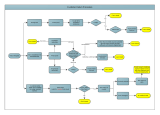Page is loading ...

Installation Guide for
PrimeSHOT 20 HDMI
PTZ Camera
Document 411-0022-31 Rev B
July 2018

ii
Contents
Overview 1
What's in this Guide 1
Features 1
Unpacking the Camera 2
A Quick Look at the Camera 3
Front of the Camera 3
Back of the Camera 4
Video Resolution Setting 4
Installation 5
Before You Install the Camera 5
Don’t Void Your Warranty! 5
Cabling Notes 5
Installing the Thin Profile Wall Mount 6
About Ceiling-Mounted Cameras 6
Basic Connection Diagram 6
RS-232 Serial Communication 7
Installing the Camera 8
Powering Up the Camera 9
Status Light 9
Next Steps 10
Operation, Storage, and Care 10
Compliance Statements and Declarations of Conformity 11
FCC Part 15 Compliance 11
ICES-003 Compliance 11
European Compliance 12
Warranty Information 13
Photo Credits 14
Index 15

1
Overview
This guide covers the PrimeSHOT™ 20 HDMI PTZ camera:
n PrimeSHOT 20 HDMI (black), North America – 999-30420-000
n PrimeSHOT 20 HDMI (white), North America – 999-30420-000W
n PrimeSHOT 20 HDMI (black), Europe and UK – 999-30420-001
n PrimeSHOT 20 HDMI (white), Europe and UK– 999-30420-001W
n PrimeSHOT 20 HDMI (black), Australia and New Zealand – 999-30420-009
n PrimeSHOT 20 HDMI (white), Australia and New Zealand – 999-30420-009W
n PrimeSHOT 20 HDMI (black) with HDMI Extenders, North America – 999-30420-
300
n PrimeSHOT 20 HDMI (white) with HDMI Extenders, North America – 999-30420-300W
n PrimeSHOT 20 HDMI (black) with HDMI Extenders, Europe and UK – 999-30420-301
n PrimeSHOT 20 HDMI (white) with HDMI Extenders, Europe and UK – 999-30420-301W
n PrimeSHOT 20 HDMI (black) with HDMI Extenders, Australia and New Zealand – 999-30420-309
n PrimeSHOT 20 HDMI (white) with HDMI Extenders, Australia and New Zealand – 999-30420-309W
What's in this Guide
This guide covers:
n Unpacking the camera
n Tips for a successful installation
n Instructions for installing the camera mount
n Information on connecting and mounting the camera
n Camera power-on
Complete product information is available in the Integrator's Complete Guide to the PrimeSHOT 20
HDMI PTZ Camera.
Features
n PTZ camera for medium to large venues such as houses of worship and lecture theaters
n 2.12 Megapixel effective, native 1080p/60 full HD image sensor
n 20x optical zoom, 55° horizontal field of view (wide end)
n Simultaneous HDMI 1.3, S-Video, and IP streaming outputs
n Precise pan and tilt movements at up to 90° per second
n Presenter-friendly IR remote control
n Integration-ready Telnet or serial RS-232 control
n Full administrative control via web interface; manage the camera remotely while monitoring the stream
separately

Unpacking the Camera
Make sure you received all the items you expected.
Caution
Always support the camera's body when lifting or moving it. Lifting the camera by its head or mounting arm
will damage it.
999-30420-000 – PrimeSHOT 20 HDMI (black), North America
999-30420-000W – PrimeSHOT 20 HDMI (white), North America
999-30420-001 – PrimeSHOT 20 HDMI (black), Europe and UK
999-30420-001W – PrimeSHOT 20 HDMI (white), Europe and UK
999-30420-009 – PrimeSHOT 20 HDMI (black), Australia and New Zealand
999-30420-009W – PrimeSHOT 20 HDMI (white), Australia and New
Zealand
n PrimeSHOT 20 HDMIcamera
n Thin Profile Wall Mount with mounting hardware
n Vaddio IR Remote Commander
n 12 VDC, 3.0 Amp power supply with AC cord set(s)
n EZCamera RS-232 control adapter
n Quick-Start Guide
999-30420-300 – PrimeSHOT 20 HDMI (black) with HDMI Extender, North America
999-30420-300W – PrimeSHOT 20 HDMI (white) with HDMI Extender,
North America
999-30420-301 – PrimeSHOT 20 HDMI (black) with HDMI Extender,
Europe and UK
999-30420-301W – PrimeSHOT 20 HDMI (white) with HDMI Extender,
Europe and UK
999-30420-309 – PrimeSHOT 20 HDMI (black) with HDMI Extender,
Australia and New Zealand
999-30420-309W – PrimeSHOT 20 HDMI (white) with HDMI Extender,
Australia and New Zealand
n PrimeSHOT 20 HDMIcamera
n Thin Profile Wall Mount with mounting hardware
n Vaddio IR Remote Commander
n 12 VDC, 3.0 Amp power supply with AC cord set(s)
n EZCamera RS-232 control adapter
n Quick-Start Guide
n C2G HDMI Extender Transmitter unit
n C2G HDMI Extender Receiver unit
n 5VDC 1.0A Extender power supply with regional plugs, quantity 2
n 1 ft (0.3 m) HDMI cable
n C2G HDMI Extenders User Booklet
2
Installation Guide for the PrimeSHOT 20 HDMI PTZ Camera

A Quick Look at the Camera
This section covers the physical features of the camera.
Front of the Camera
Camera and Zoom Lens: The PrimeSHOT 20 HDMI camera features a 20x optical zoom lens.
IR sensor: Receives signals from the IR remote. Make sure there's nothing directly in front of the camera
base, and point the remote at the camera.
Status light: The multi-colored LED indicates the camera's current state. This light can be turned off.
n Blue – Camera is active
n Red – Tally
n Purple – Standby mode or booting
n Yellow – Firmware update is in progress
n Blinking red – Video mute is on (UC color scheme only)
n Blinking yellow – Motor out of calibration
n Blinking purple – Error
Note
By default, the camera's status light is active during normal operation; however, it can be configured to
remain off when the camera is powered up. The camera may be sending video even if the indicator light is
off.
3
Installation Guide for the PrimeSHOT 20 HDMI PTZ Camera

Back of the Camera
From left to right:
n Power connector – Connect the 12 VDC, 3 A power supply shipped with the camera.
n Rotary switch – Select the video output resolution.
n Ethernet connector – Connect to the network.
n RS-232 connector – Optional. Connect to a camera controller to manage the camera.
n S-Video connector – S-Video output; can be set to NTSC or PAL.
n HDMI connector – HDMI 1.3 video output.
Video Resolution Setting
Use the rotary switch on the back of the camera to set the desired HDMI output resolution.
The S-Video output can be set to PAL or NTSC in the administrative interface (see Setting Other Camera
Behaviors). Default is NTSC.
4
Installation Guide for the PrimeSHOT 20 HDMI PTZ Camera

Installation
This section covers:
n Selecting the location for the camera
n Installing the mount
n Connecting the camera
n Mounting the camera
Before You Install the Camera
n Choose a mounting location that will optimize camera performance. Consider camera viewing angles,
lighting conditions, line-of-sight obstructions, and in-wall obstructions where the camera is to be
mounted.
n Ensure that the camera body can move freely and will normally point away from the ceiling and lights.
The camera will not perform well if it is pointed toward a light source such as a light fixture or window.
n Follow the installation instructions included with the camera mount.
Don’t Void Your Warranty!
Caution
This product is for indoor use. Do not install it outdoors or in a humid environment without the appropriate
protective enclosure. Do not allow it to come into contact with any liquid.
Use only the power supply included with this product. Using a different one will void the warranty, and
could create unsafe operating conditions or damage the product.
Do not install or operate this product if it has been dropped, damaged, or exposed to liquids. If any of these
things happen, return it to Vaddio for safety and functional testing.
Cabling Notes
Note
Use standard RJ-45 connectors and a good crimping tool. Do not use pass-through RJ-45
connectors. Poorly crimped connectors can damage the connectors on the product, cause
intermittent connections, and degrade signal quality. Test cable pin-outs and continuity before connecting
them.
Intact – will make reliable contact
with cable connector
Damaged – Bent contact fingers
will NOT make reliable contact
with cable connector
Pro Tip
Label all cables at both ends.
5
Installation Guide for the PrimeSHOT 20 HDMI PTZ Camera

Installing the Thin Profile Wall Mount
The PrimeSHOT 20 HDMI camera is shipped with a Thin Profile Wall Mount. Other mounting options are
available as well. Contact us if you don’t have the camera mount you need.
You can install the camera wall mount to a 2-gang wall box or directly to the drywall.
n If you mount it to drywall, use the wall anchors provided with the wall mount.
n If you mount it to a wall box, use the cover plate screws supplied with the wall box.
If you install the camera wall mount to drywall, use the wall anchors provided with the mount.
About Ceiling-Mounted Cameras
If you use an inverted mount, set the camera's Image Flip soft DIP switch ON.
Basic Connection Diagram
The Quick-Start Guide for the PrimeSHOT 20 HDMI PTZ Camera provides additional information.
6
Installation Guide for the PrimeSHOT 20 HDMI PTZ Camera

RS-232 Serial Communication
The RS-232 serial port (RJ-45, color-coded blue) on the camera's back panel enables third-party control.
Parameter Value
Communication Speed 9600 bps (default)
Number of start bits 1
Number of stop bits 1
Number of data bits 8
Parity None
Flow control None
Connector pin-out:
n Pin 1: Not used
n Pin 2: Not used
n Pin 3: Not used
n Pin 4: Not used
n Pin 5: Not used
n Pin 6: GND
n Pin 7: RXD (from TXD of control source)
n Pin 8: TXD (to RXD of control source)
Caution:
Check Cat-5 cables for continuity before using them. Using the wrong pin-out may damage the camera
system and void the warranty. Pro tip: Label your cables.
7
Installation Guide for the PrimeSHOT 20 HDMI PTZ Camera

Installing the Camera
Caution
Before you start, be sure you can identify all cables correctly. Connecting a cable to the wrong port can
result in equipment damage.
Caution:
Check Cat-5 cables for continuity before using them. Using the wrong pin-out may damage the camera
system and void the warranty. Pro tip: Label your cables.
1. Verify that you have set the switch on the back of the camera to the desired video resolution.
2. Route the cables through the opening in the mounting shelf and connect them to the camera.
Caution:
Use the power supply shipped with the camera. Using a different power supply will damage the camera
and void the warranty, and may create an unsafe operating condition.
3. Place the camera on the mount.
4. Attach the camera to the mount using the mounting screw supplied with the camera.
Image for illustration only; not to scale. Camera and mount details may differ.
Note
If the camera is jostled or bumped, it may require a pan-tilt reset.
8
Installation Guide for the PrimeSHOT 20 HDMI PTZ Camera

Powering Up the Camera
Connect camera power.
The camera will initialize and move. This will take a few seconds. When an image is available, the camera
is ready to accept control information.
Status Light
The light in the camera's base indicates its current state.
n Blue – Camera is active
n Purple – Standby mode or booting
n Yellow – Firmware update is in progress
n Blinking red – Video mute is on (UC color scheme only)
n Blinking yellow – Motor out of calibration
n Blinking purple – Error
Caution
Do not remove power or reset the camera while the indicator is yellow, showing a firmware update in
progress. Interrupting a firmware update can make the camera unusable.
Note
By default, the camera's status light is active during normal operation; however, it can be configured to
remain off when the camera is powered up. The camera may be sending video even if the indicator light is
off.
9
Installation Guide for the PrimeSHOT 20 HDMI PTZ Camera

Next Steps
The camera is now ready to configure and use. This information is available in the Configuration and
Administration Guide for the PrimeSHOT 20 HDMI PTZ Camera. It is also included in the Complete
Manual for the PrimeSHOT 20 HDMI PTZ Camera.
Operation, Storage, and Care
For smears or smudges on the product, wipe with a clean, soft cloth. Use a lens cleaner on the lens. Do not
use any abrasive chemicals.
Keep this device away from food and liquids.
Do not operate or store the device under any of the following conditions:
n Temperatures above 40°C (104°F) or below 0°C (32°F)
n High humidity, condensing or wet environments
n Inclement weather
n Severe vibration
n Between converging tectonic plates
n Dry environments with an excess of static discharge
Do not attempt to take this product apart. There are no user-serviceable components inside.
10
Installation Guide for the PrimeSHOT 20 HDMI PTZ Camera

Compliance Statements and Declarations of Conformity
Compliance testing was performed to the following regulations:
FCC Part 15 (15.107, 15.109), Subpart B Class A
ICES-003, Issue 54: 2012 Class A
EMC Directive 2004/108/EC Class A
EN 55032: 2015 Class A
EN 55024: November 2010 Class A
KN22 2008 (CISPR 22: 2006) Class A
KN24 2008 (CISPR 24: 1997 + A1: 2000 + A2: 2002) Class A
IEC 60950-1:2005 (2nd Edition); Am 1: 2009 + Am 2: 2013 Safety
EN 60950-1: 2006 + A11: 2009 + A1: 2010 + A12: 2011 + A2: 2013 Safety
FCC Part 15 Compliance
This equipment has been tested and found to comply with the limits for a Class A digital device, pursuant to
Part 15, Subpart B, of the FCC Rules. These limits are designed to provide reasonable protection against
harmful interference when the equipment is operated in a commercial environment. This equipment
generates, uses, and can radiate radio frequency energy and, if not installed and used in accordance with
the instruction manual, may cause harmful interference to radio communications. Operation of this
equipment in a residential area is likely to cause harmful interference in which case the user will be required
to correct the interference at his/her own expense.
Operation is subject to the following two conditions: (1) This device may not cause
interference, and (2) This device must accept any interference including interference that
may cause undesired operation of the device.
Changes or modifications not expressly approved by Vaddio can affect emission
compliance and could void the user’s authority to operate this equipment.
ICES-003 Compliance
This digital apparatus does not exceed the Class A limits for radio noise emissions from digital apparatus
set out in the Radio Interference Regulations of the Canadian Department of Communications.
Le présent appareil numérique n’emet pas de bruits radioélectriques
dépassant les limites applicables aux appareils numériques de la classe A
préscrites dans le Règlement sur le brouillage radioélectrique édicté par le ministère des Communications
du Canada.
11
Installation Guide for the PrimeSHOT 20 HDMI PTZ Camera

European Compliance
This product has been evaluated for Electromagnetic Compatibility under the EMC Directive for Emissions
and Immunity and meets the requirements for a Class A digital device. In a domestic environment this
product may cause radio interference in which case the user may be required to take adequate measures.
Standard(s) To Which Conformity Is Declared:
EMC Directive 2004/108/EC
EN 55022: December 2010 Conducted and Radiated Emissions
EN 55024: November 2010 Immunity
EN 61000-4-2: 1995 + Amendments A1: 1998 + A2: 2001 Electrostatic Discharge
EN 61000-4-3: 2006 + A1: 2008 Radiated Immunity
EN 61000-4-4: 2004 + Corrigendum 2006 Electrical Fast Transients
EN 61000-4-5: 2006 Surge Immunity
EN 61000-4-6: 2009 Conducted Immunity
EN 61000-4-8: 2010 Power Frequency Magnetic Field
EN 61000-4-11: 2004
Voltage Dips, Interrupts and
Fluctuations
KN22 2008 (CISPR 22: 2006) Conducted and Radiated Emissions
KN24 2008 (CISPR 24: 1997 + A1: 2000 + A2: 2002) IT Immunity Characteristics
EN 61000-4-2 Electrostatic Discharge
EN 61000-4-3 Radiated Immunity
EN 61000-4-4 Electrical Fast Transients
EN 61000-4-5 Surge Immunity
EN 61000-4-6 Conducted Immunity
EN 61000-4-8 Power Frequency Magnetic Field
EN 61000-4-11
Voltage Dips, Interrupts and
Fluctuations
IEC 60950-1: 2005 (2nd Edition); Am 1: 2009 + Am 2: 2013 Safety
EN 60950-1: 2006 + A11: 2009 + A1: 2010 + A12: 2011 + A2:
2013
Safety
12
Installation Guide for the PrimeSHOT 20 HDMI PTZ Camera

Warranty Information
See Vaddio Warranty, Service and Return Policies posted on support.vaddio.com for complete details.
Hardware* warranty: Two (2) year limited warranty on all parts and labor for Vaddio manufactured
products.Vaddio warrants its manufactured products against defects in materials and workmanship for a
period of two years from the day of purchase, to the original purchaser, if Vaddio receives notice of such
defects during the warranty.Vaddio, at its option, will repair or replace products that prove to be
defective.Vaddio manufactures its hardware products from parts and components that are new or
equivalent to new in accordance with industry standard practices.
Exclusions:The above warranty shall not apply to defects resulting from improper or inadequate
maintenance by the customer, customers applied software or interfacing, unauthorized modifications or
misuse, mishandling, operation outside the normal environmental specifications for the product, use of the
incorrect power supply, modified power supply or improper site operation and maintenance.OEM and
special order products manufactured by other companies are excluded and are covered by the
manufacturer’s warranty.
Vaddio Customer Service:Vaddio will test, repair, or replace the product or products without charge if the
unit is under warranty. If the product is out of warranty, Vaddio will test then repair the product or
products.The cost of parts and labor charge will be estimated by a technician and confirmed by the
customer prior to repair.All components must be returned for testing as a complete unit.Vaddio will not
accept responsibility for shipment after it has left the premises.
Vaddio Technical Support:Vaddio technicians will determine and discuss with the customer the criteria
for repair costs and/or replacement. Vaddio Technical Support can be contacted by email at
support@vaddio.com or by phone at one of the phone numbers listed on support.vaddio.com.
Return Material Authorization (RMA) number:Before returning a product for repair or replacement
request an RMA from Vaddio’s technical support.Provide the technician with a return phone number, e-
mail address, shipping address, product serial numbers and original purchase order number.Describe the
reason for repairs or returns as well as the date of purchase. See the General RMA Terms and Procedures
section for more information. RMAs are valid for 30 days and will be issued to Vaddio dealers only.End
users must return products through Vaddio dealers. Include the assigned RMA number in all
correspondence with Vaddio.Write the assigned RMA number clearly on the shipping label of the box when
returning the product.All products returned for credit are subject to a restocking charge without
exception.Special order product are not returnable.
Voided varranty:The warranty does not apply if the original serial number has been removed or if the
product has been disassembled or damaged through misuse, accident, modifications, use of incorrect
power supply, use of a modified power supply or unauthorized repair.
Shipping and handling:Vaddio will not pay for inbound shipping transportation or insurance charges or
accept any responsibility for laws and ordinances from inbound transit.Vaddio will pay for outbound
shipping, transportation, and insurance charges for all items under warranty but will not assume
responsibility for loss and/or damage by the outbound freight carrier.If the return shipment appears
damaged, retain the original boxes and packing material for inspection by the carrier.Contact your carrier
immediately.
Products not under warranty: Payment arrangements are required before outbound shipment for all out of
warranty products.
13
Installation Guide for the PrimeSHOT 20 HDMI PTZ Camera

Photo Credits
This guide may include some or all of these photos.
European Space Agency (ESA) astronaut Samantha Cristoforetti, a Flight Engineer with Expedition 42,
photographs the Earth through a window in the Cupola on the International Space Station
By NASA - https://blogs.nasa.gov/ISS_Science_Blog/2015/03/06/women-in-space-part-two-whats-
gender-got-to-do-with-it/, Public Domain, https://commons.wikimedia.org/w/index.php?curid=38834990
Carl Sagan, Bruce Murray, Louis Friedman (founders) and Harry Ashmore (advisor), on the occasion of
signing the papers formally incorporating The Planetary Society
By credit NASA JPL - JPL, Public Domain, https://commons.wikimedia.org/w/index.php?curid=1180927
Main Control Room / Mission Control Room of ESA at the European Space Operations Centre (ESOC) in
Darmstadt, Germany
By European Space Agency - ESOC flickr, Credit: ESA - Jürgen Mai, CC BY-SA 3.0-igo,
https://commons.wikimedia.org/w/index.php?curid=36743173
Expedition 42 on orbit crew portrait, International Space Station, Mar. 7, 2015 – Barry Wilmore
(Commander) Top, Upside down, to the right cosmonaut Elena Serova, & ESA European Space Agency
Samantha Cristoforetti. Bottom center US astronaut Terry Virts, top left cosmonauts Alexander
Samokutyaev and Anton Shkaplerov.
By NASA - https://www.flickr.com/photos/nasa2explore/16166230844/, Public Domain,
https://commons.wikimedia.org/w/index.php?curid=38931301
European Space Agency astronaut Luca Parmitano, Expedition 36 flight engineer, outside the International
Space Station
By NASA - http://spaceflight.nasa.gov/gallery/images/station/crew-36/html/iss036e016704.html, Public
Domain, https://commons.wikimedia.org/w/index.php?curid=27263573
Chris Cassidy, Luca Parmitano, and Karen Nyberg, ISS, 2013. Photo Credit: NASA
Nicolas Altobelli, Rosetta Scientist at ESA's European Space Astronomy Centre, Villanueva de la
Cañada, Madrid, Spain
By European Space Agency - Nicolas Altobelli talks to the media, CC BY-SA 3.0-igo,
https://commons.wikimedia.org/w/index.php?curid=36743144
Andrea Accomazzo, ESA Rosetta Spacecraft Operations Manager, providing a live update from the Main
Control Room at ESA's European Space Operations Centre, Darmstadt, Germany during the Rosetta
wake-up day.
By European Space Agency - Live update from the Main Control Room, CC BY-SA 3.0-igo,
https://commons.wikimedia.org/w/index.php?curid=36743150
Sleeping goose
By ladypine - Own work, CC BY-SA 3.0, https://commons.wikimedia.org/w/index.php?curid=1695227
14
Installation Guide for the PrimeSHOT 20 HDMI PTZ Camera

Index
A
anatomy of the camera 3
C
cable connectors 5
camera mount 5-6, 8
installing 6
camera placement 5
capabilities 1
ceiling-mounted cameras 6
cleaning 10
color codes for status light 9
connection example 6
connector identification 4
connector pin-out, RS-232 7
D
damage, preventing 2, 5, 7
I
indicator light 9
meaning of colors 9
installation 6, 8
camera 8
camera mount 6
installation, typical 6
inverted installation 6
L
light, status indicator 9
meaning of colors 9
location of the camera 5
locations of connectors 4
M
mount 5-6, 8
mounting the camera 5, 8
O
operating environment 5, 10
P
packing lists 2
part numbers 2
pin-out, RS-232 connector 7
precautions 5
for operating the system 5
product capabilities 1
product returns and repairs 13
R
regulatory information 11
requirements 5
installation 5
mounting 5
resolution 4
switch setting 4
RJ-45 connectors 5
rotary switch settings 4
RS-232 connector pin-out 7
RS-232 serial connection 7
S
shelf-mounted cameras 8
shelf, camera mount 6
site requirements 5
status light 9
meanings of colors 9
storage environment 10
switch settings 6
switch, video resolution 4
T
temperature, operating and storage 10
third-party control 7
V
video resolution setting 4
visual packing list 2
visual parts identification 3
W
wall mount 6
installing 6
warranty 5, 13
15

Vaddio is a brand of Milestone AV Technologies · www.milestone.com
Phone 800.572.2011 / +1.763.971.4400 · Fax +1.763.971.4464 · Email info@vaddio.com
Visit us at support.vaddio.com for firmware updates, specifications, drawings, manuals, technical support
information, and more.
Vaddio and PrimeSHOT are trademarks or registered trademarks of Milestone AV Technologies. The terms
HDMI and HDMI High-Definition Multimedia Interface, and the HDMI logo, are trademarkes or registered
trademarks of HDMI Licensing LLC in the United States and other countries. All other brand names or
marks are used for identification purposes and are trademarks of their respective owners.
In British Columbia, Milestone AV Technologies ULC carries on business as MAVT Milestone AV
Technologies ULC.
©2018 Milestone AV Technologies
/