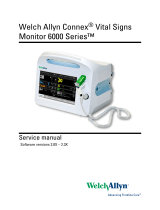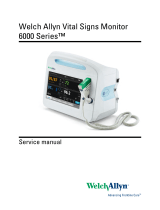Page is loading ...

INSTRUCTION MANUAL
> DataVS2 - VSM

Datalogic S.r.l.
Via S. Vitalino 13
40012 Calderara di Reno
Bologna - Italy
DataVS2 - VSM Instruction Manual
Ed.: 12/2017
© 2011 - 2017 Datalogic S.p.A. and/or its affiliates ALL RIGHTS RESERVED. Without limiting the
rights under copyright, no part of this documentation may be reproduced, stored in or introduced into a
retrieval system, or transmitted in any form or by any means, or for any purpose, without the express
written permission of Datalogic S.p.A. and/or its affiliates.
Datalogic and the Datalogic logo are registered trademarks of Datalogic S.p.A. in many countries,
including the U.S.A. and the E.U.
All other trademarks and brands are property of their respective owners. Datalogic reserves the right
to make modifications and improvements without prior notification.
18/12/17

iii
CONTENTS
COMPLIANCE .............................................................................................................. v
CE Compliance ............................................................................................................. v
FCC Compliance .......................................................................................................... v
GENERAL VIEW ......................................................................................................... vi
1 GENERAL INFORMATION .......................................................................................... 1
1.1 Conventions Used in the Manual .................................................................................. 1
1.2 General Description ...................................................................................................... 1
2 INSTALLATION ........................................................................................................... 2
2.1 Safety Recommendations ............................................................................................. 2
2.2 DataVS2 VSM DIN Rail Mounting ................................................................................ 2
2.3 DataVS2 VSM Panel Mounting ..................................................................................... 4
3 ELECTRICAL CONNECTIONS ................................................................................... 6
3.1 Pinouts .......................................................................................................................... 6
3.1.1 DataVS2 OBJ/AOR Sensor .......................................................................................... 6
3.1.2 DataVS2 ID/PRO Sensor .............................................................................................. 6
3.1.3 VSM Monitor ................................................................................................................. 7
3.2 Point-to-Point Connection ............................................................................................. 7
3.3 LAN Connection ............................................................................................................ 7
3.4 Ground Connection ....................................................................................................... 8
3.5 DataVS2 Power Connection ......................................................................................... 8
4 FIRST APPROACH TO VSM ....................................................................................... 9
4.1 Introduction ................................................................................................................... 9
4.2 VSM User Interface ...................................................................................................... 9
4.3 Connection to DataVS2 .............................................................................................. 10
5 MONITORING AN INSPECTION ............................................................................... 12
6 INSPECTION CHANGE ............................................................................................. 13
7 INSPECTION PARAMETER CHANGE ..................................................................... 14
7.1 Current Inspection Change ......................................................................................... 14
7.2 Camera Parameter Change ........................................................................................ 15
7.3 Tool Parameters Change ............................................................................................ 17
7.3.1 Tool Selection ............................................................................................................. 17
7.3.2 ROI Change ................................................................................................................ 18
7.3.3 Other Parameter Changes of the Selected Tool ......................................................... 20
7.4 Reference Image Change ........................................................................................... 21
7.5 Trigger Mode Change ................................................................................................. 22
8 ADVANCED FUNCTIONS ......................................................................................... 23
8.1 Monitor Settings .......................................................................................................... 23
8.2 Sensor Settings .......................................................................................................... 24
8.3 Memory Management ................................................................................................. 25
8.3.1 Slot Selection (VSM) ................................................................................................... 25
8.3.2 Slot Selection (DataVS2) ............................................................................................ 26
8.3.3 Transfer from VSM to DataVS2 .................................................................................. 26
8.3.4 Transfer from DataVS2 to VSM .................................................................................. 27

iv
8.3.5 Cancellation of a VSM Slot ......................................................................................... 27
8.3.6 Cancellation of a DataVS2 Slot .................................................................................. 28
8.3.7 Cancellation of all the VSM Slots ................................................................................ 28
8.3.8 Cancellation of all the DataVS2 Slots ......................................................................... 29
8.4 Factory Reset ............................................................................................................. 29
8.5 Sensor List .................................................................................................................. 31
8.6 Users .......................................................................................................................... 31
8.6.1 Removal of the Password ........................................................................................... 35
8.7 Language .................................................................................................................... 36
8.8 Disconnect .................................................................................................................. 36
9 DATAVS2 GUI CONNECTION .................................................................................. 37
9.1 VSM General Information ........................................................................................... 38
9.2 VSM Memory Settings ................................................................................................ 39
9.3 Firmware Update ........................................................................................................ 40
10 RECOVERY MODE .................................................................................................... 42
10.1 Recovery Procedure ................................................................................................... 42
11 CHECKS AND PERIODIC MAINTENANCE .............................................................. 44
12 WARRANTY ............................................................................................................... 45
13 SPECIFICATIONS ...................................................................................................... 46
14 OVERALL DIMENSIONS ........................................................................................... 47

v
COMPLIANCE
For installation, use and maintenance it is not necessary to open the reader.
Only connect Ethernet and dataport connections to a network which has routing only within
the plant or building and no routing outside the plant or building.
CE COMPLIANCE
CE marking states the compliance of the product with essential requirements listed in the
applicable European directive. Since the directives and applicable standards are subject to
continuous updates, and since Datalogic promptly adopts these updates, therefore the EU
declaration of conformity is a living document. The EU declaration of conformity is available for
competent authorities and customers through Datalogic commercial reference contacts. Since
April 20th, 2016 the main European directives applicable to Datalogic products require inclusion
of an adequate analysis and assessment of the risk(s). This evaluation was carried out in relation
to the applicable points of the standards listed in the Declaration of Conformity. Datalogic
products are mainly designed for integration purposes into more complex systems. For this
reason it is under the responsibility of the system integrator to do a new risk assessment
regarding the final installation.
Warning: This is a Class A product. In a domestic environment this product may cause radio
interference in which case the user may be required to take adequate measures.
FCC COMPLIANCE
Modifications or changes to this equipment without the expressed written approval of
Datalogic could void the authority to use the equipment.
This device complies with PART 15 of the FCC Rules. Operation is subject to the following
two conditions: (1) This device may not cause harmful interference, and (2) this device must
accept any interference received, including interference which may cause undesired
operation.
This equipment has been tested and found to comply with the limits for a Class A digital
device, pursuant to part 15 of the FCC Rules. These limits are designed to provide
reasonable protection against harmful interference when the equipment is operated in a
commercial environment. This equipment generates, uses, and can radiate radio frequency
energy and, if not installed and used in accordance with the instruction manual, may cause
harmful interference to radio communications. Operation of this equipment in a residential
area is likely to cause harmful interference in which case the user will be required to correct
the interference at his own expense.

vi
GENERAL VIEW
DataVS2-VSM
Figure A
Monitor (color 3.5" LCD 320x240 pixel)
1
TEACH Button
4
Status LEDs
2
Power Supply Connector
5
ARROW Buttons
6
Ethernet Network Connector
7
STATUS Button
3
ESC Button
8
SET Button
9
Power, OUT, ETH Link LEDs
10
1
2
3
4
5
6
7
8
9
10

GENERAL INFORMATION
1
1
1 GENERAL INFORMATION
1.1 CONVENTIONS USED IN THE MANUAL
This manual was developed to provide clear and precise information on how to use the
DataVS2 VSM system.
NOTE
This refers to information of particular interest.
1.2 GENERAL DESCRIPTION
The VSM is a visualisation and control device compatible will all the vision sensors of the
DataVS2 series. The monitor can be connected directly to one sensor or installed on a
network.
Once connected, the VSM monitor displays the processed images together with the results
of the analysis tools as well as a few statistics relative to control results. The device controls
the functioning of the vision sensors as well as changing the parameters in order to adapt
and vary the DataVS2 configuration without using a PC.
VSM allows simple and rapid sensor setting. The user can immediately access all the
functions: change an inspection, modify in real time the inspection in execution, view results
and statistics.
Once the DataVS2 settings have been completed, the VSM can be used to view the results
of the current inspection, or it can be disconnected and the sensor will continue to function in
stand-alone mode.
Thanks to the wide range of functions, the VSM represents an excellent and complete HMI
interface, ideal for automatic production lines controlled by operators.
NOTE
The Datalogic DataVS2 vision sensor (machine vision) is easy to use and
has advanced inspection functions which makes it very suitable to many
different fields (quality control on production lines or automatic material
handling are just a few examples).

DATAVS2-VSM INSTRUCTION MANUAL
2
2
2 INSTALLATION
2.1 SAFETY RECOMMENDATIONS
Read the instruction manual carefully before installing the sensor and VSM.
Make sure that the product is suitable for the system that you intend to set up.
Connect the cables to the devices with the poles in the right direction.
Power up the devices following the instructions contained in the Manual.
Protect all devices against dust, dirt and humidity.
Never spill liquids on the devices
It is strictly prohibited to use DataVS2 in applications where the safety of persons
and/or things is guaranteed by the correct functioning of the device.
Always comply with all safety rules and regulations.
Never use the devices in environments where there is a risk of explosion.
Do not subject the devices to strong and continuous vibration.
2.2 DATAVS2 VSM DIN RAIL MOUNTING
There is a slot on the rear of the VSM which allows the user to connect the device to a DIN
guide.
Locking clips
Slot for the
DIN guide

INSTALLATION
3
2
Wedge the VSM unit in the DIN rail. First set the upper part of the monitor and then press
down the lower part.
Once inserted, block the VSM monitor using the two white side locking clips.
DIN Guide

DATAVS2-VSM INSTRUCTION MANUAL
4
2
2.3 DATAVS2 VSM PANEL MOUNTING
The VSM can also be installed on a panel. All the accessories for this mounting are included
in the package.
First, carefully place the rubber seal around the VSM unit.
Rubber seal

INSTALLATION
5
2
Then fix the VSM on the panel using the two locking screws and the two rubber caps.
92
±0.2
[3.62
±0.01
]
92
±0.2
[3.62
±0.01
]
R7.5
[R0.30]
Locking screw
Cap

DATAVS2-VSM INSTRUCTION MANUAL
6
3
3 ELECTRICAL CONNECTIONS
3.1 PINOUTS
3.1.1 DataVS2 OBJ/AOR Sensor
3
1
2
4
M12 Reverse Keyed 4-Pin Male
(Ethernet connection)
pin 1: Ethernet RX+
pin 2: Ethernet TX+
pin 3: Ethernet RX-
pin 4: Ethernet TX-
M12 8-Pin Male
(power supply and I/O)
pin 1: white : Digital Input 1
pin 2: brown: +24 Vdc
pin 3: green : Output 4 /
Strobe for external illuminator
pin 4: yellow: Output 1
pin 5: grey: Output 2
pin 6: pink: Output 3
pin 7: blue: Ground
pin 8: red: External Trigger
3.1.2 DataVS2 ID/PRO Sensor
3
1
2
4
M12 Reverse Keyed 4-Pin Male
(Ethernet connection)
pin 1: Ethernet RX+
pin 2: Ethernet TX+
pin 3: Ethernet RX-
pin 4: Ethernet TX-
M12 8-Pin Male
(power supply and I/O)
pin 1: white : RS-232 Rx
pin 2: brown: +24 Vdc
pin 3: green : Output 4 /
Strobe for External Illuminator
pin 4: yellow: Output 1
pin 5: grey: Output 2
pin 6: pink : RS-232 Tx
pin 7: blue: Ground
pin 8: red: External Trigger

ELECTRICAL CONNECTIONS
7
3
3.1.3 VSM Monitor
3
1
2
4
3
1
2
4
M12 4-Pin Male
(Power supply)
pin 1: +24 Vdc
pin 2: Reserved
pin 3: GROUND
pin 4: Reserved
M12 Reverse Keyed 4-Pin Male
(Ethernet connection)
pin 1: Ethernet RX+
pin 2: Ethernet TX+
pin 3: Ethernet RX-
pin 4: Ethernet TX-
3.2 POINT-TO-POINT CONNECTION
Connect DataVS2 to VSM using the specific connection cable (DataVS-CV-VSM-xx).
3.3 LAN CONNECTION
Connect DataVS2 and VSM to LAN using the specific connection cable (DataVS-CV-RJ45D-
03).
Power
DATAVS-CV-VSM-xx
Power
LAN
Power
Power
DATAVS-CV-RJ45D-03
Power
Power

DATAVS2-VSM INSTRUCTION MANUAL
8
3
3.4 GROUND CONNECTION
To comply with the EMC requirements, the Ethernet cable shield has to be grounded. (Use
the yellow/green cable supplied with the VSM).
Insert the washer M12 on the yellow/green cable in the VSM connector and then screw the
Ethernet cable until the ring nut reaches the washer.
Warnings
Insert the cable into the correct connector following the key indications inside the
body
After inserting the cable, turn the ring nut anticlockwise to ensure connection
Never force the cable inside the connectors.
Make sure that every cable is connected to the right connector
Before disconnecting the cable, completely turn the ring nut anticlockwise
3.5 DATAVS2 POWER CONNECTION
Connect the power and I/O cable (CV-A1-36-B-xx) inserting it into the connector identified by the icon
(PWR-I/O).
Washer M12
Ring Nut
PWR-I/O

FIRST APPROACH TO VSM
9
4
4 FIRST APPROACH TO VSM
4.1 INTRODUCTION
The configuration of the DataVS2 vision sensor has to be made only through DataVS2 GUI.
To simplify the instructions described in this manual, the pressing of the buttons on the VSM
user interface will be indicated as follows:
4.2 VSM USER INTERFACE
The chart shown below provides a general overview of the user interface on the VSM user
interface. Please note however that the functions of the buttons vary according to the
operating mode selected by the user. Please consult the next chapters for further details on
how the system reacts to the pressing of such buttons.
BUTTON
Button ID
Main Functions
Status
Go to main menu (“System”)
Teach
Go to “Adjust” status
Set
Confirms selected option
Confirms setting value
Esc
Exit without saving
Back to previous screen
Arrows
Changes selected option
Movement/resizing of the ROI
Changes the parameters

DATAVS2-VSM INSTRUCTION MANUAL
10
4
LED
LED ID
Colour
Meaning
Power
Green
VSM correctly powered
Out 1
Orange
Digital output 1 active
Out 2
Orange
Digital output 2 active
Link
Green
VSM correctly connected to LAN
Set/Net
Green
Current status: Setup
Adjust
Green
Current status: Adjust
Monitor
Green
Current status: Monitor
System
Green
Current status: System
4.3 CONNECTION TO DATAVS2
When the VSM is powered, the welcome screen will be displayed on the monitor.
After a few seconds, a “Net Discovery” is automatically carried/out in order to find how many
DataVS2 are present in the LAN network.
At the end of the discovery, a panel will be displayed listing all the DataVS2s found.
NOTE
The VSM suggests to connect the last sensor used selecting it from the list
of DataVS2 (shown in green).

FIRST APPROACH TO VSM
11
4
NOTE
The maximum number of DataVS2 displayed in the list is 32.
NOTE
If no devices have been found in the first discovery, a new search can be
carried-out by pressing TEACH.
To connect a sensor, just select it from the list and press SET.
Once connected, the VSM enters in the monitor status displaying the inspection currently
being carried/out by the DataVS2.
If the field is out of focus, the user can adjust it by regulating directly the focus ring on the
sensor.

DATAVS2-VSM INSTRUCTION MANUAL
12
5
5 MONITORING AN INSPECTION
The “Monitor” mode allows the user to check the correct functioning of the inspection defined
previously.
The chart shown below provides a description of the main modes available and shows how
to enable viewing.
Mode
Example
Enable
Description
Standard
The monitor displays the sensor field focus
in full screen mode. The following
information is also displayed:
Inspection name and relative memory
slot
ROI
Inspection result
Logic value of the outputs
Tool
Result
DOWN
ARROW
This screen shows the tool result of the
current inspection.
The results of all the inspection tools can
be displayed using the RIGHT/LEFT
ARROWS.
Display
On
Condition
ESC
BUTTON
This mode displays only the images that
comply with the condition specified during
inspection configuration using the
DataVS2 GUI.
Zoom
Mode
UP
ARROW
An image of the sensor field focus is
displayed on the monitor with 200% zoom.
To move the zoom area, use the ARROW
buttons. Press ESC to exit zoom mode.
Statistics
SET
BUTTON
Statistics on the inspection results are
displayed on the monitor, including:
Result
Current inspection outcome
Execution time (ms)
Total inspection execution time
Failure (%)
% of failed inspections of the total
number executed
Score
Current inspection result
Etc…
The statistics of the single tools can be
displayed by pressing STATUS. Use
UP/DOWN ARROWS to scroll the tool
panels.
Use RIGHT/LEFT ARROWS to change
the scale of the graphics.

INSPECTION CHANGE
13
6
6 INSPECTION CHANGE
To change the inspection currently in execution on the DataVS2, the user must start from the
monitor screen and press TEACH. The selection panel will be displayed:
Press SET on “Change Current Inspection” to access another panel where the user can
select the inspection to carry-out.
Use the ARROWS to move the focus on the desired inspection and press SET to start the
inspection.
At this point DataVS2 carries-out the new inspection and the monitor status is restored.

DATAVS2-VSM INSTRUCTION MANUAL
14
7
7 INSPECTION PARAMETER CHANGE
7.1 CURRENT INSPECTION CHANGE
To change the sensor parameters, press TEACH in the monitor mode. The following panel is
displayed:
At this point the user can choose to change the current inspection or modify the parameters.
Selecting “Adjust Current Inspection” the user accesses the main panel of the Adjust
status:
As you can see in the image, the VSM is split into two main areas: the field range of the
camera and the configuration options available.
The image acquired by the sensor is displayed in the first area. The configuration options are
displayed on the right side of the monitor, where the user can scroll through the options using
the UP/DOWN ARROWS.
Configuration
Options
Field Range
/