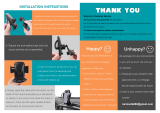iRobot and Roomba are trademarks of iRobot Corporation.
© 2002,2003 iRobot Corporation.
All rights reserved.
Patents Pending.
Made & Printed in China.
To order extra Batteries,Virtual Wall Units,Replacement Filters
or the Rapid Charger,contact your nearest Roomba retailer,
or visit www.RoombaVac.com for online purchase options
and additional purchase information.
Part # 8786 (R1B-1)
T
M
T
M
T
M
Owner’s Manual
Roomba Pro
Roomba Pro Elite
Before using your Roomba,thoroughly read the safety instructions.
Pro Elite Manual MECH.qxd 7/11/03 11:35 AM Page 1

Contents
Important Safety Instructions
Introducing Your Roomba Pro FloorVac
Getting Started
• Unpacking the Box
• FloorVac Description
• Installing the Battery
• Removing the Battery
• Charging the Battery
- The Battery Indicator Light
Using Your Roomba
• Preparing the Room for Cleaning
• Starting Roomba
• Pausing and Stopping Roomba
- Pausing Roomba in a Cleaning Cycle
- Spot Cleaning while Paused
- Un-Pausing Roomba
- Stopping Roomba
• The Virtual Wall Units
- Virtual Wall Unit Battery Installation
- Using the Virtual Wall Unit
• The Roomba Remote (included with Roomba Pro Elite)
- Roomba Remote Battery Installation
- Using the Roomba Remote
- Using the Roomba Remote with Roomba Pro
• The Wall Mount Unit (Roomba Pro Elite only)
- Installing the Wall Mount Unit
- Using the Wall Mount Unit
Caring for Roomba
• Emptying the Particle Bin
• Replacing the Air Filter
• Cleaning the Main Brushes
- Reassembling the Brushes
• Cleaning the Vacuum Inlet
• Maintaining the Edge-Cleaning Side Brush
• Keeping Roomba’s Sensors Clean
Reference Information
• Troubleshooting Tips
• Frequently Asked Questions
• Contacting Customer Support
• Limited Warranty to Original Purchaser
Purchasing Roomba Accessories
2
4
5
8
16
21
27
3
Important Safety Instructions
CAUTION: TO REDUCE THE RISK OF ELECTRIC SHOCK, DO NOT REMOVE COVER OF ROOMBA, ITS
BATTERY OR THE CHARGER AC ADAPTER. NO USER-SERVICEABLE PARTS INSIDE. REFER SERVICING TO
QUALIFIED SERVICE PERSONNEL. CHARGE USING STANDARD US (120V AC) OUTLET ONLY.
Always be careful when using your Roomba. To reduce the risk of injury or damage, keep these safety
precautions in mind when setting up, using and maintaining your equipment.
General
• Read all safety and operating instructions before operating Roomba.
• Retain the safety and operating instructions for future reference.
• Heed all warnings on Roomba,Battery,Charger AC Adapter and in Owner’s Manual.
• Follow all operating and use instructions.
• Do not attempt to service Roomba yourself.Refer all non-routine servicing to qualified service personnel.
Roomba Use
• Roomba is an indoor device only.
• Do not use Roomba on wet surfaces or where contact with or immersion in water is a possibility.
• Before using this appliance,pick up objects like clothing,loose papers,pull cords for blinds or curtains,power cords,and
any fragile objects.If the device passes over a power cord and drags it around,there is a chance an object could tumble off
a table or shelf.
• Roomba is not a toy.Do not sit or stand on this device.Small children and pets should be supervised if Roomba is in use.
• Keep loose clothing,hair,fingers,feet and all parts of the body away from Brushes and moving parts.
• Do not use this device to pick up anything that is burning or smoking,such as cigarettes,matches,or hot ashes.
• Do not use this device to pick up flammable or combustible liquids such as gasoline.
• Do not use this device without the Particle Bin in place.See page 16 for proper installation of the Particle Bin.
• If the room to be cleaned contains a balcony,a physical barrier should be used to prevent access to the balcony and ensure
safe operation.
• Always remove the Battery before long-term storage or transportation.
Roomba Battery and Charging
• Operate your Roomba only from the type of power source indicated on the marking label.If you are not sure of the type
of power supplied to your home,consult your appliance dealer or local power company.
• Charge using standard US (120V AC) outlet only.Product may not be used with any type of power converter.Any such
use will immediately void the Warranty.(Note:If you live outside the U.S.,compatible versions of Roomba are available
in many countries.Check local retailers for availability.)
• Use only the Charger AC Adapter or Rapid Charger supplied by the manufacturer to recharge this device.
• Do not use a Charger AC Adapter with a damaged cord or plug.
• Charge indoors only.
• Never handle Charger AC Adapter with wet hands.
• Always remove the Battery and disconnect Roomba from the Charger AC Adapter before cleaning Roomba.
T
M
T
M
Owner’s Manual
2
5
6
7
7
7
8
8
9
10
10
10
10
10
11
11
12
12
12
13
14
14
15
16
16
17
18
19
19
20
20
21
23
25
26
Pro Elite Manual MECH.qxd 7/11/03 11:35 AM Page 3

Getting Started
Unpacking the Box
Remove the contents of the box,and unpack all items from the Styrofoam packing material.
You will have a Roomba Pro | Pro Elite Robotic FloorVac packed for shipping,as well as the following:
1. Rechargeable NiMH Battery (packed inside your Roomba)
2. Charger AC Adapter
3. Two (2) Virtual Wall Units — each unit requires two (2) D-size batteries (not included)
4. Two (2) Replacement Filters
5. Owner’s Manual (the document you’re reading)
6. Quick Start Guide,Letter from the CEO of iRobot,and Warranty Registration Postcard (not shown in Figure 3)
Roomba Pro Elite also contains:
Rechargeable NiMH
Roomba Battery
Rechargeable NiMH
Roomba Battery
Two Replacement Filters
Two Replacement Filters
Charger
AC Adapter
Charger AC Adapter
Roomba Pro
Intelligent FloorVac
T
M
T
M
T
M
2 Virtual Wall Units 2 Virtual Wall Units
Roomba Remote
Wall Mount Unit
T
M
T
M
T
M
Roomba Pro Elite
Intelligent FloorVac
Once you have unpacked your Roomba, check to make sure that you have all the parts shown here:
Figure 3: Contents of package
for Roomba Pro.
for Roomba Pro Elite.
7. Roomba Remote — requires two (2) AA-size batteries
(not included)
8. Wall Mount Unit
9. Five (5) wall anchors for installing the Wall Mount Unit
10. Five (5) screws for screwing into wall anchors or directly into
wood,for installing the Wall Mount Unit
11. Five (5) rubber screw hole plugs for finishing the Wall Mount Unit.
Remove your Roomba from its protective plastic bag and turn it upside
down,so the wheels are facing up.You will notice a protective cardboard
sheath enclosing the Edge-Cleaning Side Brush (see Figure 2).Carefully
disengage the cardboard sheath and twist ties from the black,flexible
Side Brush, being careful to protect the Side Brush from damage.Turn
your Roomba back over.
Figure 2: Carefully remove the
protective cardboard sheath
and twist ties packed around
the Spinning Side Brush.
Roomba Standard Charger
UL Approved
Class 2 Transformer
Input: 120VAC 60Hz 0.3A
Output: 24VDC 500mA
This device complies with Part 15 of the FCC rules.
Operation is subject to the following conditions:
(1) this device may not cause harmful interference, and
(2) this device must accept any interference received, including interference
that may cause undesired operation.
Introducing the Roomba Pro | Pro Elite FloorVac
Welcome to the next generation of Roomba innovation and convenience.The new Roomba Pro and Roomba Pro Elite
Robotic FloorVacs have all the great features of the original Roomba,plus many improvements.Roomba Pro and Pro Elite
are easier to use and maintain,and feature new ways to clean what you want,where you want,and when you want —
at the touch of a button.
Your Roomba Pro | Pro Elite FloorVac is a hard-working,robotic floor-cleaning appliance that eliminates the need to
push it or follow it around.It keeps your hard-surface floors and low- to medium-pile carpets barefoot clean with a
unique three-stage cleaning process.Roomba effectively cleans most common household floor surfaces with little or no
human supervision.
How Roomba cleans a room
When Roomba starts a typical cleaning cycle it
first travels around the floor in a spiral pattern
(see Figure 1).Its Non-Marring Bumper will contact
a wall,or it may try to find a wall after spiraling for
a while.Roomba follows the wall for a short period
of time,using its spinning, Edge-Cleaning Side Brush
to move debris away from the wall and into the
Vacuum’s path. After cleaning along a portion of the
wall or other object,Roomba crisscrosses the room in
straight lines.For most of Roomba’s cleaning cycles,
Roomba repeats this cleaning pattern until its cleaning
time has elapsed,providing maximum coverage
of the room.In new Spot Cleaning mode (new in
Pro and Pro Elite),Roomba cleans a 3-foot-diameter
area using a slow,high-efficiency spiral pattern.This
pattern allows Roomba to focus intense cleaning over a
soiled area.In new MAX Cleaning mode (Pro Elite or
Remote), Roomba excels at cleaning multiple rooms,or
an extra large area — at the touch of a single button.
SOFA
STAIRS
START
TABLE
LAMP
Figure 1:A typical Roomba cleaning pattern.
4 5
Pro Elite Manual MECH.qxd 7/11/03 11:35 AM Page 5

Installing the Battery
1. Place Roomba upside down (with Cleaning Brushes
showing) on a flat, padded surface such as on a towel
or blanket.
2. If you are using Roomba for the first time,remove
the Battery from the Battery Compartment,and
remove the protective plastic bag from around the
Battery.Remove any packing material left inside the
Battery Compartment or on the Battery itself.
3. Guide the Battery into the Battery Compartment
using your index fingers as shown in Figure 5,and
press both sides of the Battery down firmly.
4. The Battery will click flat into place on both sides
when properly installed in Roomba.
5. Additional Batteries and a Rapid Charger can be
purchased.Please visit www.RoombaVac.com to
purchase online,and for more purchase information.
Removing the Battery
1. Place Roomba upside down on a flat, padded surface.
2. Place your index fingers under the Guide Tabs on the Battery.First pull upward on the side of the Battery nearest the
Spinning Side Brush.Then pull the other side of the Battery up and out to remove Battery.If the Battery fails to come
free of Roomba,simply press down on the Battery to snap into place,and try again.
Charging the Battery
Please note that before first use of Roomba, you must charge the Battery. Roomba’s built-in charger takes 12
hours to fully charge the Battery.
1. Insert the Charge Plug on the Charger AC Adapter into Roomba’s Charger Socket,and plug the other end of the Charger
AC Adapter into a standard U.S.electrical outlet (120 Volts AC) as shown in Figure 6.
2. The Battery Indicator Light (beneath the Battery Icon on Roomba’s control panel) should slowly pulse yellow.If this fails
to occur,remove and reinstall the Battery,check the plug connections and/or the electrical outlet.
3. The Battery Indicator Light will turn off after about 12 hours,with the Battery fully charged
.
Figure 6: The Charger AC Adapter is inserted
into Roomba’s Charge Socket as shown.The
other end is plugged into an electrical outlet.
Figure 5: Installing Roomba’s Battery. Be sure to
press the Battery firmly down on both sides.
FloorVac Description
Your Roomba was designed and engineered using the latest technology and includes the following special features:
Figure 4a: Roomba Pro
and Pro Elite top views.
T
M
T
M
•Removable
Particle Bin
•Battery Indicator
•Easy To Grab Handle
•Battery Charger Socket
•Edge-Cleaning
Side Brush
•Wall Following
Adjustment
•Beam Receiver
•Room Size
Selector
Buttons
•Filter Door
located on
underside of
Particle Bin
(not viewable from top)
•Main Power Button
•Spot Cleaning Button
Figure 4b: Roomba Pro | Pro Elite
bottom view – cleaning side up.
T
M
T
M
•Removable
Particle Bin
•Battery Indicator
•Easy To Grab Handle
•Battery Charger Socket
•Edge-Cleaning
Side Brush
•Wall Following
Adjustment
•Beam Receiver
•Room Size
Selector
Buttons
•Filter Door
located on
underside of
Particle Bin
(not viewable from top)
•Main Power Button
•Spot Cleaning Button
•Max Cleaning Button
•Edge-Cleaning
Side Brush
•Rechargeable NiMH Battery
•Main Cleaning Brushes
Pick Up Large Debris
•Brush Release Screw
•Squeegee Vacuum
Picks Up Fine Debris
•Vacuum Inlet Lid
•Filter Door
•Wire Guards
Roomba Pro Elite
Roomba Pro
•Charge Plug
•Charge Socket
6
7
Pro Elite Manual MECH.qxd 7/11/03 11:35 AM Page 7

Starting Roomba
1. Always empty both sides of the Particle Bin before use (a simple process; see Emptying the Particle Bin on page 16).
2. Place Roomba on the floor in the middle of an open area in the room.If cleaning multiple rooms with the MAX
Cleaning Cycle,begin cleaning in the most central room.
3. Press the green Power Button on top of Roomba to turn it on.
4. Select the cleaning cycle you want according to the chart in Figure 8,and press the corresponding Cleaning Cycle
Button to start.Roomba will play a short start-up tune and start the cleaning cycle.
Note: If you want to clean a small area up to 3 feet wide,where there is extra dirt or where something dry has spilled,place
Roomba in the center of the area to be cleaned and select the Spot Button.Roomba will intensively clean this area.Repeat
as necessary.
5. You only need to supervise Roomba the first time it cleans a room.Identify areas where it gets stuck,then move
problem objects off the floor or out of the room,modify them or block them with the Virtual Wall Unit provided.
Please refer to the
Roomba Care Hints on the back cover of the Quick Start Guide, as well as Troubleshooting Tips on
page 21 of this manual to help identify and easily fix problem areas.After this first use,there should be no need to
supervise Roomba unless you are operating it around small children or pets.
6. When Roomba is finished cleaning in all cleaning cycles except MAX Cleaning,it will stop and play a cheerful tune.
The MAX Cleaning Cycle enables Roomba to clean for the maximum amount of time,until its batteries are fully dis-
charged; consequently,when Roomba finishes a MAX Cleaning Cycle,it will stop and play its “Battery Low”tune.In all
cases,all of Roomba’s Cleaning Cycle Buttons will glow green,and Roomba will periodically beep for five minutes to
remind you that it's done,then turn itself off to conserve power.
Figure 8: Select the Roomba cleaning cycle that is right for the job.
FOR THE FOLLOWING MISSION
APPROXIMATE # OF
MINUTES TO COMPLETION
PRESS THIS
BUTTON
S
MAX (Roomba
Pro Elite and
Remote only)
M
L
15-25
25-35
34-45
Up to 60-90
Spot 1-23’ diameter concentrated spot cleaning
Single room, about 10’ x 12’
Single room, about 14’ x 16’
Single room, about 15’ x 20’
Open floorplan (20’ x 30’) OR
Extra large room OR
Intensive single room cleaning
The Battery Indicator Light
When Roomba is in operation, the Battery Indicator Light shows the charge level of the Battery according to the chart in
Figure 7:
BATTERY NOTES:
1. Roomba can clean 2-3 medium-sized rooms on a single charge.Roomba will run between about 60 minutes
(on medium-pile carpet) to about 90 minutes (on hard floor surfaces) on one full charge.
2. If cared for properly,the rechargeable Nickel-Metal Hydride (NiMH) Battery should last for a long time.Like all
rechargeable batteries, eventually the Battery will wear out and should be replaced.The Battery may be disposed of in
the regular trash.
3. You can purchase additional Batteries,as well as a Rapid Charger that charges a Roomba Battery in about two and a
half hours.Contact your nearest Roomba retailer or visit www.RoombaVac.com for online purchase options and more
purchase information.
Using Your Roomba
Preparing the Room for Cleaning
1. Clear your floor of objects just as you would before using a regular vacuum cleaner:clothing,loose papers,pull cords
for blinds or curtains,power cords,and small or fragile items.Because Roomba gently contacts walls,furniture and
other objects as it cleans,please remove any items that may be knocked over by light contact from Roomba.
Avoid using Roomba on carpets with long tassels or fringe edges. It may become stuck on long fringe. See the
Quick Start Guide for tips. Not recommended for use on shag or deep-pile carpets.
2. Roomba’s S,M and L Room Size Buttons are designed to clean one room at a time (see Figure 8).The MAX Cleaning
setting (Pro Elite/Roomba Remote only) is designed to clean an extra large room or multiple rooms, but may be used
to clean one room intensively.Confine Roomba to the area you want cleaned by closing all doors and use the Virtual
Wall Unit to block all open doorways.See
The Virtual Wall Units on page 11.
Observe Roomba the first time it cleans a room to make sure it doesn’t get wedged under or stuck on top
of uneven surfaces. Roomba automatically senses stairs and turns away from them. However, if the room to
be cleaned contains a balcony, a physical barrier should be used to prevent access to the ledge and ensure
safe operation.
Figure 7: Understanding the
status of the Battery from
the Battery Indicator Light.
TMTMTM
TMTMTM
Color of Battery Indicator Battery Status
Green
Charged
Amber
Partially Charged
Pulsing Amber Charging
Red
Almost Fully Discharged
Flashing Red Fully Discharged
8 9
Pro Elite Manual MECH.qxd 7/11/03 11:35 AM Page 9

The Virtual Wall Units
The Virtual Wall Unit keeps Roomba in the room or area you want cleaned.It uses an invisible beam of light to block
13+ foot-wide open doorways or to close off other large areas.Use the Virtual Wall Unit to block open doorways or clean
one portion of a large room.Multiple Virtual Wall Units can be used to block off multiple doorways or open areas,or extra-
wide openings.The Roomba Pro and Pro Elite both come with two Virtual Wall Units.
Virtual Wall Unit Battery Installation
1. Open the Battery Door located on the bottom of each
unit by first loosening the screw (see Figure 9).
2. Insert 2 new “D”size alkaline batteries (not included)
in each unit by following the “+”and “-”symbols.
3. Replace the Battery Door and tighten the screw.
Figure 10a: Close-up of the Virtual Wall Unit.
Beam Emitter
Battery Door
Range
4-7
0-3 8+
Range Selector Switch
Power Button
Power Light
CAUTION:
To ensure proper function and avoid
battery leakage:
1. Always use alkaline batteries.
2. Do not mix old and new batteries.
3. Do not mix alkaline,standard or
rechargeable batteries.
4. Batteries should be installed by an adult.
5. Non-rechargeable batteries are not to
be recharged.
6. Rechargeable batteries are to be removed
from the product before being charged.
7. Only batteries of the same or equivalent
type as recommended are to be used.
8. Batteries are to be inserted with the
correct polarity.
9. Exhausted or dead batteries are to be
removed from the product.
10. The supply terminals are not to be
short circuited.
11. Remove batteries before storing.
"D"SIZE/LR20
1.5V
"D"SIZE/LR20
1.5V
Figure 9: Insert 2 “D”-size
alkaline batteries in the
bottom of each Virtual
Wal l Unit.
Pausing and Stopping Roomba
Roomba can be paused temporarily during a cleaning cycle,then set back on the cleaning cycle where it left off.Roomba
may also be stopped at any time,at which point it will clear the current cleaning cycle to prepare for another.
Pausing Roomba in a Cleaning Cycle
To temporarily pause Roomba while it’s in a cleaning cycle simply pick it up by its handle,or press any button on Roomba
except the Power Button.The button corresponding to the cleaning cycle that Roomba has temporarily paused will flash.
(Note: If you are using the Roomba Remote,please see additional information in
The Roomba Remote on page 12.) Note
that Roomba will shut itself off,clearing its current cleaning cycle,if it is left paused for more than five minutes.
Spot Cleaning during a Cleaning Cycle
Roomba can clean a spot one or more times while it is paused in the middle of a cleaning cycle,then continue the cleaning
cycle afterward.To Spot Clean during a cleaning cycle,do the following:
1. Pause Roomba.
2. Press the Spot Button.Roomba will play its brief“Spot Cleaning”tune,then start cleaning a 3-foot-wide area.
3. After Roomba completes the Spot Cleaning Cycle (1-2 minutes),it will play it’s “Done Spot Cleaning”tune,and go back
to being paused.
Un-Pausing Roomba
To un-pause Roomba and continue it’s cleaning cycle,press any button on Roomba except the Power or Spot Button.
Roomba will play its brief “Back to the Cleaning Cycle”tune and start cleaning again where it left offin its cleaning cycle.
Stopping Roomba
To turn Roomba off,press the Power Button.
Hint: If Roomba is moving, you can press any button or lift Roomba up to pause it first before turning Roomba off.
To stop Roomba in order to start a new cleaning cycle,do one of the following:
1. Press the Power Button twice to turn Roomba off then on again.Roomba is now ready to start a fresh cleaning cycle.
Empty both sides of the Particle Bin,then press a desired Cleaning Cycle Button to start cleaning.
2. To start Roomba cleaning on a new cleaning cycle quickly,press and hold the desired new cleaning cycle button while
it’s cleaning,until you hear Roomba play its “Start Up”tune and start the new cleaning cycle.
10
11
Pro Elite Manual MECH.qxd 7/11/03 11:35 AM Page 11

Using the Roomba Remote
Your Roomba Remote is designed to be extremely easy to use.Point the Roomba Remote at Roomba Pro | Pro Elite from up
to 20 feet away.Below are some important functions of the Remote:
1. Powering Roomba Up and Down Remotely: Press the Power
Button on the Remote.If Roomba was off it will turn on with a beep,and
its Battery Indicator Light will glow.Press the Power Button again to turn
Roomba off. Note: the Power Button on the Roomba Remote only turns
Roomba Pro | Pro Elite on and off. Like most other remotes, the Roomba
Remote requires no power switch of its own.
2. Drive Roomba to the Dirt: Turn Roomba on, and use the Remote’s
Control Pad (see Figure 12) to drive Roomba where you want it to clean.
Roomba cleans as you drive it. To reverse direction,use the Control Pad
to turn in place clockwise or counter-clockwise,then drive straight once
Roomba is pointed in the desired direction.
3. Starting, Pausing and Stopping a Cleaning Cycle: To start
Roomba Pro | Pro Elite cleaning with the Remote,either place Roomba in
the middle of the room or drive it to the middle of the room (see #2
above).Press the Cleaning Cycle Button on the Remote and Roomba will
begin cleaning.The Roomba Remote’s Cleaning Cycle Buttons work much
as they do on Roomba Pro | Pro Elite.See
Starting Roomba on page 9 as
well as Pausing and Stopping Roomba on page 10.
4. Spot Cleaning with the Remote: To drive Roomba to a specific area
to be cleaned such as spilled plant soil or kitty litter,drive Roomba to the
dirt (see #2 above).Once it’s in the middle of the soiled area,push the
Spot Cleaning button and let Roomba go to work.
5. Spot Cleaning with the Remote During a Cleaning Cycle: You
can also use the Roomba Remote to interrupt a cleaning cycle and drive
Roomba to an area that needs intensive cleaning.Pointing the Remote at
Roomba, push the red Pause button on the Remote to pause the current
cleaning cycle,and drive Roomba to the new area (see # 2 above).Once
you are finished Spot Cleaning,press any Cleaning Cycle Button except the
Spot Button to un-pause Roomba and continue the paused cleaning cycle.
Roomba Remote Notes:
• Virtual Wall Units and the Roomba Remote: If you drive Roomba Pro | Pro Elite into the beam of a Virtual Wall,
Roomba will beep, but become blinded to commands from the Remote.The Roomba Remote and the Virtual Wall Unit
both use Infrared beams,and Roomba’s beam receiver can only pick up one beam at a time.For safety reasons,the
Virtual Wall Unit’s beams always take precedence over the Roomba Remote.In this case,to continue using the Remote,
you will need to either pick up Roomba, turn off the Virtual Wall Unit, or wait until the Virtual Wall Unit automatically
powers down after two hours.
• Driving Roomba toward walls or staircases: If you drive Roomba into a wall or too close to the top of a staircase,it
will stop and beep if you try to go forward.Press the left or right side of the Control Pad to turn Roomba in place until
Roomba is pointing away from the obstacle.Roomba will now drive forward. It is a good idea to avoid driving Roomba
near staircases using the Remote.
Using the Virtual Wall Unit
1. Press the Virtual Wall Unit’s Power Button to turn it on (see Figure 10A.The Power Light on the Virtual Wall Unit
will glow green.
2. Move the Range Selector Switch to the room opening size you are blocking.The range numbers shown are in feet.
3. Place the Virtual Wall Unit on the floor at either edge of the doorway or by the wall.Make sure that the Unit’s Beam
Emitter points across the opening to ensure Roomba does not cross the invisible beam.
4. The Virtual Wall Unit automatically turns off after about two hours,or you can press the Unit’s Power Button to turn
it off.
Tip: Remember to turn on the Virtual Wall Unit each time you start a new cleaning cycle,to prevent the Virtual Wall Unit
from shutting down before Roomba has finished it’s cleaning cycle.
Additional Virtual Wall Units may be purchased. Contact your nearest Roomba retailer for availability,or visit
www.RoombaVac.com for online purchase options,and for more purchase information.
The Roomba Remote(included with Roomba Pro Elite)
The Roomba Remote allows you to perform a variety of functions
with Roomba,some of which can’t be performed without the Roomba
Remote. The Roomba Remote enables you to turn your Roomba on
and off,drive Roomba to specific areas to be cleaned,select and pause
cleaning cycles including Spot and Max Cleaning modes — all with-
out bending down to push a single button.
The Roomba Remote is included with Roomba Pro Elite,but is
compatible with Roomba Pro (see
Using the Roomba Remote
with Roomba Pro on page 14).The Roomba Remote may be purchased
separately; visit www.RoombaVac.com for online purchase options,
and for more purchase information.
Note: the Roomba Remote is not
compatible with the original (silver-colored) Roomba model.
Roomba Remote Battery Installation
1. Open the Battery Door located on the bottom of the Roomba
Remote by pressing its Release Tab (Figure 11) and swinging the Battery Door up and out of Remote.
2. Insert 2 new “AA”size alkaline batteries (not included) by following the “+”and “-”symbols.
3. Replace the Battery Door by sliding it into the grooves on the Remote,and swinging the door closed until the Release
Tab clicks back into place..
Figure 11: Push the Release Tab in on
the Battery Door to open,and insert 2
“AA” Alkaline Batteries (not included)
in the Roomba Remote.
Figure 10b: To block an opening,place the
Virtual Wall Unit on the floor with the
Beam Emitter aimed across the opening.For
best results,place the Virtual Wall Unit next
to the doorway (as shown). Point the arrow
on top of the unit across the open doorway.
Up to 13+ ft.
Roomba
bouncing
off beam
Shape of beam
Release
Tab
12
13
Battery
Door
Remote
P
T
M
T
M
Beam Emitter
Remote
Indicator Light
Roomba
Power Button
Room Size
Cleaning
Buttons
MAX Cleaning
Button
Control Pad:
Arc to Left
Control Pad:
Turn in Place
Counterclockwise
Pause Button
Spot Cleaning
Button
Control Pad:
Drive Straight
Figure 12: Controls on the
Roomba Remote.
Pro Elite Manual MECH.qxd 7/11/03 11:35 AM Page 13

2. Determine a suitable location for the Wall Mount Unit.Be sure
to leave at least 10”of clearance above the Wall Mount Unit
(beneath any shelving,for instance) to lift your Roomba in and
out comfortably.Also,leave 10”of clearance below the Wall Mount
Unit to empty Roomba’s Particle Bin while stowed (Figure 13a).
If possible, find a location near enough to an electrical outlet for
the Charger AC Adapter to reach the Wall Mount Unit.
Note:
Roomba fits snugly in the Wall Mount Unit.It may require some
force to lift Roomba out.Be sure to position Roomba in a location
where you have plenty of leverage.
3. Using a pencil,mark the locations of the holes to be drilled on the
wall (Figure 13c).
4. Remove the Wall Mount Unit and drill the five pilot holes in the
wall. Use a 1/4”drill bit to use the included wall anchors (best for
drywall or plaster),or an 1/8”drill bit if using just the included
screws without wall anchors (best for wood).If using the wall
anchors,hammer the wall anchors into the holes until they are
flush with the wall surface (Figure 13d).
5. Affix the Wall Mount Unit to the wall by screwing in the included
screws with a #2 Phillips screwdriver (Figure 14a).
6. Insert the rubber screw hole plugs into the screw holes to finish
installation (Figure 14b).
7. Press the Charger AC Adapter’s cord into the Charge Cord Pincer on
the bottom right side of the Wall Mount Unit as shown,and plug
the Charger AC Adapter into a standard U.S.electrical outlet.
Using the Wall Mount Unit
Roomba may be stored and charged in the Wall Mount Unit as needed
in between floor cleanings.To lift Roomba in and out of the Wall Mount
Unit, firmly grasp Roomba’s handle in one hand and use the other hand
to steady Roomba.Alternatively,you can grasp Roomba securely with
both hands (Figure 16).
Figure 14a-b (Pro Elite only): Securing
the Wall Mount Unit.Affix the Wall
Mount Unit to the wall by screwing in
the included screws with a #2 Phillips
screwdriver (Figure 14a).Insert the
rubber screw hole plugs into the
screw holes to finish installation
(Figure 14b).
Figure 15 (Pro Elite only): Trap a few
inches of the Charger AC Adapter’s
cord in the Charge Cord Pincer on the
bottom right side of the Wall Mount
Unit for easy charging when Roomba
is stowed away.
Figure 13a-d (Pro Elite only):
Preparing to mount the Wall
Mount Unit.Hold up the Wall
Mount Unit as shown on the
wall where you want to store
Roomba, leaving enough clear-
ance above and below the Unit
(Figure 13a).Using a pencil,mark
the locations of the holes to
be drilled on the wall (Figure
13c).Remove the Wall Mount
Unit and drill the five pilot
holes in the wall.Hammer the
wall anchors into the holes
(Figure 13d).
10"
10"
• Keeping tabs on Roomba’s state: The Roomba Remote has all the same buttons as on Roomba Pro | Pro Elite,but
its buttons do not light up as they do on Roomba to help keep you informed of Roomba’s state.Always look at Roomba
to determine it’s state.
• The Pause Button: The red Pause Button on the Roomba Remote may be pressed during any cleaning cycle to Pause
Roomba. This button may be thought of as a “panic button”:it only pauses Roomba.Once Roomba is paused,additional
presses of this button have no effect.
Tip: Can’t find Roomba once it’s finished its work? Point the Roomba Remote in the general direction that you think
Roomba may be hiding.Press the Power Button on the Roomba Remote over and over.If Roomba can “see”the Remote,
it will beep to start up.
Using the Roomba Remote with Roomba Pro
The Roomba Remote is designed for use with Roomba Pro Elite,but is also compatible with Roomba Pro.As an added
benefit for Roomba Pro owners,all of the features of Roomba Pro Elite are available to Roomba Pro users,including MAX
Cleaning mode. However,this feature works slightly differently with Roomba Pro,as described below.
• Starting MAX Cleaning with Roomba Pro: If Roomba Pro is off,turn it on (see Feature #1 in Using the Roomba
Remote on page 13),and press the MAX Button on the Roomba Remote.Roomba will play its “Starting a Cleaning Cycle”
tune and begin a MAX cleaning cycle.Roomba typically lets you know what Cleaning Cycle it’s in by illuminating the cor-
responding Cleaning Cycle Button.Since Roomba Pro does not have a MAX Cleaning Cycle Button,no Cleaning Cycle
Button is illuminated while Roomba Pro is in a MAX Cleaning Cycle.
• Pausing MAX Cleaning with Roomba Pro: Once in MAX Cleaning Cycle,you can pause the cleaning cycle in a
variety of ways — pressing the red Pause Button or any Cleaning Cycle Button on the Remote,picking Roomba Pro up or
pressing any Cleaning Cycle Button on Roomba Pro.When Roomba is paused,it typically lets you know what Cleaning
Cycle is paused by flashing the corresponding Cleaning Cycle Button.Since Roomba Pro does not have a MAX Cleaning
Cycle Button, no Cleaning Cycle Button is flashing while Roomba Pro is paused during a MAX Cleaning Cycle.In this
case,Roomba Pro’s control panel may look a bit confusing. Here’s how to tell that Roomba is paused in a MAX Cleaning
Cycle: If none of the Cleaning Cycle buttons are illuminated,and the Battery Indicator Light is not flashing red,then
Roomba is paused in a MAX Cleaning Cycle.
Beyond these two instances,the Roomba Remote will operate the same way it does with Roomba Pro Elite.
The Wall Mount Unit (Roomba Pro Elite only)
The Wall Mount Unit included with Roomba Pro Elite gives you a convenient,compact storage solution for Roomba.The
Wall Mount Unit easily mounts to a variety of wall surfaces,and is designed to provide easy access to empty the Particle
Bin and charge Roomba while stored.All the hardware needed to mount the unit are included with Roomba Pro Elite.The
Wall Mount Unit fits all Roomba and Roomba Pro models,and is available as an accessory.Visit www.RoombaVac.com for
online purchase options,and for more purchase information.
Installing the Wall Mount Unit
To install the Wall Mount Unit you will need a drill,a 1/4”drill bit or 1/8”drill bit (see below to determine which is best for
your needs),a hammer,a pencil,and a #2 Phillips Screwdriver.
1. Remove all protective packing material from around the Wall Mount Unit.
14
15
Pro Elite Manual MECH.qxd 7/11/03 11:35 AM Page 15

5. To reinstall the Particle Bin,slide it back into Roomba.
The Particle Bin will click when it is properly seated.
NOTE: Always carry Roomba by its handle and never tilt it
forward,as debris may spill out of the particle bin.
Replacing the Air Filter
The Air Filter (located in the Filter Door underneath
Roomba’s Particle Bin) needs to be replaced if it becomes
punctured or if you notice a decline in the cleaning perform-
ance of Roomba.Two spare Replacement Filters are included
with Roomba;additional Replacement Filters are available
for purchase in packs of three.Visit www.RoombaVac.com
for more purchase information, or contact your nearest
Roomba retailer for availability.
1. If Roomba’s power is on,turn it off.
2. Remove the Particle bin.(see Figure 18a-b).
3. Flip the Particle Bin over to access the Filter Door.
4. Release the small Tab on the Filter Door and pull the
Filter Door upward (Figure 19).
5. Unclip the old Air Filter from the Filter Door Frame
(Figure 21a).
6. Slide the new Air Filter into the grooves on the Filter
Door Frame (Figure 21b).
7. Click the new Filter into the Filter Door Frame as shown
in Figure 21c.
8. To reinstall the Filter Door,slide the Filter Door into
place (Figure 20a).The Filter Door will click when it
reattaches itself to the Particle Bin (Figure 20b).
Figure 19:Accessing the Filter Chamber.Open the
Filter Door on the bottom of the Particle Bin by
releasing the small Tab on the Filter Door as
shown and pulling the Tab upward.Clean the
debris from this chamber each time you empty
the Particle Bin.
Figure 20a-b: Reinstalling the Filter Door.Glide
the Filter Door into grooves (Figure 20a),and
snap the Filter Door into place (Figure 20b).
CLICK!
CLICK!
Figure 21a-c: Snap out old filter from Filter Door
Frame (Figure 21a). Slide new Filter into grooves
on Filter Door Frame (Figure 21b).Snap new Filter
into Filter Door Frame as shown (Figure 21c).
Note: Roomba fits snugly in the Wall Mount Unit,so it may require some force and a little practice to lift Roomba out easily.
To empty Roomba while stored in the Wall Mount Unit (Figure 17),simply follow the instructions for Emptying the Particle
Bin on this page.To charge Roomba in the Wall Mount Unit,simply plug the Charge Plug into Roomba’s Charge Socket.Be
sure to remove the Charge Plug from Roomba before lifting Roomba in and out.
Important: The Wall Mount Unit is for Roomba only. It will not support additional weight.
Caring for Your Roomba
Your Roomba requires a few simple maintenance steps:
• The Particle Bin. Before each use,you should empty both sides of Roomba’s Particle Bin (this page).
• The Main Cleaning Brushes must also be removed, checked and cleaned after every ten floor cleanings — every five
floor cleanings if pet hair or long hair are issues in your home.
Note: Failure to regularly remove and clean the
Main Brushes may result in poor performance or malfunction.
Caring for the Cleaning Brushes involves completely
removing them (page 18) to examine and clean the Brush Axles,as well as the Brushes themselves.
• The Vacuum Inlet Lid should periodically be checked for debris under the clear lid,and cleaned as needed (page 19).
• The Four Sensor Areas underneath the Front Bumper should be checked periodically,and dusted off as needed (page 20).
Emptying the Particle Bin
Emptying Roomba’s Particle Bin is a two-step process.Be sure to
empty both sides of the Particle Bin before each use.
Step 1: Emptying the Main Bin (the back side)
1. If Roomba is on,press the green Power Button to turn it off.
2. Press down on the Particle Bin’s Release Tab and keep it
depressed while pulling the Particle Bin straight back
(Figure 18a-b).
3. Empty the Particle Bin into a trash receptacle.
Step 2: Emptying the Particle Bin’s Filter Chamber
(the bottom side)
1. Flip the Particle Bin over to access the Filter Door.
2. Release the small Tab on the Filter Door and pull the
Filter Door upward (Figure 19).
3. Empty debris from the Filter Chamber into a trash
receptacle. If necessary, gently brush lint or other debris
from the interior of the air filter.
4. To reinstall,slide the Filter Door into place (Figure 20a).
The Filter Door will click when it reattaches itself to the Particle Bin (Figure 20b).
T
M
T
M
Figure 16 (Pro Elite
only): Grasp Roomba
with two hands to lift
Roomba in and out of
the Wall Mount Unit.
Figure 17 (Pro Elite only):
Emptying Roomba’s Particle
Bin while mounted.When
stowed,Roomba’s Handle will
extend to help lift Roomba
out for next use.
T
M
T
M
T
M
T
M
T
M
Filter Door
Figure 18a-b: Emptying Roomba’s Particle Bin.
Press the Release Tab (Figure 18a) and Pull the
Particle Bin out (Figure 18b).The Filter Door is
on the underside of the Particle Bin.
16
17
Pro Elite Manual MECH.qxd 7/11/03 11:35 AM Page 17

Reassembling the Brushes
1. Put the Self-Adjusting Cleaning Deck back together by inserting the square ends of the two Brushes into the square
sockets in the Cleaning Deck.
2. Insert the other ends of the Brushes into the small holes in the Brush Coupler.
3. Lower the Brush Coupler into its slot and screw it into place.
4. Swing the Wire Guards back in place and snap them down into their slots in front of the Release Tabs.
Cleaning the Vacuum Inlet
Over time,debris will accumulate in the Vacuum Inlet.Empty
the Vacuum Inlet every 10 floor cleanings or so to keep air
flowing freely,especially if you notice a decline in Roomba’s
cleaning performance.
1. If Roomba is on,turn it off and empty the Particle Bin.
2. Place Roomba upside down (cleaning surface up) on a
flat,padded surface with the front Bumper facing away
from you.
3. Press in the white rectangular Release Tab on the
Vacuum Inlet Lid to release the latch (Figure 25a),and
pull upward to remove the Lid.
4. Shake the debris into a trash receptacle.
5. Turn the Vacuum Impeller,the fan-shaped mechanism
on the left side of the Vacuum Inlet,with your finger to
make sure that it spins freely (Figure 25b).
6. Guide the hinge tabs on the Vacuum Inlet Lid back into
their holes (Figure 25c),and press in and down on the
white rectangular Release Tab to snap the Lid securely
back in place.
Vacuum
Inlet Lid
Vacuum Impeller
Figure 25a: Removing the Vacuum Inlet Lid.
Figure 25c: Reinstalling the Vacuum Inlet Lid.
Figure 25b: Make sure the Vacuum Impeller
is free of debris and can spin freely.
Cleaning the
Main Brushes
It is important that you regularly remove and clean the
Main Cleaning Brushes of your Roomba.Debris can
accumulate around the Brushes and the Brush ends,or
axles,causing a decrease in cleaning ability and poten-
tially damaging the unit.If the Main Brushes are not
cleaned regularly your Roomba may seriously mal-
function.
In most households it’s a good idea to clean the Main
Cleaning Brushes after every ten floor cleanings.In
houses with pets or long hair,clean the Brushes after
every five floor cleanings.The Main Cleaning Brush
axles cannot be checked without removing the
Brushes from Roomba. It is a simple process that
you will master quickly with a little practice.
1. If Roomba’s power is on,turn it off.Empty the
Particle Bin and place Roomba upside down
(cleaning surface up) on a flat,padded surface
such as a towel,with the Front Bumper facing
away from you.
2. Unlatch the Wire Guards that cover the Main
Cleaning Brushes from the two Release Tabs
(Figure 22): Push down on the Wire Guards to
flatten and elongate them,and pull the front edge
of the Wire Guard (the edge nearest you) toward
you to swing it up and over both Release Tabs to
expose Brushes.(see Figure 23a-b).
3. Using a Phillips-head screwdriver,completely
loosen the screw in the Brush Coupler,the compo-
nent that holds the Brushes in place on the right
side of the unit (Figure 23c).Note that the screw
will not come all the way out of the Brush Coupler
so you cannot lose it.Pull up the Brush Coupler
(see inset in Figure 23d.) The Main Cleaning
Brushes will come up with the Brush Coupler.
4. Pull the Brush Coupler off the end of the Brushes,
then pull the Brushes to the right and up,out of
Roomba (Figure 23d).
5. Clean any hair or other debris off the Brushes.
6. Completely clean any debris from around the
Brush Axles (Figure 2
4).
Figure 24: Clean and
remove any debris
built up or wound
around the ends and
metal axles of both
Cleaning Brushes.
Figure 23a-b: Unlatch the Wire Guards from the two
Release Tabs by pushing down on the Wire Guards
to flatten and elongate them,and pulling the front
edge of the Wire Guard toward you to swing it up
and over each Release Tab.Once the Wire Guards have
been freed from the Release Tabs,they can be swung
up and away,exposing the Main Cleaning Brushes.
Wire Guard
Release Tab
Figure 22: The Wire
Guards properly
installed under the
two Release Tabs.
Figure 23c-d: Completely loosen the screw on the
Self-Adjusting Cleaning Deck with a #2 Phillips
screwdriver,then pull out the plastic Brush
Coupler and the two Main Cleaning Brushes. If
there is a thumbscrew on the Brush Coupler,you may
be able to loosen the screw by turning the thumb-
screw with your fingers.
18
19
Pro Elite Manual MECH.qxd 7/11/03 11:35 AM Page 19

Reference Information
Troubleshooting Tips
My Roomba turns on, beeps and shuts off.
Roomba’s Main Cleaning Brush axles may be clogged with hair or other debris.
1. Make sure Roomba is fully charged and the Battery is properly seated.
2. If Roomba is charged,then empty the Particle Bin (see Emptying the Particle Bin on page 16) and follow the instruc-
tions for removing and cleaning the Main Brushes (see
Cleaning the Main Brushes on page 18).Pay special attention to
the Brush ends,or axles.
My Roomba is not working or there has been a decrease in the cleaning performance.
1. Ensure that the Battery is properly seated and charged.
2. Check that the Particle Bin (including the Filter Chamber) and Vacuum Inlet are empty,and that the Vacuum Impeller,
(the fan-shaped mechanism on the left side of the Vacuum Inlet) spins freely.(See the entire section entitled
Caring for
Your Roomba Pro,beginning on page 16 for more information.)
3. While you are examining the Filter Chamber,check the Air Filter (attached to the Filter Door) to make sure it is not
clogged or damaged.
4. Remove and examine all Brushes and their axles to make sure there is nothing wound around them (see
Cleaning the
Main Brushes on page 18 as well as Maintaining the Edge-Cleaning Side Brush on page 20).Also check to see there is
nothing wound around the Wheels or Wheel Axles.
My Roomba Gets Stuck.
Your Roomba may occasionally get stuck,especially in rooms that it has not cleaned before.If it does get stuck,Roomba
will try to free itself by turning in different directions.If it cannot free itself,Roomba will pause its cleaning cycle,flash its
Room Size Buttons and beep periodically for five minutes to let you know it’s stuck,before shutting off to conserve power.
Your Roomba might get stuck for several reasons:
1. It is wedged or pinned between or under narrowly spaced objects.
2. A cord,string,long rug fringe or carpet tassel is wound around its Brushes or Wheels.
3. One of the Wheels is no longer in contact with the ground.
4. Roomba bumps into objects and repositions them in such a way that an exit path no longer exists.
Move or block any object that Roomba gets stuck on or under.See the illustration entitled “Roomba Care Hints”on the
back cover of the Quick Start Guide to help identify and easily fix these problem areas.Once the problem areas have been
fixed,press the flashing Cleaning Cycle Button to continue Roomba’s cleaning cycle.If you wish to begin a new cleaning
cycle,press Roomba’s Power Button to turn it off,then turn it on again.Make sure the Particle Bin is empty and select the
desired Cleaning Cycle Button to start a new cleaning cycle
My Roomba Remote doesn’t work.
1. Make sure the Roomba Remote has new batteries.
2. Make sure that Roomba is operational by turning it on and off with the Main Power Button on Roomba.If Roomba
won’t turn on, check that Roomba’s Battery is charged and completely installed.
2. Check that Roomba’s Beam Receiver (see Figure 3A) is clean by wiping it with a soft,dry cloth.Clean the Roomba
Remote’s transmitter area (on the front end of the Remote) by wiping it with a soft,dry cloth.
3. Make sure you are close enough to Roomba for the Remote to work.Try pointing the Roomba Remote at your Roomba
from less than 20 feet away,press the Power Button on the Roomba Remote and wait to hear Roomba’s Start-Up beep .
Ensure you are pointing the correct end at Roomba.
Maintaining the
Edge-Cleaning Side Brush
Periodically check the Edge-Cleaning Side Brush by
spinning it to ensure debris has not built up underneath it.
If it seems to be obstructed,remove and clean the Edge-
Cleaning Side Brush as follows:
1. If Roomba is on,turn it off and empty the Particle
Bin.Turn Roomba over so the cleaning surface is up.
Place it on a flat,padded surface.
2. Turn the Edge-Cleaning Side Brush so the Screw Head
can be accessed (see Figure 26).Point the screw head
towards Roomba’s Front Bumper,as shown below.
3. Using a small Phillips-head screwdriver,unscrew the
holding screw.
4. Pull the Edge-Cleaning Side Brush up and off of
Roomba.
5. Clean out any hair or other debris that may have
been caught under the Side Brush or on the Side
Brush Shaft.
6. Push the Side Brush back onto the Side Brush Shaft.
Screw the holding screw securely into the Edge-
Cleaning Side Brush,being careful not to over-tighten.
Keeping Roomba’s
Sensors Clean
Occasionally,lint or other debris will collect in Roomba’s
key sensor areas,which may cause Roomba to exhibit
unexpected movement behavior.If this happens,clean
these areas as follows:
1. If Roomba is on,turn it off and empty the Particle
Bin.Turn Roomba over so the cleaning surface is up.
Place it on a flat,padded surface.
2. Using a cotton swab,check and clean out any lint or
other debris from the four recessed sensor areas
located under the Front Bumper (Figure 27).
Side Brush
Figure 26: Unscrew
the holding screw
on the Spinning
Side Brush as
shown to remove
the brush.
Sensor Areas
Figure 27: Make sure that all four recessed
sensor areas under the front bumper are
kept free of dust and debris.
20
21
Pro Elite Manual MECH.qxd 7/11/03 11:35 AM Page 21

Frequently Asked Questions
Q: Why doesn’t my Roomba clean my floor in straight lines?
A: Roomba uses an algorithm-based cleaning pattern to clean your home most efficiently.For all cleaning cycles except
Spot Cleaning,when Roomba starts cleaning it travels around the floor in a spiral pattern (see Figure 1 on page 4).Its
Non-Marring Bumper will contact a wall,or it may try to find a wall after spiraling for a while.Roomba follows the
wall for a short period of time,using its spinning,Edge-Cleaning Side Brush to move particles away from the wall and
into the Vacuum’s path.After cleaning along a portion of the wall or other object,Roomba criss-crosses the room in
straight lines.Roomba repeats this cleaning pattern until its cleaning time has elapsed.This sophisticated navigation
ensures that Roomba will clean your whole room as thoroughly as possible.
Q: Are pets and children safe around Roomba?
A: Roomba has been designed with a number of safety features,including automatically shutting offwhen it is picked up
or gets stuck.Children and pets should always be supervised around Roomba for optimum safety and cleaning per-
formance.
Q: Does Roomba clean corners and along the walls?
A: Roomba has a spinning,Edge-Cleaning Side Brush that cleans next to walls,most corners and other tough-to-reach
places.
Q: Will it go under kickboards,beds,and furniture?
A: Roomba has been designed to fit under the kickboards in your kitchen.If your bed or other furniture is more than 4”
off the floor,Roomba will happily clean underneath.
Q: What powers Roomba?
A: Roomba is powered by a NiMH Rechargeable Battery.
Q: How much suction power does Roomba have?
A: Roomba uses a unique,three-stage cleaning system.The spinning,Edge-Cleaning Side Brush sweeps debris from cor-
ners and edges of the room into Roomba’s main cleaning path.Two counter-rotating Cleaning Brushes sweep up larger
particles,while a small,extremely efficient squeegee vacuum sucks up the smaller particles.This allows Roomba to get
impressive cleaning performance using only 30 Watts,much less power than is required by traditional upright vacu-
ums.
Q: How long will the Battery’s charge last?
A: The life of a fully-charged Battery depends on the floor surface to be cleaned.A single charge can last from about 60
minutes (on medium pile carpet) to about 90 minutes (on hard floor surfaces).
Q: How many rooms will Roomba clean before the Battery needs to be recharged?
A: It depends on the floor surface to be cleaned.For typical operation,Roomba cleans three 14’x 16’medium-size rooms.
Q: How long does it take to recharge the Battery?
A: The built-in battery charger and Charger AC Adapter that comes with Roomba takes up to 12 hours to recharge
the Battery.The optional Rapid Charger accessory recharges a Battery in about two and a half hours.Contact your
nearest Roomba retailer for availability,or visit www.RoombaVac.com for online purchase options and more
purchase information.
Part of my Roomba has broken.
Please call Roomba Customer Support at 1-877-855-8593.
My Virtual Wall Unit is not working.
1. Check that new batteries are installed,and that the unit is turned on.
2. Make sure the Beam Emitter is pointed across the opening you want to block.
3. If that does not work,turn the Virtual Wall Unit’s Range Selector Switch up to the maximum setting for large openings.
4. Some very large openings require that more than one Virtual Wall Unit be used.You can purchase additional Virtual
Wall Units by going to your nearest Roomba retailer,or visiting www.RoombaVac.com for online purchase options,and
for more purchase information.
Roomba Battery will not charge.
1. Ensure that the Charger AC Adapter is plugged into a working outlet.Try several outlets to be sure.
2. Make sure that the Charger AC Adapter is fully plugged into Roomba.No metal should be visible once the plug is fully
inserted.See
Charging the Battery on page 7.
3. Check that the Battery is properly inserted.To be sure,remove it,inspect the contacts on the Battery and in Roomba to
make sure they are not blocked by dirt,then reinsert the Battery.It should click into place on each side.
4. The Battery Indicator Light on Roomba (under the Battery Icon) should pulse yellow.If it does not glow at all,check all
the connections.The Battery Indicator Light will turn off when the Battery is fully charged.
My Roomba moves too close to or far from my walls.
1. If the Edge-Cleaning Side Brush does not clean close
enough to the wall,use a pen to push the Adjustment
Tab toward the rear of the Bumper (see Figure 28).
This will make Roomba follow closer to walls.
2. If the Edge-Cleaning Side Brush is bumping into the
wall,use a pen to push the Adjustment Tab toward the
center of the Bumper.This will make Roomba follow
further away from walls.
My Roomba Pro Elite doesn’t clean for long in MAX Cleaning mode.
MAX Cleaning Cycle enables Roomba to clean until its batteries are fully discharged.If the battery is partially discharged
when starting a MAX Cleaning Cycle,Roomba will not clean for as long as it would on a full charge.
1. Make sure the battery is fully charged.
2. Check that both sides of the Particle Bin are empty before you start Roomba.
I can’t find the answer to my question in the Manual.
1. Additional Troubleshooting Tips may be found by visiting the Support section of www.Roombavac.com.
2. Send email to roomba-suppo[email protected]om,or call the toll-free Customer Support Line at 1-877-855-8593.
22
23
T
M
T
M
T
M
Figure 28: Using a pen to adjust how close
or far away Roomba will follow walls.
Pro Elite Manual MECH.qxd 7/11/03 11:35 AM Page 23

Q: Will Roomba fall down stairs or into a step-down room?
A: Roomba automatically senses stairs and turns away from them.However,if the room to be cleaned contains a balcony,
a physical barrier should be used to prevent access to the balcony and ensure safe operation.
Q: If Roomba gets stuck,what should I do?
A: Help Roomba get unstuck,then press the flashing Room Size Button to continue Roomba’s cleaning cycle.Please refer
to the illustration entitled “Roomba Care Hints”on the back cover of the Quick Start Guide,as well as
Tro u b l es h o o t i ng
Tips
on page 21 for more information.
Q: Is Roomba safe to use when I leave my home?
A: Roomba can operate unattended,so long as small children and pets are not present to interfere with Roomba’s
operation, and loose objects have been picked up.
Q: Does Roomba pick up pet hair?
A: Roomba picks up pet hair very effectively from carpet as well as hard surfaces.As with most vacuums,if pet hair is an
issue in your house you may need to pay special attention to caring for the appliance.Empty the Particle Bin (page 16)
and remove and clean the Main Cleaning Brushes (page 18) more frequently to reduce the chance of clogging.
Removing and cleaning the Main Brushes after every five room cleaning is recommended in these cases.
Tip: If there is a lot of pet hair in the room (such as the first time Roomba cleans the room),the Cleaning Head will
pick up a great deal of it.If the room is medium-sized or larger,you may want to use the “S”(Small Room) setting a
few times,allowing Roomba to stop cleaning after a short period of time so you can remove the collected pet hair.
Upon completion of this process,you should be able to run Roomba on longer cleaning cycles (for longer cleaning
periods),with a reduced chance of clogging from pet hair.
Q: When I turn on Roomba,the Battery Indicator Light is green,but quickly turns to red.Why is that?
A: Even when they are nearly completely drained,most batteries tend to recover their charge a small amount after they
are rested.In this case,Roomba’s Battery needs to be recharged.
Q: Do you offer spare parts?
A: Please contact us with your request.Email us at roomba-support@irobot.com or call toll-free 1-877-855-8593.
Q: How can I find out more about Roomba?
A: The Roomba website,www.RoombaVac.com,is full of detailed information about the Roomba Robotic FloorVac.You
can also go to the Roomba User’s Forum to chat with other Roomba users about their experience.To join the forum,
go to: http://groups.yahoo.com/group/roomba-users/join
Contacting Customer Support
Ifyou cannot find the answer to your question in this Manual or on the www.RoombaVac.com website,please send email
to roomba-support@irobot.com,or call our toll-free Customer Support Line at 1-877-855-8593.
Q: Where can I purchase additional Batteries?
A: You can purchase additional Batteries by contacting your nearest Roomba retailer,or by visiting www.RoombaVac.com
for online purchase options and more purchase information.
Q. How is the original Roomba different from Roomba Pro and Pro Elite?
A: All three models use the same breakthrough cleaning technology.Roomba Pro features the new Spot Cleaning cycle,
which enables you to clean 3-foot-wide areas intensively in 1-2 minutes.Roomba Pro also comes with a second Virtual
Wall Unit. Roomba Pro Elite features Spot Cleaning as well as the new MAX Cleaning Cycle,which allows Roomba to
clean an open floor plan,a very large room,or multiple rooms by cleaning for up to 90 minutes,much longer than it
does on the L Cleaning Cycle.The Pro Elite also comes with a Wall Mount Unit for convenient mounting and storage,as
well as a second Virtual Wall Unit.Roomba Pro Elite also comes with the Roomba Remote (see
The Roomba Remote on
page 12).
Q: How does the Virtual Wall Unit work?
A: The Virtual Wall Unit is used to block open doorways and confine Roomba in a room.The Unit can also be used to
divide a large room and force Roomba to clean just one side of the room.The Virtual Wall Unit sends a harmless,
invisible beam across the opening,confining Roomba to the area where you want it.
Q: Where can I purchase additional Virtual Wall Units?
A: You can purchase additional Virtual Wall Units by contacting your nearest Roomba retailer,or by visiting
www.RoombaVac.com for online purchase options and more purchase information.
Q: Does the Particle Bin need to be emptied? Does the Filter need to be cleaned? How often?
A: Debris from both sides of the Particle Bin (which includes the Air Filter) should be emptied after each use.See
Caring
for Your Roomba Pro on page 16 for more information.
Q: How can I get extra Replacement Air Filters?
A: The Air Filter needs to be replaced if it becomes punctured or if you notice a decline in the cleaning performance of
Roomba. Two spare Replacement Filters are included with Roomba;additional Replacement Filters are available for
purchase in packs of three.Visit www.RoombaVac.com for more purchase information,or contact your nearest
Roomba retailer for availability.
Q: Will Roomba clean all floor surfaces?
A: Roomba is great at cleaning hard floor surfaces including hardwood,linoleum,laminate,and tile.Roomba is quite
good at cleaning low- to medium-pile carpet as well.Roomba is not designed to operate on deep-pile or shag carpets,
or rugs with long tassels or fringe.
Q: Do I need to change the floor adjustment when changing floor surfaces?
A: No,Roomba’s Self-Adjusting Cleaning Head automatically adjusts to different floor surfaces as it cleans carpet,hard-
wood,linoleum,and tile.
Q: Will Roomba sweep water from the floor?
A: No,Roomba should not be used to pick up any liquid including water.
24
25
Pro Elite Manual MECH.qxd 7/11/03 11:35 AM Page 25

Rapid Charger
Recharges Battery in about 2.5 hours!
Part #02004
Extra Battery
Keep charged Batteries ready to go!
Part #02002
Additional Virtual Wall Unit
Close off extra large openings, or close off
more than one opening at a time!
Part #02003
Replacement Filter 3-Pack
Part #02005
Limited Warranty to Original Purchaser
This Roomba brand product,as supplied and distributed by iRobot Corporation,and delivered new,in the original carton to the original
customer purchaser,is warranted by iRobot Corporation par against manufacturing defects in materials and workmanship for the quali-
fying limited warranty period as follows:
ONE HUNDRED EIGHTY (180) DAYS LABOR AND PARTS
This limited warranty begins on the original date of purchase,and is valid only on products purchased and used in the United States,
and does not include installation,removal or reinstallation. Warranty repairs must be performed by iRobot Corporation’s authorized
service center.To receive warranty service,the original dated bill of sale must be presented upon request as proof of purchase to iRobot
Corporation’s authorized service center.To obtain warranty service,support,or other information,please visit our website at
www.RoombaVac.com.If you do not have web access,please call 1-877-855-8593.
iRobot Corporation will repair or replace this product,at our option and at no charge with new or reconditioned parts,if found to be
defective during the limited warranty period specified above.To request service,the purchaser must contact iRobot Corporation for
problem determination and service procedures.iRobot Corporation does not warrant uninterrupted or error-free operation of the prod-
uct.All replaced parts and products become the property of iRobot Corporation and must be returned to iRobot.Replacement parts and
products assume the remaining original warranty,or sixty (60) days,whichever is longer.
This limited warranty covers manufacturing defects in materials and workmanship encountered in normal,and,except to the extent oth-
erwise expressly provided in this statement,non-commercial use of this product and shall not apply to the following,including,but not
limited to:damage which occurs in shipment;applications and uses for which this product was not intended; failures or problems which
are caused by products or equipment not supplied by iRobot Corporation; accidents,misuse,abuse,neglect,misapplication,fire,water,
lightning or other acts of nature; incorrect electrical line voltage,fluctuations or surges;damage caused by improper installation; product
alteration or modification;improper or unauthorized repair; exterior finish or cosmetic damage;failure to follow operating instructions,
customer adjustments,maintenance and environmental instructions that are covered and prescribed in the instruction book;use of
non-iRobot or unauthorized parts,supplies,accessories or equipment which damage this product or result in service problems; failures
or problems due to incompatibility with other equipment.
THERE ARE NO EXPRESS WARRANTIES OTHER THAN THOSE LISTED AND DESCRIBED ABOVE,AND NO WARRANTIES
WHETHER EXPRESS OR IMPLIED,INCLUDING,BUT NOT LIMITED TO,ANY IMPLIED WARRANTIES OF MERCHANTABILITY OR
FITNESS FOR A PARTICULAR PURPOSE,SHALL APPLY AFTER THE EXPRESS WARRANTY PERIOD STATED ABOVE,AND NO
OTHER EXPRESS WARRANTY OR GUARANTEE GIVEN BY ANY PERSON,FIRM OR CORPORATION WITH RESPECT TO THIS PROD-
UCT SHALL BE BINDING ON IROBOT CORPORATION.IROBOT CORPORATION SHALL NOT BE LIABLE FOR LOSS OF REVENUE OR
PROFITS, FAILURE TO REALIZE SAVINGS OR OTHER BENEFITS,OR ANY OTHER SPECIAL,INCIDENTAL OR CONSEQUENTIAL
DAMAGES CAUSED BY THE USE,MISUSE OR INABILITY TO USE THIS PRODUCT,REGARDLESS OF THE LEGAL THEORY ON
WHICH THE CLAIM IS BASED,AND EVEN IF IROBOT HAS BEEN ADVISED OF THE POSSIBILITY OF SUCH DAMAGES.NOR SHALL
RECOVERY OF ANY KIND AGAINST IROBOT CORPORATION BE GREATER IN AMOUNT THAN THE PURCHASE PRICE OF THE
PRODUCT SOLD BY IROBOT CORPORATION AND CAUSING THE ALLEGED DAMAGE.
WITHOUT LIMITING THE FOREGOING,PURCHASER ASSUMES ALL RISK AND LIABILITY FOR LOSS,DAMAGE OR INJURY TO
PURCHASER AND PURCHASER’S PROPERTY AND TO OTHERS AND THEIR PROPERTY ARISING OUT OF THE USE,MISUSE OR
INABILITY TO USE THIS PRODUCT SOLD BY IROBOT CORPORATION NOT CAUSED DIRECTLY BY THE GROSS NEGLIGENCE OF
IROBOT CORPORATION.THIS LIMITED WARRANTY SHALL NOT EXTEND TO ANYONE OTHER THAN THE ORIGINAL PURCHASER
OF THIS PRODUCT, IS NONTRANSFERABLE AND STATES YOUR EXCLUSIVE REMEDY.
Some states do not allow limitations on how long an implied warranty lasts,or the exclusion or limitation of incidental or consequential
damages,so the above limitations or exclusions may not apply to you.This warranty gives you specific legal rights and you may also have
other rights which vary from state to state.
Roomba Accessories
The following accessories are available for purchase.Contact your nearest Roomba retailer for availability,or visit
www.RoombaVac.com for online purchase options and more purchase information.
26 27
Pro Elite Manual MECH.qxd 7/11/03 11:35 AM Page 27
/