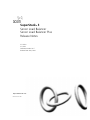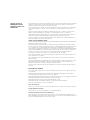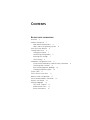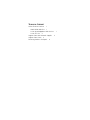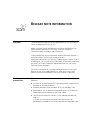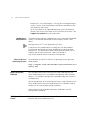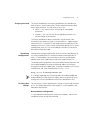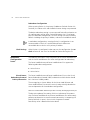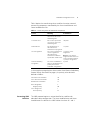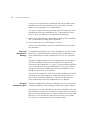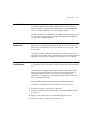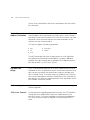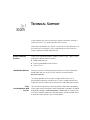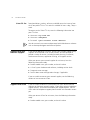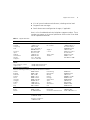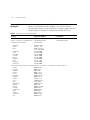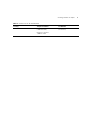3com SERVER LOAD BALANCER 3C16121 Release note
- Category
- Routers
- Type
- Release note
This manual is also suitable for

http://www.3com.com/
Published June 2001
SuperStack
®
3
Server Load Balancer
Server Load Balancer Plus
Release Notes
3C16120
3C16121
Software Version A3.5
Release Date June, 2001

3Com Corporation
5400 Bayfront Plaza
Santa Clara, California
95052-8145
Copyright © 2001, 3Com Technologies. All rights reserved. No part of this documentation may be reproduced
in any form or by any means or used to make any derivative work (such as translation, transformation, or
adaptation) without written permission from 3Com Technologies.
3Com Technologies reserves the right to revise this documentation and to make changes in content from time
to time without obligation on the part of 3Com Technologies to provide notification of such revision or
change.
3Com Technologies provides this documentation without warranty, term, or condition of any kind, either
implied or expressed, including, but not limited to, the implied warranties, terms or conditions of
merchantability, satisfactory quality, and fitness for a particular purpose. 3Com may make improvements or
changes in the product(s) and/or the program(s) described in this documentation at any time.
If there is any software on removable media described in this documentation, it is furnished under a license
agreement included in the hard copy documentation.
UNITED STATES GOVERNMENT LEGEND
If you are a United States government agency, then this documentation and the software described herein are
provided to you subject to the following:
All technical data and computer software are commercial in nature and developed solely at private expense.
Software is delivered as “Commercial Computer Software” as defined in DFARS 252.227-7014 (June 1995) or
as a “commercial item” as defined in FAR 2.101(a) and as such is provided with only such rights as are
provided in 3Com’s standard commercial license for the Software. Technical data is provided with limited rights
only as provided in DFAR 252.227-7015 (Nov 1995) or FAR 52.227-14 (June 1987), whichever is applicable.
You agree not to remove or deface any portion of any legend provided on any licensed program or
documentation contained in, or delivered to you in conjunction with, this User Guide.
Unless otherwise indicated, 3Com registered trademarks are registered in the United States and may or may
not be registered in other countries.
3Com, and SuperStack are registered trademarks of 3Com Corporation. The 3Com logo is a trademark of
3Com Corporation.
Microsoft, MS-DOS, Windows, and Windows NT are registered trademarks of Microsoft Corporation. Novell
and NetWare are registered trademarks of Novell, Inc. Netscape Navigator is a registered trademark of
Netscape Communications. Javascript is a trademark of Sun Microsystems.
All other company and product names may be trademarks of the respective companies with which they are
associated.
ENVIRONMENTAL STATEMENT
It is the policy of 3Com Corporation to be environmentally-friendly in all operations. To uphold our policy, we
are committed to:
Establishing environmental performance standards that comply with national legislation and regulations.
Conserving energy, materials and natural resources in all operations.
Reducing the waste generated by all operations. Ensuring that all waste conforms to recognized environmental
standards. Maximizing the recyclable and reusable content of all products.
Ensuring that all products can be recycled, reused and disposed of safely.
Ensuring that all products are labelled according to recognized environmental standards.
Improving our environmental record on a continual basis.
End of Life Statement
3Com processes allow for the recovery, reclamation and safe disposal of all end-of-life electronic components.
Regulated Materials Statement
3Com products do not contain any hazardous or ozone-depleting material.
Environmental Statement about the Documentation
The documentation for this product is printed on paper that comes from sustainable, managed forests; it is
fully biodegradable and recyclable, and is completely chlorine-free. The varnish is environmentally-friendly, and
the inks are vegetable-based with a low heavy-metal content.

CONTENTS
RELEASE NOTE INFORMATION
Overview 5
Product Prerequisites 5
Web Browser Requirements 6
Solaris and Linux Operating Systems 6
Reset To Factory Defaults 6
Configuration Issues 6
Changing Password 7
Committing Configurations 7
Resetting Unit Settings 7
Clock Settings 8
Redundant Configuration Issues 8
Virtual Router Redundancy Protocol Priority Generation 8
Preventing VRID Collisions 9
Restricted Management Topology 10
Changing Redundancy Types 10
System Clock 11
Service Access Permissions 11
Balance Profile Configuration 11
Server Network Address Translation 12
Dynamic Port Range 12
Software Upgrades 12
TFTP Server Timeouts 12
Disable Attack Filters 13
Restart the Browser 13

RELEASE NOTE INFORMATION
Overview These release notes cover the Server Load Balancer (3C16120) and the
Server Load Balancer Plus (3C16121).
Before using your Server Load Balancer and Server Load Balancer Plus,
please read this document in its entirety. It contains important
information about the product and the software.
3Com provides easy access to technical support information through a
variety of services. See Technical Support on page 1.
Information contained in the Technical Support section is correct at time
of publication. For the most recent information, 3Com recommends that
you access the 3Com Corporation World Wide Web site. See Online
Technical Services on page 1.
For specific information on installing and configuring the Server Load
Balancer or the Server Load Balancer Plus, refer to the Server Load
Balancer and Server Load Balancer Plus User Guide for information.
Product
Prerequisites
The Server Load Balancer and Server Load Balancer Plus require the
following:
■ Any Pentium or newer processor. 3Com recommends using a Pentium
processor of 350 MHz or greater.
■ Microsoft Windows 95/98, Windows NT 4.0, or Windows 2000.
■ Web browser, such as Netscape Navigator® version 4.5 or above or
Microsoft® Internet Explorer, version 5.0 or above.
■ Java Runtime Environment Version 1.3 (for updated Web browser
plug-ins).
A version of the Java Runtime Environment (JRE) plug-in for
Windows® is provided on the Server Load Balancer and Server Load

6 RELEASE NOTE INFORMATION
Balancer Plus. If the JRE program is missing, you will be prompted to
install it. See the Server Load Balancer and Server Load Balancer Plus
User Guide for information.
For an up to date list of supported operating systems and browser
releases, refer to the 3Com Web site at http://www.3Com.com. Click
Support for Products for more information.
Web Browser
Requirements
The Web Interface requires a Web browser such as Netscape Navigator®
version 4.5 or above or Microsoft® Internet Explorer, version 5.0 or
above.
Netscape version 4.77 is not supported at this time.
If you do not have a Web browser installed, you must do so before
installing and configuring the Server Load Balancer and Server Load
Balancer Plus. For more information on Netscape or Microsoft Internet
Explorer, refer to the manufacturer's Web sites located at:
http://www.microsoft.com or http://www.netscape.com.
Solaris and Linux
Operating Systems
For information on Solaris™ and Linux™ operating systems go to the
following URL:
http://support.3com.com/infodeli/tools/switches/ss3/
family.htm
Reset To Factory
Defaults
You should be careful when returning the Server Load Balancer and
Server Load Balancer Plus in a redundant configuration back to factory
defaults. In a redundant configuration, topological loops are inherent in
the deployment.
Special consideration of the attachment of servers using L2 devices to the
Server Load Balancer and Server Load Balancer Plus should be made to
remove links that create loops among the devices.
When configuring for redundant operation, avoid loops until the
configuration is complete.
Configuration
Issues
The following are issues related to the configuration of the Server Load
Balancer and Server Load Balancer Plus.

Configuration Issues 7
Changing Password The Server Load Balancer and Server Load Balancer Plus provide two
levels of access, admin and monitor. The password field contains
blank
default login passwords.
The two levels of access are:
■ admin — the user can access and change all manageable
parameters
■ monitor — the user can view all manageable parameters, but
cannot change any parameters
The Server Load Balancer does not provide a way to recover a lost
password. If you choose to assign a new password, it is suggested you
keep note of it in a safe place. If you forget your password, you will be
locked out of the unit. If you change the password during the CLI Server
Load Balancer setup, this is the password you should use, and not the
blank default login password.
Committing
Configurations
Configuration changes performed on either the Server Load Balancer or
the Server Load Balancer Plus are committed to the configuration file
after a 15 second delay. You should wait at least 30 seconds before
rebooting the Server Load Balancer and Server Load Balancer Plus.
The configuration file represents the current operating configuration and
can be downloaded by entering the following address into the your
management browser’s address field, assuming the address of the Server
Load Balancer and Server Load Balancer Plus IP is 1.2.3.4):
http://1.2.3.4/config/current.slb
It is strongly suggested that the configuration file be downloaded and
made available to 3COM Technical Support for the resolution of issues
relating to the Server Load Balancer and Server Load Balancer Plus.
Resetting Unit
Settings
You can reset the Server Load Balancer’s settings using the Web Interface
or CLI. The following describes what happens in a non-redundant and
redundant configuration:
Non-Redundant Configuration
In a non-redundant configuration the primary IP address, subnet mask
and default router settings are preserved.

8 RELEASE NOTE INFORMATION
Redundant Configuration
When resetting Device A, the primary IP addresses (for both Device A &
Device B), the subnet mask and the default router settings are preserved.
The device redundancy setting is set to none and Device B synchronizes to
this configuration setting. When Device B discovers that it is no longer
part of a redundant configuration, all of the settings are reset to factory
defaults including the primary IP address, subnet mask and default router.
In redundant configurations, resetting Device B’s configuration is not
recommended as Device A is unaffected and Device B becomes
unreachable due to the loss of its primary IP address.
Clock Settings When Device A is configured, it does not pass the configuration for set
clock to Device B. You must set the clock on Device B using the CLI.
Redundant
Configuration
Issues
The following are known issues that pertain to the Server Load Balancer
and the Server Load Balancer Plus when configuration for redundancy.
The Server Load Balancer and Server Load Balancer Plus support the
following redundant configurations:
■ Active-Passive
■ Active-Active
Virtual Router
Redundancy Protocol
Priority Generation
The Server Load Balancer and Server Load Balancer Plus use the Virtual
Router Redundancy Protocol (VRRP) to determine which devices should
be in Active or Standby modes.
The message log, as shown below, for the Server Load Balancer and
Server Load Balancer Plus contains entries that dynamically describe the
state and operation of the redundant configurations.
2001-01-01 12:00:00 INFO <Ext.Prot.Vrrp> VRID 1: Priority: 40 Changing to Priority: 41
The dynamic update of the priority field is an indication of the process
that the Server Load Balancer and Server Load Balancer Plus continuously
performs to determine its overall network connectivity. In comparing this
priority field with its peer’s, the unit with the greatest network
connectivity value is deemed the Active device.

Redundant Configuration Issues 9
Table 1 depicts the contributing values used for the various network
connectivity components monitored by the Server Load Balancer and
Server Load Balancer Plus:
In the example message log line shown under Virtual Router Redundancy
Protocol Priority Generation on page 8, the priority value derived is
defined as follows:
Preventing VRID
Collisions
The VRRP protocol requires a unique identifier be used for each
redundant device configuration. The Server Load Balancer and Server
Load Balancer Plus defaults the VRID field to the values of 1 and 2.
Ta b l e 1 Contributing Values of Monitored Components
Source Meaning Contribution
Client Role Port One or more ports with
client access role in the
forwarding state
10 points
Server Role Port One or more ports with
server access role in the
forwarding state
10 points
Default Router The default router is
determined to be
reachable via a ping check
15 points
Server Assignment The server associated to a
service assignment is
determined to be
reachable via a Balance
Specification health check
1 point per server
assignment
Note: A server may be
assigned to more than one
service and will contribute
1 point per assignment
Active Redundancy
Designation
The Server Load Balancer
has been designated as the
primary device in the
redundant configuration.
5 points
Client Role Ports Reachable 10
Server Role Ports Reachable 10
Default Router Reachable 15
Active Designation 5
Original priority: 40
Server Assignment 1
Revised priority: 41

10 RELEASE NOTE INFORMATION
In some cases, these identifiers could collide with either another Server
Load Balancer and Server Load Balancer Plus or with other network
devices that are taking part in the VRRP protocol.
As a result, it may be necessary to override the VRIDs used by the Server
Load Balancer and Server Load Balancer Plus. To override these values,
you must be at the Logical View and complete the following:
1 Select Server Load Balancing > Redundancy Setting from the Navigation
tree. The Redundancy Settings page is displayed.
2 Enter an identifier with a value between 1 and 255.
See the Server Load Balancer and Server Load Balancer Plus User Guide
for information.
Restricted
Management
Topology
In a redundant configuration, the Server Load Balancer and Server Load
Balancer Plus automatically detect and learn about the peer device (a
Server Load Balancer or Server Load Balancer Plus) that it is associated
with.
To properly handle management traffic associated with the peer device,
the Server Load Balancer and Server Load Balancer Plus dynamically
create certain forwarding filters. As a result, a client directly connected to
a Server Load Balancer or Server Load Balancer Plus are not be able to
manage the peer Server Load Balancer and Server Load Balancer Plus
through the device that it is attached to.
To ensure that management traffic to the Server Load Balancer or Server
Load Balancer Plus works properly in a redundant configuration, the
client station should be attached via a L2 device that connects both
Server Load Balancer and Server Load Balancer Plus’s together.
Changing
Redundancy Types
The Server Load Balancer and Server Load Balancer Plus must be reset to
a factory configuration when changing the redundancy types selected.
For example, if the Server Load Balancer or Server Load Balancer Plus has
been configured for Active-Passive operation and you want to change to
and Active-Active configuration, the Server Load Balancer or Server Load
Balancer Plus must be reset to factory defaults and the setup wizards
must be re-run in order to select the Active-Active mode.

System Clock 11
System Clock The time settings may get lost when power is removed from the device
for durations greater than 30 days. Following an initial installation or
whenever power is removed from the device for an extended period of
time, it is recommended that the time setting be verified.
The time setting can be viewed using the show clock command in the
CLI. If the time is not accurate, the proper time setting can be defined
using the set clock command.
Service Access
Permissions
The Logical View allows permissions between a User group and a Service
definition to be individually allowed or denied. When the service access
permissions are changed, it will take 15 seconds for this change in policy
to take effect.
The policy change only applies to connections initiated after the access
permissions are changed. That is, connections currently established to the
application service are not affected when the permissions are altered.
Balance Profile
Configuration
You cannot change a balance profile health check while the health check
is assigned to a service although the Web interface allows you to attempt
this.
The definition of a Logical View > Balance Specification requires that a
health check type be selected. The Web interface currently allows an
attempt to modify the health check type for an existing Balance
Specification. This operation is prevented by the operational firmware
with the following indication:
Error: The Health check type cannot be changed for an existing Balance Profile
In order to change the health check type for a service, you must:
1 Unassign the servers using Server Assignments.
2 Create a new balance profile specification and select a different health
check type. Y
3 Apply the new specification to the desired application service.
4 Reassign the servers using Server Assignments.

12 RELEASE NOTE INFORMATION
See the Server Load Balancer and Server Load Balancer Plus User Guide
for information.
Server Network
Address Translation
The Server Load Balancer and Server Load Balancer Plus allows for a
network address to be specified for translation when a server initiates a
connection to the external network. The intent of this feature is to allow
application servers to retrieve content from external locations of the
network that they are connected to.
This feature supports the following protocols:
The NAT feature does not meet the requirements of a full application
level gateway implementing network address translation. Additional
protocols may work correctly but any protocols that negotiate dynamic
ports do not work (i.e. RTSP, H323, SIP, etc.).
Dynamic Port
Range
If NAT is configured for operation on a Server Load Balancer and Server
Load Balancer Plus, the application services should not be defined using
port numbers that overlay the dynamic port range that includes ports
49152 through 57343. These port ranges are used by the NAT function
of the Server Load Balancer and Server Load Balancer Plus and potential
port collisions may affect the proper operation of the application service
or the address translation function.
Software Upgrades The following section describes known issues related to performing
software upgrades.
TFTP Server Timeouts For the purpose of upgrading operational firmware, the TFTP protocol is
used by the Server Load Balancer and Server Load Balancer Plus to
connect to servers. The Server Load Balancer and Server Load Balancer
Plus makes multiple attempts to upgrade using the designated TFTP
server.
■ DNS ■ ICMP PING.
■ FTP ■ TELNET
■ HTTP

Software Upgrades 13
Table 2 describes the backoff delay times for each retry:
Once the Server Load Balancer and Server Load Balancer Plus have
backed off the timeout, it will never go back down again. For example, if
a packet is dropped it may go from a time out of 8 to 16 seconds and
remains at a 16 second timeout as long as packets continue to be
received. The retry count resets to indicate an initial attempt. The upgrade
terminates on its own, in the worse case 6 minutes if no TFTP server is
responding.
If an upgrade is initiated and then subsequently canceled, you must wait
at least 1 minute before initiating a subsequent upgrade.
Disable Attack Filters To ensure that the software upgrade sequence completes successfully, all
Attack Filters should be disabled for the duration of the upgrade. The
Attack Filters should be re-enabled once the upgrade completes.
Restart the Browser The browser must be restarted after an upgrade is performed.
Ta b l e 2 Retry and Backoff Time
Retry Backoff Delay
Initial Attempt N/A
First 8 seconds
Second 16 seconds
Third 32 seconds
Fourth 1 minute
Fifth 1 minute
Final 1 minute

14 RELEASE NOTE INFORMATION

TECHNICAL SUPPORT
3Com provides easy access to technical support information through a
variety of services. This section describes these services.
Information contained in this section is correct at time of publication. For
the most recent information, 3Com recommends that you access the
3Com Corporation World Wide Web site.
Online Technical
Services
3Com offers worldwide product support 24 hours a day, 7 days a week,
through the following online systems:
■ World Wide Web site
■ 3Com Knowledgebase Web Services
■ 3Com FTP site
World Wide Web Site To access the latest networking information on the 3Com Corporation
World Wide Web site, enter this URL into your Internet browser:
http://www.3com.com/
This service provides access to online support information such as
technical documentation and software, as well as support options that
range from technical education to maintenance and professional services.
3Com
Knowledgebase Web
Services
This interactive tool contains technical product information compiled by
3Com expert technical engineers around the globe. Located on the World
Wide Web at http://knowledgebase.3com.com, this service gives
all 3Com customers and partners complementary, round-the-clock access
to technical information on most 3Com products.

2 TECHNICAL SUPPORT
3Com FTP Site Download drivers, patches, software, and MIBs across the Internet from
the 3Com public FTP site. This service is available 24 hours a day, 7 days a
week.
To connect to the 3Com FTP site, enter the following information into
your FTP client:
■ Hostname: ftp.3com.com
■ Username: anonymous
■ Password: <your Internet e-mail address>
You do not need a user name and password with Web browser software
such as Netscape Navigator and Internet Explorer.
Support from Your
Network Supplier
If you require additional assistance, contact your network supplier. Many
suppliers are authorized 3Com service partners who are qualified to
provide a variety of services, including network planning, installation,
hardware maintenance, application training, and support services.
When you contact your network supplier for assistance, have the
following information ready:
■ Product model name, part number, and serial number
■ A list of system hardware and software, including revision levels
■ Diagnostic error messages
■ Details about recent configuration changes, if applicable
If you are unable to contact your network supplier, see the following
section on how to contact 3Com.
Support from 3Com If you are unable to obtain assistance from the 3Com online technical
resources or from your network supplier, 3Com offers technical telephone
support services. To find out more about your support options, call the
3Com technical telephone support phone number at the location nearest
you.
When you contact 3Com for assistance, have the following information
ready:
■ Product model name, part number, and serial number

Support from 3Com 3
■ A list of system hardware and software, including revision levels
■ Diagnostic error messages
■ Details about recent configuration changes, if applicable
Here is a list of worldwide technical telephone support numbers. These
numbers are correct at the time of publication. Refer to the 3Com Web
site for updated information.
Ta b l e 1 Support Numbers
Country Telephone Number Country Telephone Number
Asia, Pacific Rim
Australia
Hong Kong
India
Indonesia
Japan
Malaysia
New Zealand
Pakistan
Philippines
1 800 678 515
800 933 486
+61 2 9937 5085 or
000800 6501111
001 800 61 009
03 5783 1270
1800 801 777
0800 446 398
+61 2 9937 5083
1235 61 266 2602
P. R . o f C hina
Singapore
S. Korea
Taiwan, R .O.C .
Thailand
10800 61 00137 or
021 6350 1590 or
00800 0638 3266
800 6161 463
00798 611 2230 or
02 3455 6455
00798 611 2230
0080 611 261
001 800 611 2000
Europe, Middle East and
Africa
From anywhere in these
regions, call:
+44 (0)1442 435529 phone
+44 (0)1442 436722 fax
Europe and South Africa
From the following countries, you may use the toll-free numbers:
Austria
Belgium
Denmark
Finland
France
Germany
Hungary
Ireland
Israel
Italy
0800 297468
0800 71429
800 17309
0800 113153
0800 917959
0800 1821502
06800 12813
1800 553117
1800 9453794
800 8 79489
Luxembourg
Netherlands
Norway
Poland
Portugal
South Africa
Spain
Sweden
Switzerland
U.K.
0800 3625
0800 0227788
800 11376
00800 3111206
0800 831416
0800 995014
900 983125
020 795482
0800 55 3072
0800 966197
Latin America
Brazil
Mexico
0800 13 3266
01 800 849CARE
Puerto Rico
Central and South America
800 666 5065
AT&T +800 998 2112
North America 1 800 NET 3Com
(1 800 638 3266)
Enterprise Customers:
1 800 876-3266

4 TECHNICAL SUPPORT
Returning Products
for Repair
Before you send a product directly to 3Com for repair, you must first
obtain an authorization number. Products sent to 3Com without
authorization numbers will be returned to the sender unopened, at the
sender’s expense. To obtain an authorization number, call or fax:
Ta b l e 2 Numbers to Call for Authorization
Country Telephone Number Fax Number
Asia, Pacific Rim + 65 543 6500 + 65 543 6348
Europe, South Africa, and Middle East +44 (0)1442 435529 + 44 (0)1442 436722
Central and South America 525 201 0075
Argentina
Bolivia
Brazil
Caribbean
Chile
Colombia
Ecuador
Mexico
Paraguay
Peru
Uruguay
Venezuela
0810 222 3266
511 241 1691
0800 133266 or
55 11 5643 2700
525 201 0004
562 240 6200
525 201 0004
525 201 0004
525 201 0004
525 201 0004
511 241 1691
525 201 0004
525 201 0004
From the following countries, you may call the toll-free numbers; select option 2 and then option 2:
Austria
Belgium
Denmark
Finland
France
Germany
Hungary
Ireland
Israel
Italy
Netherlands
Norway
Poland
Portugal
South Africa
Spain
Sweden
Switzerland
U.K.
0800 297468
0800 71429
800 17309
0800 113153
0800 917959
0800 1821502
00800 12813
1800553117
1800 9453794
1678 79489
0800 0227788
800 11376
00800 3111206
0800 831416
0800 995014
900 983125
020 795482
0800 55 3072
0800 966197

Returning Products for Repair 5
U.S.A. and Canada 1 800 NET 3Com
(1 800 638 3266)
Enterprise Customers:
1 800 876 3266
1 408 326 7120
(not toll-free)
Ta b l e 2 Numbers to Call for Authorization
Country Telephone Number Fax Number

6 TECHNICAL SUPPORT
-
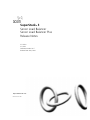 1
1
-
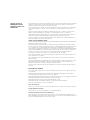 2
2
-
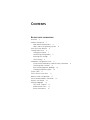 3
3
-
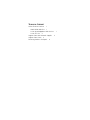 4
4
-
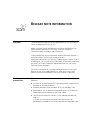 5
5
-
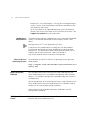 6
6
-
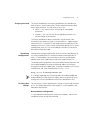 7
7
-
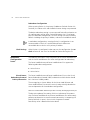 8
8
-
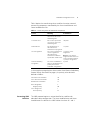 9
9
-
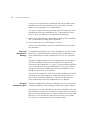 10
10
-
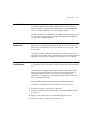 11
11
-
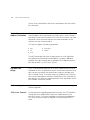 12
12
-
 13
13
-
 14
14
-
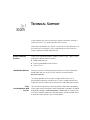 15
15
-
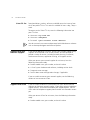 16
16
-
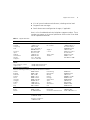 17
17
-
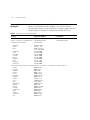 18
18
-
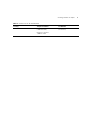 19
19
-
 20
20
3com SERVER LOAD BALANCER 3C16121 Release note
- Category
- Routers
- Type
- Release note
- This manual is also suitable for
Ask a question and I''ll find the answer in the document
Finding information in a document is now easier with AI
Related papers
-
HP SERVER LOAD BALANCER 3C16121 User manual
-
3com Network Router 5000 User manual
-
3com EtherLink 3C985B-SX User manual
-
3com Switch 7700 Installation guide
-
3com 3C16980A - SuperStack II 3300 Switch User manual
-
3com EtherLink 3CR990-TX-97 User manual
-
3com 3CRWB6096 User manual
-
Hewlett Packard Enterprise O9C-SL-1022 User manual
-
3com 3C980*-TXM User manual
-
3com EtherLink 3C980C-TXM User manual