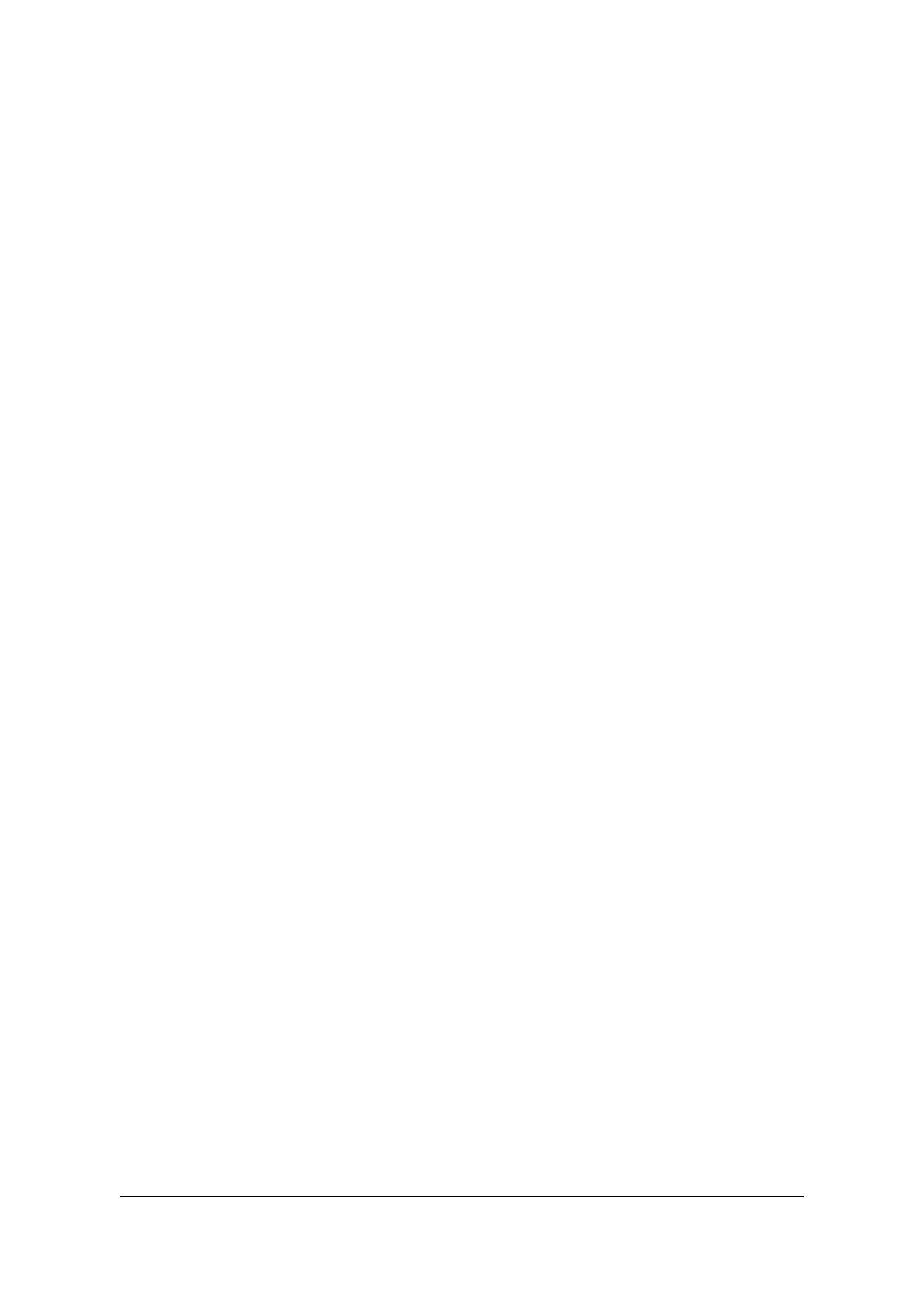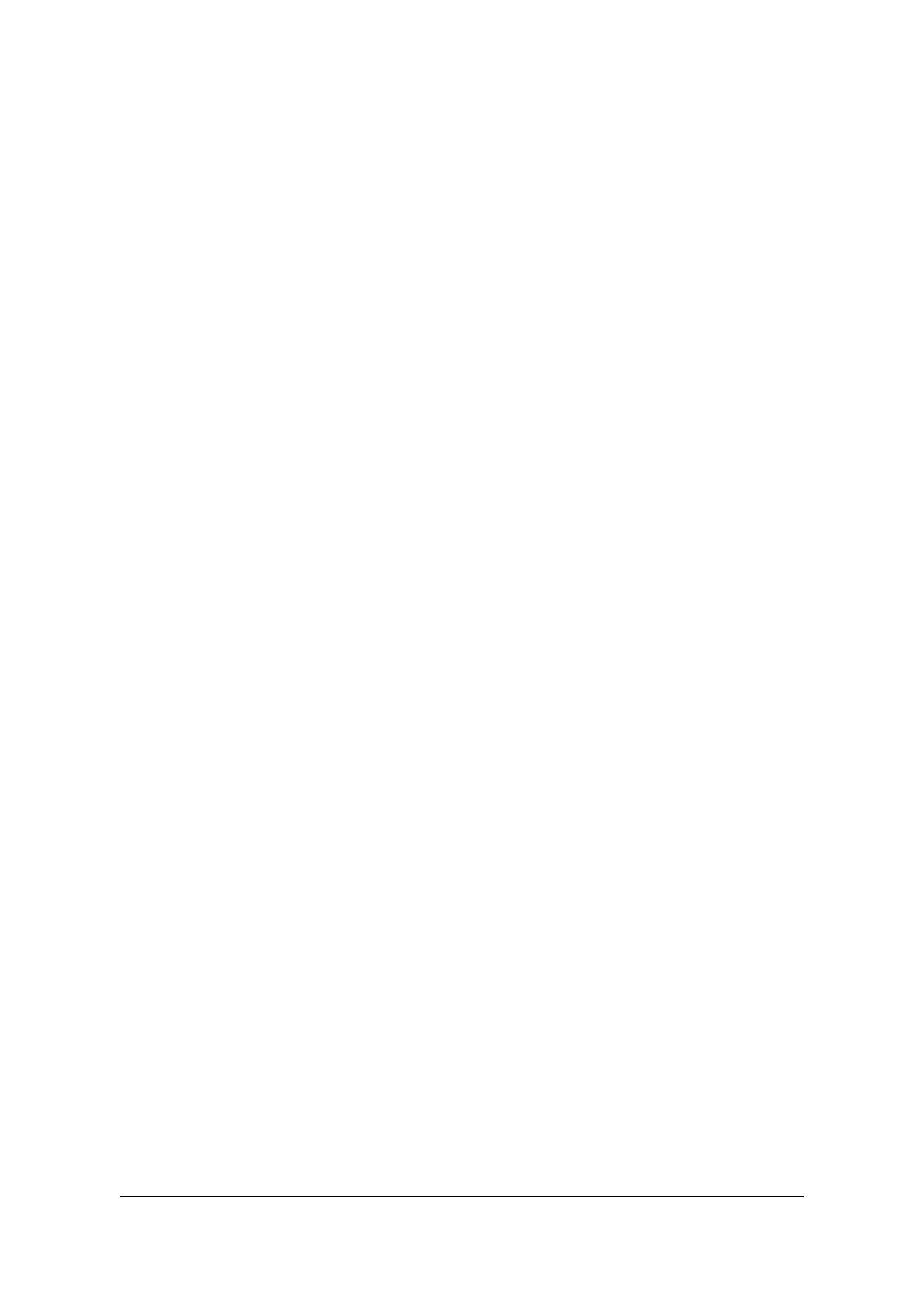
Contents
Chapter 1 About This Guide .............................................................................................................................7
1.1. Conventions...................................................................................................................................................................7
Chapter 2 Overview..........................................................................................................................................9
2.1. Introduction to the 3Com Switch 7700...........................................................................................................................9
2.1.2. Modular Hardware Architecture ................................................................................................................................9
2.1.3. I/O Module Interfaces..............................................................................................................................................10
2.1.4. Software Features...................................................................................................................................................10
2.1.5. Maintenance ...........................................................................................................................................................10
Chapter 3 Switch 7700 Components.............................................................................................................. 11
3.1. Switch Chassis.............................................................................................................................................................11
3.1.2. Switch Backplane....................................................................................................................................................11
3.1.3. Fabric Module.........................................................................................................................................................12
3.1.4. Reset Button...........................................................................................................................................................12
3.1.5. Console port ...........................................................................................................................................................12
3.1.6. Switching I/O Modules............................................................................................................................................14
3.1.7. Power System.........................................................................................................................................................19
3.1.8. Fan Assembly (3C16856).......................................................................................................................................19
3.1.9. Switch Specifications..............................................................................................................................................19
Chapter 4 Preparing for Installation............................................................................................................... 23
4.1. Safety Information........................................................................................................................................................23
4.1.1. General Safety Recommendations .........................................................................................................................23
4.1.2. Electrical Safety......................................................................................................................................................23
4.1.3. Placement Safety....................................................................................................................................................23
4.1.4. Preventing Electrostatic Discharge Damage...........................................................................................................24
4.1.5. Laser Safety............................................................................................................................................................24
4.2. Installation Site Requirements .....................................................................................................................................25
4.2.1. Temperature/Humidity ............................................................................................................................................25
4.2.2. Cleanliness .............................................................................................................................................................25
4.2.3. Anti-static................................................................................................................................................................25
4.2.4. EMI Interference .....................................................................................................................................................26
4.2.5. Grounding...............................................................................................................................................................26
4.2.6. Installation Space....................................................................................................................................................26
4.3. Installation Tools..........................................................................................................................................................27
Chapter 5 Installing Hardware ....................................................................................................................... 29
5.1. Installing the Chassis...................................................................................................................................................29
5.1.1. Installing in a Standard Cabinet..............................................................................................................................29
iii