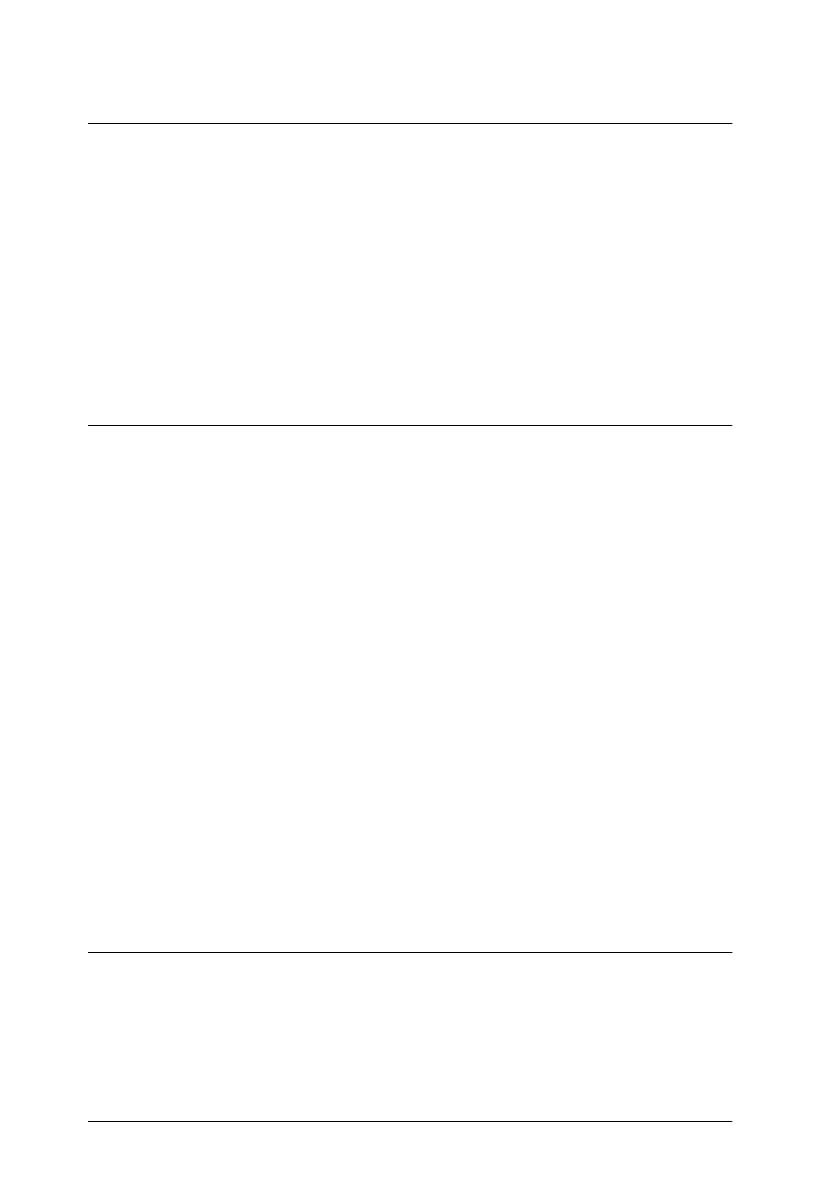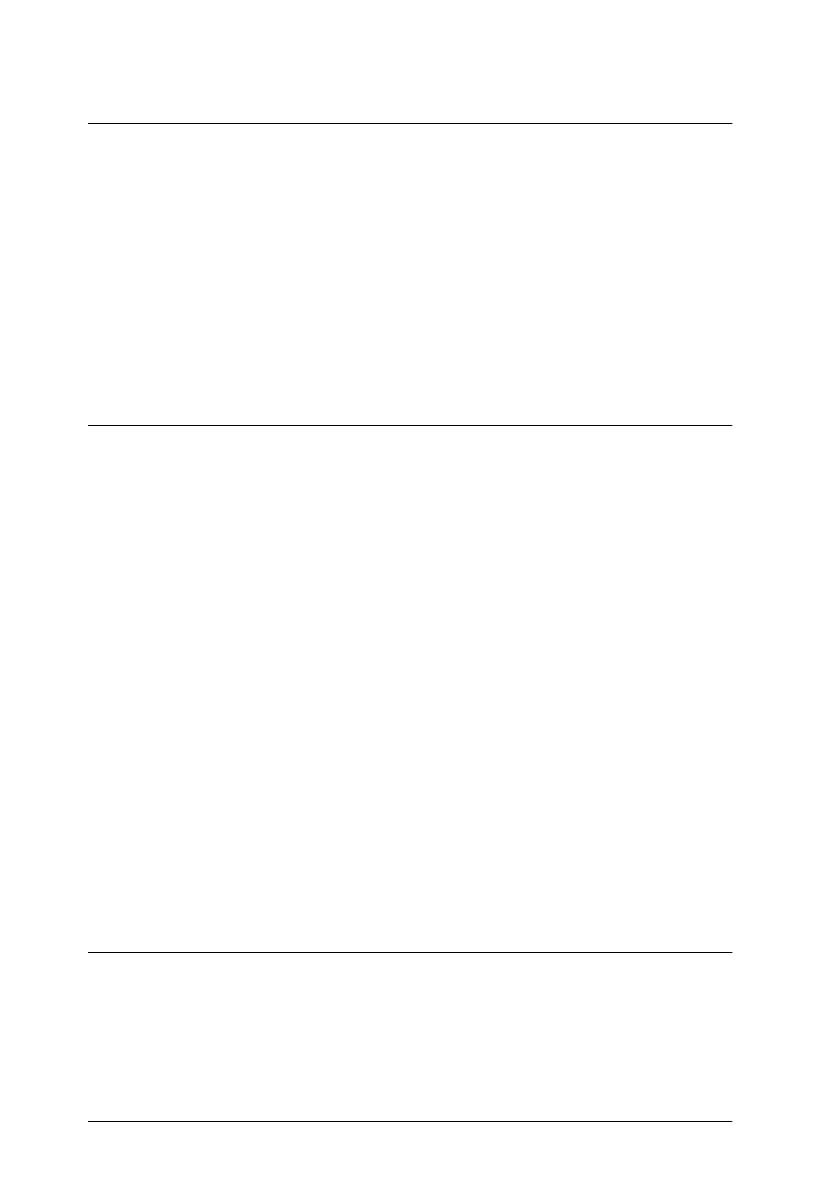
iv
R4C345
Rev. C
A5 size GT_UGTOC.FM
10/7/99 Pass 0
L
Proof Sign-off:
<tantoname> SEI K.Ito M.Fujimori
<leadername> M.Fujimori
<editorname> SEI G.Hildebrand
Chapter 2 Using Your Scanner
Scanning Procedure . . . . . . . . . . . . . . . . . . . . . . . . . . . . . . . . . . . . . . 2-2
Placing a Document on the Scanner . . . . . . . . . . . . . . . . . . . . . . . . 2-4
Removing the Cover for Thick or Large Documents . . . . . . . . . . 2-7
Sizing Up Your System . . . . . . . . . . . . . . . . . . . . . . . . . . . . . . . . . . . 2-9
RAM and hard disk size. . . . . . . . . . . . . . . . . . . . . . . . . . . . . . 2-9
Video cards. . . . . . . . . . . . . . . . . . . . . . . . . . . . . . . . . . . . . . . . . 2-9
Monitors . . . . . . . . . . . . . . . . . . . . . . . . . . . . . . . . . . . . . . . . . . . 2-9
File compression software . . . . . . . . . . . . . . . . . . . . . . . . . . . . 2-10
Chapter 3 The Automatic Document Feeder Option
Introduction. . . . . . . . . . . . . . . . . . . . . . . . . . . . . . . . . . . . . . . . . . . . . 3-2
Unpacking the Automatic Document Feeder . . . . . . . . . . . . . . . . 3-2
Installing the Automatic Document Feeder . . . . . . . . . . . . . . . . . . 3-2
Setup of EPSON TWAIN Pro or EPSON TWAIN Pro Network. 3-8
Installing PageManager. . . . . . . . . . . . . . . . . . . . . . . . . . . . . . . . . . . 3-8
Loading paper in the Automatic Document Feeder . . . . . . . . . . . 3-8
Loading documents manually. . . . . . . . . . . . . . . . . . . . . . . . . 3-10
Scanning from the Automatic Document Feeder . . . . . . . . . . . . . 3-11
Scanning the full document area. . . . . . . . . . . . . . . . . . . . . . . 3-11
Scanning only part of the document area . . . . . . . . . . . . . . . 3-12
Changing Orientation of Scanned Images . . . . . . . . . . . . . . . . . . . 3-13
Images Produced by One-sided Scanning. . . . . . . . . . . . . . . 3-13
Images Produced by Double-sided Scanning . . . . . . . . . . . . 3-15
Fixing paper jams in the Automatic Document Feeder . . . . . . . . 3-17
If paper jams at the feeder position: . . . . . . . . . . . . . . . . . . . . 3-18
If paper jams at the paper eject position: . . . . . . . . . . . . . . . . 3-19
Document specifications . . . . . . . . . . . . . . . . . . . . . . . . . . . . . . . . . . 3-20
Chapter 4 Maintenance and Troubleshooting
Maintenance . . . . . . . . . . . . . . . . . . . . . . . . . . . . . . . . . . . . . . . . . . . . 4-2
Cleaning the scanner. . . . . . . . . . . . . . . . . . . . . . . . . . . . . . . . . 4-2
Replacing the fluorescent lamp. . . . . . . . . . . . . . . . . . . . . . . . 4-3
Transporting the Scanner . . . . . . . . . . . . . . . . . . . . . . . . . . . . . . . . . 4-4