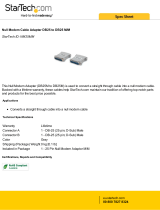Page is loading ...

Sealevel Systems, Inc. Sealevel.com 864-843-4343
Item# 7202e & 7202eS

©Sealevel Systems, Inc. 7202e Manual 1
SL9243 08/2013
CONTENTS ............................................................................................................................................................. 1
INTRODUCTION ..................................................................................................................................................... 2
BEFORE YOU GET STARTED .................................................................................................................................... 3
HARDWARE DESCRIPTION ..................................................................................................................................... 5
TECHNICAL DESCRIPTION ....................................................................................................................................... 6
SOFTWARE INSTALLATION ................................................................................................................................... 10
HARDWARE INSTALLATION .................................................................................................................................. 15
TECHNICAL SPECIFICATIONS ................................................................................................................................ 23
APPENDIX A – TROUBLESHOOTING ...................................................................................................................... 24
APPENDIX B - HANDLING INSTRUCTIONS ............................................................................................................. 29
APPENDIX C – ELECTRICAL INTERFACE ................................................................................................................. 30
APPENDIX D – ASYNCHRONOUS COMMUNICATIONS .......................................................................................... 31
APPENDIX E – MECHANICAL DRAWING ............................................................................................................... 32
WARRANTY .......................................................................................................................................................... 33

©Sealevel Systems, Inc. 7202e Manual 2
SL9243 08/2013
The Sealevel COMM+232.PCIe (Item# 7202e) provides a PCI Express 1.0a compliant interface
adapter with two asynchronous RS-232 serial ports for industrial automation and control
applications and support data rates to 921.6K bps.
All modem control signals are implemented for maximum compatibility with a wide range of
serial peripherals. The Sealevel SeaCOM software driver and utilities make installation and
operation easy on the XP, Vista, Windows 7, and Windows 8 operating systems.
The 7202e ships with a low profile PC bracket for use in systems with a low profile PCI Express
slot. If you need a standard size PC bracket, order the 7202eS.
PCI Express two-port serial interface adapter
High performance 16C950 UART with 128-byte FIFOs
Each port supports data rates to 921.6K bps
Oscillator and clock prescalar support wide range of baud rates
Supports 9-bit protocol framing
PCI Express 1.0a compliant via X1 connector
Compatible with all low profile and standard size PCI Express slots
All modem control signals implemented in RS-232 mode
Includes 36” cable that terminates to two DB9M connectors

©Sealevel Systems, Inc. 7202e Manual 3
SL9243 08/2013
Depending on the PC bracket ordered, the 7202e is shipped with the following items. If any of
these items are missing or damaged, please contact Sealevel for replacement.
COMM+232.PCIe– Two-Port RS-232 Serial Interface
7202e – PCI Express Board with Low Profile PC Bracket
7202eS – PCI Express Board with Standard Height PC Bracket
CA203 – DB25F to (2) DB9M Cable, 36” in Length
Sealevel Software CD – SeaCOM software and user manual
Warning - The highest level of importance used to stress a condition where damage
could result to the product or the user could suffer serious injury.
Important – The middle level of importance used to highlight information that might
not seem obvious or a situation that could cause the product to fail.
Note – The lowest level of importance used to provide background information,
additional tips, or other non-critical facts that will not affect the use of the product.

©Sealevel Systems, Inc. 7202e Manual 4
SL9243 08/2013
Depending upon your application, you are likely to find one or more of the following items
useful with the 7202e. All items can be purchased from our website (www.sealevel.com) by
calling our sales team at (864) 843-4343.
DB9F to DB25M (RS-232) Extension Cable (Item# CA177)
The CA177 is a standard AT-style RS-232 modem
cable with a DB9F connector on one end and a DB25M
connector on the other. This cable is 72 inches in
length.
DB9F to DB9M Extension Cable (Item# CA127)
The CA127 allows users to extend a DB9 cable up to
six feet. The connectors are pinned one-to-one so the
cable is compatible with any device or cable that has
DB9 connectors.
DB9F to RJ45 Modular Adapter (Item# RJ9S8)
The RJ9S8 is a DB9 female to RJ45 adapter. It can be
configured without tools and is an excellent choice for
using available infrastructure wiring.

©Sealevel Systems, Inc. 7202e Manual 5
SL9243 08/2013
The 7202e is a low profile PCI Express 1.0a compliant board via single-lane x1 slot. It can be
used in any single- or multi-lane PCI Express slot. It is available in standard height PCI Express
as item# 7202eS.
The board integrates a DB25 male connector for interfacing the two serial ports via the included
cable.
The 7202e ships with a two-port cable (Item# CA203) that includes a pair of DB9 male serial
connectors. The pin out for these connectors is detailed in the following Technical Description
section.

©Sealevel Systems, Inc. 7202e Manual 6
SL9243 08/2013
Each serial port utilizes a 16C950 UART featuring programmable baud rates, data format,
interrupt control and industry-leading 128-byte transmit and receive FIFOs. This high-
performance UART includes 9-bit framing support and is fully software compatible with legacy
16550 applications. In addition, the 14.7456 oscillator and UART’s flexible clock prescaler
supports the widest range of standard and non-standard baud rates to 921.6K bps. Refer to
Appendix C for cable length limitations.
The 7202e board includes a DB25 male connector for attaching the included cable (Item#
CA203). The pin out for the DB25M connector is shown in the table below.
Port 1 Pin#
Port 2 Pin#
RS-232
1
11
RD
2
12
CTS
3
13
DCD
4
14
TD
5
15
RTS
6
16
DSR
7
17
DTR
8
18
RI
9
10
GND

©Sealevel Systems, Inc. 7202e Manual 7
SL9243 08/2013
The 7202e includes a cable (Item# CA203) with a DB25 female connector terminating to a pair
of DB9 male connectors. The DB25F connector on the cable plugs into the DB25M connector on
interface board. The DB9M connectors are compatible with a variety of serial peripherals. The
pin assignments for the supported electrical interfaces are shown in the tables below.
These RS-232 pin assignments meet EIA/TIA/ANSI-574 DTE specifications for DB9 type
connectors.
Pin #
Signal
Name
Mode
1
DCD
Data Carrier Detect
Input
2
RD
Receive Data
Input
3
TD
Transmit Data
Output
4
DTR
Data Terminal Ready
Output
5
GND
Ground
6
DSR
Data Set Ready
Input
7
RTS
Request To Send
Output
8
CTS
Clear To Send
Input
9
RI
Ring Indicator
Input
Note: Please terminate any control signals that are not going to be used. The
most common way to do this is connect RTS to CTS and RI. Also, connect
DCD to DTR and DSR. Terminating these pins, if not used, will help insure
you get the best performance from your adapter.

©Sealevel Systems, Inc. 7202e Manual 8
SL9243 08/2013
The 7202e utilizes a 14.7456MHz oscillator, which is automatically entered by the SeaCOM
driver under Windows 2000/XP/Vista/7 operating systems. The oscillator value can be found in
the COM port properties of Device Manager under the ‘Advanced Tab’.
The high-speed oscillator and the UART’s flexible clock prescaler support a wide range of
standard and non-standard baud rates. You simply need to select the appropriate baud rate in
your communications software and the driver will calculate the closest matching baud rate.
When you use the board in other operating systems, the baud rate you select is multiplied by
eight resulting in the actual, faster baud rate. This allows the board to achieve data rates to
921.6K bps.
The following table shows common baud rates and the baud rates you need to select in your
application running on operating systems other than Windows.
For this Data Rate
Choose this Data Rate
1200 bps
150 bps
2400 bps
300 bps
4800 bps
600 bps
9600 bps
1200 bps
19.2K bps
2400 bps
38.4K bps
4800 bps
57.6K bps
7200 bps
115.2 K bps
14.4K bps
230.4K bps
28.8K bps
460.8K bps
57.6 K bps
921.6K bps
115.2 K bps

©Sealevel Systems, Inc. 7202e Manual 9
SL9243 08/2013
If your communications package allows the use of baud rate divisors, choose the appropriate
divisor from the following table:
For this Data Rate
Choose this Divisor
1200 bps
768
2400 bps
384
4800 bps
192
9600 bps
96
19.2K bps
48
38.4K bps
24
57.6K bps
16
115.2K bps
8
230.4K bps
4
460.8K bps
2
921.6K bps
1

©Sealevel Systems, Inc. 7202e Manual 10
SL9243 08/2013
This section contains helpful information pertaining to the installation of supported Sealevel
Systems, Inc. software packages. First, the process of acquiring the software is discussed.
Next, the installation is detailed in a step-by-step guide for Windows.
All Sealevel products are shipped with media containing the installers for each software
package available. If the media is otherwise unavailable or, if desired, the current versions of
Sealevel software packages can be obtained from the Sealevel website (see following
instructions). If you already have the Sealevel software, proceed to the Windows Installation
section.
Sealevel software for Windows is available on our website:
Software for Windows
On the software web page, click on the ‘Download File’ link to download the current
driver.
Proceed to the Manual Software Installation guide for your operating system.
Do not install the hardware until the software has been successfully installed.
To install Sealevel software, you must log in as an administrator or have administrator
privileges in Windows.

©Sealevel Systems, Inc. 7202e Manual 11
SL9243 08/2013
1. Insert the Sealevel media into your PC.
2. If the ‘AutoRun’ feature is enabled for this media the software will automatically
launch.
3. Otherwise, navigate to the root directory of the media and double-click the
‘autorun.exe’ application to launch the installation window.
4. Select ‘Install’ as demonstrated in the image below.

©Sealevel Systems, Inc. 7202e Manual 12
SL9243 08/2013
5. Type the part number for your adapter in the text box and press the ‘Enter’ key,
or click on the drop box to scroll from the listing to select your product.
If you installed your hardware prior to loading/installing the software, please click on
the ‘Click here if you installed hardware before software’ link and follow the listed
instructions.
6. Click the ‘Install Drivers’ button to launch the Installation Wizard.
7. When the InstallShield Wizard’ window appears, click the ‘Next’ button to initiate
the software installation.
8. When the ‘License Agreement’ window appears, accept the terms and click ‘Next’
to continue. You can click the ‘Print’ button to print out a copy of the agreement
for your records. If you do not accept the terms of the agreement, the
installation will stop.
9. When the ‘Ready to Install the Program’ window appears, click the ‘Install’ button
to install the software onto the hard drive of your computer. The files will be
automatically installed into the ‘C:\Program Files’ folder on your computer.
Some versions of Windows will halt the installation and provide you with a dialog
box which will ask you for permission for the installer to make changes to your

©Sealevel Systems, Inc. 7202e Manual 13
SL9243 08/2013
computer. Click on the ‘Allow’ button to continue installation of your Sealevel
software.
10. The following dialog box may appear, as shown below. Click the ‘OK’ button to
continue.
All Sealevel Systems software drivers have been fully tested by Sealevel. Clicking ‘OK’
will not harm your system.
11. The following dialog box may appear, as shown below. Click the ‘OK’ button to
continue.
This is a notification that if you are upgrading from a previous driver version, you
should remove the associated Device Manager hardware entries and reinstall the adapter
after the installing the SeaCOM software.
12. The setup file will automatically detect the operating environment and install the
proper components. Next follow the information presented on the screens that
follow. Once the installation is complete, close the disk installation window.
13. Refer to the Physical Installation section to connect and install your adapter.

©Sealevel Systems, Inc. 7202e Manual 14
SL9243 08/2013
1. To install a software package from the Sealevel media, browse the Sealevel Systems
media ’Software’ directory. For example: Software\SeaCOM\Windows\SeaCOM
Installer.exe
2. If you are using Windows Vista or newer operating systems, right click on the
installer executable and choose ’Run as Administrator’. If you are using an operating
system prior to Windows Vista, double click on the executable to launch the
InstallShield and initiate the driver installation.
3. Please refer to step seven above in the Guided Software Installation section and
follow the remaining installation steps.
1. Download the current driver using the Instructions from the Where to Get Software
section above. Please take note of the destination directory it will save to.
2. Uninstall the currently loaded driver SeaCOM driver found in the Control Panel. Prior
to Windows Vista SeaCOM will be populated in ‘Add/Remove Programs’ list. In Vista
and newer OSs it will be found in the ‘Programs and Features’ list.
3. Navigate to the Device Manager and remove the Sealevel adapter by right clicking on
the line item choosing ‘Uninstall’. Depending on your product, it can be found under
either ‘Multiport Serial adapters’ or ‘Universal Serial Bus controllers’.
4. In the Device Manager under ‘Action’, choose ‘Scan for Hardware changes’. This will
prompt the installation of the adapter and associate it with the newly installed
SeaCOM driver.

©Sealevel Systems, Inc. 7202e Manual 15
SL9243 08/2013
Do not install the PCI Express board until the software has been successfully installed.
The 7202e does not need to be configured prior to installation.
Once you have installed the SeaCOM software, install the board into an available PCI Express
slot and boot the computer. The Found New Hardware wizard will appear. The drivers that were
installed during the software installation process will automatically be used to configure the
adapter.
The following instructions are applicable to the Windows 7 operating system and may vary
depending on your version of Windows.
1. After the software installation is complete, install the 7202e into an available PCI
Express slot and boot the computer.
2. A ‘Found New Hardware’ alert will appear above the system tray.
3. If the alert bubble is clicked, the following window will appear.
4. When the ‘Found New Hardware’ alert informs you that your hardware is installed and
ready to use, you can proceed with verifying the installation to check functionality if
necessary.

©Sealevel Systems, Inc. 7202e Manual 16
SL9243 08/2013
To confirm that the SeaCOM card has been successfully installed and recognized by your
operating system, look in the Windows Device Manager.
To access Device Manager, follow the steps below:
1. Right click on ‘My Computer’ icon on your desktop or in the Start menu.
2. Click ‘Manage’ in the fly out menu to launch the ‘Computer Management’ console
window.
3. In the left pane under ‘System Tools’, click ‘Device Manager’.
4. In right pane near the bottom, expand the ‘Multi-Port Serial Adapters’ section by clicking
the arrow ‘>’ symbol. This shows the parent device is installed correctly.
5. You should see the card assignment listed as ‘COMM+232.PCIe: PCIe 2 Port RS-232
(7202e)’.
6. Expand the ‘Ports (COM & LPT)’ section by clicking the arrow ‘>’ symbol. This shows that
all the ports have installed correctly.
7. There should now be two ports labeled ‘COMM+232e: PCI 2 Port RS-232 (7202e) (Port X)
(COMYY)’ where X is the port number on the card, and YY is the COM number the OS has
assigned to the ports. The COM numbers can be reassigned at any time.

©Sealevel Systems, Inc. 7202e Manual 17
SL9243 08/2013
The 7202e is now ready for use.

©Sealevel Systems, Inc. 7202e Manual 18
SL9243 08/2013
The SeaCOM software program adds entries to the system registry that are necessary for
specifying the operating parameters for your device. To completely remove the hardware and
associated software, follow the steps in the order they appear.
To upgrade to the latest version of SeaCOM, follow the instructions to uninstall the hardware
and software, followed by the upgrade instructions.
Important!
Start with the hardware installed in a PCI Express slot.
Do not remove until instructed to do so.
There are two methods for removing the software references from the Windows OS: Device
Manager and Control Panel. Each method is described below.
To access Device Manager, follow the steps below:
1. Right click on ‘My Computer’ icon on your desktop or in the Start
menu.
2. Click ‘Manage’ in the fly out menu to launch the ‘Computer
Management’ console window.
3. In the left pane under ‘System Tools’, click ‘Device Manager’.
4. In right pane near the bottom, expand the ‘Multi-port serial adapters’
section by clicking the arrow ‘>’ symbol.
5. Locate the 7202e device in the listing.

©Sealevel Systems, Inc. 7202e Manual 19
SL9243 08/2013
6. Right click on the entry for the 7202e device and click ‘Uninstall’ in
the fly out menu.
7. Confirm that you want to uninstall the device by clicking the ‘OK’
button. This will remove the hardware, COM ports and all registry
entries from your computer. Clicking the ‘Cancel’ button will keep
the device installed.
/