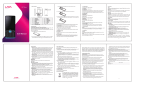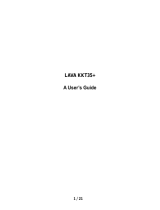Page is loading ...

i
User Manual
iris456

ii
Content
WAP-GPRS-MMS-Internet
Settings…………………………………………………..Error! Bookmark not defined.
Your phone & key parts………………………………………………………………2
Standby Screen & Icons………………………………………………………………3
Getting Started………………………………………………………………………….3
Inserting the SIM card and the Battery…………………………………...4
Inserting Micro SD card……………………………………………………...5
Switch On/Off………………………………………………………………….5
Unlock SIM Card………………………………………………………………5
Connection to Network………………………………………………………6
Charging the Battery...............................................................................6
Basic Function………………………………………………………………………….6
Make Calls……………………………………………………………………...6
Make Domestic Calls…………………………………………………………7
Call Extension Phone………………………………………………………...7
Make International Calls……………………………………………………..7
Make Listed Calls……………………………………………………………..7
Emergency Calls………………………………………………………………7
Answer Calls.............................................................................................8
Phone........................................................................................................8
Cantacts....................................................................................................Er
ror! Bookmark not defined.

iii
Messaging...…………………………………………………………………....8
Emai.l……………………………………………………………………………9
Google…………………………………………………………………………..9
Browser.....................................................................................................9
Calculator..................................................................................................9
Calendar....................................................................................................9
Clock.........................................................................................................9
Camera......................................................................................................9
FM Radio...................................................................................................10
Music(Fusion Music Player)....................................................................10
Sound Recorder.......................................................................................10
VideoPlayer.……………………………………………………………………10
You Tube………………………………………………………………………..11
Gallery…………………………………………………………………………..11
File Manager……………………………………………………………………11
Latitude…………………………………………………………………………Err
or! Bookmark not defined.
Local…………………………………………………………………………….11
Maps…………………………………………………………………………….11
News & Weather………………………………………………………………11
Play Store………………………………………………………………………11
Navigation……………………………………………………………………...12
SIM Toolkit……………………………………………………………………..12

iv
Downloads……………………………………………………………………..12
Settings…………………………………………………………………………12
Frequently Asked Questions and Troubleshooting……………………………..14
Safety Information and Notices...........................................................................16
Emergency call………………………………………………………………..16
For your safety………………………………………………………………...16
Service center number………………………………………………………………...20

1
©2013. All rights are reserved. No part of this document may be reproduced without
permission.
While all efforts have been made to ensure the accuracy of all the contents in this
manual, we assume no liability for errors or omissions or statements of any kind in
this manual, whether such errors or omissions or statements resulting from
negligence, accidents, or any other cause. The contents of this manual are subject
to change without notice.
Protect our environment! We strive to produce products in compliance with global
environmental standards. Please consult your local authorities for proper disposal.
Note: User Manual is just to guide the user about the functionality of the phone. It is
not a certificate of technology. Some functions may vary due to modifications and
upgrade of software, or due to print mistake.

2
Your phone & Key parts
Label
Key
Description
1
Volume Key
Adjust the Volume
2
Option Key
Obtain more opertions
3
Home Key
Return Home screen
4
Back key
Press to return back to previous screen
5
Power Key/Lock key
Press and hold to turn on/off phone
Press to lock/unlock the screen
6
Camera
Camera Lens

3
Standby Screen & Icons
This phone provides multiple Standby screens. Through the instruction and various
icons on the screen, you can have the operating information needed.
Status Icon
Description
Signal indicator for SIM 1
Signal indicator for SIM 2
Using headset
Mute
Vibrate mode
Alarm
Background playing / pausing
Memory card installed
Bluetooth on
Modem connecting
EDGE
Airtel/ Airtel
Network carrier of Card 1/ Card 2
Getting Started
Please read the safety instructions in the "Safety Information and Notices" section
before use.

4
Inserting the SIM card and the Battery
Remove the back cover
Make sure the phone is switched off. You need to remove the back cover of your
phone before you can insert the SIM card. Hold the phone with the front facing
downwards; pull the battery cover downwards and lift the cover upwards to remove
it.
Remove the battery
Put your fingers on the black holder located at the bottom of the battery slot and
then lift the battery up to remove it.
Insert the SIM card
Make sure that the clipped corner of the SIM card is facing the correct direction
(clipped corner at top left) and the metallic contacts are facing downw ards. Slide
the SIM card into the card slot until it stops.

5
Insert the battery
With the metallic contacts of the battery facing the metallic contacts in the battery
slot, press the battery down until it locks into place.
Replace the back cover
Align and hook the back cover to the top of the battery slot and then push the cover
upwards until it locks into place.
Inserting Micro SD card
With the metal contacts facing down, gently slide the micro SD card into the slot.
Switch On/Off
Long press the power key to switch on/off the phone.
After inserting the SIM card, the screen will show the notes in the following order
when the phone is switched on:
Type in PIN,if you have already set the SIM code.
Search— The handset will be searching for proper network connection.
Unlock SIM Card
To avoid illegal use, the SIM card is enciphered with PIN (personal identification
number) as a protection. When this function is ON and you have already set a PIN
code, you need to type in PIN code every time, the handset is switched on in order
to unlock SIM card and use the handset.
You can turn off the SIM PIN code. Yet in this situation, the SIM card can't prevent
illegal use.

6
Input PIN code, press arrowhead icon to erase typing error and press OK to end
typing. For example, if the PIN code is set as 1234, then type "1234" then press OK.
The SIM card will be locked if you type in wrong code for three times continuously.
The handset will inform you to type in PUK code.
Attention: Your network provider will set a standard PIN code (four to eight
numbers) for your SIM card. It is recommended that you change the code into a
personal code as soon as possible.
Connection to Network
When the SIM card is successfully unlocked, the handset will automatically search
for available network (the lock screen shows searching). The handset will show the
information of the network provider; the status bar will show the signal strength and
the network condition once the handset is successfully connected to a network.
Note: If the lock screens shows "Emergency", it means that you're out of network
coverage (service coverage) or your card is not valid, yet you can still have
emergency calls based on signal strength.
Charging the Battery
Ensure the battery inserted in the handset. To charge the battery, plug in the
charger connector at the bottom of your phone (USB interface) and then plug the
other end into an AC power socket.
The battery symbol indicates the charging status. While charging, the charge
indicators will scroll. When all the scroll bars are steady, the battery is fully charged.
Disconnect the charger from the phone.
Disconnect the charger from the AC power socket.
Note: If the battery is powerless, the battery icon will reappear after a few minutes
of charging.
Basic Function
Make Calls
When the network provider icon appears on the standby screen, you can call out or
answer calls. The indicator on the upper right part shall show the signal strength.
Quality of connection will be greatly influenced by obstructions. So movement in a
small range may effectively improve the quality of connection.

7
Make Domestic Calls
Use virtual keyboard to enter phone numbers and then press Dial icon to call. If you
need to change the phone number, please press the delete key on the touch screen
to delete. When the call is answered, the screen shall show the connection status.
Call Extension Phone
Some of the extension phones can't be directly connected to. Use the virtual
keyboard, enter switchboard number, open the option menu and choose " Add
2-sec pause", and then dial the extension phone number.
Type in as follows to call extension phone:
Zone description > switchboard number > Add 2-sec pause > extension phone
number › call
Make International Calls
If you need to make an international call, do a long press on the 0 key on the virtual
keyboard until there appears the sign "+" for international call prefix, which helps
you call from any country even if you don't know the international call prefix of that
country.
You can make an international call according to the following typing order: + ›
country code › complete phone number › dialing icon (type in the prefix code, and
then continue to enter the country code and complete phone number). Country
code usually follows conventional practice: German is 49, Britain 44, Sweden 46
and so on.
When making international phone calls, the "0" in the city code should be emitted.
Make Listed Calls
Every dialed and received phone number is recorded in the call history list.
Recently dialed, answered and missed phone numbers are chronologically (newest
to oldest) listed in the "all" log. You can also choose and check missed, answered
and dialed list according to your need.
Listed phone numbers can be called out by pressing the respective log.
Press the small icon on the right side to enter the details interface of the log. In the
call history interface, users can do a long press to save or delete the number. In the
details interface, the phone number save function is preset.
Emergency Calls

8
You can call for emergency service as long as you are in the network coverage
(check the signal strength indication bar on the upper right side of the handset
screen). If your network provider doesn't provide roaming service in this area, there
will be "Emergency Calls " on the lock screen. If you are in the network coverage,
you can have emergency calls even without a SIM card.
Answer Calls
Drag the icon to answer an incoming call. If your headphone is connected to the
handset, you can use the headphone key on the headphone answer calls.
Attention: A short press of the headphone key will answer the call while a long one
will refused to answer the phone.
Phone
Press the keyboard, enter the phone number, and press Dial icon.
Cantacts
Entering the Cantacts, you can check all the contacts, search for contacts or add
new contact. New contact means a newly added phone number that is recorded in
the SIM card or the handset.
When adding a new contact, you can type in the name, address, phone number,
other phone number, work place, other email address and so on.
You can also check contact group and favorites.
Call Log
Enter Call history interface, press and change the tagged pages on the upper side
of the screen, choose dial pad, call log and contact.
Use finger to scroll from down to up to select phone numbers. Short press of the log
can view the detail and show functions like add to contacts, dialing number, video
call, and send text message and so on.
Messaging
Compose new message
Press new message icon to get a new text message:
Click the edit frame, type in after a virtual keyboard pops out.
Press the number frame and enter number, or press add contact icon and select
stored contact number from Contacts.
Input contents into the typing frame on the touch screen. After editing, press send

9
icon to send the text.
Press menu key to Add subject, Discard, Insert quick text and more operations.
Message Settings
Include storage settings, SMS settings, MMS settings, notification settings, service
message setting and so on.
Email
First you need to set the E-mail account.
Step 1: enter email address and password.
Step 2: select account type, choose OK to connect.
Google
Input key words to search in the Web, Apps, Call history, Music, etc.
Browser
Select the Chrome browser icon to enter the browser interface and you can search
for websites.
Calculator
The handset is provided with a calculator with basic functions. You can carry out the
operation for plus, minus, multiply, and divide by pressing the screen. You can use
some functions in the advanced panel.
Note: The accuracy is limited and round-off error may occur.
Calendar
Enter the calendar menu and there shall appear a calendar on the screen with the
current date market out by background frame with a special color. Press the touch
screen to browse date and the calendar information on the screen shall be
correspondingly updated.
Clock
Enter the clock application, press alarm icon and press plus icon to add a new
alarm. Scroll the scrollbar to set alarm time. Press alarm of list to edit the activation,
Time, Ringtone, vibrate and label. If you want to delete the alarm, long press on the
list and choose the alarms that needs to be deleted and click in Delete icon. .
Camera
Under viewing condition, press the bottom icons to do the following operations.

10
1——Options icon.
2——Change the mode between camera mode , video mode or other mode.
3——Tap to switch the Capture mode.
4——Press the Capture icon to capture a picture.
5——Drag to change the focus.
6——Switch the camera between front and back.
7——Thumbnail icon shows the currently captured picture or video.
FM Radio
Make sure the headset, which is used as the antenna, is plugged in before using
the FM radio.
(Music)Fusion Music Player
Use the Fusion Music player to play music files. The songs saved in your SD Card
can be played using the Music Player of the device.
Tap Application Tab to enter Main Menu
Select Fusion
The main screen has songs categorized by Albums, Artists and Songs. Charts
section provides weekly top charts and Radio provides access to wide range of
internet radio stations.
Song Search (Local and Online)
Now playing list
Visualizer
Shuffle
Repeat
Equalizer and Surround sound
MP3 cutter
Similar songs (Online)
Sound Recorder
Press Recording icon to start recording. In the middle of the screen is a timer. Press
Stop Key to stop recording and select "Save" in the popped out "Save/Cancel”
option to save the record. You can press play key to listen to the record before
selecting "Save/Cancel".
Video Player

11
To play videos, enter the video list, scroll the screen to browse and choose the file
you want to play.
You Tube
YouTube is a video-sharing website, it is the leader in online video, and the premier
destination to watch and share original videos worldwide through a Web.
Gallery
In the gallery interface, there are different folders. Select a folder and press to enter
it. Press image or video to view pictures or videos.
When viewing the picture, if you press the screen, a menu with "share, delete " will
pop out. Choose "share" to send the file through Bluetooth or via a message; Tap
menu key for further functions like Slide show, Edit, Print, Rotate left or right, Crop,
Set picture as and Details.
File Manager
You can manage file, including Download, Music, and Received File. Tap to create
a new folder or select folders to copy, move and delete.
Local
The application of Places helps you discover nearby places you'll love. Quickly
search for Restaurants, Cafes, Bars and other places, while on the go.
It also makes it easy to quickly rate the places you visit. By rating places you'll get
place recommendations based on the places you like and recommendations from
your friends.
Maps
The phone provides maps service for your travel.
The phone navigation service Do not manipulate this application while driving traffic
data is not real-time and directions may be wrong dangerous prohibited or involve
ferries walking routes may be missing sidewalks or pedestrian paths.
News & Weather
Show the weather, top stories, U.S., sports, and entertainment.
Play Store
Play Store is dedicated to establishing the latest, fastest and most comprehensive
third-party application store that makes Android system simpler. You can pick

12
software and games to your taste from more than 10,000 applications anywhere
and anytime.
Navigation
The phone navigation service helps you in finding directions to places. However do
not manipulate this application while in motion. Traffic data is not real-time and
directions may be wrong dangerous prohibited or involve ferries. Walking routes
may be missing sidewalks or pedestrian paths.
SIM Toolkit
The contents in this menu will differ according to different network providers. For
detailed information, please check inside the menu.
Downloads
You can check the downloaded or being-downloaded contents.
Settings
SIM Management
The contents in this menu will differ according to different network providers. For
detailed information, please check inside the phone menu.
Wi-Fi
Connect to a wireless network by entering the correct password. You can then
access internet over WiFi instead of Mobile data..
Bluetooth
Through Bluetooth, you can transfer data between your phone and other Bluetooth
devices. You can also talk or listen to music on the phone by using a Bluetooth
headset.
Data usage
Show the data usage of SIM card1 and SIM card2.
More
Includes Airplane mode, VPN, Tethering & portable hotspot, Mobile networks and
GPRS transfer prefer mode.
Audio profiles
Include General, Silent, Meeting and Outdoor. You can also add custom profiles.
Display
Change settings of Brightness, Scenes, Wallpaper, Theme, Auto-rotate screen,
Sleep and Font size.

13
Storage
Include the SD card storage, available storage, insert SD card (If a SD card has
already been inserted, then this option will become "Unmount SD card "), format SD
card and all available storage in the internal storage space.
Battery
Show battery details
Power saving
This allows you to configure the power saving scheme. Controls include Low
Battery mode, Sync Frequency for background data sync and Night Mode. Battery
Estimation shows how long the battery will last for different functions.Apps
Include the management of applications, the condition and development of the
currently used service and storage space.
Accounts & sync
Include general synchronisation settings and account management. The general
synchronization settings include background data and automatic synchronization.
You can also choose to add new account. After adding new account, you can do
operations like synchronizing the calendar and contacts.
Location services
Locate your position through tools like wireless network and GPS satellite.
Security
Change the settings of Screen security, Encryption, SIM card lock, Passwords,
Device administration and Credential storage.
Screen lock settings
Pattern: unlock the screen through designed pattern. Draw a private pattern to
unlock the screen so as to avoid unauthorized use of the handset.
PIN: type in PIN numbers to unlock the screen.
Password: type in code to unlock the screen. The default is 4321
Language & input
Include Language, Keyboard &Input methods, Speech, Mouse/Trackpad and so on.
Backup & reset
You can back up your data or erases all data on phone.
Date & time
Include Automatic date & time, Automatic time zone, Swt date, set time and so on.
Schedule power on/off
You can set the time for ON/OFF, which include setting time and repeated date.

14
Accessibility
Power button: press power button to end calls.
About phone
Include Software update, Status, Legal information, Model number, Android version,
Baseband version, Kernel version, Build number and Custom build version.
Through Software Update you can download and install the latest Software for your
device.
Frequently Asked Questions and Troubleshooting
Questions
Cause and Solution
Unable to turn on
phone
Press the power on key for over 1 second.
Check if the battery is properly connected. Please remove and
install it again, retry to turn on;
Check if battery is appropriately charged
Unable to connect
to a network
Weak signal. PleaseTry and move to a location with strong signal
and try connecting to the network again;
Please ensure that you are not beyond the network coverage of
service providers;
Please ensure you have a valid SIM card. Please contact your
network provider for further information;
Display
information while
turning on
Check if the SIM card (insert the SIM card) is installed correctly
Handset lock password. If the handset lock is activated, you have to
input handset password before using.
Input PIN. Inputting PIN while turning on each time is activated, you
have to input the PIN code.
Input PUK code: Having input wrong PIN code for 3 times straight
will lock the SIM card. You need to input the PUK code provided by
your network provider.

15
Poor quality of
calling
Please check if the sound volume is tuned improperly
In an area with poor receiving condition, example: basement, the
signal might be weak. Try reaching a location with stronger signal
reception and call again.
While using the mobile phone in the peak period of communication,
like commute time, you may be unable to call because of line
congestion.
Standby duration
shortened
The standby duration is relative to the system setting of network.
While the mobile phone is in an area with poor signal strength and
can not receive the signal, the handset will continuously search for a
base station. This will significantly reduce battery charge. It is
recommended that you turn off your mobile in area with no signal
reception to save battery.
Need replacing the battery. Please change a new battery.
SIM Card Error
Dirt on the metal surface of an SIM card. Use clean cloth to wipe the
metal touch point on an SIM card.
The SIM card is not installed.
The SIM card is damaged. Please contact your network service
provider.
Unable to dial out
Please confirm if you pressed the dial key after dialing.
Please confirm if calling is forbidden because of default settings.
Please confirm if the SIM is valid.
Please confirm if the call barring is set.
Please confirm if the fixed dial function is set.
Callers unable to
contact you
Please confirm if the mobile phone is on and connected with the
network.
Please confirm if calling is forbidden because of defaulting.
Please confirm if the SIM card is valid.
Please confirm if the call barring is set.
Unable to charge
handset
Poor contact. Please check if the plug is connected well.
Please confirm if the environment temperature is within the range of
0ºC ~40ºC while charging.
The battery or charger is damaged. You need to replace it.

16
Unable to set
some functions
Wrong operation.
The network provider does not support the function, or you have not
applied for it.
Note: If the instruction above cannot help you solve problems, please note:
Mobile phone model and serial number
Specific content of warranty
Clear statement of problems
Then contact your local dealer or a LAVA authorized service center in your area.
Safety Information and Notices
Emergency call
If any emergency arises, dial 112 (or other emergency call number) for emergency
help.
Note:
Due to the nature of cellular networking, the success of emergency call is not
guaranteed.
For your safety
Switch off the phone in hospitals and aircraft. Obey any restrictions. Wireless
devices can affect the medical treatment and cause interference in aircraft.
Some medical devices such as hearing aids and pacemaker may be sensitive to
external radio frequency emissions. Consult the device manufacturers or your
doctor before using the phone around the medical devices.
Pay special attention to the ring tone volume and vibration settings if you have a
heart problem.
In areas with potentially explosive atmosphere, such as gas stations, fuel or
chemical transfer or storage facilities, obey all signs and instructions.
Your phone will emit radio frequency even in the standby mode. Turn off your
phone when so instructed.
Always obey all the local laws and regulations. Do not use your phone while
driving. Use Hands-free operation, if available, and give full attention to driving
and to the road. Pull off the road and park before making or answering a call if
/