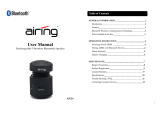Page is loading ...

GTV-380
User Manual
Version 1.0

2
Table of Content
Chapter 1 Features and Specification ................................ 3
Features................................................................................3
Specification..........................................................................4
Accessories............................................................................7
Overview...............................................................................9
Chapter 2 Getting Started................................................ 13
Download Application Software to memory card by card reader... 13
Attach GTV-380 to Cradle (DVB-T module)............................... 15
Charging your GTV-380......................................................... 16
Chapter 3 Software Application....................................... 17
Main Screen......................................................................... 17
Media Mode ......................................................................... 18
Music Player ........................................................................ 19
Photo Viewer ....................................................................... 21
Setup Mode......................................................................... 22
Chapter 4 Bluetooth HandsFree..................................... 27
Bluetooth main screen........................................................... 27
Search and connect to your Bluetooth phone............................ 36
Answer or hang up a incoming call.......................................... 37
Make a call.......................................................................... 38
Bluetooth Stereo Playback ..................................................... 39
Chapter 5 DVB-T.............................................................. 40
DVB-T................................................................................. 40
Remote Control.................................................................... 40
Enter TV Mode ..................................................................... 41
Chapter 6 Troubleshooting .............................................. 49
If the GTV-380 does not boot up successfully or does not function
properly.............................................................................. 49
Reset.................................................................................. 49
Safely Remove Hardware....................................................... 51

3
Chapter 1
Features and Specification
Features
• Complete car navigation solution in one box including car mount
• Simple touch-screen operation
• 4.3” screen, 65536 colours, bright TFT LCD
• Smart and easy:
- Attach, switch it on and go
- Large Function icons design for easy touched
- User-Friendly keypad
- Clear, high quality voice-guided instruction
- Powered by cigarette lighter or long-life rechargeable battery
- Easy to be mounted and removed
• Built-in antenna; MMCX-type connector for optional external
antenna
• SD storage card expansion slot
• Supports music playback function for “wma” file format.
• Supports photo view function for “jpg” file format.
Bluetooth
- Auto-Reply mode
- Profile: Headset/ HandsFree/ A2DP/ AVRCP/ OPP
- Phonebook download
- Music playback via Bluetooth
Digital TV
- Build-in EPG Functions(English、Germany、French、Italian、
Spanish、Swedish、Finnish、Traditional Chinese)
- Support MTS and Subtitle (Base on Region)
- Support Auto Scan/ Manual Scan mode
- Mobility and Receivability

4
Specification
► System
Electrical Characteristics
Processor Samsung S3C2440, 400MHz
OS WinCE.NET 5.0
Flash Memory Default 64 MB, can up to 2GB
SDRAM Memory 64MB
Memory Card Slot SD/MMC
GPS SiRF Star III , built-in 18x18 Patch Antenna
DISPALY
Display 4.3”, TFT LCD with Touch Screen
Pixels H*W 480*272 (WQVGA)
Display Type COLOR TFT Transmissive
Color Number 65536 colors
Backlight Type LED x 7
Brightness Typ. 320 cd/m²
View Angle 50/55/60/60 (U/D/L/R)
Touch Panel Resistive Type, 30% Haze film
AUDIO
Internal Speaker built-in Stereo Speaker, 1W / 8 ohm x 2
Earphone Jack 3.5 mm, Stereo Output
USB
USB Support USB 1.1, Mass Storage Driver
USB Connector Mini USB
POWER SOURCE
Car Charger DC 5.0V / 2A
Power Switch Slide Switch (Battery ON/OFF)
BATTERY
Battery Cell Type Built-in Lithium Polymer rechargeable Battery
Battery Capacity 2200mAh
Charging time 4 hours
Operation time Up to 5 hours
Suspend time 180 hours
ANTENNA
GPS Antenna Type 18 x 18 mm, Patch Antenna
External GPS Antenna Active external antenna (MMCX)
Sensitivity -159dB

5
KEY BUTTON
Power Press the power button to turn on the device, press it again
to close any open windows and turn it off (enter a standby
mode)
Reset Use the stylus tip to press down the reset button through the
hole to reset the system.
Battery Slide Switch (ON/OFF switch) Slide to “OFF” to disable battery power
supply to the system.
TOUCH PAD
Touch PAD support 6 Key with LED indicator
Zoom IN Press Zoom In button to zoom in ( Car Navigation Only )
Zoom Out Press Zoom Out button to zoom out ( Car Navigation Only )
Mute Press Mute button to mute voice or resume voice
Volume UP Volume up
Volume Down Volume down
Menu Press Menu button to go back to System menu
Mechanical
Dimension 126.5mm(L) x 84.6mm(W) x 24mm(H)
Main Unit Weight 250g
DVBT Unit Weight 121g
Temperature
Operating 0°C ~ 50°C
Storage -20°C ~ 70°C
Humidity Operational up to 95% non-condensing
Safety & EMI
FCC Approved, CE marked, BQB Approved
Bluetooth
Chip CSR, BC03 multimedia
Profile Support: Headset / Handsfree / A2DP / AVRCP / OPP
Sensitivity -75 dBm @0.1% BER
Accessory
Car charger 5V / 2A
Travel charger 5V / 2A
DVBT IR remote 26 Key, Name Card Type
DVBT antenna X 2, Length: 1.5m

6
DVBT
Tuner Built-in Dual Tuner,
EPG Function Support
Channel Frequency UHF / VHF (470~862 MHz / 174~230 MHz)
Channel Band Width 6 / 7 / 8 MHz
Demodulation COFDM with 2K / 8K FFT
Receive Sensitivity -85 dBm
IR Remote Control 26 Key
► GPS Specification
Electrical Characteristics
GPS Chipset SiRF Star III
Frequency L1, 1575.42 MHz
C/A Code 1.023 MHz chip rate
Channels 20 channel all-in-view tracking
ACCURACY
Position Horizontal 10 meters, 2D RMS
1-5 meters 2D RMS, WAAS corrected
Velocity 0.1m/sec
Time 1 micro-second synchronized to GPS time
DATUM
Datum Default: WGS-84
ACQUISITION RATE
Hot start 1 sec., average
Warm start 38 sec., average
Cold start 42 sec., average
Reacquisition 0.1 sec. average
PROTOCOL
GPS Protocol Default: NMEA 0183 (Secondary: SiRF binary)
GPS Output format GGA(1sec), GSA(1sec), GSV(5sec), RMC(1sec), GLL, VTG
is optional
DYNAMIC CONDITION
Acceleration Limit Less than 4g
Altitude Limit 18,000 meters (60,000 feet) max.
Velocity Limit 515 meters/sec. (1,000 knots) max.
Jerk Limit 20 m/sec**3

7
Accessories
GTV-380 Main Unit
Mount
DC charger
AC adapter
DVB-T module
USB cable

8
CD or DVD (user manual, driver,
Application, map data…)
SD card (optional)
Quick Guide
Remote control
DVB-T Antenna
Note:
1. If any item is missing or damaged, please contact with your local
retailer.
2. DVB-T antenna graphical representation meets and the material object
differs from, please take actual attach the antenna as

9
Overview
Front View
➊
Power LED
Solid Red – Battery is lower than 40%.
Solid Amber – Battery is being charged.
Solid Green – Battery full charged.
➋
Zoom in Zoom in button.
( For Car Navigation Only )
➌
Zoom out Zoom out button.
( For Car Navigation Only )
➍
Menu button
Press the Menu button to go directly to Main
Menu of the application.
➎
Mute
Press to mute the audio, press again to
resume.
➏
Volume down Volume down button.
➐
Volume up Volume up button.
➑
Microphone
Microphone is enabled when you connect
GTV-380 with your Bluetooth cell phone.

10
Side View and Top View
➊
Power button
Press the Power button to turn on the
GTV-380, press it again to turn it off (enter the
standby mode).
➋
Clip groove For the cradle to clip tight to the main unit.
➌
Lanyard
Hook
For you to attach a hand cord to the main unit.
➍
SD card slot
The Navigation software, map data and other
media files can be stored in the SD card.
➎
Earphone
jack
Plug the earphone or headset to the socket,
you can listen to the navigation voice guide or
enjoy your favorite music.
➏
Mini USB port
Connect the GTV-380 to PC via an USB cable
for data transfer.
➐
Reset button
Use the stylus tip to press down the reset
button through the hole to reset the system.

11
Bottom View and Rear View
➊
External
Antenna
connector
For you to connect an optional MMCX-type
external antenna.
➋
Speaker For output the music or navigation voice.
➌
Battery
Slide
Switch
Slide the switch to “OFF” position to prevent
from accidentally turning on the device by
touching the power button. If you want to use
this device, be sure to slide the switch to the
“ON” position.
L The purpose of the Battery Slide Switch is
to cut off power to the unit. It is used to disable
the unit in transit from the factory and if the
unit will be in storage for long periods of time.
Be sure that the switch is in the “ON” position
when you remove the unit from the box. The
GTV-380 will NOT charge if the switch is in the
“OFF” position.
➍
Charging
connector
For power supply and battery charging.
➎
Docking
connector
Docking connector for DVB-T module.

12
DVB-T module
➊
DVB-T
Antenna
connector
For you to connect to DVB-T antenna. (on
both sides)
➋
Charging
connector
For power supply and battery charging.
➌
Infrared
sensor
Infrared sensor for receiving signal from
remote control.
➍
Docking
connector
Docking connector for DVB-T module.
➎
Clip hook For clip into the groove of the main unit.
➏
DVB-T LED
The blue LED will light when DVB-T function
is operating.

13
Chapter 2
Getting Started
Before you start to use the GTV-380, please connect it with the AC
adapter and plug to power socket for battery charging. When it is
in charging, the status indicator will be amber. If the battery is
fully charged, the status indicator will be lit on green.
Download Application Software to memory
card by card reader
Insert the SD card into your card reader which is connected to your
PC. Insert the CD/DVD into the CD/DVD-ROM drive; the installation
program will automatically start. (If your autorun feature is
disabled, please manually execute this program by double click the
"auto.exe" from the root directory of CD/DVD.) Click “Make
System Disk” button for downloading the application and map into
SD card.

14
Click on the drive letter which your SD card is inserted, and click on
“Start” button. After the download process is finished, please
remove the SD card from card reader, insert it into your GTV-380
and restart it.

15
Attach GTV-380 to Cradle (DVB-T module)
Release
Lock
1. Place the GTV-380 at a downward angle into the base of the
cradle.
2. Align three grooves and docking connector to push down
GV-388 inward until the top clip locks into place.
3. Clean windshield glass thoroughly with glass cleaner.
4. Moisten suction cup and attach mount to the windshield.
5. Lock mount lever by moving forward.
z To release, bring lever back and pull on the suction cup’s clear
tab to release suction. Never pull on mounting arm to remove
from glass.
z It is suggested that you attach the mount in the appropriate
place in your car. Do not mount in front of an airbag panel, or
block the driver's vision.

16
Charging your GTV-380
Plug the end of AC adapter or DC charger into the charging
connector of GTV-380 or DVB-T module. The power LED will light.
When battery is fully charged, the LED becomes green.

17
Chapter 3
Software Application
Main Screen
Main Screen
z
Tap on the Navigation icon to start the Navigation
application.
z
Tap on the TV icon to start the DVBT function.
z
Tap on the HandsFree icon to start the Bluetooth HandsFree
application.
z
Tap on the Media icon to enter the sub-screen which
contains the music player and photo viewer.
z
Tap on the Setup icon to enter the sub-screen which you can
do the settings of the device.
z
Tap on the date and time on top right corner of screen; it
enters the date and time adjustment screen.
z
Battery capacity is 75%~100%.
Battery capacity is 50%~75%.
Battery capacity is 25%~50%.
Battery capacity is below 25%.
AC adapter is connecting to the device.
Tap on the battery icon on top right corner of screen; it
enters the power setting screen.

18
Media Mode
Media Screen
z
Tap on the Music icon to start the music player.
z
Tap on the Photo icon to start the photo viewer.
Go back to Main Screen.

19
Music Player
Music Player
z
In the center of screen, it shows the music title, the timer
and the total length of this music.
Tap this button to play the next song.
Tap this button to play the current song.
Tap this button to pause the playing.
Tap this button to play the previous song.
Tap this button to stop the playing.
Sequentially play the songs from playing list.
Randomly play the songs from playing list.
Play all songs form playing list once and then stop playing.
Continuously play the songs from playing list without stop.
Edit the playing list.
Go back to Media Screen.

20
Edit Playing list
z
Music Player will search for the “Music” folder of the SD card
for all music files and display them on screen. Tap directly on
the file name of the song to add or remove it from playing
list. The song has been added to the list becomes blue. The
song has been removed from the list becomes black.
Use up or down arrow buttons to highlight the song. Tap this
button to add this song to playing list.
Use up or down arrow buttons to highlight the song. Tap this
button to remove this song from playing list.
Tap this button to add all songs to the list.
Tap this button to remove all songs from the list.
When you are done with the editing, tap this button to save
and go back to Music Player screen.
Tap this button to cancel editing and go back to Music Player
screen.
/