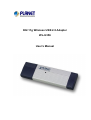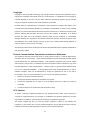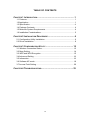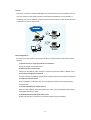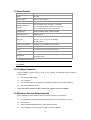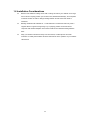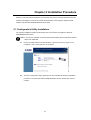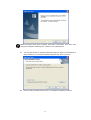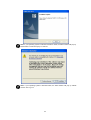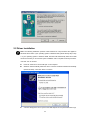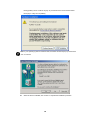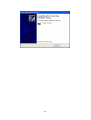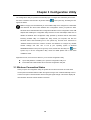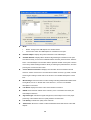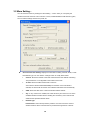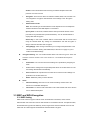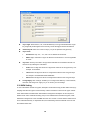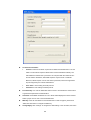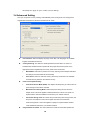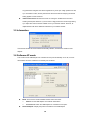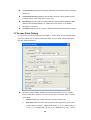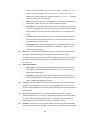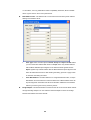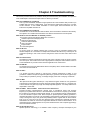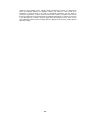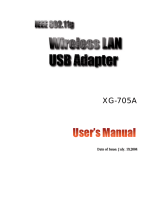Planet Technology WL-U356 User manual
- Category
- Networking
- Type
- User manual
Planet Technology WL-U356 is a wireless adapter that will allow you to connect your computer to a wireless network. It is a USB 2.0 device, so it will work with any computer that has a USB port. The WL-U356 supports the 802.11g standard, which means that it can provide speeds of up to 54Mbps. It also supports WEP and WPA encryption, so you can be sure that your data is safe.
The WL-U356 is easy to install and use. Simply plug it into a USB port on your computer and install the software. Once the software is installed, you will be able to connect to a wireless network.
Planet Technology WL-U356 is a wireless adapter that will allow you to connect your computer to a wireless network. It is a USB 2.0 device, so it will work with any computer that has a USB port. The WL-U356 supports the 802.11g standard, which means that it can provide speeds of up to 54Mbps. It also supports WEP and WPA encryption, so you can be sure that your data is safe.
The WL-U356 is easy to install and use. Simply plug it into a USB port on your computer and install the software. Once the software is installed, you will be able to connect to a wireless network.




















-
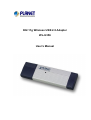 1
1
-
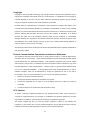 2
2
-
 3
3
-
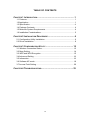 4
4
-
 5
5
-
 6
6
-
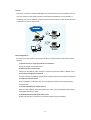 7
7
-
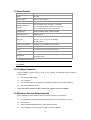 8
8
-
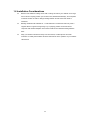 9
9
-
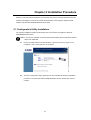 10
10
-
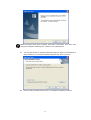 11
11
-
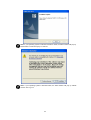 12
12
-
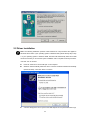 13
13
-
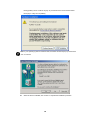 14
14
-
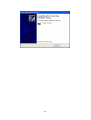 15
15
-
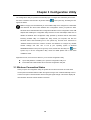 16
16
-
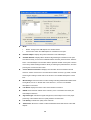 17
17
-
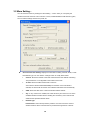 18
18
-
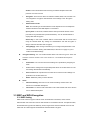 19
19
-
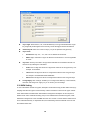 20
20
-
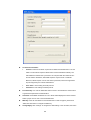 21
21
-
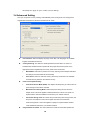 22
22
-
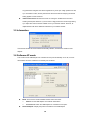 23
23
-
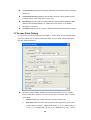 24
24
-
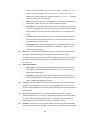 25
25
-
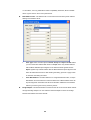 26
26
-
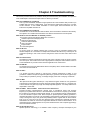 27
27
-
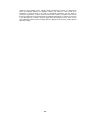 28
28
Planet Technology WL-U356 User manual
- Category
- Networking
- Type
- User manual
Planet Technology WL-U356 is a wireless adapter that will allow you to connect your computer to a wireless network. It is a USB 2.0 device, so it will work with any computer that has a USB port. The WL-U356 supports the 802.11g standard, which means that it can provide speeds of up to 54Mbps. It also supports WEP and WPA encryption, so you can be sure that your data is safe.
The WL-U356 is easy to install and use. Simply plug it into a USB port on your computer and install the software. Once the software is installed, you will be able to connect to a wireless network.
Ask a question and I''ll find the answer in the document
Finding information in a document is now easier with AI
Related papers
-
Planet 802.11g Wireless USB Adapter WLU-356L User manual
-
Planet WL-U357v2 User manual
-
Planet WL-U357 User manual
-
Planet WL-U350 User manual
-
Planet WL-8315 User manual
-
Planet 802.11g User manual
-
Planet 802.11nWireless User manual
-
Planet WL-8317 User manual
-
Planet WL-3560 User manual
-
Planet WNL-U550 User manual
Other documents
-
Edimax EW-7113UHG User manual
-
AOpen AOI-812 Quick Installation Manual
-
Edimax 802.11b-g-n User manual
-
JOOM AJ-4510AC User guide
-
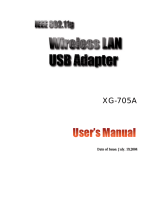 ZComax XG-705A User manual
ZComax XG-705A User manual
-
Planet WL-U356A User manual
-
AirLink AWLL3025 User manual
-
CNET CNAP-711 User manual
-
Zonet ZEW2500P - VERSION 1.0 - 07-2004 User manual
-
AOpen AOI-702S User manual