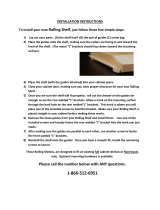Page is loading ...

PTX5000 Packet Transport Router
Quick Start
September 2017
Part Number: 530-066788
Revision 01
This document describes how to install the Juniper Networks
®
PTX5000 Packet Transport Router.
Contents
Quick Start Description | 3
Step 1: Prepare the Site for the PTX5000 | 4
Rack-Mounting Requirements | 4
Tools Required to Unpack and Install the PTX5000 | 5
Step 2: Unpack the PTX5000 | 6
Step 3: Install the PTX5000 Mounting Hardware | 7
Install the PTX5000 Mounting Hardware for a Four-Post Rack or Cabinet | 7
Install Cage Nuts, If Needed | 7
Install the Four-Post Mounting Shelf and Rear Support Bracket | 9
Remove the Center-Mounting Brackets | 10
Install the PTX5000 Mounting Hardware for an Open-Frame Rack | 11
Install Cage Nuts, If Needed | 11
Install the Open-Frame Rack Mounting Shelf | 13
Step 4: Install the PTX5000 | 14
Step 5: Connect the PTX5000 Grounding Cable | 18
Step 6: Install the Front Door on a PTX5000 | 19
Step 7: Connect External Devices and PIC Cables to the PTX5000 | 19
Connect to a Console or Auxiliary Device | 19
Connect to a Network for Out-of-Band Management | 21
1

Connect the PIC Cables | 22
Step 8: Connect Power to the PTX5000 Router | 24
Connect Power to the PTX5000 60-A DC Input Power Trays | 24
Connect Power to the PTX5000 120-A DC Input Power Trays | 29
Connect Power to the PTX5000 Three-Phase Delta AC PDUs | 32
Connect Power to the PTX5000 Three-Phase Wye AC PDUs | 36
Connect Power to the PTX5000 High Capacity DC PDUs | 42
Connect Power to the PTX5000 High Capacity Delta AC PDUs | 45
Connect Power to the PTX5000 High Capacity Wye AC PDUs | 52
Connect Power to the PTX5000 High Capacity Single-Phase AC PDUs | 57
Step 9: Power On the PTX5000 | 62
Power On a PTX5000 with 60-A DC PDUs | 62
Power On a PTX5000 with 120-A DC PDUs | 64
Power On a PTX5000 with High Capacity DC PDUs | 66
Power On a PTX5000 with Three-Phase AC PDUs | 68
Power On a PTX5000 with High Capacity Single-Phase AC PDUs | 69
Step 10: Perform the PTX5000 Initial Software Configuration | 71
Enter Configuration Mode | 72
Configure User Accounts and Passwords | 72
Configure System Attributes | 73
Commit the Configuration | 75
Safety Warnings | 76
PTX5000 Compliance Statements for NEBS | 78
Compliance Statements for EMC Requirements | 78
Canada | 79
European Community | 79
Israel | 79
Japan | 79
United States | 80
Junos OS Documentation and Release Notes | 80
Requesting Technical Support | 80
Self-Help Online Tools and Resources | 81
Creating a Service Request with JTAC | 81
Revision History | 81
2

Quick Start Description
This Quick Start contains information you need to install and configure the PTX5000. For complete
installation instructions, see the PTX5000 Packet Transport Router Hardware Guide at
https://www.juniper.net/documentation/.
WARNING: This Quick Start contains a summary of safety warnings in “Safety Warnings”
on page 76. For a complete list of warnings for the PTX5000, including translations, see
the PTX5000 Packet Transport Router Hardware Guide at
https://www.juniper.net/documentation/.
The PTX5000 router is shipped in a wooden crate. A wooden pallet forms the base of the crate. The chassis
is bolted to this pallet. The shipping crate also contains an accessory box and this Quick Start.
3

Step 1: Prepare the Site for the PTX5000
IN THIS SECTION
Rack-Mounting Requirements | 4
Tools Required to Unpack and Install the PTX5000 | 5
Before installing the PTX5000, make sure that the site meets all the power, environmental, and clearance
requirements. See the site preparation guidelines in the PTX5000 Packet Transport Router Hardware Guide.
Rack-Mounting Requirements
You can install the PTX5000 in different types of racks, including a four-post rack or cabinet, or an
open-frame rack.
•
The rack rails must be spaced widely enough to accommodate the chassis's external dimensions: 62.5 in.
(158.8 cm) high, 33.1 in. (84.1 cm) deep, and 17.5 in. (44.5 cm) wide. The outer edges of the mounting
brackets extend the width to 19 in. (48.3 cm). The front cable management system adds 3.8 in. (9.7 cm)
to the depth. If the front door is used, this adds 5.5 in. (14 cm) to the depth of the chassis. The rear cable
management system adds 5.5 in. (14 cm) to the depth of the chassis.
•
The rack must be strong enough to support the weight of the fully configured PTX5000, up to about
1200 lb (544.3 kg).
NOTE: In an open-frame rack, center-mounting is required because the more even distribution
of weight provides greater stability. For center-mounting, you use the mounting brackets attached
to the center of the chassis for rack mounting.
You must allow sufficient clearance around the rack (see Figure 1 on page 5):
•
For the cooling system to function properly, the airflow around the chassis must be unrestricted.
NOTE: If you mount the chassis in a cabinet, be sure that ventilation is sufficient to prevent
overheating.
4

•
For service personnel to remove and install hardware components, there must be adequate space at the
front and back of the chassis. At least 24 in. (61.0 cm) are required both in front of and behind the
PTX5000. NEBS GR-63 recommends that you allow at least 30 in. (72.6 cm) behind the rack.
•
Additional clearance is required to accommodate the depth of the following components:
•
Front cable management system—3.8 in. (9.7 cm) additional depth in the front of the chassis.
•
Front door—5.5 in. (14 cm) additional depth in the front of the chassis.
•
Rear cable management system—5.5 in. (14 cm) additional depth in the rear of the chassis.
Figure 1: Chassis Dimensions and Clearance Requirements
Tools Required to Unpack and Install the PTX5000
Gather the tools required to unpack the PTX5000:
•
Phillips (+) screwdriver, number 2
•
1/2-in. or 13-mm open-end or socket wrench to remove bracket bolts from the shipping pallet
•
Blank panels to cover any slots not occupied by a component
Gather the tools required to install the PTX5000:
•
Mechanical lift
•
Phillips (+) screwdriver, number 2
5

Gather the tools required to ground the PTX5000:
•
Grounding cable (which you must provide)
•
Grounding lug (depending on your configuration, 0-AWG or 4-AWG (21.2 mm
2
) cable lugs are supplied
with DC PDUs, and can be used for grounding.)
•
M6 screws or UNC 1/4-20 screws
•
Electrostatic discharge (ESD) grounding wrist strap
If you have an AC-powered router, gather the tools required to connect the PTX5000 to AC power:
•
AC power cords
•
Phillips (+) screwdriver, number 2 to access the metal AC wiring compartment and remove or attach the
AC power cord.
•
1/5-in. (5.5-mm) slotted screwdriver to attach the ground wire and input terminal wires of the AC power
cord.
If you have a DC-powered router, gather the tools required to connect the PTX5000 to DC power:
•
7/16-in. (11-mm) nut driver, with a minimum of 81 lb-in. (9.0 Nm) tightening torque, for tightening nuts
to the terminal studs.
CAUTION: You must use an appropriate torque-controlled tool to tighten the nuts.
Applying excessive torque damages the terminal studs. The maximum torque that may
be applied to this nut is 99 lb-in. (11 Nm).
•
Phillips (+) screwdriver, number 2
•
DC power cables, which you must provide
•
DC power lugs
Step 2: Unpack the PTX5000
For detailed instructions on how to unpack the shipping crate and verifying the parts received, see the
PTX5000 Packet Transport Router Hardware Guide.
6

Step 3: Install the PTX5000 Mounting Hardware
IN THIS SECTION
Install the PTX5000 Mounting Hardware for a Four-Post Rack or Cabinet | 7
Install the PTX5000 Mounting Hardware for an Open-Frame Rack | 11
To install the mounting hardware, perform one of the following procedures:
Install the PTX5000 Mounting Hardware for a Four-Post Rack or Cabinet
1.
Install Cage Nuts, If Needed | 7
2.
Install the Four-Post Mounting Shelf and Rear Support Bracket | 9
3.
Remove the Center-Mounting Brackets | 10
Install Cage Nuts, If Needed
Insert cage nuts, if needed, into the holes listed in Table 1 on page 8 and Table 2 on page 8 (an X indicates
a mounting hole location). The hole distances are relative to the standard U division on the rack that is
aligned with the bottom of the mounting shelf and rear support bracket.
To install cage nuts in a four-post rack:
1. On the rear rack rails, insert cage nuts in the holes specified for the rear support bracket. Install the
cage nuts in the rear of the rear rail (see Table 1 on page 8).
2. On the front rack rails, insert cage nuts in the holes specified for the four-post mounting shelf. Install
the cage nuts in the front of the front rail (see Table 1 on page 8).
3. On the front rack rails, insert cage nuts in the holes specified for mounting the chassis. Install the cage
nuts in the front of the front rail (see Table 2 on page 8).
7

Table 1: Mounting Hole Locations for Installing the Four-Post Mounting Shelf and Rear Support Bracket
Rear Support
Bracket
Four-Post Rack
Mounting ShelfDistance Above U DivisionHole
XX1.86 U3.25 in. (8.3 cm)6
XX1.5 U2.63 in. (6.7 cm)5
XX1.14 U2.00 in. (5.1 cm)4
XX0.86 U1.50 in. (3.8 cm)3
XX0.50 U0.88 in. (2.2 cm)2
XX0.14 U0.25 in. (0.6 cm)1
Table 2: Mounting Hole Locations for Installing a PTX5000 in a Four-Post Rack
Distance Above U DivisionHole
36.50 U63.88 in. (162.2 cm)110
33.50 U58.63 in. (148.9 cm)101
30.50 U53.38 in. (135.6 cm)92
27.50 U48.13 in. (122.2 cm)83
24.50 U42.88 in. (108.9 cm)74
21.50 U37.63 in. (95.6 cm)65
18.50 U32.38 in. (82.2 cm)56
15.50 U27.13 in. (68.9 cm)47
12.50 U21.88 in. (55.6 cm)38
9.50 U16.63 in. (42.2 cm)29
6.50 U11.38 in. (28.9 cm)20
3.50 U6.13 in. (15.6 cm)11
8

The holes in the front-mounting flanges are spaced at 3 U (5.25 in. or 13.3 cm).
Install the Four-Post Mounting Shelf and Rear Support Bracket
To install the four-post mounting shelf and rear support bracket (see Figure 2 on page 10):
1. On the rear of each rear rack rail, partially insert a mounting screw into the lowest hole specified in
Table 1 on page 8.
2. Install the rear support bracket on the rear of the rear rack rails. Rest the bottom slot of the rear support
bracket on a mounting screw. The rear support bracket extends toward the center of the rack.
3. Partially insert screws into the open holes in the rear support bracket.
4. Tighten all the screws completely.
5. On the front of each front rack rail, partially insert a mounting screw into the lowest hole specified in
Table 1 on page 8.
6. Install the four-post rack mounting shelf on the front rack rails. Rest the bottom slot of the front flange
on a mounting screw. Rest the back of the four-post rack mounting shelf on top of the rear support
bracket.
7. Partially insert screws into the open holes in the mounting shelf.
8. Tighten all the screws completely.
9. Fasten the four-post mounting shelf to the rear support bracket by partially inserting the screws provided
in the accessory kit into the open holes on top of the four-post mounting shelf.
NOTE: Several holes are provided on top of the shelf. Two holes on each side of the shelf will
align with the holes in the rear support bracket.
10. Tighten all the screws completely.
9

Figure 2: Installing the Mounting Hardware for a Four-Post Rack
g006189
2
1
2—1— Four-post mounting shelfRear support bracket
Remove the Center-Mounting Brackets
The center-mounting brackets are not used for a four-post rack, and must be removed from the chassis.
To remove the center-mounting brackets from the chassis:
1. Loosen the screws from each bracket (see Figure 3 on page 11).
2. Remove each bracket.
10

Figure 3: Removing the Center-Mounting Bracket
Center-mounting bracket
g006192
Install the PTX5000 Mounting Hardware for an Open-Frame Rack
1.
Install Cage Nuts, If Needed | 11
2.
Install the Open-Frame Rack Mounting Shelf | 13
Install Cage Nuts, If Needed
Insert cage nuts, if needed, into the holes listed in Table 3 on page 12 and Table 4 on page 12. The hole
distances are relative to the standard U division on the rack that is aligned with the bottom of the mounting
shelf and rear support bracket.
To install cage nuts in an open-frame rack:
1. On the rear side of both rack rails, insert cage nuts in the holes specified for the open-frame mounting
shelf (see Table 3 on page 12).
11

2. On the front side of both rack rails, insert cage nuts in the holes specified for mounting the chassis (see
Table 4 on page 12).
Table 3: Mounting Hole Locations for Installing a PTX5000 Open-Frame Rack Shelf
Distance Above U DivisionHole
9.86 U17.25 in. (43.8 cm)30
8.86 U15.5 in. (39.4 cm)27
6.86 U12.0 in. (30.5 cm)21
4.86 U8.5 in. (21.6 cm)15
2.86 U5.0 in. (12.7 cm)9
0.86 U1.5 in. (3.8 cm)3
The holes in the center-mounting brackets are spaced at 3 U (5.25 in. or 13.3 cm).
Table 4: Mounting Hole Locations for Installing a Chassis in an Open-Frame Rack
Distance Above U DivisionHole
34.50 U60.38 in. (153.4 cm)104
31.50 U55.13 in. (140.0 cm)95
28.50 U49.88 in. (126.7 cm)86
25.50 U44.63 in. (113.3 cm)77
22.50 U39.38 in. (100.0 cm)68
19.50 U34.13 in. (86.7 cm)59
16.50 U28.88 in. (73.3 cm)50
13.50 U23.63 in. (60.0 cm)41
10.50 U18.38 in. (46.7 cm)32
7.50 U13.13 in. (33.3 cm)23
12

Install the Open-Frame Rack Mounting Shelf
Before mounting the chassis in an open-frame rack, you must first install the open-frame rack mounting
shelf.
To install the open-frame rack mounting shelf (see Figure 4 on page 13):
1. On the rear of each rack rail, partially insert a mounting screw into the highest hole specified in
Table 3 on page 12 for the open-frame rack mounting shelf.
2. Install the open-frame rack mounting shelf on the rack. Hang the shelf over the mounting screws by
using the keyhole slots located near the top of the shelf flanges.
3. Partially insert screws into the open holes in the flanges of the open-frame rack mounting shelf.
4. Tighten all the screws completely.
Figure 4: Installing the Mounting Hardware for an Open-Frame Rack
g006188
13

Step 4: Install the PTX5000
CAUTION: Before installing the PTX5000:
•
Ensure that a mechanical lift is available for the installation. Because of the PTX5000
router’s size and weight—up to 1200 lb (544.3 kg) depending on configuration—you
must use a lift to install the chassis.
•
Have a qualified technician verify that the rack is strong enough to support the chassis
weight and is adequately supported at the installation site.
•
Ensure that the rack is in its permanent location and is secured to the building.
•
Ensure that the installation site allows adequate clearance for both airflow and
maintenance.
To install the PTX5000 by using a lift (see Figure 5 on page 15, Figure 6 on page 16, and
Figure 7 on page 17):
1. Load the PTX5000 onto the lift, making sure that the chassis rests securely on the mechanical lift.
CAUTION: Do not lift the PTX5000 by using the handles on the sides of the chassis.
Use these handles only to help position the PTX5000.
2. Using the lift, position the PTX5000 in front of the rack, centering it in front of the mounting shelf.
3. Lift the chassis slightly above the surface of the mounting shelf, and position it as close as possible to
the shelf.
4. Carefully slide the PTX5000 onto the mounting shelf, so that the bottom of the chassis and the mounting
shelf overlap by approximately 2 inches.
5. With four people pushing on the front-mounting flanges, slide the PTX5000 onto the mounting shelf
until the center-mounting brackets (open-frame racks) or front-mounting flanges (four-post racks)
contact the rack rails. The shelves ensure that the holes in the center-mounting brackets and the
front-mounting flanges of the chassis align with the holes in the rack rails.
14

6. Visually inspect the alignment of the PTX5000. If the chassis is installed properly in the rack, all the
mounting screws on one side of the rack should be aligned with the mounting screws on the opposite
side, and the chassis should be level.
7. Install a mounting screw into each of the mounting holes aligned with the rack, starting from the bottom.
8. Move the lift away from the rack.
Figure 5: Loading the PTX5000 onto the Lift
g006193
The holes in the center-mounting brackets are spaced at 3 U (5.25 in. or 13.3 cm).
15

Figure 6: Installing the PTX5000 in an Open-Frame Rack
g006186
1
2
2—1— Center-mounting bracketOpen-frame rack
The holes in the front-mounting flanges are spaced at 3 U (5.25 in. or 13.3 cm).
16

Figure 7: Installing the PTX5000 in a Four-Post Rack
g006187
1
2
2—1— Front-mounting flangeFour-post rack
17

Step 5: Connect the PTX5000 Grounding Cable
You ground the PTX5000 by attaching a grounding cable to the chassis. You must provide the grounding
cable. Depending on your configuration, 0-AWG or 4-AWG (21.2 mm
2
) cable lugs are supplied with DC
PDUs, and can be used for grounding. See PTX5000 Chassis Grounding Cable and Lug Specifications in the
PTX5000 Packet Transport Router Hardware Guidefor more information.
To ground the PTX5000 (see Figure 8 on page 18):
1. Connect the grounding cable to a proper earth ground.
2. Verify that a licensed electrician has attached the cable lug provided with the PTX5000 to the grounding
cable.
3. Make sure that grounding surfaces are clean and brought to a bright finish before grounding connections
are made.
4. Place the grounding cable lug over the grounding points on the bottom rear of the chassis. The top pair
is sized for M6 screws, and the bottom pair is sized for UNC 1/4-20 screws. You can use either pair of
grounding points. UNC 1/4-20 screws are provided in the accessory kit.
5. Secure the grounding cable lug to the grounding points, first with the washers, then with the screws.
6. Verify that the grounding cabling is correct, that the grounding cable does not touch or block access
to the PTX5000 components, and that it does not drape where people could trip on it.
Figure 8: Connecting the Grounding Cable
g006194
18

Step 6: Install the Front Door on a PTX5000
Optionally, you can install a door over the front card cage of the PTX5000. For more information, see the
following documentation:
•
Installing the Front Door on a PTX5000 in a Four-Post Rack
•
Installing the Front Door on a PTX5000 in an Open-Frame Rack
Step 7: Connect External Devices and PIC Cables to
the PTX5000
IN THIS SECTION
Connect to a Console or Auxiliary Device | 19
Connect to a Network for Out-of-Band Management | 21
Connect the PIC Cables | 22
To connect external devices and PIC cables, perform the following procedures:
Connect to a Console or Auxiliary Device
Attach one or more management console or auxiliary devices to the Routing Engine ports on each Control
Board for management and service operations (see Figure 9 on page 20).
To connect the cables to a management console or auxiliary device:
1. Attach an electrostatic discharge (ESD) grounding strap to your bare wrist, and connect the strap to
one of the ESD points on the chassis.
2. If necessary, turn off the power to the console or auxiliary device.
19

3. Plug one end of a copper cable with RJ-45 connectors into the CONSOLE or AUXILIARY port on the
Control Board in slot CB0. This port connects to the Routing Engine installed into the Control Board
in slot CB0.
4. Attach the other end of the cable to the console or auxiliary device.
5. Plug one end of another copper cable with RJ-45 connectors into the CONSOLE or AUXILIARY port
on CB1. This port connects to the Routing Engine installed into the control in slot CB1.
6. Attach the other end of the cable to the console or auxiliary device.
Figure 9: Connecting to the Console or Auxiliary Port on the Control Board
g006199
1 2
2—1— Auxiliary portConsole port
20
/