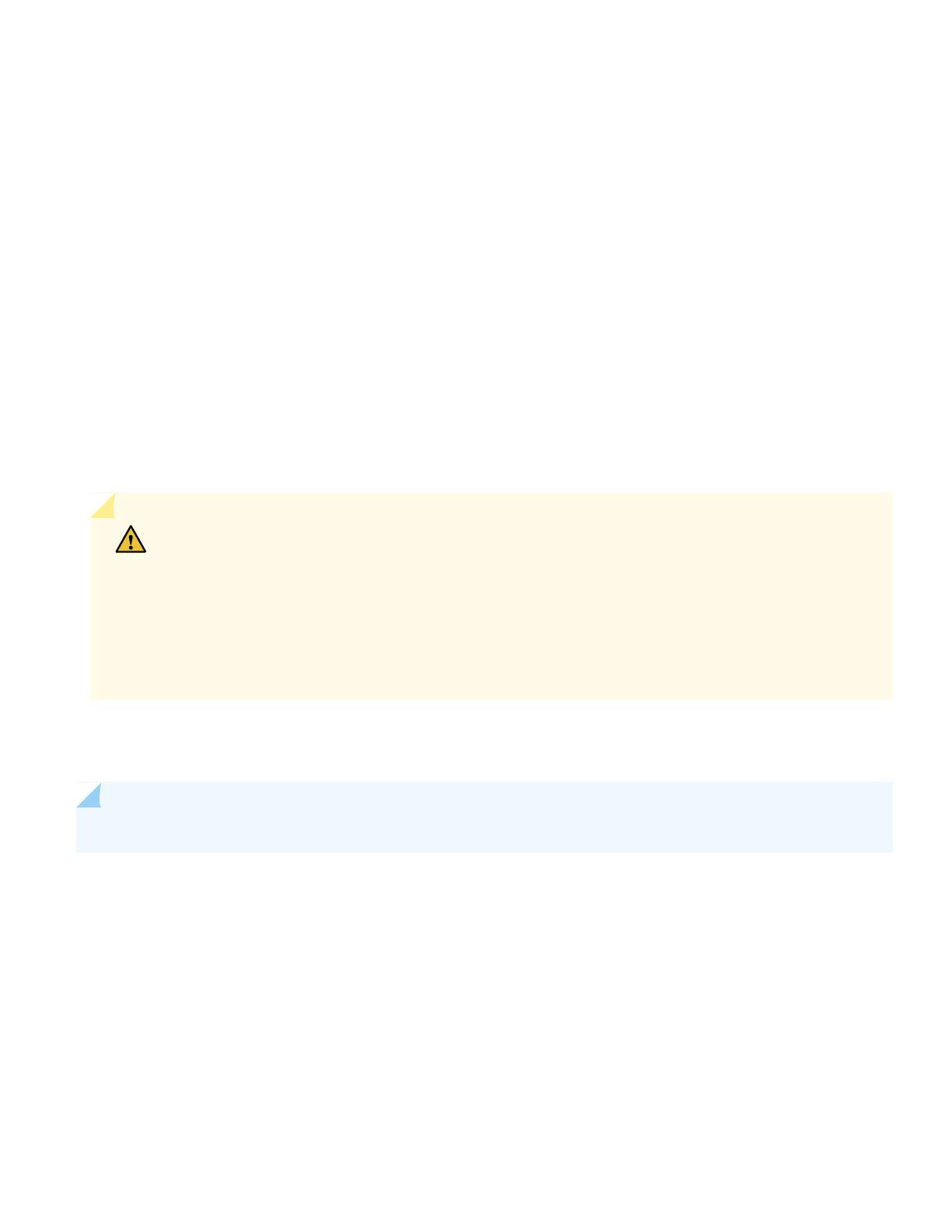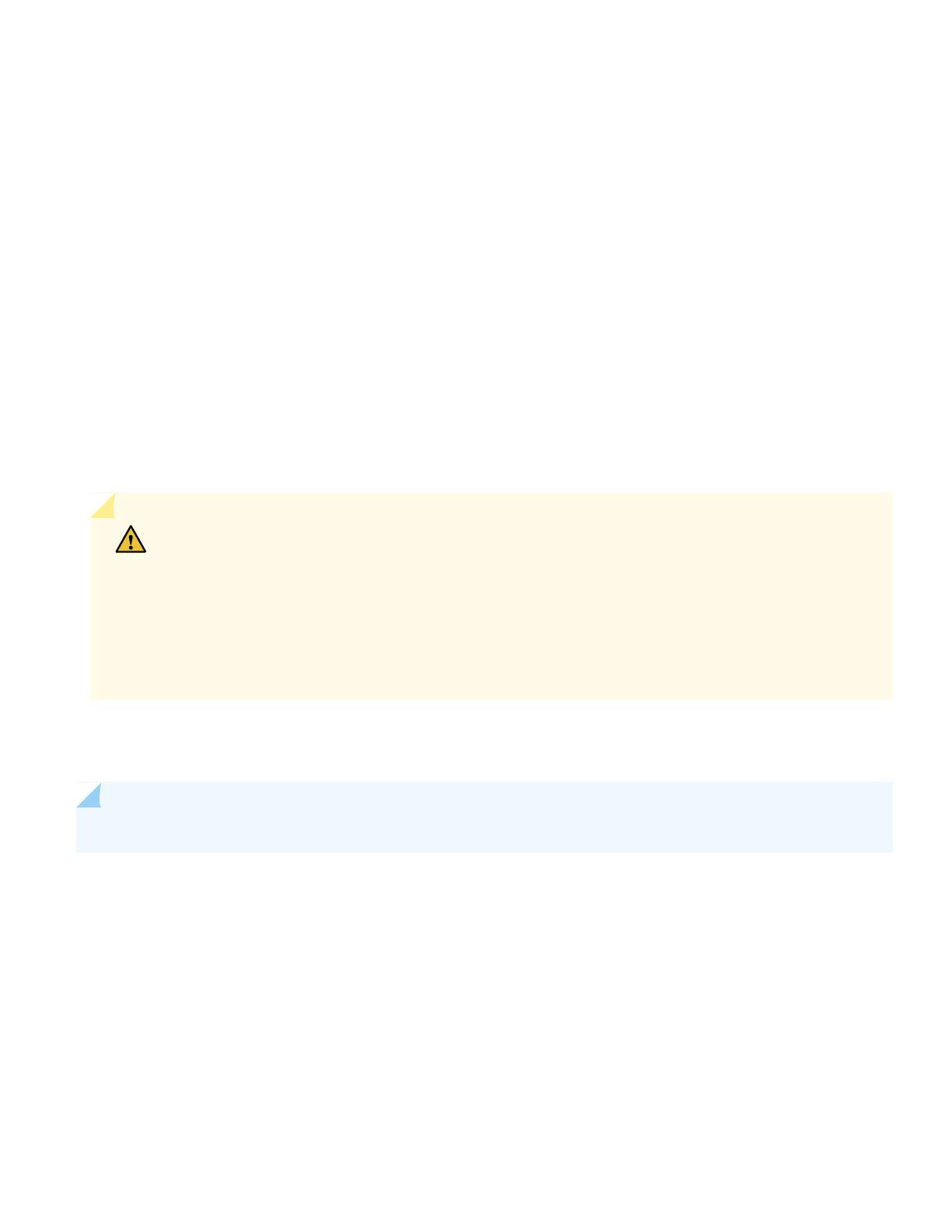
•
Phillips (+) screwdriver, number 2 (not provided)
•
Multimeter (not provided)
Before you begin connecting DC power to the ACX6160:
•
Read General Electrical Safety Guidelines and Warnings, DC Power Electrical Safety Guidelines, and the following warnings:
•
DC Power Copper Conductors Warning
•
DC Power Disconnection Warning
•
DC Power Grounding Requirements and Warning
•
DC Power Wiring Sequence Warning
•
DC Power Wiring Terminations Warning
•
Ensure that you have taken the necessary precautions to prevent ESD damage (see Prevention of Electrostatic Discharge
Damage).
•
Ensure that you have connected the ACX6160 chassis to earth ground.
CAUTION: Before you connect power to the device, a licensed electrician must attach a cable lug to
the grounding and power cables that you supply. A cable with an incorrectly attached lug can damage
the device (for example, by causing a short circuit). To meet safety and electromagnetic interference
(EMI) requirements and to ensure proper operation, you must connect the chassis to earth ground
before you connect it to power. For installations that require a separate grounding conductor to the
chassis, use the protective earthing terminal on the device chassis to connect to the earth ground. For
instructions on connecting earth ground, see Connecting the ACX6160 Grounding Cable.
•
Install the power supply in the chassis following the instructions in Installing a Power Supply in an ACX6160 see the
ACX6160 Universal Metro Router Hardware Guide.
NOTE: Each power supply must be connected to a dedicated power source outlet.
To connect DC power to an ACX6160:
1. Wrap and fasten one end of the ESD grounding strap around your bare wrist, and connect the other end of the strap
to an approved site ESD point on the chassis.
2. Verify that the DC power cables are correctly labeled before making connections to the power supply. In a typical
power distribution scheme where the return is connected to chassis ground at the battery plant, you can use a multimeter
to verify the resistance of the –48V and RTN DC cables to chassis ground:
•
The cable with very low resistance (indicating a closed circuit) to chassis ground is positive (+) and is installed on the
V+ (return) DC power input terminal.
•
The cable with very high resistance (indicating an open circuit) to chassis ground is negative (–) and is installed on
the V– (input) DC power input terminal.
8