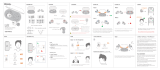Page is loading ...


2
Welcome
Welcome to Sytech! Thank you for purchasing the new True Wireless earphones
QBank SY-TWS1500. Please read this manual carefully before operating your
product and pay close attention to the precautions which are mentioned below.
Store this user manual in a safe place for future reference.
Package content
Parts of the SY-TWS1500
Large Medium Small
Ear cap
Charging contact pins
Mic
Multi-functional button MFB
Remaining battery capacity of
the charger box.

3
Tips
1. Before using the Earbud, please read the user manual carefully and keep it for
future references.
2. Please ensure that the Charging case and Earbuds are completely charged
before using them for the first time.
3. If it is not be being used for over 1 month, please charge it before using it again.
4. When charging the unit, make sure to use only certified adaptors if not this may
harm the Charging case and earbuds performance. Only use 5V charger 1Ah
or 1.5Ah.
5. If the Earbuds cannot be found, please check whether it is in pairing mode; If
you still do not manage to pair the unit with the mobile device, reset the Earbuds
(see section “RESETTING” below).
Warning
• Do not expose the Qbank to dust, humidity, extreme temperatures, or hard
impacts. Do not attempt to force any part as this can cause irreversible
damage to the product.
• Do not use corrosive or abrasive cleaning products.
• Do not dismount the earphone. In case of any malfunction, contact Sytech
technical service department for a proper solution or repair.
• Make sure your Qbank is off when not in use.
• Do not leave the battery discharged for a long period of time as this can
damage the internal battery.
• Do not use the unit if it has been dropped or damaged in any way.
• Do not use the handset at excessive volume levels; as damage to hearing
may occur.
• Please retain all packaging after you have checked and counted all the parts
and the contents from the list.
• Keep your earbuds away from WIFI, routers and other high-frequency
transmitting equipment. This will affect the signal reception or cause the sound
to be heard with distortion and sudden disconnection.

4
Basic specifications
Power on
1. When the earbud is released from the charging box, it will turn on and connect
to the paired Bluetooth device automatically.
2. Press and hold the MFB button for about 3 seconds, the earbud will turn on
and the blue indicator light will flash.
Power off
1. When placing the earbuds into the charging box, these will start to charge and
will turn off automatically.
2. Press and hold the MFB button for about 5 seconds to turn off the earbuds.
The red indicator light will flash and will turn off.
Single earbud pairing step (First connection)
1. Turn on the Bluetooth on your mobile device.
2. Release one of the earbuds from the charging box. The earbud will power on
automatically. The indicator light will flash red and blue alternately. If the
flashing light does not appear, press and hold the MFB button for about 3
seconds. The earbud will power on and the indicator light will start to flash in
red and blue alternately for the pairing process.
3. Search on your mobile device SY-TWS1500 QBbank and connect it with your
earbud.

5
Binaural earbuds pairing step (First connection):
1. Turn on the Bluetooth on your mobile device.
2. Release both the earbuds from the charging box at the same time. The
earbuds will power on automatically and will pair automatically between each
other. Once paired, one of the earbuds will start to flash in red and blue
indicating that the earbuds are ready to be paired with your mobile device.
3. Search on your mobile device SY-TWS1500 QBank and connect it with your
earbuds.
Once your mobile device and earbuds are paired, the earbud LED flash will
turn off.
Playback your track and enjoy True Wireless Stereo music.
Note:
1. When placing the earbuds into the charging box, these will enter into
charging process and will turn off automatically.
2. When the earbuds are released from the charging box, they will turn on and
connect automatically to the paired Bluetooth device.
3. The earbuds only support single ear call and does not support binaural call.
The binaural mode is only compatible when listening to songs.
Automatic Connection
The earbuds will automatically connect to the last connected device when they
are turned on.
Answering a call / Hanging up a call / Reject a call:
To answer a call, use your mobile device to answer or press the MFB button once
on your earbud.
To reject a call, use your mobile device to reject or double press the MFB button
on your earbud.
Music playback:
To playback music, you can use your mobile device to control all the functions or
directly from the earbuds.
Answer/hang up:
Single press on the
MFB button
Reject:
Double press on the
MFB button

6
Charging Instructions
The Power bank case incudes an internal battery allowing to charge your earbuds
up to 9 times, a mobile phone or any other USB device in case of emergency.
The internal capacity of the battery is 1500mAh.
To charge the power bank case, connect the USB type B cable at the back of
your Qbank charger and the USB type A cable to a 5V-1A charger or a USB port
of a PC.
While charging the display will indicate the actual percentage of the battery
capacity of the charger case. The maximum capacity of the power bank is
reached when the display shows 100%. Once the Power bank case is fully
charged, disconnect the USB cable and enjoy hours of music playback.
Note: The LCD display will power off after 20 seconds.
The Charging box can be used as the charger for your earbuds as well as a
power bank for your mobile device in case of emergency.
Note:
The internal battery capacity of the Qbank charger box is 1500mAh and is
just enough to charge approximately 10 to 20% of your mobile device
battery.
This percentage will vary according to the type of device you wish to
charge.
Play / Pause
Single press on the MFB
button
Next song:
Double press on the MFB
button
Previous song:
Press the MFB button 3 times
USB Type B.
To charge the Power bank
USB Type A
To charge an external device.

7
While charging a mobile device, the percentage shown on the LCD display
of your Qbank charger, might come down very fast. This is normal and will
always vary according to the battery and voltage capacity of your mobile
device.
Charging your Earbuds:
The digital display in red indicates the charging box battery capacity remaining
power when charging the earbuds (It displays the current battery capacity of your
Qbank charger box. The display disappears after 20s once the earbuds are fully
charged).
The earphones are fully charged once the 2 earbuds LED light turn off.
Charging your Qbank charger:
The digital display in red indicates the charging box battery capacity remaining
power when charging the charging box (Once the Qbank charger box is fully
charged, it will display 100% charge)
Charging your mobile device:
The digital display in red indicates the charging box battery capacity remaining
power when charging the phone or other devices (It displays the battery capacity
of your Qbank charger box). The display disappears after 20s once the phone
stops charging).
Resetting
1. If it is under the single ear mode, Binaural mode will disappear automatically.
2. If you remove the binaural mode due to wrong operation, please restore the
earbuds to factory settings as explained below.
If in the case the binaural mode does not function, when turning on the earbuds,
both earbuds will flash red and blue. There will also be 2 device names on your
mobile Bluetooth interface. In this case, the 2 earbuds cannot be used at the
same time.
Solution: Restore the settings manually.
Step 1. Clear the previous paired device name record and turn off the Bluetooth
function on the phone.
Step 2. Remove the two earbuds from the charging box and press the two MFB
buttons during 5 seconds to turn them off. (Do not put the earbuds back
in the charging box)

8
Step 3. Press both the earbuds MFB buttons and hold for about 6 seconds. The
two earbuds indicators light will flash red and blue alternately.
Step 4. Double touch the button of either earbuds into the TWS pairing mode.
One of the earbuds indicator light will go off and the other will flash red
and blue alternately, which means that the reset has been successful.
Step 5. Turn on the Bluetooth on your mobile device and pair with the earbuds
(Name: SY-TWS1500 Qbank).
If you still cannot pair after following the above steps, please try one more time.

9
Product Specification
- True Wireless Q-bank earphones
- Bluetooth® V5.0
- Auto-Power on and pairing
- Monoaural handsfree function with noise cancellation
- High sensitivity microphone
- IPX4 resistance
- Max range: 10 m
- Playback time: up to 4 hours (depending on the volume level)
- Charging time for Power case: approx. 3 hours
- Charging time for earbuds: approx. 2 hours
- Charging cycles of earbuds: up to 8-9 times.
Technical Specifications
- Bluetooth profile: HSP, HFP, A2DP, AVRCP
- Transmission frequency: 2.4Ghz
- Max signal power:> 6dBm
- Impedance: 32 Ohm
- Driver type & diameter: Neodymium 8mm.
- SNR: >= 95dB
- Frequency response: 20-20KHz
- Max power output: 5mW
- Charging connector type: Micro USB 5V-1A
- Microphone sensitivity: -42dB ± 3dB at 1mW / 1KHz
- Battery case capacity: 1500 mAh
- Earbuds battery capacity: 2 x 50mAh 3.7V
- Battery type: Lithium polymer
- Earbuds Weight: 3g.
- Charging box weight: 69g
Declaration of Conformity
Manufacturer Name: Satyatrade S. L.
Address: Pol.Ind.La Raya.
C/ Guadalquivir, 2.
Camarma de Esteruelas,
28816 Madrid (Spain)
Tel: 902 430 967
Fax: 91 8864285
NIF: B83254763
Manufacturing country: China
Description: True Wireless earphones
Sytech® SY-TWS1500 complies with the following directives:

10
CE Standard: RED Directive 2014/53/EU
ROHS Standard: 2011/65/EC Restriction of Hazardous Substances
Signed: Ajeet Nebhwani Utamchandani
Sole Administrator
www.sytech.es
/