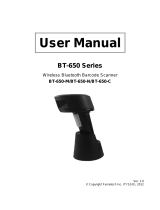Table of Contents
6
Profiles .......................................................................................................................... 64
Profile0 .................................................................................................................. 64
Plug-ins ......................................................................................................................... 64
Input Plug-ins ........................................................................................................ 65
Process Plug-ins ................................................................................................... 65
Output Plug-ins ...................................................................................................... 65
Profiles Screen .............................................................................................................. 65
Profile Context Menu ............................................................................................. 66
Options Menu ........................................................................................................ 67
Disabling DataWedge ............................................................................................ 67
Creating a New Profile .................................................................................................. 67
Profile Configuration ..................................................................................................... 68
Associating Applications ........................................................................................ 68
Data Capture Plus ................................................................................................. 70
Barcode Input ........................................................................................................ 72
Enabled ........................................................................................................... 72
Scanner Selection ................................................................................................. 72
Hardware Trigger ............................................................................................ 72
Auto Switch to Default on Event ..................................................................... 73
Configure Scanner Settings ............................................................................ 73
Decoders ......................................................................................................... 73
Decoder Params ................................................................................................... 75
UPC EAN Params ........................................................................................... 82
Reader Params ............................................................................................... 84
Scan Params .................................................................................................. 87
UDI Params .................................................................................................... 88
Basic Multibarcode params ............................................................................. 88
Keep enabled on suspend .............................................................................. 88
Voice Input ............................................................................................................ 88
Intent Output .......................................................................................................... 90
Intent Overview ............................................................................................... 91
IP Output ............................................................................................................... 92
Usage .............................................................................................................. 93
Using IP Output with IPWedge .............................................................................. 94
Using IP Output without IPWedge .................................................................. 95
Generating Advanced Data Formatting Rules .............................................................. 96
Configuring ADF Plug-in ........................................................................................ 96
Creating a Rule ............................................................................................... 96
Defining a Rule ............................................................................................... 97
Defining Criteria .............................................................................................. 97
Defining an Action ........................................................................................... 98
Deleting a Rule ............................................................................................... 99
Order Rules List .............................................................................................. 99
Deleting an Action ......................................................................................... 100