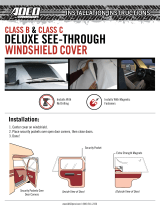3
Thermostat Installation for DS01E Kit
NOTE: A DT01* must be installed on the digital PTAC unit
for the DS01* to be operable.
Skip these steps if not installing.
1. Select thermostat mounting location about five feet
above the floor, on an inside wall, out of direct sun-
light, away from sources of radiant heat (lamps, fire-
places, heating and air conditioning equipment, etc.),
away from windows or door to the outside, and avoid
areas with poor air circulation. If the PIR in the ther-
mostat is to be used with a DD01* device as a 2nd mo-
tion sensor, point the thermostat towards the area where
you are requiring additional motion sensing.
Ensure location is out of the path of foot traffic where
a person might accidentally bump into the thermostats
and damage the device.
2. Remove thermostat from mounting plate by pulling apart
at the bottom of the thermostat about 1”, and slide
thermostat up to release from the top of the mounting
plate.
3. Place thermostat mounting plate against the wall at de-
sired location and mark placement of mounting holes.
Make sure the UP arrow is pointing up on the mounting
plate.
4. If mounting in drywall, tap plastic anchors into wall. For
other surfaces, drill a 3/16” hole.
5. Screw mounting plate to the wall.
DO NOT SNAP THER-
MOSTAT INTO PLACE UNTIL AFTER BINDING PROCESS.
See Binding Instructions on page 9.
6. Install four (4) AA batteries (included) into the back of
the thermostat. Terminals are marked “+” and “-” for
polarity.
NOTE: Do not install thermostat on wall plate until all con-
figuration settings and binding processes have been com-
pleted.
WIRED POWER OPTION
1. If the option for wired power is used, the two thermo-
stat wires (20 gauge minimum field supplied) can be
connected to the thermostat.
2. Route wires through the opening in the mounting plate.
3. Loosen set screws on wired terminal and insert wires
into the opening. Tighten set screws.
4. Connect wires at PTAC unit to terminal pins C and R.
The wire harness kit PWHK01C is required for this con-
nection.
Mounting Sensor/Door Magnet Installation
for DD01E Kit
DDO1E must be mounted on the top door frame as close to
the door as possible in the horizontal position.
A DT01E must be installed in the PTAC unit for the DD01E to
be operable.
Skip these steps if not installing.
1. Remove motion sensor from mounting plate by pulling
apart.
2. Mount the back plate on the door trim directly above
the door using the enclosed screws. (Position so the UP
arrow is pointing up.) Mount the DD01E as low as pos-
sible on the door frame to be as close to the moving
part of the door as possible without interfering with
the door opening or closing. Choose a location for mount-
ing the back plate that will provide good coverage of
the PIR for motion into the room. Make sure that the
DD01E will not interfere with the normal opening and
closing of the door.
DO NOT SNAP MOTION SENSOR IN PLACE UNTIL AFTER
BINDING PROCESS.
See Binding Instructions, page 9.
DOOR
DOOR TRIM
(CENTER MAGNET WITH 01*)DD
DD01*
DD01E Mounting
3. Install two (2) AA batteries (included) into the back of
the thermostat. Terminals are marked “+” and “-” for
polarity. Do NOT put batteries into the device until
AFTER the magnet location is selected to test.