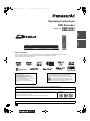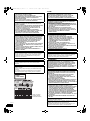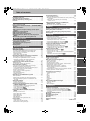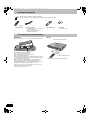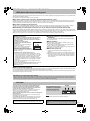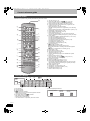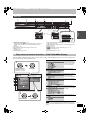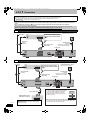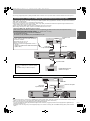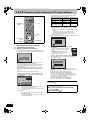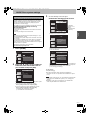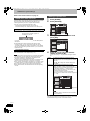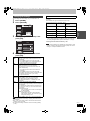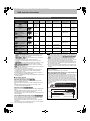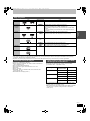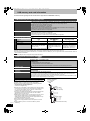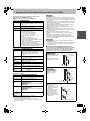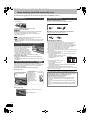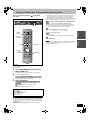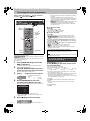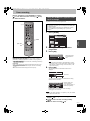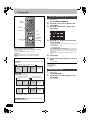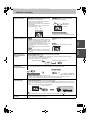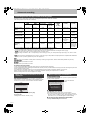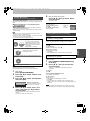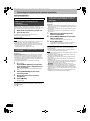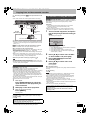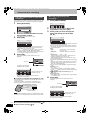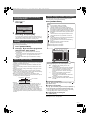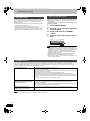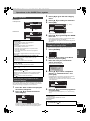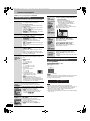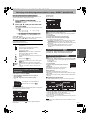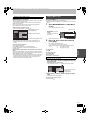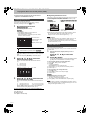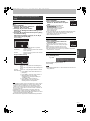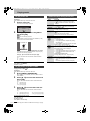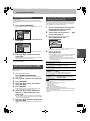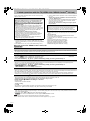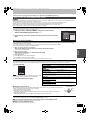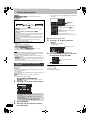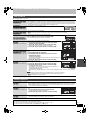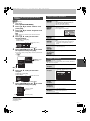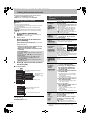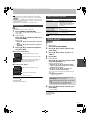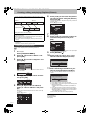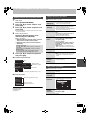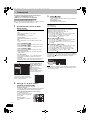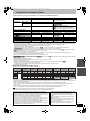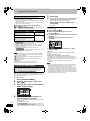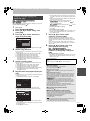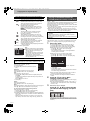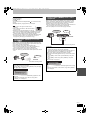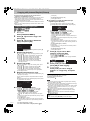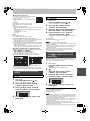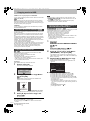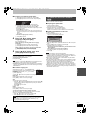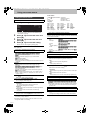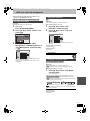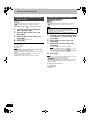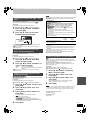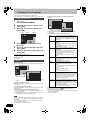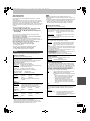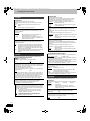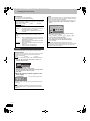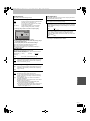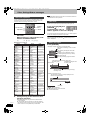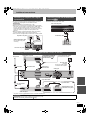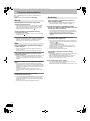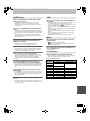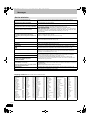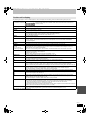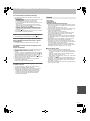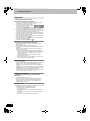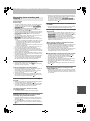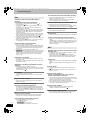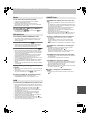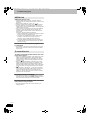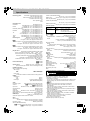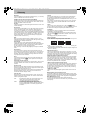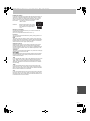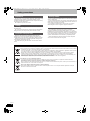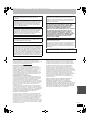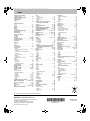Panasonic DMREH53 Operating instructions
- Category
- DVD players
- Type
- Operating instructions
This manual is also suitable for

until
2010/01/31
Dear customer
Thank you for purchasing this product. For optimum performance and safety, please read these instructions carefully.
Before connecting, operating or adjusting this product, please read the instructions completely.
Please keep this manual for future reference.
Operating Instructions
DVD Recorder
Model No. DMR-EH63
DMR-EH53
The GUIDE Plus+ system is available in the
following countries:
Austria/Belgium/Germany/Italy/
Luxembourg/Netherlands/Switzerland
(As of November 2009)
≥This service may not be available in some
areas in the above countries.
≥There may be changes in the service
areas.
About descriptions in these operating instructions
≥These operating instructions are applicable to models DMR-
EH63 and DMR-EH53. Unless otherwise indicated,
illustrations in these operating instructions are of DMR-
EH53.
≥[EH63] : indicates features applicable to DMR-EH63 only.
≥[EH53] : indicates features applicable to DMR-EH53 only.
≥Pages to be referred to are indicated as “> ±±”.
Instructions/notes regarding SD Cards and SD drive are applicable to the DMR-EH63 model only.
Region number supported by this unit
Region numbers are allocated to DVD Recorders and DVD-Video according to where they
are sold.
≥The region number of this unit is “2”.
≥The unit will play DVD-Video marked with labels containing “2” or “ALL”.
Example:
2 ALL
3
5
2
Web Site: http://www.panasonic-europe.com
VQT2J12-1
EC
Quick Start
Guide
Basic
operations
DMR-EH6353EC-VQT2J12_eng.book 1 ページ 2010年1月20日 水曜日 午前11時45分

2
VQT2J12
SUOMI
NORSK
CAUTION!
THIS PRODUCT UTILIZES A LASER.
USE OF CONTROLS OR ADJUSTMENTS OR
PERFORMANCE OF PROCEDURES OTHER THAN THOSE
SPECIFIED HEREIN MAY RESULT IN HAZARDOUS
RADIATION EXPOSURE.
DO NOT OPEN COVERS AND DO NOT REPAIR YOURSELF.
REFER SERVICING TO QUALIFIED PERSONNEL.
WARNING:
TO REDUCE THE RISK OF FIRE, ELECTRIC SHOCK OR
PRODUCT DAMAGE,
≥DO NOT EXPOSE THIS APPARATUS TO RAIN, MOISTURE,
DRIPPING OR SPLASHING AND THAT NO OBJECTS
FILLED WITH LIQUIDS, SUCH AS VASES, SHALL BE
PLACED ON THE APPARATUS.
≥USE ONLY THE RECOMMENDED ACCESSORIES.
≥DO NOT REMOVE THE COVER (OR BACK); THERE ARE
NO USER SERVICEABLE PARTS INSIDE. REFER
SERVICING TO QUALIFIED SERVICE PERSONNEL.
CAUTION!
≥DO NOT INSTALL OR PLACE THIS UNIT IN A BOOKCASE,
BUILT-IN CABINET OR IN ANOTHER CONFINED SPACE.
ENSURE THE UNIT IS WELL VENTILATED. TO PREVENT
RISK OF ELECTRIC SHOCK OR FIRE HAZARD DUE TO
OVERHEATING, ENSURE THAT CURTAINS AND ANY
OTHER MATERIALS DO NOT OBSTRUCT THE
VENTILATION VENTS.
≥DO NOT OBSTRUCT THE UNIT’S VENTILATION OPENINGS
WITH NEWSPAPERS, TABLECLOTHS, CURTAINS, AND
SIMILAR ITEMS.
≥DO NOT PLACE SOURCES OF NAKED FLAMES, SUCH AS
LIGHTED CANDLES, ON THE UNIT.
≥DISPOSE OF BATTERIES IN AN ENVIRONMENTALLY
FRIENDLY MANNER.
CAUTION
Danger of explosion if battery is incorrectly replaced. Replace
only with the same or equivalent type recommended by the
manufacturer. Dispose of used batteries according to the
manufacturer’s instructions.
THIS UNIT IS INTENDED FOR USE IN MODERATE CLIMATES.
This product may receive radio interference caused by mobile
telephones during use. If such interference is apparent, please
increase separation between the product and the mobile
telephone.
The socket outlet shall be installed near the equipment and
easily accessible.
The mains plug of the power supply cord shall remain readily
operable.
To completely disconnect this apparatus from the AC Mains,
disconnect the power supply cord plug from AC receptacle.
CLASS 1
LASER PRODUCT
(Inside of product)
(Tuotteen sisällä)
(Produktets innside)
VAROITUS!
LAITTEEN KÄYTTÄMINEN MUULLA KUIN TÄSSÄ
KÄYTTÖOHJEESSA MAINITULLA TAVALLA SAATTAA
ALTISTAA KÄYTTÄJÄN TURVALLISUUSLUOKAN 1
YLITTÄVÄLLE NÄKYMÄTTÖMÄLLE LASERSÄTEILYLLE.
VAROITUS:
VÄHENNÄ TULIPALON, SÄHKÖISKUN TAI LAITTEISTON
VAHINGOITTUMISEN VAARAA
≥TÄTÄ LAITETTA EI SAA ALTISTAA SATEELLE,
KOSTEUDELLE, ROISKEILLE TAI TIPPUVILLE NESTEILLE.
LAITTEEN PÄÄLLE EI SAA MYÖSKÄÄN ASETTAA MITÄÄN
NESTEELLÄ TÄYTETTYÄ ESINETTÄ, KUTEN
MALJAKKOA.
≥KÄYTÄ VAIN SUOSITELTUJA LISÄVARUSTEITA.
≥ÄLÄ IRROTA KANTTA (TAI TAUSTAA). SISÄLLÄ EI OLE
KÄYTTÄJÄN HUOLLETTAVISSA OLEVIA OSIA. HUOLLON
SAA SUORITTAA VAIN AMMATTITAITOINEN
HENKILÖKUNTA.
VAROITUS!
≥
ÄLÄ ASENNA TAI LAITA TÄTÄ LAITETTA
KABINETTITYYPPISEEN KIRJAKAAPPIIN TAI MUUHUN
SULJETTUUN TILAAN, JOTTA TUULETUS ONNISTUISI.
VARMISTA, ETTÄ VERHO TAI MIKÄÄN MUU MATERIAALI EI
HUONONNA TUULETUSTA, JOTTA VÄLTETTÄISIIN
YLIKUUMENEMISESTA JOHTUVA SÄHKÖISKU- TAI
TULIPALOVAARA.
≥ÄLÄ PEITÄ LAITTEEN TUULETUSAUKKOJA
SANOMALEHDELLÄ, PÖYTÄLIINALLA, VERHOLLA TAI
MUULLA VASTAAVALLA ESINEELLÄ.
≥ÄLÄ ASETA PALAVAA KYNTTILÄÄ TAI MUUTA AVOTULEN
LÄHDETTÄ LAITTEEN PÄÄLLE.
≥HÄVITÄ PARISTOT LUONTOA
VAHINGOITTAMATTOMALLA TAVALLA.
TÄMÄ LAITE ON TARKOITETTU KÄYTETTÄVÄKSI
LEUDOSSA ILMASTOSSA.
Pistorasia tulee asentaa laitteen lähelle helppopääsyiseen
paikkaan.
Verkkojohdon pistokkeen on oltava aina helposti käytettävissä.
Tämä laite voidaan kytkeä kokonaan irti verkkovirrasta
irrottamalla verkkojohdon pistoke pistorasiasta.
ADVARSEL!
DETTE PRODUKTET ANVENDER EN LASER.
BETJENING AV KONTROLLER, JUSTERINGER ELLER
ANDRE INNGREP ENN DE SOM ER BESKREVET I DENNE
BRUKSANVISNING, KAN FØRE TIL FARLIG BESTRÅLING.
DEKSLER MÅ IKKE ÅPNES, OG FORSØK ALDRI Å
REPARERE APPARATET PÅ EGENHÅND. ALT SERVICE OG
REPARASJONSARBEID MÅ UTFØRES AV KVALIFISERT
PERSONELL.
ADVARSEL:
FØLG NEDENSTÅENDE INSTRUKSER FOR Å REDUSERE
RISIKOEN FOR BRANN, ELEKTRISK STØT OG SKADE PÅ
PRODUKTET:
≥DETTE APPARATET MÅ IKKE UTSETTES FOR REGN,
FUKTIGHET, DRYPP ELLER SPRUT, OG INGEN
VÆSKEFYLTE GJENSTANDER, SOM F.EKS. VASER, MÅ
PLASSERES PÅ APPARATET.
≥BRUK KUN ANBEFALT TILBEHØR.
≥IKKE FJERN DEKSELET (ELLER BAKSIDEN); APPARATET
INNEHOLDER INGEN DELER SOM KAN SKIFTES ELLER
REPARERES AV BRUKEREN. OVERLAT TIL KVALIFISERTE
SERVICETEKNIKERE Å UTFØRE SERVICE.
ADVARSEL!
≥
APPARATET MÅ IKKE PLASSERES I EN BOKHYLLE, ET
INNEBYGGET KABINETT ELLER ET ANNET LUKKET STED HVOR
VENTILASJONSFORHOLDENE ER UTILSTREKKELIGE. SØRG
FOR AT GARDINER ELLER LIGNENDE IKKE FORVERRER
VENTILASJONSFORHOLDENE, SÅ RISIKO FOR ELEKTRISK
SJOKK ELLER BRANN FORÅRSAKET AV OVERHETING UNNGÅS.
≥
APPARATETS VENTILASJONSÅPNINGER MÅ IKKE DEKKES TIL
MED AVISER, BORDDUKER , GARDINER OG LIGNENDE.
≥PLASSER IKKE ÅPEN ILD, SLIK SOM LEVENDE LYS, OPPÅ
APPARATET.
≥BRUKTE BATTERIER MÅ KASSERES UTEN FARE FOR
MILJØET.
DETTE APPARATET ER BEREGNET TIL BRUK UNDER
MODERATE KLIMAFORHOLD.
Strømuttaket må befinne seg i nærheten av utstyret og være lett
tilgjengelig.
Støpslet på strømkabelen må være klart til bruk.
Når dette apparatet skal kobles helt fra strømnettet (AC), må
støpslet på strømkabelen trekkes ut av stikkontakten.
DMR-EH6353EC-VQT2J12_eng.book 2 ページ 2010年1月20日 水曜日 午前11時45分

3
VQT2J12
Getting startedQuick Start
Guide
Basic
operations
Advanced
operations
EditingCopyingSetting menusReference
Table of contents
Getting started
Included accessories . . . . . . . . . . . . . . . . . . . . . . . . . . . . .4
The remote control information . . . . . . . . . . . . . . . . . . . .4
HDD (Hard disk drive) handling care . . . . . . . . . . . . . . . .5
Unit care . . . . . . . . . . . . . . . . . . . . . . . . . . . . . . . . . . . . . . .5
Quick Start Guide
Control reference guide . . . . . . . . . . . . . . . . . . . . . . . . . . .6
Easy access to various functions — FUNCTION MENU
Display. . . . . . . . . . . . . . . . . . . . . . . . . . . . . . . . . . . . . . . .7
STEP 1 Connection . . . . . . . . . . . . . . . . . . . . . . . . . . . . . .8
STEP 2 Channel reception settings and TV aspect
settings . . . . . . . . . . . . . . . . . . . . . . . . . . . . . . . . . . . . . .10
GUIDE Plus+ system settings . . . . . . . . . . . . . . . . . . . . .11
HDD and disc information . . . . . . . . . . . . . . . . . . . . . . . .14
USB memory and card information . . . . . . . . . . . . . . . .16
Regarding DivX files, Music files and still pictures
(JPEG) . . . . . . . . . . . . . . . . . . . . . . . . . . . . . . . . . . . . . . .17
Media handling (Disc/USB memory/SD card) . . . . . . . .18
Basic operations
Playing recorded video contents/
Playing play-only discs . . . . . . . . . . . . . . . . . . . . . . . . .19
Recording television programmes . . . . . . . . . . . . . . . . .20
Timer recording . . . . . . . . . . . . . . . . . . . . . . . . . . . . . . . .21
Deleting titles . . . . . . . . . . . . . . . . . . . . . . . . . . . . . . . . . .22
Advanced operations
Notes for recording . . . . . . . . . . . . . . . . . . . . . . . . . . . . .23
Advanced recording. . . . . . . . . . . . . . . . . . . . . . . . . . . . .24
Recording modes and approximate recording times . . . . . . . . . 24
When the format confirmation screen is displayed. . . . . . . . . . . 24
When removing a recorded disc. . . . . . . . . . . . . . . . . . . . . . . . . 24
Flexible Recording . . . . . . . . . . . . . . . . . . . . . . . . . . . . . . . . . . . 25
Playing while you are recording . . . . . . . . . . . . . . . . . . . . . . . . . 25
Recording broadcasts from external equipment. . . . . .26
Making timer recordings on the television . . . . . . . . . . . . . . . . . 26
Recording from digital/satellite receiver or decoder . . . . . . . . . . 26
Linked timer recordings with external equipment
(digital/satellite receiver) — EXT LINK . . . . . . . . . . . . . . . . . . 26
Copying from a video cassette recorder . . . . . . . . . . . .27
Manual recording . . . . . . . . . . . . . . . . . . . . . . . . . . . . . . . . . . . . 27
DV automatic recording (DV Auto Rec) . . . . . . . . . . . . . . . . . . . 27
Advanced timer recording . . . . . . . . . . . . . . . . . . . . . . . .28
Using SHOWVIEW number to make timer recordings. . . . . . . . . . 28
Manually programming timer recordings . . . . . . . . . . . . . . . . . . 28
To cancel recording when recording has already begun . . . . . . 29
To release the unit from recording standby . . . . . . . . . . . . . . . . 29
Notes on timer recording . . . . . . . . . . . . . . . . . . . . . . . . . . . . . . 29
Check, change or delete a programme . . . . . . . . . . . . . . . . . . . 29
Relief Recording. . . . . . . . . . . . . . . . . . . . . . . . . . . . . . . . . . . . . 30
Auto Renewal Recording . . . . . . . . . . . . . . . . . . . . . . . . . . . . . . 30
VPS/PDC function . . . . . . . . . . . . . . . . . . . . . . . . . . . . . . . . . . . 30
Operations in the GUIDE Plus+ system . . . . . . . . . . . . .31
Basic operations. . . . . . . . . . . . . . . . . . . . . . . . . . . . . . . . . . . . . 31
Selecting the programme from the desired category . . . . . . . . . 31
Searching desired programmes on GUIDE Plus+ list
by words . . . . . . . . . . . . . . . . . . . . . . . . . . . . . . . . . . . . . . . . . 31
Advanced playback . . . . . . . . . . . . . . . . . . . . . . . . . . . . .32
Operation during play. . . . . . . . . . . . . . . . . . . . . . . . . . . . . . . . . 32
Changing audio during play . . . . . . . . . . . . . . . . . . . . . . . . . . . . 32
Selecting recorded programmes (titles) to play
—DIRECT NAVIGATOR . . . . . . . . . . . . . . . . . . . . . . . . .33
Switching the DIRECT NAVIGATOR appearance . . . . . . . . . . . 33
To sort the titles for easy searching . . . . . . . . . . . . . . . . . . . . . . 33
To play grouped titles [HDD] . . . . . . . . . . . . . . . . . . . . . . . . . . . . 33
To edit the group of titles [HDD]. . . . . . . . . . . . . . . . . . . . . . . . . . 33
Playing DivX, Music files and still pictures
(JPEG) . . . . . . . . . . . . . . . . . . . . . . . . . . . . . . . . . . . . . . .34
Showing the menu screen . . . . . . . . . . . . . . . . . . . . . . . . . . . . . 34
Playing DivX video contents. . . . . . . . . . . . . . . . . . . . . . . . . . . . 34
Playing Music files . . . . . . . . . . . . . . . . . . . . . . . . . . . . . . . . . . . 35
Playing still pictures . . . . . . . . . . . . . . . . . . . . . . . . . . . . . . . . . . 36
Start Slideshow . . . . . . . . . . . . . . . . . . . . . . . . . . . . . . . . . . . . . 36
Useful functions during still picture play . . . . . . . . . . . . . . . . . . . 37
Playing music . . . . . . . . . . . . . . . . . . . . . . . . . . . . . . . . . .38
To play music CD . . . . . . . . . . . . . . . . . . . . . . . . . . . . . . . . . . . . 38
To play music recorded on HDD . . . . . . . . . . . . . . . . . . . . . . . . 38
Useful functions during music play. . . . . . . . . . . . . . . . . . . . . . . 38
Convenient functions . . . . . . . . . . . . . . . . . . . . . . . . . . . 39
FUNCTION MENU Display . . . . . . . . . . . . . . . . . . . . . . . . . . . . . 39
Searching programmes in the GUIDE Plus+ list by name of title
—Find Titles . . . . . . . . . . . . . . . . . . . . . . . . . . . . . . . . . . . . . . . 39
To pause the TV programme you are watching
—Pause Live TV. . . . . . . . . . . . . . . . . . . . . . . . . . . . . . . . . . . . 39
Linked operations with the TV (VIERA Link
“HDAVI Control
TM
”/Q Link). . . . . . . . . . . . . . . . . . . . . . 40
Easy control only with VIERA remote control . . . . . . . . . . . . . . . 41
Editing
Editing titles/chapters . . . . . . . . . . . . . . . . . . . . . . . . . . 42
Creating, editing and playing Playlists (Video) . . . . . . 44
Editing still pictures and music. . . . . . . . . . . . . . . . . . . 46
Creating, editing and playing Playlists (Picture) . . . . . 48
Entering text . . . . . . . . . . . . . . . . . . . . . . . . . . . . . . . . . . 50
Copying
Copying titles or Playlists (Video). . . . . . . . . . . . . . . . . 51
Copy [Video (HDD to DVD)] . . . . . . . . . . . . . . . . . . . . . . . . . . . . 52
Copying using the copying list–Advanced Copy . . . . . . . . . . . . . 53
Copying a finalised DVD-R, DVD-R DL,
DVD-RW (DVD-Video format), +R and +R DL . . . . . . . . . . . . . . . . . . . 54
Copying Video (MPEG2) from an SD card [EH63] . . . . . . . . . . . . 55
Copying Video (MPEG2) from a video equipment . . . . . . . . . . . 55
Copying still pictures/Playlist (Picture) . . . . . . . . . . . . 56
Copying using the copying list. . . . . . . . . . . . . . . . . . . . . . . . . . . 56
Copying still pictures on the USB memory . . . . . . . . . . . . . . . . . 57
Copying new still pictures on the SD card ([EH63])
or USB memory—Copy New Pictures . . . . . . . . . . . . . . . . . . . 57
Copying music to HDD. . . . . . . . . . . . . . . . . . . . . . . . . . 58
About the Gracenote
®
Database [EH63] . . . . . . . . . . . . . . . . . . . . 58
Copying music from a CD . . . . . . . . . . . . . . . . . . . . . . . . . . . . . . 58
Copying music from a USB memory or CD-R/CD-RW/DVD-R/
DVD-R DL. . . . . . . . . . . . . . . . . . . . . . . . . . . . . . . . . . . . . . . . . 58
To update the Gracenote
®
Database [EH63] . . . . . . . . . . . . . . . . 59
Setting menus
Using on-screen menus . . . . . . . . . . . . . . . . . . . . . . . . . 60
Using on-screen menus . . . . . . . . . . . . . . . . . . . . . . . . . . . . . . . 60
HDD, disc and card management . . . . . . . . . . . . . . . . . 61
Common procedures. . . . . . . . . . . . . . . . . . . . . . . . . . . . . . . . . . 61
Setting the protection . . . . . . . . . . . . . . . . . . . . . . . . . . . . . . . . . 61
Providing a name for a disc. . . . . . . . . . . . . . . . . . . . . . . . . . . . . 61
Deleting all titles and Playlists (Video) —Delete all titles . . . . . . 62
Deleting all the contents—Format. . . . . . . . . . . . . . . . . . . . . . . . 62
Selecting the background style —Top Menu . . . . . . . . . . . . . . . 63
Selecting whether to show the Top Menu first
–Auto-Play Select . . . . . . . . . . . . . . . . . . . . . . . . . . . . . . . . . . . 63
Enabling discs to be played on other equipment–Finalise . . . . . 63
Creating Top Menu—Create Top Menu . . . . . . . . . . . . . . . . . . . 63
Changing the unit’s settings . . . . . . . . . . . . . . . . . . . . . 64
Common procedures. . . . . . . . . . . . . . . . . . . . . . . . . . . . . . . . . . 64
Tuning . . . . . . . . . . . . . . . . . . . . . . . . . . . . . . . . . . . . . . . . . . . . . 64
Disc . . . . . . . . . . . . . . . . . . . . . . . . . . . . . . . . . . . . . . . . . . . . . . . 65
Picture . . . . . . . . . . . . . . . . . . . . . . . . . . . . . . . . . . . . . . . . . . . . . 66
Sound . . . . . . . . . . . . . . . . . . . . . . . . . . . . . . . . . . . . . . . . . . . . . 66
Display . . . . . . . . . . . . . . . . . . . . . . . . . . . . . . . . . . . . . . . . . . . . 66
Connection . . . . . . . . . . . . . . . . . . . . . . . . . . . . . . . . . . . . . . . . . 67
Others . . . . . . . . . . . . . . . . . . . . . . . . . . . . . . . . . . . . . . . . . . . . . 68
Other Settings/Status messages. . . . . . . . . . . . . . . . . . 70
Television operation . . . . . . . . . . . . . . . . . . . . . . . . . . . . . . . . . . 70
Child Lock . . . . . . . . . . . . . . . . . . . . . . . . . . . . . . . . . . . . . . . . . . 70
Status messages. . . . . . . . . . . . . . . . . . . . . . . . . . . . . . . . . . . . . 70
Reference
Additional connections . . . . . . . . . . . . . . . . . . . . . . . . . 71
Connecting an amplifier with a digital input terminal . . . . . . . . . . 71
Connecting a VCR with AUDIO/VIDEO terminal [EH63]. . . . . . . . 71
Connecting a television and VCR, digital/satellite receiver
or decoder . . . . . . . . . . . . . . . . . . . . . . . . . . . . . . . . . . . . . . . . 71
Frequently asked questions . . . . . . . . . . . . . . . . . . . . . 72
Messages. . . . . . . . . . . . . . . . . . . . . . . . . . . . . . . . . . . . . 74
Troubleshooting guide. . . . . . . . . . . . . . . . . . . . . . . . . . 76
Specifications . . . . . . . . . . . . . . . . . . . . . . . . . . . . . . . . . 83
Glossary. . . . . . . . . . . . . . . . . . . . . . . . . . . . . . . . . . . . . . 84
Safety precautions . . . . . . . . . . . . . . . . . . . . . . . . . . . . . 86
Index. . . . . . . . . . . . . . . . . . . . . . . . . . . . . . . . . .Back Cover
DMR-EH6353EC-VQT2J12_eng.book 3 ページ 2010年1月20日 水曜日 午前11時45分

4
VQT2J12
Included accessories
Getting started
∫ Batteries
≥Insert so the poles (i and j) match those in the remote control.
≥Use alkaline or manganese batteries.
≥Do not mix old and new batteries.
≥Do not use different types at the same time.
≥Do not heat or expose to flame.
≥Do not leave the battery(ies) in an automobile exposed to direct
sunlight for a long period of time with doors and windows closed.
≥Do not take apart or short circuit.
≥Do not attempt to recharge alkaline or manganese batteries.
≥Do not use batteries if the covering has been peeled off.
Mishandling of batteries can cause electrolyte leakage which can
damage items the fluid contacts and may cause a fire.
Remove if the remote control is not going to be used for a long
period of time. Store in a cool, dark place.
Remote control operations (> 6)
∫ Use
The distance and angles are an approximate.
Please check and identify the supplied accessories.
(Product numbers correct as of November 2009. These may be subject to change.)
∏
(N2QAYB000460)
∏ ∏ ∏
1 Remote control 1 AC mains lead
For use with this unit only. Do not use it
with other equipment.
Also, do not use cords for other
equipment with this unit.
1 RF coaxial cable 2 Batteries
for remote control
The remote control information
R6/LR6, AA
30
20
30
20
Remote control signal sensor
7 m directly in front of the unit
DMR-EH6353EC-VQT2J12_eng.book 4 ページ 2010年1月20日 水曜日 午前11時45分

5
VQT2J12
Getting started
HDD (Hard disk drive) handling care
The HDD is a high precision recording instrument and because of its long recording capability and high speed operation it is a very special device
that is easily susceptible to damage.
As a basic rule, save important content to a disc as backup.
∫ The HDD is a device that is not built to withstand vibration/shock or dust
Depending on the setup environment and handling of the HDD some content may become damaged and play and recording may no longer be
possible. Especially during operation, do not subject the unit to any vibration, shock, or remove the AC mains lead from the household mains
socket. In the event of a power failure during recording or play, the content may be damaged.
∫ The HDD is a temporary storage device
The HDD is not an everlasting storage device for recorded content. Use the HDD as a temporary storage place for one-off viewing, editing, or
copying. It is recommended to save the recorded content on a disc or to keep the original data or CDs that they were copied from.
∫ Immediately save (backup) all content as soon as you feel there may be a problem with the HDD
If there is an irregularity within the HDD, repetitive strange sounds or problems with picture (block noise, etc.) may result. Using the HDD in this
condition may worsen the problem and in the worst case the HDD may no longer be usable. As soon as you notice this type of problem, copy all
content to disc and request service. Recorded content (data) on a HDD that has become unusable is unrecoverable.
≥When the unit is turned on or off, there may be an unexpected sound. This does not indicate a problem with this unit.
∫ HDD recording time remaining
This unit records using a VBR (Variable bit rate) data compression system to vary recorded data segments to match video data segments which
may cause differences in the displayed amount of time and space remaining for recording.
If the remaining amount of time is insufficient, delete any unwanted titles to create enough space before you start recording. (Deleting a Playlist
(Video) will not increase the amount of time.)
The precision parts in this unit are readily affected by the
environment, especially temperature, humidity, and dust.
Cigarette smoke also can cause malfunction or breakdown.
To clean this unit, wipe with a soft, dry cloth.
≥Never use alcohol, paint thinner or benzine to clean this unit.
≥Before using chemically treated cloth, carefully read the
instructions that came with the cloth.
Observe the following points to ensure continued listening and
viewing pleasure.
Dust and dirt may adhere to the unit’s lens over time, making it
impossible to record or play discs.
Use the DVD lens cleaner (not included) about once every year,
depending on frequency of use and the operating environment.
Carefully read the lens cleaner’s instructions before use.
Do not obstruct the rear panel’s internal cooling fan.
∫ Setup precautions
≥Do not place in an enclosed area where the rear cooling
fan and the cooling vents on the side are covered up.
≥Place the unit on a surface that is flat and not subject to
vibration or impact.
≥Do not place on anything that
generates heat like a video cassette
recorder, etc.
≥Do not place in an area often subject to
temperature changes.
≥Place in an area where condensation
does not occur. Condensation is a
phenomenon where moisture forms on a
cold surface when there is an extreme
change in temperature. Condensation may cause internal
damage to the unit.
≥Conditions where condensation may occur
– When there is an extreme change in temperature (moving
from a very hot location to a very cold location, or vice versa,
or when subjected to an air conditioner or when cooled air
directly impacts the unit). When the HDD (warms during
operation) is subjected to cold air, condensation may form on
the inside of the HDD and may cause damage to the HDD
heads, etc.
– When there is high humidity or a lot of steam in the room.
– During the rainy season.
In the above situation, without turning the unit on, let the unit
adjust to the room temperature and wait 2–3 hours until
condensation is gone.
∫ Cigarette smoke etc. causes malfunction or
breakdown
The unit may breakdown if cigarette smoke or bug spray/vapor,
etc. gets inside the unit.
∫ While operating
≥Do not move the unit or subject to vibration or impact. (The
HDD may become damaged.)
≥Do not remove the AC mains lead from the household mains
socket, or flip the power breaker switch.
While the unit is on, the HDD is rotating at high speed. Sound or
movement due to rotation is normal.
∫ When moving the unit
1 Turn the unit off. (Wait until “BYE” disappears from the
display.)
2 Remove the AC mains lead from the household mains socket.
3 Move only after the unit has come to a complete stop (approx.
2 minutes) in order to avoid subjecting to vibration and shock.
(Even after turning the unit off, the HDD continues operating
for a short time.)
∫ Indemnity concerning recorded content
Panasonic does not accept any responsibility for damages directly or indirectly due to any type of problems that result in loss of recording or
edited content (data), and does not guarantee any content if recording or editing does not work properly. Likewise, the above also applies in a
case where any type of repair is made to the unit (including any other non-HDD related component).
Unit care
This unit
VCR
DO NOT
DVD lens cleaner: RP-CL720E
≥This lens cleaner may not be for sale depending on the region.
Before moving the unit, ensure the disc tray is empty.
Failure to do so will risk severely damaging the disc and the
unit.
Do not place the unit on
amplifiers or equipment
that may become hot.
The heat can damage the unit.
DO NOT
Note
DMR-EH6353EC-VQT2J12_eng.book 5 ページ 2010年1月20日 水曜日 午前11時45分

6
VQT2J12
Control reference guide
Quick Start
Guide
Instructions for operations are generally described using the remote control.
1 Turn the unit on (> 10)
2 Select drive [HDD, DVD or SD ([EH63])] (> 19, 20, 36)
Drive changes each time you press [DRIVE SELECT].
3 Select channels and title numbers, etc./Enter numbers
4 To delete unwanted recorded titles, timer programmes, still
pictures or music (> 22, 47)
5 Basic operations for recording and play
[PAUSE LIVE TV] Pause the TV programme you are watching
(> 39)
6 Show programme information in the GUIDE Plus+ system (> 31)
7 Selection/OK, Frame-by-frame (> 32)
8 Show DIRECT NAVIGATOR (> 33, 42)
9 Show OPTION menu (> 42)
By using the OPTION button, you may access the various
functions (Slideshow, Standby Settings, etc.) quickly and easily.
: Colour buttons
– for switching the DIRECT NAVIGATOR screen (> 33, 36, 38)
– for switching VIDEO/Playlists (> 53)
– for switching PICTURE/Playlists (> 48)
– for selecting character type when entering text (> 50)
– for manual tuning settings (> 64)
– for GUIDE Plus+ operations (> 31)
– for deactivating timer programme (> 29)
; Recording functions
≥[¥ REC] Start recording (> 20)
≥[REC MODE] Change recording mode (> 20)
≥[EXT LINK] Linked timer recordings with external equipment
(> 26)
≥[¥ DIRECT TV REC] Direct TV recording (> 40)
< Select audio (> 32)
= Show status messages (> 70)
> Transmit the remote control signal
? Television operations (>
70)
@ Channel select/Change pages in the GUIDE Plus+ system
(> 20, 31)
A Show S
HOWVIEW screen (> 28)
B Input select (AV1, AV2, AV3 ([EH63]) or DV) (> 26, 27)
C Show Timer Recording screen (> 28)
D Exit the menu screen
E Show the GUIDE Plus+ screen (> 11, 21)
F Show FUNCTION MENU window (> 39)
By using the FUNCTION MENU window you may access the
main functions (Playback, Recording, etc.) quickly and easily.
G Return to previous screen
H Create chapter (> 32)
I Skip approx. 1 minute forward (> 32)
J Skip approx. 10 seconds backward (> 32)
K Skip the specified time (> 32)
L Show on-screen menu (> 60)
1 Disc indicator
2 Copying indicator
3 USB port indicator
4 [EH63] SD card slot indicator
5 Linked timer recordings with external equipment indicator
6 Timer recording indicator
7 Drive [HDD, DVD or SD ([EH63])] indicator
8 Main display section indicator
9 Remote control visual feedback
This flashes when it is operated by the remote control.
: Recording/Playback indicator
Remote control
ンユヵヶンワヰヱヵリヰワ
ヴㄉㄐㄘヷㄊㄆㄘ
ヱンヰヨチチヤラユヤレ
ヴロヰヸチチヴユモンヤラ
ュンリヷユ
ヴユロユヤヵ
ヱモヨユ
ユヹリヵ
ュリンユヤヵチヵヷチンユヤ
ユヹヵチロリワレンユヤチヮヰュユ
ンユヤ
ュリヴヱロモヺ ヵリヮユチヴロリヱ
ヴレリヱ
ヵヷ
ヴヵヰヱ
ヱモヶヴユ
ヱロモヺ
ㄙ
ヒハ ピ
ュユロユヵユ
リワヱヶヵ
ヴユロユヤヵ
モヷ
ヷヰロ
ヤラ
ヨ
ヶ
リ
ュ
ユ
ョ
ヶ
ワ
ヤ
ヵ
リ
ヰ
ワ
チ
ヮ
ユ
ワ
ヶ
ヰレ
ヱモヶヴユチロリヷユチヵヷ
モヶュリヰ ヴヵモヵヶヴ
ヤラモヱヵユン
ノヒパㄔ ヌプパㄔ
ヮモワヶモロチヴレリヱ
The unit’s display
HDD
HDD
DVD
DVD
REC
PLAY
COPY
USB
SD
EXT
-L
[EH63]
SD
[EH63]
PLAY
PLAY
REC
REC
Recording indicator Playback
indicator
Recording/Playback
indicator
DMR-EH6353EC-VQT2J12_eng.book 6 ページ 2010年1月20日 水曜日 午前11時45分

7
VQT2J12
Quick Start
Guide
1 Standby/on switch (Í/I) (> 10)
Press to switch the unit from on to standby mode or vice versa. In
standby mode, the unit is still consuming a small amount of
power.
2 Disc tray (> 18)
3 Connection for digital video (DV) camcorder (> 27)
4 USB port (> 18)
5 Display (> 6)
6 Open/Close disc tray (> 18)
7 Remote control signal sensor (> 4)
8 Channel select (> 20)
9 Start recording (> 20)/Specify a time to stop recording (> 20)
: Stop (> 20, 32)
; Start play (> 19)
< [EH63] Connection for VCR, camcorder etc. (> 27, 71)
= [EH63] SD card slot (> 18)
Rear panel terminals (> 8, 9, 71)
“FUNCTION MENU” automatically appears when you turn the power on. (When “FUNCTION MENU Display” is set to “On” in the Setup menu)
You can access the main function quickly and easily.
If you do not need to display FUNCTION MENU when turning the
unit on, set “FUNCTION MENU Display” to “Off” in the Setup menu
(> 67).
Main unit
[EH63]
[EH63]
Pull to flip down the front
panel.
Easy access to various functions — FUNCTION MENU Display
Video
Picture
Music
FUNCTION MENU
OK
RETURN
Playback
Recording
Delete
Copy
Others
Drive Select
Remain
30:00 SP
HDD
OK OK
1
OK OK
2
Select a function.
Selectable items are
displayed on the right.
Select an item.
Press [OK].
Press [OK].
1 Playback
Select when you wish to
play back the contents.
The
DIRECT NAVIGATOR
screen or menu screen
etc. will be displayed.
Video (> 19, 33)
DivX (> 34)
Picture (> 36)
Music (> 35)
Top Menu (> 19)
Menu (> 19)
2 Recording
Select the recording
method.
TV Guide (> 21)
Timer Recording (> 21, 28)
ShowView Record (> 28)
3 Delete
Select the title or file type
you wish to delete. The
DELETE Navigator
screen will be displayed.
Video (> 22)
Picture (> 47)
Music (> 47)
4 Copy
Select the copy method.
Video (HDD to DVD) (> 52)
Advanced Copy (> 53)
Copy Music CD (> 58)
Copy Music (> 58)
Copy New Pictures
([EH63]) (> 57)
5 Others
Select and execute a
function other than those
above, such as recording
or setting.
Playlists (> 44, 48)
Flexible Rec (> 25)
DV Auto Rec (> 27)
HDD Management (> 61)
DVD Management (> 61)
Card Management ([EH63]) (> 61)
Setup (> 64)
6 Drive Select
Change which drive is
used.
HDD
DVD
SD ([EH63])
USB
Note
DMR-EH6353EC-VQT2J12_eng.book 7 ページ 2010年1月20日 水曜日 午前11時45分

8
VQT2J12
STEP 1 Connection
≥Before connection, turn off all equipment and read the appropriate operating instructions.
≥Select the connection pattern that matches your environment from pattern A–B. Confirm connections not listed below with your
dealer.
≥Refer to “Additional connections” (> 71) for connection using other terminals and connection with other equipment.
Using a 21-pin Scart cable
≥You can use a variety of Q Link functions by connecting the unit to a Q Link compatible television (> 40).
≥You can enjoy high-quality viewing by connecting the unit to an RGB compatible television (> 85).
“AV1 Output” in the Setup menu (> 67)
When the unit is not to be used for a long time
To save power, unplug it from the household mains socket. This unit consumes a small amount of power, even when it is turned off
[
Approx. 0.3 W (“Power Save in Standby” is activated and “RF OUT ( Aerial Signal )” is set to “Off”.)]
A
Connecting a television
Required setting
RF
IN
RF
OUT
AV1
(
TV
)
OPTICAL
AV2
(
DECODER/EXT
)
AC IN
VHF/UHF
RF IN
AV
4
3
2
1 2
To the aerial Television’s rear panel
Aerial cable
RF coaxial
cable
(included)
This unit’s rear panel
To household mains socket
(AC 220 to 240 V, 50 Hz)
Fully wired 21-pin
Scart cable
AC mains lead
(included)
Connect only after all other
connections are complete.
Cooling fan
Connecting a terminal other
than the 21-pin Scart terminal
(> 9)
B
Connecting a television and digital/satellite receiver or decoder
RF
IN
RF
OUT
AV1
(
TV
)
OPTICAL
AV2
(
DECODER/EXT
)
AC IN
VHF/UHF
RF IN
AV
5
3
2
1 2
4
AV
To the aerial
Television’s rear panel
Aerial
cable
This unit’s rear panel
To household mains socket
(AC 220 to 240 V, 50 Hz)
Fully wired 21-pin
Scart cable
AC mains lead
(included)
Connect only after all other
connections are complete.
Digital/satellite receiver
or decoder’s rear panel
21-pin Scart cable
“AV2 Input” and “AV2 Connection” settings in the
Setup menu (> 68)
Required setting
Cooling fan
Connecting a terminal other
than the 21-pin Scart terminal
(> 9)
RF coaxial cable
(included)
Connect the unit directly to the television
If you connect the unit through an AV selector
or video cassette recorder to the television,
video signal will be affected by copyright
protection systems and the picture may not
be shown correctly.
Television
VCR
This unit
DO NOT
≥When connecting to a television with a built-in VCR
Connect to the input terminals on the television side if there are
both television and VCR input terminals.
DMR-EH6353EC-VQT2J12_eng.book 8 ページ 2010年1月20日 水曜日 午前11時45分

9
VQT2J12
Quick Start
Guide
You can enjoy high-quality picture by adding the HDMI cable connection to the 21-pin Scart cable connection between this unit and your TV.
When connected to an HDMI compatible unit, an uncompressed digital audio and video signal is transmitted. You can enjoy high quality, digital
video and audio with just one cord. When connecting to an HDMI-compatible HDTV (High Definition Television), the output can be switched to
1080p, 1080i or 720p HD video.
≥This unit incorporates HDMI
TM
(V.1.3a with Deep Colour) technology.
≥Video sources converted to 1920k1080 resolution, while of high quality, will exhibit somewhat lower subjective image resolution than true,
native 1080p full-HD sources. See dealer for details.
≥Please use High Speed HDMI Cables that have the HDMI logo (as shown on the cover).
≥When setting video output to “1080p”, please use the HDMI cables 5.0 meters or less.
≥If you are connecting to a TV that is only compatible with 2 channel audio output, audio with 3 channels or more will be down mixed (> 84) and
output as 2 channels, even if connecting with an HDMI cable. (Some discs cannot be down mixed.)
≥You cannot connect this unit to DVI devices that are incompatible with HDCP.
For units compatible with HDCP (High-Bandwidth Digital Content Protection) copyright protection that are equipped with a digital DVI input
terminal (PC monitors, etc.):
Depending on the unit, images may not be displayed properly or at all when connecting with a DVI/HDMI switching cable. (Audio cannot be
output.)
Connecting to a TV with an HDMI (High Definition Multimedia Interface) cable
Regarding VIERA Link “HDAVI Control
TM
” function
When connecting with a Panasonic TV (VIERA) or a receiver equipped with the “HDAVI Control” function, linked operations would be
possible. [> 40, Linked operations with the TV (VIERA Link “HDAVI Control
TM
”/Q Link)]
≥Non-HDMI-compliant cables cannot be utilised.
≥It is recommended that you use Panasonic’s HDMI cable.
Recommended part number:
RP-CDHS15 (1.5 m), RP-CDHS30 (3.0 m), RP-CDHS50 (5.0 m), etc.
Connecting with an HDMI compatible television and receiver
RF
IN
RF
OUT
AV1
(
TV
)
OPTICAL
AV2
(
DECODER/EXT
)
AV
AV
HDMI IN
Fully wired
21-pin Scart cable
21-pin Scart cable
This unit’s rear panel
Digital/satellite receiver or
decoder’s rear panel
HDMI cable
Television’s rear
panel
Connecting with a Panasonic TV (VIERA)
If the 21-pin Scart cable is connected, the following
functions are available.
≥Download from the TV (> 40)
≥Direct TV Recording (> 40)
≥Watching pictures from digital/satellite receiver or
decoder
(In this case, make sure to switch the television
input to “AV”.)
≥Set “Digital Audio Output” to “HDMI and Optical”
(> 67).
(The default setting is “HDMI and Optical”.)
Required setting
RF
IN
RF
OUT
AV1
(
TV
)
OPTICAL
AV2
(
DECODER/EXT
)
HDMI IN
HDMI IN
HDMI OUT
AV
HDMI AV OUT
HDMI cable
HDMI cable
Fully wired
21-pin Scart cable
Television’s rear panel
Receiver’s rear panel
Note
DMR-EH6353EC-VQT2J12_eng.book 9 ページ 2010年1月20日 水曜日 午前11時45分

10
VQT2J12
STEP 2 Channel reception settings and TV aspect settings
1 Turn on the television and select the
appropriate AV input to suit the
connections to this unit.
2 Press [Í] to turn the unit on.
When connecting to a television that has the VIERA Link or Q
Link functions (> 40), downloading from the television starts.
You can download the tuning positions from the television for
the channels in this unit’s channel coverage.
This unit’s Auto Clock Setting function synchronizes the time
when the TV channel that is broadcasting time and date
information is tuned.
≥If the Country setting menu appears on the television
Press [3, 4, 2, 1] to select the country and press
[OK].
“Auto Setup” starts. This takes about 8 minutes.
Press [3, 4] to select “On”, “Off” or “On Timer” and
press [OK] when the “Power Save in Standby” setting
menu appears.
The features of the Power Save in Standby function when
the unit is in standby mode are as below.
§1
“Unit’s Display” is set to “Automatic” in the Setup menu.
(> 67)
§2
It is possible to startup and start recording within several
seconds.
– Depending on the type of TV or the connected
terminal, it may take time to display the screen.
§3
When “RF OUT ( Aerial Signal )” is set to “Off” in the
Setup menu (> 69)
≥If the TV aspect setting screen appears on the television
≥16:9:
When connected to a 16:9 widescreen television
≥Pan & Scan:
When connected to a 4:3 aspect television,
side picture is trimmed for 16:9 picture
(> 85).
Letterbox:When connected to a 4:3
aspect television. 16:9 picture is shown in
the letterbox style (> 85)
Press [3, 4] to select the TV aspect and press [OK].
When television type and aspect is set, the GUIDE Plus+
setting screen appears.
(The above message also appears in countries where
GUIDE Plus+ system is not available. However set up is not
possible.)
≥If you want to set up the GUIDE Plus+ system
Press [2, 1] to select “Yes” and press [OK].
Proceed to “> 11, GUIDE Plus+ system settings, step 2”
≥If you do not want to set up the GUIDE Plus+ system or if
you live in a country where GUIDE Plus+ system is not
available (> 11, GUIDE Plus+ system)
Press [2, 1] to select “No” and press [OK].
Television picture appears. Set up is complete.
To stop partway
Press [RETURN ].
On: It will go into the Power Save in Standby mode
when the unit is in standby mode.
Off: It is possible to start quickly from the standby mode.
(Quick Start mode)
On Timer:
Press [3, 4, 2, 1] to set the start and stop time
and then press [OK].
≥“Power Save in Standby” is set to activate during
the setting time period.
ンユヵヶンワヰヱヵリヰワ
ヴㄉㄐㄘヷㄊㄆㄘ
ヱンヰヨチチヤラユヤレ
ヴロヰヸチチヴユモンヤラ
ュンリヷユ
ヴユロユヤヵ
ヱモヨユ
ユヹリヵ
ヴレリヱ
ヵヷ
ヴヵヰヱ
ヱモヶヴユ
ヱロモヺ ㄙヒハ ピ
ュユロユヵユ
リワヱヶヵ
ヴユロユヤヵ
モヷ
ヷヰロ
ヤラ
ヨ
ヶ
リ
ュ
ユ
ョ
ヶ
ワ
ヤ
ヵ
リ
ヰ
ワ
チ
ヮ
ユ
ワ
ヶ
ヰレ
ヱモヶヴユチロリヷユチヵヷ
ヤラモヱヵユン
ノヒパㄔ ヌプパㄔ
ヮモワヶモロチヴレリヱ
,,,
OK
RETURN
GUIDE
OPTION
CH
Numbered
buttons
Download from TV
Download in progress. Please wait.
RETURN: to cancel
RETURN
Power Save in Standby
Power Save On
To
6
OK
RETURN
CHANGE
:00
From
0
:00
Saves standby power consumption
by disabling Quick Start function and
AV2 loop-through in standby. Unit's Display
is set to "Automatic".
Power Save in Standby Activated (On/
On Timer)
§1
Deactivated
(Off)
Power consumption
Approx. 0.3 W
§3
Approx. 9 W
Startup time Not Quick
Quick
§2
Watching the picture
(e.g. Pay TV) from the
device connected to AV2
Cannot do Can do
∫ If the clock setting menu appears
Set the clock manually (> 68).
∫ To confirm that stations have been tuned
correctly (> 64)
∫ To restart setup (> 65)
TV Aspect
16:9
Letterbox
16:9 WIDE TV
4:3 TV
OK
RETURN
SELECT
Pan & Scan
Auto Setup
Do you want to setup
the GUIDE Plus+ system ?
OK
RETURN
SELECT
Yes No
DMR-EH6353EC-VQT2J12_eng.book 10 ページ 2010年1月20日 水曜日 午前11時45分

11
VQT2J12
Quick Start
Guide
GUIDE Plus+ system settings
1 Press [GUIDE].
2 Press [3, 4, 2, 1] or the numbered
buttons to enter the Postal Code of
your location and press [OK].
It may take up to 2 hours to set up the GUIDE Plus+ system.
≥If you want to set up the GUIDE Plus+ system
Press [2, 1] to select “Yes” and press [OK].
≥If you do not want to set up the GUIDE Plus+ system
Press [2, 1] to select “No” and press [OK].
To download the GUIDE Plus+ data later
(> 12, GUIDE Plus+ data download)
3 One of the following screens will appear
Confirm the message on the screen.
GUIDE Plus+ download is completed.
GUIDE Plus+ system is not available.
Check the host channel of your country.
(> 13, Host Channel)
To download GUIDE Plus+ data, turn off your unit at the time
displayed on the screen or download the data manually from
“Data Download” in the Setup menu at that time.
(> 13, Changing the settings)
To stop partway
Press [RETURN ].
≥For further information about operating the GUIDE Plus+
programme list, refer to “Operations in the GUIDE Plus+ system”.
(> 31)
≥If your Postal Code changes, you can update this information later
in the Setup of the GUIDE Plus+ system (> 13, Changing the
settings).
≥Depending on the region or language etc., the GUIDE Plus+
screen may be different to the actual screen.
GUIDE Plus+ system
The GUIDE Plus+ system provides programme information from
the host station displayed on the television like a TV programme
magazine. Setting up to record a broadcast is easy too. Simply
select the desired programme from the displayed list. You can
also search for desired programmes by displaying only the
programmes in a certain category.
The GUIDE Plus+ system is available in the following countries:
Austria/Belgium/Germany/Italy/Luxembourg/
Netherlands/Switzerland
(As of November 2009)
≥This service may not be available in some areas in the above
countries.
≥There may be changes in the service areas.
You will need to complete Channel reception settings (> 10) to
setup the GUIDE Plus+ system.
≥The GUIDE Plus+ system setup will not work if the clock is not
set correctly.
≥The receipt of the GUIDE Plus+ system data is only possible
via the antenna input of this unit. The receipt of the GUIDE
Plus+ data via externally connected satellite receivers or digital
set-top boxes is not possible.
Visit following homepage for more information.
http://www.europe.guideplus.com
Note
RETURN
OK
Postal Code
Current Country: Switzerland
This unit downloads GUIDE Plus+ data several times
a day.
Clicking noise may be heard at that time.
11.8. Wed 15:05
0 9
~
RETURN
OK
Setup
Do you want to setup the GUIDE Plus+ system?
It may take time up to 2 hours.
11.8. Wed 15:05
Yes
No
RETURN
TIMER REC
OPTION
GUIDE
Display Mode
PAGE-
PAGE+
+24 hours
Prog. Type
ARD
PRO7
***06
SAT1
RTL
ZDF
Time:
15:00
15:30 16:00 16:30
Prog. Type
All Types
Landscape
11.8 Wed
15:05~16:05
7th Heaven
info
Ta...
Abenteuer...
Fliege-Die Talkshow
...
Derrick
Heute in ...
Bianca-Wege...
Das Familiengericht
Das Jugendgericht
Richterin Barbara Sa...
Richter Alexander...
7th Heaven
Gilmore...
Abenteuerurlaub
Aktuell
...
...
No Data
MDR
11.8. Wed 15:05
If “No Data”
appears (> 12,
Editing
programme lists,
Reference)
RETURN
OK
Setup
No Host channel detected.
Please refer to Operating Instructions.
Press OK to continue.
11.8. Wed 15:05
RETURN
OK
Setup
Data download was unsuccessful.
Next download time slot will be at XX:XX.
Press OK to continue.
11.8. Wed 15:05
Note
DMR-EH6353EC-VQT2J12_eng.book 11 ページ 2010年1月20日 水曜日 午前11時45分

12
VQT2J12
GUIDE Plus+ system settings
Refer to the control reference on page 10.
The GUIDE Plus+ data is transmitted from the Host Channel (the
television station transmitting the television programme list) several
times a day. Data will be transmitted at 2:50 AM every day.
It takes approximately 2 hours to complete data download.
There are 2 ways to download GUIDE Plus+ data.
– Download automatically when the unit is turned off.
– Download manually from “Data Download” in the Setup menu.
≥The GUIDE Plus+ data is downloaded automatically when the unit
is turned off.
If you turn on the unit while “GUIDE” appears, the data update is
interrupted.
≥If the GUIDE Plus+ data download at 2:50 AM and a timer
recording overlap, you can select which will be given priority.
To ensure the GUIDE Plus+ data is downloaded, you can disable
the timer recordings during data transmission. (> 13, left column,
Night Download)
At the data transmission time, you can download the data manually
from “Data Download” in the Setup menu (> 13).
≥Depending on when you set up this unit, it may take approximately
one day before you can display the television programme list.
≥The stations displayed in the television programme list are
determined according to geographical areas.
≥A station that is not registered in your area is not displayed in the
television programme list even if a signal can be received.
≥Once you have downloaded the programme list, reception of data
is required regularly to update and maintain the programme list.
≥Do not disconnect the AC mains lead during data download.
≥During data download, the HDD rotates and will make operating
sounds.
1 Press [GUIDE].
2 Press [OPTION].
3 Press [3, 4] to select “Editor” and
press [OK].
4 Press [3, 4] to select the desired
“Name” and press [1].
You can also press [WXCH] to browse through the station
list.
Changes in the station list in the Setup menu (> 64) of your unit will
cause all Editor settings to return to the initial condition.
GUIDE Plus+ data download
Download data automatically
Download data manually
During download, “GUIDE” appears in
the display of your unit.
Note
Editing programme lists
On/Off To select the stations to be displayed on the
programme list.
Only stations set to “On” are displayed in the GUIDE
Plus+ list.
Press [3, 4] to change the “On/Off” settings and
press [OK].
Reference To set the appropriate Reference manually
If “No Data” appears in the GUIDE Plus+ list for a
station, this station is either not supported by the
GUIDE Plus+ data or a GUIDE Plus+ Reference could
not be clearly assigned (“----” appears in the
Reference field of this station). In this case, set the
appropriate Reference manually.
You can also manually assign the appropriate
Reference even if a station name was not recognized
(e.g. ***06).
Press [3, 4] to change the “Reference” setting of the
appropriate station and press [OK].
The station names in the Reference list can deviate
from the station list.
RETURN
OK
ARD
PRO7
VOX
RTL2
SAT1
RTL
ZDF
Time:
15:00
15:30 16:00 16:30
Prog. Type
All Types
Landscape
11.8 Wed
16:05~17:05
Gilmore girls
Ta...
Abenteuer...
Fliege-Die Talkshow
...
Derrick
Heute in ...
Bianca-Wege...
Das Familiengericht
Das Jugendgericht
Richterin Barbara Sa...
Richter Alexander...
Detektiv
Duel M...
Beyblade
Yu-...
...
7th Heaven
Gilmore...
Die Abschl...
Freunde...
S.O.S Style & ...
Setup
Editor
Free Word Search
11.8. Wed 15:05
RETURN
OK
Editor
11.8. Wed 15:05
Tuner
Tuner
Tuner
Tuner
Tuner
Tuner
Tuner
Tuner
ARTE On
TF6 On
TF1 On
ESPRT On Euros
FR6
On
- - - -
On
On
ARD
On BBC1 BBC1
ZDF
ARD
Name
On/Off
Reference
Source
***04
***05
***06
WDR
PAGE+
RETURN
TIMER REC
OPTION
GUIDE
Display Mode
PAGE-
PAGE+
+24 hours
Prog. Type
ARD
PRO7
***06
SAT1
RTL
ZDF
Time:
15:00
15:30 16:00 16:30
Prog. Type
All Types
Landscape
11.8 Wed
15:05~16:05
7th Heaven
Ta...
Abenteuer...
Fliege-Die Talkshow
...
Derrick
Heute in ...
Bianca-Wege...
Das Familiengericht
Das Jugendgericht
Richterin Barbara Sa...
Richter Alexander...
7th Heaven
Gilmore...
Abenteuerurlaub
Aktuell
...
...
No Data
MDR
11.8. Wed 15:05
Note
Note
DMR-EH6353EC-VQT2J12_eng.book 12 ページ 2010年1月20日 水曜日 午前11時45分

13
VQT2J12
Quick Start
Guide
You can change the basic settings for your GUIDE Plus+ list.
1 Press [GUIDE].
2 Press [OPTION].
3 Press [3, 4] to select “Setup” and
press [OK].
4 Press [3, 4] to select an item and
press [OK].
≥Existing information can be lost by changing the Postal Code or
Host Channel.
≥Entry of the wrong Postal Code or Host channel can lead to the
receipt of wrong or no data.
≥To change the settings, release the unit from recording standby
(> 29).
It is not possible to receive GUIDE Plus+ data in all countries
(@ below).
Check whether the right Host Channel has been input.
List of Host Channel (As of November, 2009)
§1
German-speaking regions only
§2
The Luxembourg line-up is available by setting up GUIDE Plus+
as country=Belgium with the postal code 9999 (> 11, step 2).
≥To change the Host Channel manually @ left
≥Which channels appear in the GUIDE Plus+ list depends on local
reception conditions. Sub-optimum reception quality can result in
missing or incomplete GUIDE Plus+ data.
Changing the settings
Postal
Code
To enter the Postal Code
The entry of the Postal Code is required to receive
regional data.
1 Press [2, 1] to select “Yes” and press [OK].
2 Press [3, 4, 2, 1] or the numbered buttons to
enter your Postal Code and press [OK].
Host
Channel
To change the Host Channel manually
The GUIDE Plus+ System information is transferred
via the Host Channel. The “Auto” setting is
recommended. A Host Channel is then set by the
system automatically.
1 Press [3, 4] to select the desired station and
press [OK].
2 Press [2, 1] to select “Yes” and press [OK].
≥The setting of the Host Channel can take some time.
≥To check the host channels of your country
@ right, Host Channel
Data
Download
To download GUIDE Plus+ data manually
Press [2, 1] to select “Yes” and press [OK].
The update can take approximately 2 hours.
≥For further information > 12, GUIDE Plus+ data
download
Night
Download
To select the priority during midnight
The GUIDE Plus+ data is downloaded at 2:50 AM
every day. It takes approximately 2 hours to complete
data download.
If the GUIDE Plus+ data download at 2:50 AM and a
timer recording overlap, you can select which will be
given priority.
On: Data Download
Timer recording does not start or is interrupted
for data download.
Off: Timer programming
GUIDE Plus+ data will not be downloaded.
After recording finishes, we recommend you to
change this setting to “On”.
Press [2, 1] to select “On” or “Off” and press [OK].
RETURN
OK
ARD
PRO7
VOX
RTL2
SAT1
RTL
ZDF
Time:
15:00
15:30 16:00 16:30
Prog. Type
All Types
Landscape
11.8 Wed
16:05~17:05
Gilmore girls
Ta...
Abenteuer...
Fliege-Die Talkshow
...
Derrick
Heute in ...
Bianca-Wege...
Das Familiengericht
Das Jugendgericht
Richterin Barbara Sa...
Richter Alexander...
Detektiv
Duel M...
Beyblade
Yu-...
...
7th Heaven
Gilmore...
Die Abschl...
Freunde...
S.O.S Style & ...
Setup
Editor
Free Word Search
11.8. Wed 15:05
RETURN
OK
Setup
Postal Code
EUROS
On
Night Download
Data Download
Host Channel
X X X X
11.8. Wed 15:05
Note
Host Channel
Country Host Channel Display of the Host
Channel
Switzerland
§1
Eurosport EUROS
Italy MTV MTV
Netherlands Eurosport EUROS
Belgium RTL-TVI RTLTV
Luxembourg
§2
RTL-TVI RTLTV
Note
DMR-EH6353EC-VQT2J12_eng.book 13 ページ 2010年1月20日 水曜日 午前11時45分

14
VQT2J12
HDD and disc information
(≤: Possible, –: Impossible)
§1
[-R] [-R]DL] [-RW‹V›] [+R] [+R]DL]
Finalisation is needed for playback on other equipment (> 63).
[RAM] can be played back on Panasonic DVD recorders and
DVD-RAM compatible DVD players.
[-R]DL], [+R]DL] or [+RW] can be played back only on equipment
compatible with these discs.
§2
For further information (> 23, Notes for recording)
§3
The audio selected in “Bilingual Audio Selection” (> 66) is
recorded.
§4
[-R]DL] [+R]DL] You cannot directly record to these discs (@ right).
§5
[-R] Videos and still pictures cannot be mixed on one disc.
≥[RAM] [-RW‹V›] [+R] [+R]DL] [+RW] To use a new disc, formatting is
necessary (> 62).
≥[+RW] If the disc failed to play on other equipment, we recommend
you create top menu (> 63).
≥Use of Panasonic discs is recommended.
For available recording times for different discs under different
recording modes, see “Recording modes and approximate
recording times” (> 24).
≥Formatting and/or recording/initializing constraints may prevent
you from playing or recording certain discs.
≥Please see specifications (> 83) for compatible disc versions and
recording speeds.
∫ Recording format
This unit records video in the following formats.
DVD Video Recording format [HDD] [RAM]
This is a recording method which allows you to record and edit
television broadcasts and so on.
≥You can delete unwanted parts of a title, create Playlists (Video),
etc.
≥The broadcasts that allow “One time only recording” can be
recorded to a CPRM compatible disc.
DVD-Video format [-R] [-R]DL] [-RW‹V›]
This recording method is the same as commercially available DVD-
Video.
≥The broadcasts that allow “One time only recording” cannot be
recorded even if using a CPRM compatible disc.
≥After finalising the disc, you can play the disc on DVD players and
other equipment.
+VR (+R/+RW Video Recording) format [+R] [+R]DL] [+RW]
This is a method for recording moving pictures to +R/+RW discs.
You can playback such discs recorded in this method in a similar
way as contents recorded in the DVD-Video format.
≥The broadcasts that allow “One time only recording” cannot be
recorded.
≥After finalising the disc or creating the top menu, you can play the
disc on DVD players and other equipment.
≥When “Rec for High Speed Copy” is set to “On”, the restrictions on
secondary audio recording are also applied to DVD-RAM. Turn this
setting “Off” if high speed copy to [-R] [-R]DL] [-RW‹V›] [+R] [+R]DL]
[+RW] is not necessary (The default setting is “On”. > 65).
≥+R discs recorded with this unit and +R discs recorded with
another Panasonic DVD Recorder may be incompatible. However,
discs that are finalised are compatible and can be played.
≥This unit cannot record NTSC signals to discs that already have
PAL signal recordings. (However, both types of programmes can
be recorded onto the HDD.)
≥You may not be able to record depending on the condition of the
discs and you may not be able to play due to the condition of the
recording.
HDD and discs you can use for recording and play
Disc type
Standard symbol
Logo Data that can
be recorded
and played
Rewritable Play on other
players
§1
Recording 16:9
aspect picture
§2
Recording both M 1
and M 2 for bilingual
broadcasts
§2
Copy-once
recording
(CPRM)
Hard disk drive (HDD)
[HDD]
– Video
Still picture
Music
≤ – ≤≤≤
DVD-RAM
[RAM]
Video
Still picture
≤≤ ≤ ≤ ≤
CPRM (> 84)
compatible
discs only.
DVD-R
[-R] before finalisation
[DVD-V] after finalisation
(Video only)
Video
§5
or
Still picture
§5
– ≤ ≤
–
§3
(Either one)
–
DVD-R DL
§4
[-R]DL] before finalisation
[DVD-V] after finalisation
Video – ≤≤
–
§3
(Either one)
–
DVD-RW
[-RW‹V›] before finalisation
[DVD-V] after finalisation
Video ≤≤ ≤
–
§3
(Either one)
–
+R
[+R] before finalisation
[DVD-V] after finalisation
– Video – ≤ – (4:3 aspect)
–
§3
(Either one)
–
+R DL
§4
[+R]DL] before finalisation
[DVD-V] after finalisation
– Video – ≤ – (4:3 aspect)
–
§3
(Either one)
–
+RW
[+RW]
– Video ≤≤– (4:3 aspect)
–
§3
(Either one)
–
You cannot directly record to a DVD-R DL and +R DL
disc on this unit.
Record to the HDD and then copy to the disc.
When playing DVD-R DL (Dual Layer, single-sided) and
+R DL (Double Layer, single-sided)
DVD-R DL (Dual Layer, single-sided) and +R DL (Double Layer,
single-sided) discs have two writable layers on one side. If there is
not enough space on the first layer to record a programme, the
remainder is recorded on the second layer. When playing a title
recorded on both layers, the unit automatically switches between
layers and plays the title in the same way as a normal programme.
However, video and audio may momentarily cut out when the unit
is switching layers.
Note
DVD-R DL
+R DL
(Inner section of the disc) (Outer section of the disc)
The available space
Title 1
Title 2
Playback direction
Second recordable layer
When switching layers:
Video and audio may momentarily cut
First recordable layer
DMR-EH6353EC-VQT2J12_eng.book 14 ページ 2010年1月20日 水曜日 午前11時45分

15
VQT2J12
Quick Start
Guide
§
Close the session after recording. Play may be impossible on some discs due to the condition of the recording.
≥The producer of the disc can control how discs are played. So you may not always be able to control play as described in these operating
instructions. Read the disc’s instructions carefully.
≥Operation and sound quality of CDs that do not conform to CD-DA specifications (copy control CDs, etc.) cannot be guaranteed.
≥2.6 and 5.2 GB DVD-RAM, 12 cm
≥3.95 and 4.7 GB DVD-R for Authoring
≥DVD-R, DVD-R DL, DVD-RW, +R, +R DL recorded on another unit
and not finalised (> 84).
≥Discs recorded with AVCHD format.
≥DVD-Video with a region number other than “2” or “ALL”
≥DVD-Audio
≥Blu-ray, HD DVD
≥DVD-ROM, +R (8 cm), CD-ROM, CDV, CD-G, Photo CD, CVD,
SACD, MV-Disc, PD
≥DVD-RAM with a cartridge (TYPE 1)
When you use the discs recorded either PAL or NTSC, or playback a
title recorded on HDD using PAL or NTSC, refer to this table.
(≤: Possible to view, –: Impossible to view)
§1
If your television is not equipped to handle PAL 525/60 signals
the picture will not be shown correctly.
§2
Select “NTSC” in “TV System” (> 67).
≥When playing back a disc or title recorded on the HDD, ensure that
you match the “TV System” setting to the disc or title (PAL or
NTSC) (> 67).
Play-only discs
Disc type Logo Standard symbol Uses
DVD-Video [DVD-V] High quality movie and music discs
DVD-RW (DVD
Video
Recording
format)
[-RW‹VR›] DVD-RW video recorded on another DVD recorder
≥You can play programmes that allow “One time only recording” if they
have been recorded onto a CPRM compatible disc.
≥By formatting (> 62) the disc, you can record onto it in DVD-Video
format.
≥It may be necessary to finalise the disc on the equipment used for
recording.
DVD-R
DVD-R DL
DivX
®
/MP3/
WMA ([EH63])/
JPEG
≥DVD-R and DVD-R DL with video recorded in DivX
≥DVD-R and DVD-R DL with music recorded in WMA/MP3
≥DVD-R and DVD-R DL with still pictures recorded in JPEG
CD [CD]
Recorded audio and music (including CD-R/RW
§
)
– DivX/MP3/
WMA ([EH63])/
JPEG
≥CD-R and CD-RW with video recorded in DivX
≥CD-R and CD-RW with music recorded in WMA/MP3
≥CD-R and CD-RW with still pictures recorded in JPEG
Video CD [VCD]
≥Recorded music and video (including CD-R/RW
§
)
SVCD
Discs that cannot be played
Types of disc or title recorded on HDD
for the type of connected TV
TV type Disc/Titles
recorded on HDD
Yes/No
Multi-system TV PAL ≤
NTSC ≤
PAL TV PAL ≤
NTSC
≤
§1
(PAL60)
NTSC TV PAL –
NTSC
≤
§2
DMR-EH6353EC-VQT2J12_eng.book 15 ページ 2010年1月20日 水曜日 午前11時45分

16
VQT2J12
USB memory and card information
≥Instructions/notes regarding SD cards and SD drive are applicable to the DMR-EH63 model only.
§
DivX VOD contents recorded on USB memories cannot be played back. (> 35)
≥Despite meeting the conditions mentioned above, there may be USB memories that cannot be used for this unit.
≥If a Panasonic digital video camera with HDD etc, is connected to this unit’s USB port, you can copy the SD Video recorded with the camera to
this unit’s HDD or DVD-RAM.
≥This unit’s USB port does not support bus-powered USB device.
≥When using SD cards 4 GB or larger, only SD cards that display
the SDHC logo can be used.
≥Useable memory is slightly less than the card capacity.
≥Please confirm the latest information on the following website.
http://panasonic.jp/support/global/cs/
(This site is in English only.)
≥If the SD card is formatted on other equipment, the time necessary
for recording may be longer. Also, if the SD card is formatted on a
PC, you may not be able to use it on this unit. In these cases,
format the card on this unit (> 62, 84).
≥This unit is compatible with SD Memory Cards that meet SD Card
Specifications FAT12 and FAT16 formats, as well as SDHC
Memory Cards in FAT32 format.
≥SDHC Memory Cards used for recording with this unit can only be
used with other SDHC Memory Card-compatible equipment.
SDHC Memory Cards cannot be used with equipment that is only
compatible with SD Memory Cards.
≥We recommend using a Panasonic SD card.
≥This unit cannot play AVCHD format motion pictures on an SD
card.
≥Keep the Memory Card out of reach of children to prevent
swallowing.
Structure of folders
¢¢¢: Numbers
XXX: Letters
USB memories you can use on this unit
Compatible USB memories USB memories which are defined as USB mass storage class, and digital cameras that use PTP
protocol:
– USB memories that support USB 1.0/1.1 and USB 2.0 Full Speed/High Speed.
≥USB memories of up to 128 GB can be used.
≥USB memories that support bulk only transfer.
CBI (Control/Bulk/Interrupt) is not supported.
≥
Digital Cameras which require additional programme installation when connected to a PC are not supported.
≥MTP (Media Transport Protocol) device is not supported.
≥A multi-port USB card reader is not supported.
Format FAT16 and FAT32 file systems are supported.
≥UDF/NTFS/exFAT file system is not supported.
≥Depending on the sector size, some files may not work.
≥Only the first partition on USB memories with multi-partition is supported.
Indicated in these instructions by [USB]
Data that can be played or copied (≤: Possible, –: Impossible)
File format DivX WMA ([EH63])/MP3 Still pictures (JPEG)
Playing
≤
§
≤≤
Copying to HDD – ≤≤
Instructions You can play DivX files recorded
with a computer onto the USB
memory (> 34).
You can play and copy to HDD
WMA/MP3 files recorded with a
computer onto the USB memory
(> 35, 58).
You can play and copy to HDD,
DVD-RAM or card still pictures
recorded with a computer onto
the USB memory (> 36, 57).
Cards you can use on this unit [EH63]
Type
SD Memory Card
§1
(from 8MB to 2GB)
SDHC Memory Card
§2
(from 4 GB to 32 GB)
MultiMediaCard
§1
Including miniSD Card and microSD Card
§2
Including miniSDHC Card and microSDHC Card
The card types mentioned above will be referred to as “SD card” in these operating instructions.
Indicated in these
instructions by
[SD]
Data that can be recorded
and played
Still pictures (JPEG)
Video (SD Video)
Instructions You can insert directly into the SD card slot.
§1
A miniSD Card and a microSD Card must be used with the adaptor that comes with the card.
§2
A miniSDHC Card and a microSDHC Card must be used with the adaptor that comes with the card.
≥You can play and copy still pictures taken on a digital camera etc. (> 36, 56).
≥SD Video shot with a Panasonic SD Video camera, etc. can be copied to the HDD or DVD-RAM. (> 55)
≥SD Video cannot be played directly from the SD card.
Note
Suitable SD cards
MOV
.MOD
PRG
.PGI
MOV
.MOI
SD_VIDEO
001
PRG
XXXX
.JPG
DCIM
P0000001.JPG
P0000002.JPG
XXXXX
MGR_INFO
Card
(Any folder with JPEG files)
(Picture folder)
(MPEG2 information folder)
(MPEG2 folder)
e.g.,
DMR-EH6353EC-VQT2J12_eng.book 16 ページ 2010年1月20日 水曜日 午前11時45分

17
VQT2J12
Quick Start
Guide
Regarding DivX files, Music files and still pictures (JPEG)
≥Instructions/notes regarding SD cards and SD drive are
applicable to the DMR-EH63 model only.
≥WMA files can only be played on the DMR-EH63.
DivX
WMA/MP3
≥If there is a large amount of still picture data etc. within a WMA/
MP3 file, play may not be possible.
Still pictures (JPEG
§3
)
§1
[USB] DivX VOD contents cannot be played back.
§2
Total number of recognizable file including MP3, WMA, JPEG,
DivX and other types of files is 4000.
§3
It may take a few moments for still pictures to display.
§4
When there are many files and/or folders, some files may not
display or be playable.
[-R] [-R]DL] [CD]
≥Compatible formats:
ISO9660 level 1 or 2 (except for extended formats) and Joliet
≥This unit is compatible with multi-session/border (except for DVD-
R DL), but reading or play of the disc may take time if there are a
lot of sessions.
≥Operation may take time to complete when there are many files
(tracks) and/or folders (groups or albums) and some files (tracks)
may not display or be playable.
≥English alphabet and Arabic numerals are displayed correctly.
Other characters may not be displayed correctly.
≥The display order on this unit may differ from how the order is
displayed on a computer.
≥Depending on how you create the disc (writing software), files
(tracks) and folders (groups or albums) may not play in the order
you numbered them.
≥This unit is not compatible with packet-write format.
≥Depending on the recording conditions, the disc may not be
played.
≥This unit is not compatible with copy-protected, Lossless,
Professional, Voice and Multiple Bit Rate (MBR) for WMA.
≥This unit is not compatible with WMA files protected with digital
rights management (DRM).
[HDD] [RAM] [SD]
≥Compatible formats: DCF
§5
compliant (Content recorded on a
digital camera, etc.)
§5
Design rule for Camera File system: unified standard established
by Japan Electronics and Information Technology Industries
Association (JEITA).
∫ Structure of folders displayed by this unit
You can play Music files (WMA/MP3) and still pictures (JPEG)
on this unit by making folders as shown below. However
depending on the method of writing data (writing software),
play may not be in the order you numbered the folders.
Playable media
[-R] [-R]DL] [CD] [USB]
§1
File format DivX
≥Files must have the extension “.DIVX”, “.divx”,
“.AVI” or “.avi”.
Number of
folders
Maximum number of folders recognizable: 300
folders (including the root folder)
Number of files
Maximum number of files recognizable
§2
: 200 files
Support version Certified to the DivX Home Theater Profile V3.0.
Video
– Number of stream: Up to 1
– Codec: DIV3, DIV4, DIVX, DX50
–16 k 16 to 720 k 576 (25 fps)
16 k 16 to 720 k 480 (30 fps)
– Aspect Ratio: 10:11, 40:33, 16:11, 12:11, 1:1
Audio
– Number of stream: Up to 8
– Format: MP3, MPEG, Dolby Digital
– Multi channel: Dolby Digital is possible. MPEG
multi is 2 ch conversion.
– Bitrate: 16 kbps to 320 kbps (MP3/MPEG),
32 kbps to 448 kbps (Dolby Digital)
– Sampling frequency: 16 kHz/22.05 kHz/
24 kHz/32 kHz/44.1 kHz/48 kHz (MP3/MPEG)/
32 kHz/44.1 kHz/48 kHz (Dolby Digital)
Playable media [HDD] [-R] [-R]DL] [CD] [USB]
File format MP3
≥Files must have the extension “.mp3” or “.MP3”.
WMA (Windows Media-formatted file)
≥Files must have the extension “.wma” or
“.WMA”.
Number of folders
(groups or
albums)
Maximum number of folders (groups or albums)
recognizable: 300 folders (groups or albums)
(including the root folder)
Number of files
(tracks)
Maximum number of files (tracks)
recognizable
§2
: 3000 files (tracks)
Bit rates (MP3) 32 kbps to 320 kbps
Sampling
frequency (MP3)
16 kHz/22.05 kHz/24 kHz/32 kHz/44.1 kHz/
48 kHz
For WMA This unit is compatible with Windows Media
Audio 9 (WMA9).
ID3 tags
WMA tags
compatible ([HDD] [USB])
Playable media [HDD] [RAM] [-R] [-R]DL] [CD] [USB] [SD]
File format File format: JPEG
≥Files must have the extension “.jpg” or “.JPG”.
Compatible pixels Between 34k34 and 6400k6400
(Sub sampling is 4:2:2 or 4:2:0)
Number of
folders
§4
[-R] [-R]DL] [CD] [USB] Maximum number of folders
recognizable: 300 folders
[HDD] [RAM] [SD] This unit can handle a maximum
of 300 folders
Number of files
§4
[-R] [-R]DL] [CD] [USB] Maximum number of files
recognizable
§2
: 3000 files
[HDD] [RAM] [SD] This unit can handle a maximum
of 3000 files
MOTION JPEG
PROGRESSIVE
JPEG
Not supported
Structure of WMA/MP3
folders
[-R] [-R]DL] [CD] [USB]
Prefix with 3-digit numbers in
the order you want to play
them.
≥The file name extension of
WMA files will be “.wma”.
Structures of still
picture folders
[-R] [-R]DL] [CD] [USB]
Files inside a folder are
displayed in the order
they were updated or
taken.
[RAM]
Folders can be created on
other equipment.
§
These folders cannot be
selected as a copying
destination.
≥If a folder name or file
name has been input
using other equipment,
the name may not be
displayed properly or you
may not be able to play or
edit the data.
002
001
001
001.mp3
002.mp3
003.mp3
003
001.mp3
002.mp3
003.mp3
001.mp3
002.mp3
003.mp3
004.mp3
Root
Order of play
(folder=group)
(file=track)
e.g. Structure of MP3 folders
P0000008.jpg
P0000009.jpg
P0000003.jpg
P0000004.jpg
P0000005.jpg
P0000001.jpg
P0000002.jpg
P0000006.jpg
P0000007.jpg
XXXX
.jpg
DCIM
XXXXX
Root
Order of play
002 Folder
003 Folder
004 Folder
DCIM
JPEG
XXXX
.jpg
XXXX
.jpg
XXXXX
XXXXX
DCIM
XXXX
.jpg
Root
DMR-EH6353EC-VQT2J12_eng.book 17 ページ 2010年1月20日 水曜日 午前11時45分

18
VQT2J12
Media handling (Disc/USB memory/SD card)
≥Instructions/notes regarding SD cards and SD drive are applicable to the DMR-EH63 model only.
1 Press [< OPEN/CLOSE] to open the tray.
2 Press [< OPEN/CLOSE] to close the tray.
Automatic drive select function
[DVD-V] [VCD]
≥If the unit is recording to the HDD or stopped, it automatically
switches to the DVD drive when a disc is inserted.
≥If you eject a disc and close the disc tray, the HDD drive is
automatically selected.
≥When using DVD-RAM or DVD-R, remove the disc from the
cartridge. Cartridge discs cannot be used.
≥[RAM] It is not possible to record or play continuously from one side
of a double sided disc to the other. You will need to eject the disc
and turn it over.
Inserting the USB memory
≥Before inserting any USB memory to
this unit, ensure that the data stored
therein has been backed up.
≥Check the orientation of the USB
connector and insert it straight in.
≥Insert an USB device while the unit is
stopped, so the “USB device” screen
is displayed. Select an item and press
[OK] to switch to the USB-related operations (> 34, 57).
Removing the USB memory
≥Complete all USB-related operations and pull the USB memory
straight out.
≥If a USB memory being accessed is pulled out, then the data may
be damaged.
When the SD card slot indicator (“SD”) on the unit’s display is
flashing, the card is being read from or written to. Do not turn off the
unit or remove the card. Such action may result in malfunction or
loss of the card’s contents.
≥Inserting foreign objects can cause a malfunction.
Inserting the card
Removing the card
∫ How to hold a disc or a card
Do not touch the recorded surface or the terminal surface.
∫ If there is dirt or condensation on the disc
Wipe with a damp cloth and then wipe dry.
∫ Handling precautions
≥Be careful about scratches and dirt.
≥Do not attach labels or stickers to discs. (This may cause disc
warping and un-balanced rotation, rendering it unusable.)
≥Write on the label side of the disc only with a soft, oil-based felt
pen. Do not use ballpoint pens or other hard writing implements.
≥Do not use record cleaning sprays, benzine, thinner, static
electricity prevention liquids or any other solvent.
≥Do not use scratch-proof protectors or covers.
≥Do not expose the terminals of the card to water, garbage or other
strange things.
≥Do not drop stack, or impact discs. Do not place objects on them.
≥Do not use the following discs:
– Discs with exposed adhesive from removed stickers or labels
(rental discs, etc.).
– Discs that are badly warped or cracked.
– Irregularly shaped discs, such as
heart shapes.
≥Do not place in the following areas:
– In direct sunlight.
– In very dusty or humid areas.
– Near a heater.
– Locations susceptible to significant difference in temperature
(condensation can occur).
– Where static electricity or electromagnetic waves occur.
≥To protect discs from scratches and dirt, return them to their cases
when you are not using them.
Inserting discs
Inserting, removing the USB memory
Inserting, removing the SD card [EH63]
Insert label-up.
Note
ADAPTER
If you are using a
miniSD card, a
miniSDHC card, a
microSD card or a
microSDHC card,
insert it into the
adaptor that comes
with the card.
Insert and remove
this adaptor from the
unit.
Press on the centre of the
card until it clicks into
place.
Insert the card label up with
the cut-off corner on the right.
e.g., miniSD
Press on the centre of the card.
Pull it straight out.
Disc and card care
The manufacturer accepts no responsibility and offers no
compensation for loss of recorded or edited material due to a
problem with the unit or recordable media, and accepts no
responsibility and offers no compensation for any
subsequent damage caused by such loss.
Examples of causes of such losses are
≥A disc recorded and edited with this unit is played in a DVD
Recorder or computer disc drive manufactured by another
company.
≥A disc used as described above and then played again in this
unit.
≥A disc recorded and edited with a DVD Recorder or computer
disc drive manufactured by another company is played in this
unit.
DO
DO NOT
DO DO NOT
DO NOT
DMR-EH6353EC-VQT2J12_eng.book 18 ページ 2010年1月20日 水曜日 午前11時45分

19
VQT2J12
Basic
operations
Playing recorded video contents/Playing play-only discs
Basic operations
Refer to “Advanced playback” (> 32) for detail
information.
Preparation
≥Turn on the television and select the appropriate AV input to suit
the connections to this unit.
≥Turn on this unit.
1 Press [DRIVE SELECT] to select the
HDD or DVD drive.
The HDD or DVD indicator lights up on the unit’s display.
2 If you selected the DVD drive
Press [< OPEN/CLOSE] on the main
unit to open the tray and insert a disc.
≥Press the button again to close the tray.
3 Press [1](PLAY).
[HDD] [RAM] [-R] [-R]DL] [-RW‹V›] [+R] [+R]DL] [+RW] [-RW‹VR›]
Play starts from the most recently recorded title.
[DVD-V] [VCD]
Play starts from the points specified by the disc.
[CD]
Play starts from the beginning of the disc.
≥During recording, timer recording standby or EXT LINK standby,
this unit cannot play discs that do not match the “TV System” (PAL/
NTSC) (> 67) setting. Set “TV System” to match the discs before
playing them.
≥Depending on the disc, it may take time for the menu screen,
pictures, sound, etc. to start.
≥The producer of the disc can control how discs are played. So you
may not always be able to control play as described in these
operating instructions. Read the disc’s instructions carefully.
≥When playing back a title recorded on HDD, ensure that you match
the “TV System” (PAL/NTSC) setting to the recorded title (> 67).
∫ When a menu screen appears on the television
[DVD-V]
Press [3, 4, 2, 1] to select the item and press [OK].
≥Some items can also be selected using the numbered buttons.
≥If you are instructed to press the “ENTER” button by the menu
screen or the disc’s instruction document, press [OK].
[VCD]
Press the numbered buttons to select the item.
≥To return to the menu screen
[DVD-V]
1 Press [OPTION].
2 Press [3, 4] to select “Top Menu” or “Menu” and press [OK].
[VCD]
Press [RETURN ].
Discs continue to rotate while menus are displayed. Press [∫] when
you have finished playback to protect the unit’s motor, your
television screen and so on.
Menu operation for other type of contents
≥DivX (> 34)
≥WMA ([EH63])/MP3(> 35)
≥Still pictures (JPEG) (> 36)
≥Music on HDD (> 38)
≥Music CD (> 38)
ンユヵヶンワヰヱヵリヰワ
ヴㄉㄐㄘヷㄊㄆㄘ
ヱンヰヨチチヤラユヤレ
ヴロヰヸチチヴユモンヤラ
ュンリヷユ
ヴユロユヤヵ
ヱモヨユ
ユヹリヵ
ュリンユヤヵチヵヷチンユヤ
ユヹヵチロリワレンユヤチヮヰュユ
ンユヤ
ュリヴヱロモヺ ヵリヮユチヴロリヱ
ヴレリヱ
ヵヷ
ヴヵヰヱ
ヱモヶヴユ
ヱロモヺ ㄙヒハ ピ
ュユロユヵユ
リワヱヶヵ
ヴユロユヤヵ
モヷ
ヷヰロ
ヤラ
ヨ
ヶ
リ
ュ
ユ
ョ
ヶ
ワ
ヤ
ヵ
リ
ヰ
ワ
チ
ヮ
ユ
ワ
ヶ
ヰレ
ヱモヶヴユチロリヷユチヵヷ
モヶュリヰ ヴヵモヵヶヴ
ヤラモヱヵユン
ノヒパㄔ ヌプパㄔ
ヮモワヶモロチヴレリヱ
,,,
OK
OPTION
RETURN
DRIVE
SELECT
(PLAY)
OPEN/CLOSE
Numbered
buttons
Note
e.g., 5: [0] > [5] 15: [1] > [5]
Quick Start
Guide
Note
DMR-EH6353EC-VQT2J12_eng.book 19 ページ 2010年1月20日 水曜日 午前11時45分

20
VQT2J12
Recording television programmes
Refer to “Notes for recording”
(> 23)
and “Advanced
recording”
(> 24)
for detail information.
[HDD] [RAM] [-R] [-RW‹V›] [+R] [+RW]
≥[RAM] [-RW‹V›] [+R] [+RW] To use a new disc, formatting is necessary.
Preparation
≥Turn on the television and select the appropriate AV input to suit
the connections to this unit.
≥Turn on this unit.
1 Press [DRIVE SELECT] to select the
HDD or DVD drive.
The HDD or DVD indicator lights up on the unit’s display.
2 If you selected the DVD drive
Press [< OPEN/CLOSE] on the main
unit to open the tray and insert a disc.
≥Press the button again to close the tray.
3 Press [WXCH] to select the channel.
4 Press [REC MODE] to select the
recording mode (XP, SP, LP or EP).
≥Recording modes and approximate recording times (> 24)
≥To record sound using LPCM (XP mode only):
Set the “Audio Mode for XP Recording” to “LPCM” in the
Setup menu (> 66).
5 Press [¥ REC] to start recording.
Recording will take place on open space on the HDD or on
disc. Data will not be overwritten.
≥You cannot change the channel or recording mode during
recording.
≥You can record while the unit is in standby for timer
recording. However, once the time for the timer recording to
begin is reached, any recording taking place will stop and
the timer recording will begin.
≥[HDD] [RAM] When “Rec for High Speed Copy” is set to “Off”
(> 65), you can change the audio being received by
pressing [AUDIO] during recording. (Does not affect the
recording of audio.)
∫ To pause recording
Press [;].
Press again to restart recording.
You can also press [¥ REC] to restart.
(Title is not split into separate titles.)
∫ To stop recording
Press [∫].
≥From the start to the end of the recording is called one title.
≥[-R] [-RW‹V›] [+R] [+RW] It takes about 30 seconds for the unit to
complete recording management information after recording
finishes.
In order to play DVD-R, DVD-RW (DVD-Video format) and +R
(recorded with this unit) on other DVD players, it is necessary
to finalise them (> 63).
In order to play +RW on other players, we recommend you to
create a top menu. (> 63)
≥[USB] It is not possible to record on a USB memory.
≥[EH63] It is not possible to record on a SD Card.
≥Video cannot be recorded to DVD-R discs with JPEG images
already recorded on them.
[HDD] [RAM] [-R] [-RW‹V›] [+R] [+RW]
During recording
Press [¥ REC] on the main unit to select
the recording time.
≥You can specify up to 4 hours later.
≥The unit display changes as shown below.
≥This does not work during timer recordings (> 21, 28) or while
using Flexible Recording (> 25).
≥This unit is turned to standby mode when this unit is not operated
for approximately 5 minutes after completing One Touch
Recording, if “Auto Standby after OTR” is set to “On” in the Setup
menu. (Default setting: “On”) (> 69)
To cancel
Press [¥ REC] on the main unit several times until the counter
appears.
≥The time to stop recording is cancelled; however, recording
continues.
To stop recording
Press [∫].
To select with the numbered
buttons:
e.g., 5: [0] @ [5]
15: [1] @ [5]
OPEN/CLOSE
ンユヵヶンワヰヱヵリヰワ
ヴㄉㄐㄘヷㄊㄆㄘ
ヱンヰヨチチヤラユヤレ
ヴロヰヸチチヴユモンヤラ
ュンリヷユ
ヴユロユヤヵ
ヱモヨユ
ユヹリヵ
ュリンユヤヵチヵヷチンユヤ
ユヹヵチロリワレンユヤチヮヰュユ
ンユヤ
ュリヴヱロモヺ ヵリヮユチヴロリヱ
ヴレリヱ
ヴヵヰヱ
ヱモヶヴユ
ヱロモヺ ㄙヒハ ピ
ュユロユヵユ
リワヱヶヵ
ヴユロユヤヵ
モヷ
ヷヰロ
ヤラ
ヨ
ヶ
リ
ュ
ユ
ョ
ヶ
ワ
ヤ
ヵ
リ
ヰ
ワ
チ
ヮ
ユ
ワ
ヶ
ヰレ
ヱモヶヴユチロリヷユチヵヷ
モヶュリヰ ヴヵモヵヶヴ
ヤラモヱヵユン
ノヒパㄔ ヌプパㄔ
ヮモワヶモロチヴレリヱ
AUDIO
DRIVE
SELECT
CH
REC MODE
REC
Numbered
buttons
HDDHDD
XP
47:47
SP
95:34
LP
191:11
EP
381:16
Recording Mode
Rec Mode Remain
SELECT
HDD
HDD
REC
If a station broadcasts Teletext information
The unit automatically records the programme’s and station’s
name if the station’s Title Page is correctly set (> 64).
The unit may take some time in retrieving titles (up to 30 minutes)
and may fail in some cases.
To specify a time to stop recording—
One Touch Recording
OFF 0:30 ""# OFF 1:00 ""# OFF 1:30 ""# OFF 2:00
^" Counter (cancel) ,"" OFF 4:00 ,"" OFF 3:00 ,}
Note
DMR-EH6353EC-VQT2J12_eng.book 20 ページ 2010年1月20日 水曜日 午前11時45分
Page is loading ...
Page is loading ...
Page is loading ...
Page is loading ...
Page is loading ...
Page is loading ...
Page is loading ...
Page is loading ...
Page is loading ...
Page is loading ...
Page is loading ...
Page is loading ...
Page is loading ...
Page is loading ...
Page is loading ...
Page is loading ...
Page is loading ...
Page is loading ...
Page is loading ...
Page is loading ...
Page is loading ...
Page is loading ...
Page is loading ...
Page is loading ...
Page is loading ...
Page is loading ...
Page is loading ...
Page is loading ...
Page is loading ...
Page is loading ...
Page is loading ...
Page is loading ...
Page is loading ...
Page is loading ...
Page is loading ...
Page is loading ...
Page is loading ...
Page is loading ...
Page is loading ...
Page is loading ...
Page is loading ...
Page is loading ...
Page is loading ...
Page is loading ...
Page is loading ...
Page is loading ...
Page is loading ...
Page is loading ...
Page is loading ...
Page is loading ...
Page is loading ...
Page is loading ...
Page is loading ...
Page is loading ...
Page is loading ...
Page is loading ...
Page is loading ...
Page is loading ...
Page is loading ...
Page is loading ...
Page is loading ...
Page is loading ...
Page is loading ...
Page is loading ...
Page is loading ...
Page is loading ...
Page is loading ...
Page is loading ...
-
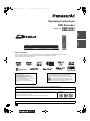 1
1
-
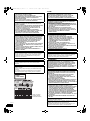 2
2
-
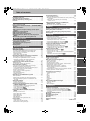 3
3
-
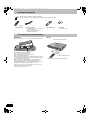 4
4
-
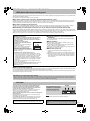 5
5
-
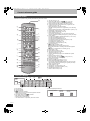 6
6
-
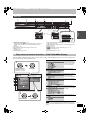 7
7
-
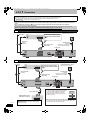 8
8
-
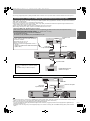 9
9
-
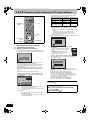 10
10
-
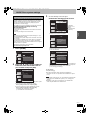 11
11
-
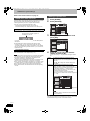 12
12
-
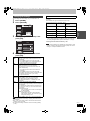 13
13
-
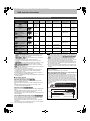 14
14
-
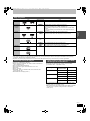 15
15
-
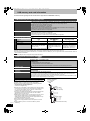 16
16
-
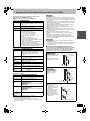 17
17
-
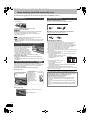 18
18
-
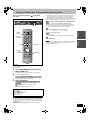 19
19
-
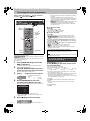 20
20
-
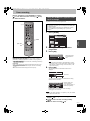 21
21
-
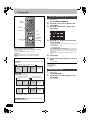 22
22
-
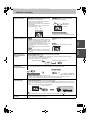 23
23
-
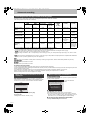 24
24
-
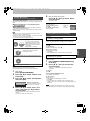 25
25
-
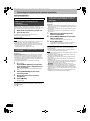 26
26
-
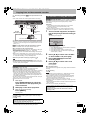 27
27
-
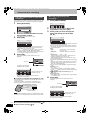 28
28
-
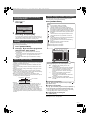 29
29
-
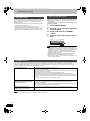 30
30
-
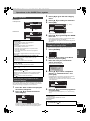 31
31
-
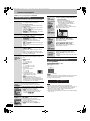 32
32
-
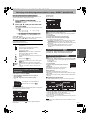 33
33
-
 34
34
-
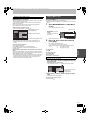 35
35
-
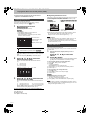 36
36
-
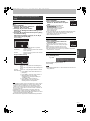 37
37
-
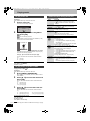 38
38
-
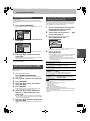 39
39
-
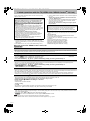 40
40
-
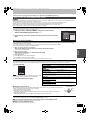 41
41
-
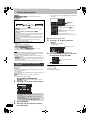 42
42
-
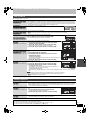 43
43
-
 44
44
-
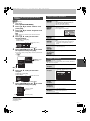 45
45
-
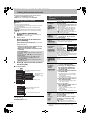 46
46
-
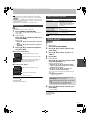 47
47
-
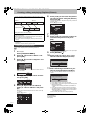 48
48
-
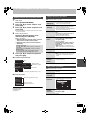 49
49
-
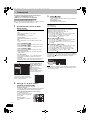 50
50
-
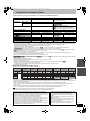 51
51
-
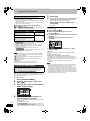 52
52
-
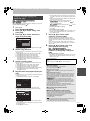 53
53
-
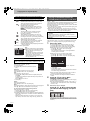 54
54
-
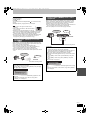 55
55
-
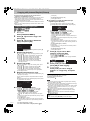 56
56
-
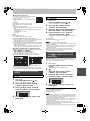 57
57
-
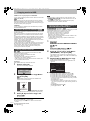 58
58
-
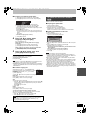 59
59
-
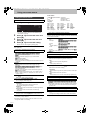 60
60
-
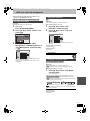 61
61
-
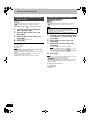 62
62
-
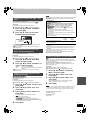 63
63
-
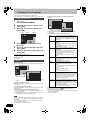 64
64
-
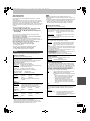 65
65
-
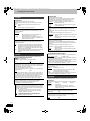 66
66
-
 67
67
-
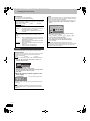 68
68
-
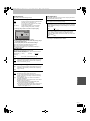 69
69
-
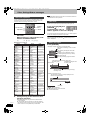 70
70
-
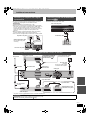 71
71
-
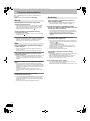 72
72
-
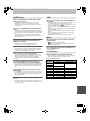 73
73
-
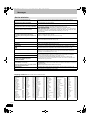 74
74
-
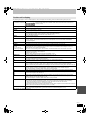 75
75
-
 76
76
-
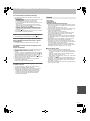 77
77
-
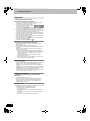 78
78
-
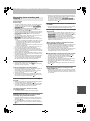 79
79
-
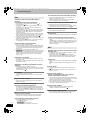 80
80
-
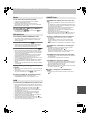 81
81
-
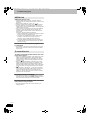 82
82
-
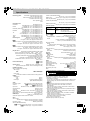 83
83
-
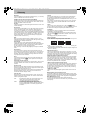 84
84
-
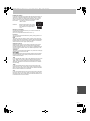 85
85
-
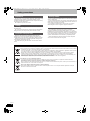 86
86
-
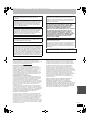 87
87
-
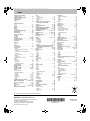 88
88
Panasonic DMREH53 Operating instructions
- Category
- DVD players
- Type
- Operating instructions
- This manual is also suitable for
Ask a question and I''ll find the answer in the document
Finding information in a document is now easier with AI
Related papers
-
Panasonic DMREX83 Operating instructions
-
Panasonic DMREH675 Operating instructions
-
Panasonic Diga DMR-EX83 Operating Instructions Manual
-
Panasonic DMREX75EB Operating instructions
-
Panasonic DMRES15 Owner's manual
-
Panasonic DMRBS885EG Operating instructions
-
Panasonic DMRXS385EG Operating instructions
-
Panasonic Diga DMR-EH59EM Operating instructions
-
Panasonic DMR-XW350 User manual
-
Panasonic DMREH58EBL Operating instructions
Other documents
-
Samsung DVD-HR720 User manual
-
Philips DIGA DMR-BW750 User manual
-
JVC DR-MH50SE User manual
-
Pioneer DVR-RT601H-S User manual
-
Pioneer DVR-510H User manual
-
Pioneer DVR-RT601H-S User manual
-
JVC DR-DX5SE User manual
-
Pioneer DVR-530H-S User manual
-
Grundig Color Television TVD 40-2501 User manual
-
LOEWE Viewvision User manual