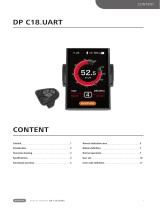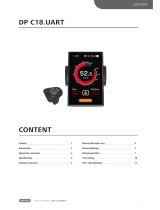13
DISPLAY MANUAL DP C18.UART
USER SET
⑺ “TRIP Reset” --- set reset function for
single-trip distance
Briefly press (<0.5S) or to select “TRIP
Reset”,and then briefly press (<0.5S) .
This moment, briefly press (<0.5S) or
to switch between “NO” and “YES”. TRIP Re-
set includes maximum speed (MAXS), aver-
age speed (AVG), single-trip distance (TRIP).
After confirmation, briefly press (<0.5S)
again to save the set and exit back to the
“TRIP Reset”. Briefly press for two times
(interval time is less than 0.5S) to exit the
main interface, or select “BACK” → “EXIT”
to exit back to the main interface. The data
is not reset automatically when turn off the
display or turn off the power of the bicycle.
⑻ “Wheel” --- set the wheel diameter
Briefly press (<0.5S) or to select
“Wheel”, and then briefly press (<0.5S) .
This moment, briefly press (<0.5S) or
to select the wheel diameter as “6”/“7”/“8”/
……/“32”/“33”/“34”. After confirmation,
briefly press (<0.5S) to save the set and
exit back to “Wheel”. Briefly press for
two times (interval time is less than 0.5S) to
exit back to main interface or select “BACK”
→ “EXIT” to exit back to main menu.
⑼ “Speed Limit” --- set speed limit
Briefly press (<0.5S) or to select
“Speed Limit” and then briefly press (<0.5S)
. This time, briefly press (<0.5S) or
to select the number as “10”/“11”/“12
”/……/“58”/“59”/“60”. After confirmation
, briefly press (<0.5S) to save the set
value and exit back to “Speed Limit”. Briefly
press for two times (interval time is less
than 0.5S) to exit back to main interface or
select “BACK” → “EXIT” to exit back to main
interface.
⑽ “AL Sensitivity” --- set light sensitivity
Briefly press (<0.5S) or to select “AL
Sensitivity”, and then briefly press (<0.5S)
. This moment, briefly press (<0.5S)
or to switch level of the light sensitivity
between “0”/“1”/“2”/“3”/“4”/“5”/“OFF”.
“OFF” means close the function. Level 1 is
the weakest light sensitivity and level 5 is
the strongest light sensitivity. Select the level
desired and briefly press (<0.5S) again to
save the setting and exit back to “AL Sensi-
tivity”. Briefly press for two times (interval
time is less than 0.5S) to exit back to main
interface or select “BACK” → “EXIT” to exit
back to main interface.
⑾ “Factory Setting”--- Restore factory Set-
tings
Briefly press (<0.5S) or to select “Fac-
tory Setting” and then briefly press (<0.5S)
. This moment, briefly press (<0.5S)
or to select “YES” / “NO”. Select “YES”
and briefly press (<0.5S) . When display
the “OK”, it means it is successful to restore
the factory setting. Briefly press for two
times(interval time is less than 0.5S) to exit
back to main interface or select “BACK” →
“EXIT” to exit the main interface.
⑿ “Password”--- boot password setting
Briefly press (<0.5S) or to select “Pass-
word” and then briefly press (<0.5S) .
This momen, briefly press (<0.5S) or
to select “Start PassWord” and then briefly
press (<0.5S) again. Briefly press (<0.5S)
or to switch between “OFF” / “ON”, the
below is the specific way of switching.
Starting password:
Enter into “Start PassWord” interface and
select “ON”. Briefly press (<0.5S) , and
then it show input password in the interface.