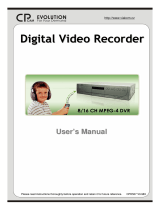Page is loading ...

Digimerge Technologies Inc.
lP Video Router
& TLR-DVR Controller
Models: D4202
Installation / User Manual

CAUTION
RISK OF ELECTRIC SHOCK. DO NOT OPEN.
CAUTION: TO REDUCE THE RISK OF ELECTRIC SHOCK, DO NOT
REMOVE COVER (OR BACK). NO USER-SERVICEABLE PARTS
INSIDE. REFER SERVICING TO QUALIFIED SERVICE PERSONNEL.
WARNING: TO PREVENT FIRE OR SHOCK HAZARD, DO NOT
EXPOSE THE UNIT TO RAIN OR MOISTURE
The lightning flash with arrowhead symbol, within an equilateral
triangle, is intended to alert the user to the presence of un-insulated
"dangerous voltage" within the product's enclosure that may be of
sufficient magnitude to constitute a risk of electric shock to persons.
The exclamation point within an equilateraltriangle is intended to
alert the user to the presence of importantoperating and
maintenance (servicing) instructions in the literature accompanying
the appliance.
!
-i-
This equipment has been tested and found to comply with the limits For a Class
B digital device, pursuant to Part 15 of the FCC Rules. These limits are designed
to provide reasonable protection against harmful interference ina residential
installation. This equipment generates, uses and can radiate radio frequency
energy and, if not installed and used in accordance with the instruction, may
cause harmful interference to radio communications. However, there is no
guarantee that interference will not occur in a particular installation. If this
equipment does cause harmful interference to radio or television reception,
(which can be determined by turning the equipment off and on), the user is
encouraged to try to correct the interference by one or more of the following
measures:
• Increase the separation between the equipment and the camera, DVR and/or
monitor.
• Connect the equipment into an outlet on a circuit different from that to which
the DVR, monitor is connected.
Consult the dealer or an experienced radio or television technician for help.
!

CONTENTS:
GENERAL PRECAUTIONS---------------------------------------------------------------------------------------
INTRODUCTION & FEATURES ---------------------------------------------------------------------------------
PACKAGE CONTENTS -------------------------------------------------------------------------------------------
Getting StartedGetting Started
IP ADDRESS ---------------------------------------------------------------------------------------------------------
REAR PANEL ---------------------------------------------------------------------------------------------------------
BOTTOM PANEL-----------------------------------------------------------------------------------------------------
HARDWARE CONNECTION AT SERVER SITE-------------------------------------------------------------
Static IP SettingStatic IP Setting
SOFTWARE INSTALLATION-------------------------------------------------------------------------------------
IP SETTING------------------------------------------------------------------------------------------------------------
Video Web Server SETTING--------------------------------------------------------------------------------------
DVR REMOTE SETTING-------------------------------------------------------------------------------------------
PIN CONFIGURATION----------------------------------------------------------------------------------------------
CONNECTING TO A PC VIA THE INTERNET----------------------------------------------------------------
Dynamic IP Setting Dynamic IP Setting
WHAT IS A DYNAMIC IP ADDRESS----------------------------------------------------------------------------
SOFTWARE INSTALLATION-------------------------------------------------------------------------------------
SYSTEM RESET------------------------------------------------------------------------------------------------------
DDNS REGISTRATION FOR A DYNAMIC IP ADDRESS--------------------------------------------------
CONNECTING THE PC TO A ROUTER / ROUTER LOGIN-----------------------------------------------
ROUTER SETTING--------------------------------------------------------------------------------------------------
IP SETTING------------------------------------------------------------------------------------------------------------
VIDEO WEB SERVER SETTING---------------------------------------------------------------------------------
DVR REMOTE SETTING-------------------------------------------------------------------------------------------
PIN CONFIGURATION----------------------------------------------------------------------------------------------
CONNECT ALL DEVICES------------------------------------------------------------------------------------------
CONNECTING TO A PC VIA THE INTERNET---------------------------------------------------------------
Operation GuideOperation Guide
SOFTWARE OPERATION AT THE REMOTE SITE --------------------------------------------------------
CONTROL PANEL & BASIC OPERATION -------------------------------------------------------------------
PLAYBACK OPERATION ----------------------------------------------------------------------------------------
ADVANCED SETTING --------------------------------------------------------------------------------------------
FAQ’S -------------------------------------------------------------------------------------------------------------------
SPECIFICATIONS ----------------------------------------------------------------------------------------------------
APPENDIX#1 DVR CONTROL -----------------------------------------------------------------------------------
APPENDIX#2 SENDING E-MAIL ---------------------------------------------------------------------------------
APPENDIX#3 SOFTWARE DOWNLOAD ----------------------------------------------------------------------
REFERENCE NOTES------------------------------------------------------------------------------------------------
LIMITED WARRANTY-----------------------------------------------------------------------------------------------
CARE & MAINTENANCE-------------------------------------------------------------------------------------------
1
2
3
3
4
4
5
6
8
9
11
12
13
14
14
14
14
16
19
21
22
24
24
25
25
26
27
28
29
32
33
34
36
37
38
39
40
-iii-

GENERAL PRECAUTIONS:
1. Read Instructions
All of the safety and operating instructions should
be read and understood before the product is used.
2. Retain Instructions
The safety and operating instructions should be
retained for future reference.
3. Heed Warnings
All warnings on the product and the instruction
manual should be followed.
4. Follow Instructions
All operating and use instructions should be followed
for optimal performance
5. Cleaning
Disconnect this video product from the power supply
before cleaning. Do not use liquid cleaners or aerosol
cleaners. Use a damp cloth for cleaning.
6. Attachments
Do not use attachments not recommended by the
video product manufacturer as they may cause
hazards.
7. Water and Moisture
Do not use this product near water - for example,
near a bathtub, wash bowl, kitchen sink, wet
basement, or near a swimming pool.
8. Accessories
Use this product only with a stand, tripod, bracket or
table recommended by the manufacturer or sold
with the product. Any mounting of the product
should follow the manufacturer’s instructions.
9. Ventilation
This product should never be placed near or over a
radiator or heat register. This product should not be
placed in a built-in installation, such as a book case
or rack, unless proper ventilation is provided or the
Manufacturer’s instructions have been adhered to.
10. Power Source
This product should be operated from the type of
Power source indicated by the marking label. If you
are not sure of the type of power supply to your
location, consult your product dealer or your local
Power company
11. Power Cord Protection
Power supply cords should not be routed so that
they are likely to be walked on or pinched by items
placed on or near them
12. Lightning
For added protection, unplug this product from its
outlet during a lightning storm. This will prevent
damage to the video product due to lightning and
power surges
13. Overloading
To avoid the risk of fire and electric shock, do not
plug this product into an over-loaded power supply.
14. Object and Liquid Entry
Never push objects into the openings of this product
as they may touch dangerous voltage points that
may result in fire or electric shock. Never spill
liquid of any kind on this product.
15. Servicing
Do not attempt to service this product yourself as
opening or removing covers may expose you to
voltage or other hazards. Refer all servicing to
qualified service personnel
16. Damage Requiring Service
Disconnect this product from the power supply
and refer servicing to qualified service
personnel under the following conditions:
a. When the power supply cord or plug is damaged
b. If objects have fallen into the product
c. If the product has been exposed to rain or liquids
d. If the product does not operate normally by
following the instruction manual. Adjust only
the controls that are covered in the instruction
manual as an improper adjustment may result
in damage and will often require extensive work
by a qualified service technician to restore
the product to its normal operation
e. If the product has been dropped or the cabinet
has been damaged
f. When the product displays a distinct change in
performance - this indicates a need for service
17. Replacement Parts
When replacement parts are required, be sure the
technician uses replacement parts specified by
the manufacturer. Unauthorized substitutions may
result in fire, electric shock, or other hazards.
18. Safety Check
Upon completion of any service to this product
ask the service technician to perform safety
checks to determine that the product is in
proper working condition.
19. Grounding or Polarization
This product is equipped with a three-wire
grounding-type plug, a plug having a third
(grounding) pin and will only fit into a
grounding-type power outlet. This is a safety
feature. If you are unable to insert the plug
into the outlet, contact your electrician to
replace your obsolete outlet. Do not defeat the
safety purpose of the grounding-type plug.
20. Power Lines
An outside antenna system should not be
located in the vicinity of overhead power lines
or other electric light or power circuits, or where
it can fall into such power lines or circuits.
When installing an outside antenna system,
extreme care should be taken to keep from
touching such power lines or circuits as contact
with them might be fatal.
21. Wall or Ceiling Mounting
The product should be mounted to a wall or ceiling
only as recommended by the manufacturer.
22. Heat
The product should be situated away from heat
such as radiators, heat registers, stoves, or other
products (including amplifiers) that produce heat.
-1-

INTRODUCTION & FEATURES:
Introduction
Thank you for purchasing the IP Video Router and TLR-DVR Controller. This is an internet
based digital video server capable of connecting up to 2 channels of video sources. The Video
Web Server turns a standalone recorder into an IP-enabled, networkable recorder. It broadcasts
compressed live video on-line (Intranet/Internet) via an Ethernet connection. It also enables DVR
series products and cameras to connect to the internet for remote monitoring or remote control.
This is a self-contained Web Server, meaning that you can access the camera server by
browsing the website over the internet using a standard browser (such as Explorer or Netscape).
The user friendly intuitive software allows for simple management, configuration and monitoring.
The system contains an image compression chipset that is capable of delivering standard JPEG
and real-time video into a limited network bandwidth
Features
• Compatible with most CCTV Products.
• Empowers all video output devices watching and controlling on the Internet or LAN.
• Auto Network Reconnection (ANR).
• Support alarm triggers recording & watch dog function.
• Support Dynamic IP address via a Router.
• Support 4 alarm inputs.
• Duplex function, record and playback simultaneously at client site.
• Auto e-mail warning system & images uploading function (to FTP site) that will remind you
if an external alarm was triggered.
• Intelligent non-stoppable recording function after ANR.
• Support Multi AP screens and HTTP display (IE browser).
• Unique video player.
-2-

PACKAGE CONTENTS:
-3-
IP Video Router & TLR-DVR Controller Owner’s Manual & CD
CHECK YOUR PACKAGE TO MAKE SURE THAT YOU RECEIVED THE COMPLETE
SYSTEM, INCLUDING THE COMPONENTS SHOWN ABOVE.
Power Adapter & Cord
GETTING STARTED:
Terminal block Crossover LAN cable
Before installation, contact your ISP (Internet Service Provider)
for your own IP address.
Note : The bundled software is compatible with the following Windows operating
systems : WIN2000, WIN2003 and WINXP. It is not recommended to use with WIN98
& WIN ME, which may cause system conflictions with the software.

CONTROL - REAR PANEL:
-4-
1. LAN
Connect the RJ45 standard pass through cable to the internet, ordirectly to a PC using
the crossover cable
2. ACT & LINK LED’s (Actual & Link)
When these LED’s are blinking it indicates that the network is in operation
3. VIDEO INPUT (BNC, 2 channels)
Connect to a video source, such as a camera or DVR video output.
4. ALARM I/O (optional for advanced applications)
Connect control devices, such as a DVR, Motion Sensors, external
alarm signal inputs, etc
5. POWER
Plug in the supplied power adaptor (12V ).
RESET BUTTON (at the bottom of the Video Web Server)
Push this button for more than 5 seconds to reset the setting back to the default
setting.
BOTTOM PANEL :
3
Bottom
1 2 3 4 5

-5-
HARDWARE CONNECTION AT SERVER SITE:
A . Connection Structure
NOTE: The RS-485 to control
the DVR is optional.
1. Connect the video output of the camera or DVR to the video input of the Video Web Server.
2. Connect the PC to the Video Web Server for IP setting.
3. Connect the Video Server to the ADSL or CABLE MODEM with a Static IP address.
4. Connect PC with Internet and remote control Video Web Server.
B . Connection Application

-6-
STEP 1: SOFTWARE INSTALLATION – STATIC IP SETTING:
1. Put the attached CD into the CD-ROM. The application program will install on your PC.
Note: The CD contains a self-running installation that automatically starts when the CD is
inserted. Follow the instructions for installation as indicated in the next few pages.
2. Press “Next”.
3. Choose the destination location and press “Next”.

4. Set the program shortcut setting and press “Next”.
5. Press “Next” to begin copying the files
6. After the installation, the following files listed below will appear in your assigned path or
file folder. There will be 6 files and 1 folder.
-7-

STEP 2: IP SETTING
1. Using the Crossover LAN cable connect the Video Web Server to the PC.
Note : In some operating environments, users might need the standard CAT5 cable.
RJ-45 POWER
2. Network setting for the PC. (The instruction is based on Win XP O/S. If your Operating
System is Win 2000 or Win 2003, the setup procedure is similar to that of Win XP O/S.)
Click twice
3. Click on “Properties” for TCP/IP setup
-8-

4. Click on “INTERNET PROTOCOL (TCP/IP)” and then select “Properties” to setup
5. Click on “Use the following IP address” and set the IP address and subnet mask
NOTE :
1. Before changing the PC network setting,
please write down the original network
setting in order to recover the original
setting after the setup. (for static IP users)
2. The IP address should be
192.168.1.XXX. The setting of “XXX”
could be set from 1 to 254 Do not use 10
since 192.168.1.10 is the default IP ); the
subnet mask is 255.255.255.0.
STEP 3: VIDEO WEB SERVER SETTINGS
1. To configure the Server IP, please click twice to enter the setup.
2. Key in the User Name, Password, and Server IP (The default setting for the User Name is
admin and the default Password is admin ; Server IP is 192.168.1.10, Port : 80). Click on
OK to connect.
-9-

3. When you see the control bar, this means that you have successfully logged into the
program on the Video Web Server. Click on “System Config” to set up.(NOTE: If you don’t
connect a camera or DVR to the Video Web Server, the only thing you will see is the control
bar.)
SYSTEM CONFIG
4. In the Peripheral setting, set the baud rate, ID and model that you want to remotely
control later. Press the “APPLY” to enable the change after the setting.
5. Click on “System Config” again. In the Network setting, set the server IP, gateway, net
mask and DNS provided from your local ISP (internet service provider). Press
“APPLY” to enable the change after the setting.
-10-

6. Disconnect the PC and Video Web Server, and link the static IP to the RJ-45 video web
server.
Static IP
STEP 4: DVR REMOTE SETTING
1. Connect the DVR and monitor.
2. In the “Remote” setting, set the baud rate and ID the same as the “Peripheral” setting
in the Video Web Server. Set the remote mode to RS-485 (see example below).
(REMOTE)
REMOTE MODE : RS-485
BAUD RATE : 2400
ID : 001
(MENU)
TIMER
CAMERA
RECORD
ALARM
DWELL
REMOTE
SYSTEM
EVENT
A. 1 / 4 CH DVR
B. 4 / 9 / 16 CH DMR
(MENU)
SEARCH
TIMER
RECORD
CAMERA
SYSTEM
EVENT
(SYSTEM)
:
:
REMOTE MODE : RS-485
BAUD RATE : 2400
REMOTE ID : 001
-11-

STEP 5: PIN CONFIGURATIONS
After the remote setting, connect the DVR, noting the following pins.
PIN 1, 6. RS485-A, RS485-B
Use RS485-A & RS485-B serial communication signals to control digital units such as a
DVR.
PIN 4, 7, 8, 9. ALARM INPUT
Use PIN 4,7,8,9 to receive the alarm input and then trigger the Video Server to send E-
mail to users for the auto e-mail warning system. (Alarm 1, 2 are for CH1; alarm 3, 4 are
for CH2)
PIN 5. GND
Ground
PIN 2, 3. NORMAL HIGH, NORMAL LOW
Use PIN 2 or 3 to trigger an external device.
-12-
Video Web Server
RS485-B
Please see the picture below for a 1CH DVR connected to the Video Web Server.(See
Appendix #1)
RS485-A
Pin 1
Video Web Server
1 CH DVR
Pin 6
Pin 10
Pin 11

STEP 6: CONNECTING TO A PC VIA THE INTERNET
1. Change the PC network setting to the original setting and link the PC to the internet.
2. Click twice to enter your User name & Password (Note : The default User
Name and Password are both “admin”), and the static IP, which you have set for the
Video Web Server in step 4.5. Then click OK to connect.
-13-

STEP 1: SOFTWARE INSTALLATION – DYNAMIC IP SETTING:
Follow the same procedure as outlined on Page 6 & 7 for the Static IP Setting
STEP 2: SYSTEM RESET:
Before using the Video Web Server, please connect the power to the Video Web
Server and push the button under the unit for more than 5 seconds to reset the
setting. See the photo below
STEP 3: DDNS REGISTRATION FOR A DYNAMIC IP ADDRESS:
A Dynamic IP Address is an IP (Internet Protocol) address that changes each time you
connect to the internet. This cuts down on the number of IP addresses large consumer
providers need because not all of their customers are using the service at any given time. It
also cuts down on bandwidth usage by preventing consumers from hosting servers. Note: a
number of companies have started to offer services aimed at updating DNS for dynamically
connected clients.
WHAT IS A DYNAMIC IP ADDRESS ?
1. You must have a gateway router that supports DDNS (Dynamic Domain Network Service).
Please go to www.dlink.com or www.linksys.com for a list of available routers
2. To register for a dynamic IP address click on the free site “http://www.dyndns.org” and
click on “Account” (please look at the example below).
-14-

2. Click on “Create Account”
3. Register your information (Username, E-mail address & password). Click on
“Create Account” when the necessary information is completed
4. After registering your account, you will receive an e-mail, which contains instructions
to activate your account. If you do not follow these directions within 48 hours, you will
need to re-register your account.
5. Login your account.
-15-

6. Click on“Account” and “Add Host”
7. Users can set up their own DDNS HOST. For example, the user’s Host name is
“avtech.dyndns.org”. Click on “Add Host” to finish the setting. (NOTE : Some
routers don’t support some DDNS HOSTs)
STEP 4: CONNECTING THE PC TO A ROUTER / ROUTER LOGIN:
NOTE : The following settings are different from router to router. Please read the instructions
on your router thoroughly.
1. Connect the PC to the router using the LAN cable(LAN end)
POWER
-16-
digimerge

2. Network setting for PC. (The instruction is based on Win XP O/S. If your O/S is Win
2000 or Win 2003, the setup procedure is similar to that of Win XP O/S.)
3. Click on “Properties” for TCP/IP setup
Click twice
-17-
/