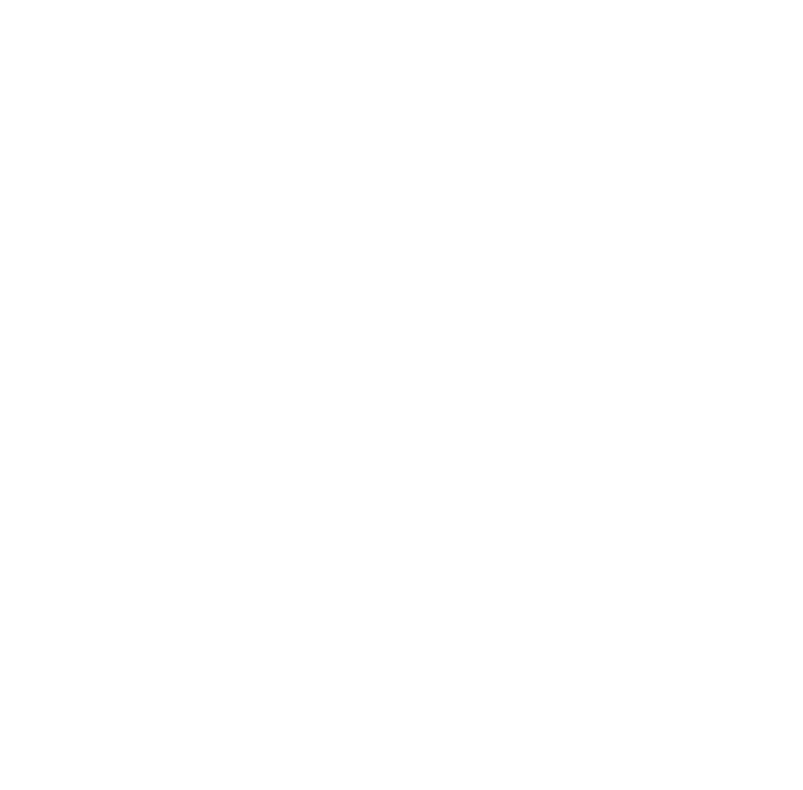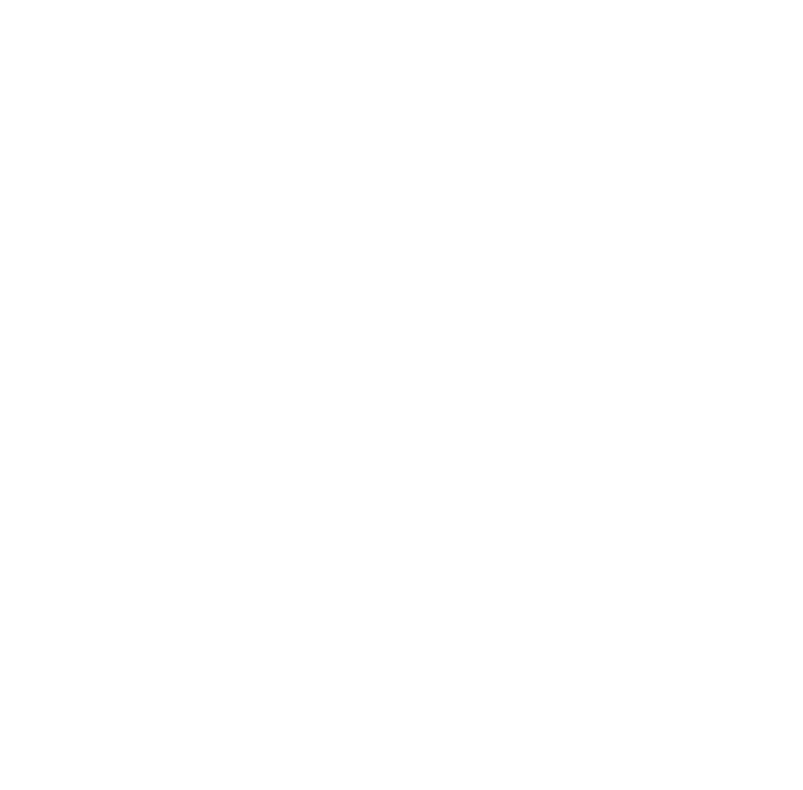
9
For instructions on using the printer software, see the following:
◗ If you have an EPSON Stylus COLOR 440 or EPSON Stylus
COLOR 640, locate the electronic
EPSON Stylus COLOR 440/640
Driver Software Guide for Macintosh
in the Manual directory on your
USB Printer Software CD-ROM. Copy the manual to your hard drive and
view it using Adobe
®
Acrobat Reader 3.01. (If you don’t have Acrobat
Reader on your computer, you can install it using the Acrobat Reader
3.01 Installer on your USB Printer Software CD-ROM.)
◗ If you have an EPSON Stylus COLOR 600 or EPSON Stylus Photo EX,
see the
User’s Guide
that came with your printer.
Note:
There are three main differences between the printer driver software
documented in your EPSON Stylus COLOR 600 or EPSON Stylus
Photo EX User’s Guide and the USB/Parallel Adapter printer software:
there is no Status Monitor utility, Monitor2 is upgraded to Monitor3, and
you use the SC 600 or SPEX icon to select the printer in the Chooser.
For information on using Monitor3, see Appendix A in this guide.