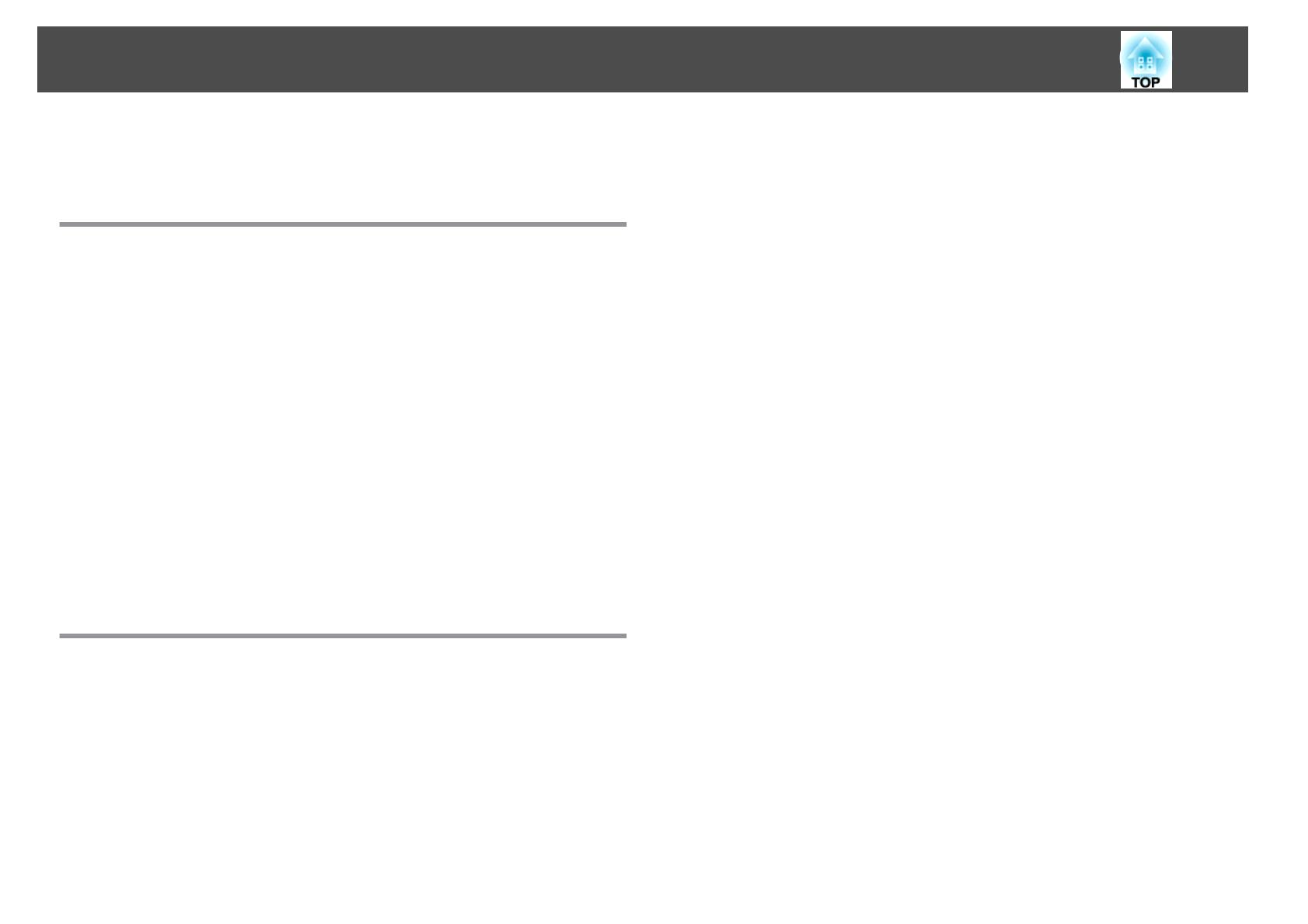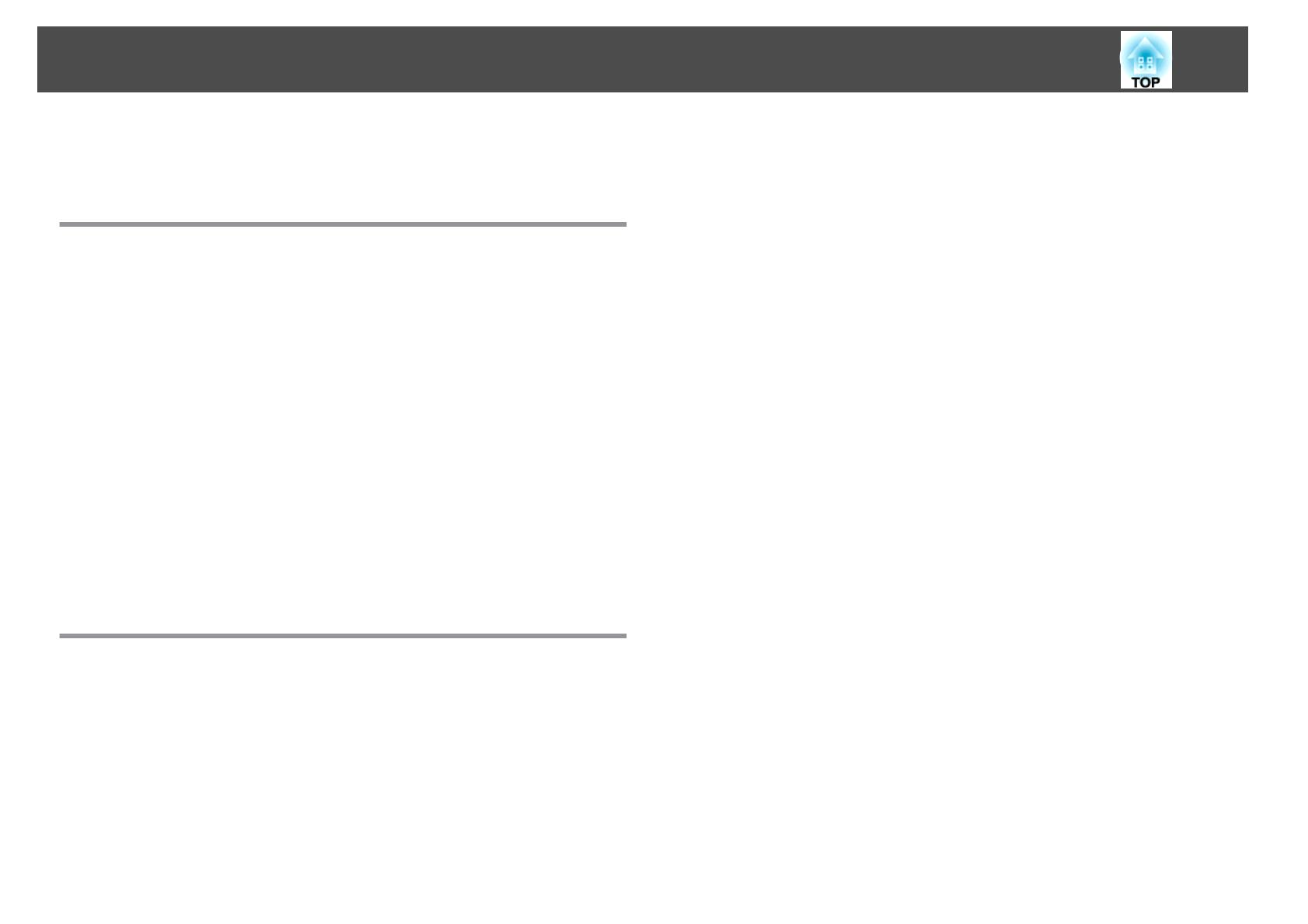
Notations Used in This Guide ........................ 2
Introduction
Projector Features .......................................... 8
Ease of Use when Installed on a Ceiling Mount..........................8
Reliablity You can Depend on......................................8
Meets a Wide Range of Needs......................................8
Enhanced Security Functions......................................9
Easy to Handle ................................................9
Monitoring and Control Functions..................................10
Taking Full Advantage of a Network Connection........................10
Part Names and Functions .................................. 11
Front/Top...................................................11
Rear .......................................................12
Interface ...................................................13
Control Panel ................................................14
Remote Control...............................................15
Installing the batteries........................................16
Operating range of remote control ................................18
Useful Functions
Changing the Projected Image . ............................. 20
Automatically Detect Input Signal and Change the Projected Image (Source Search)
..........................................................20
Switch to the Target Image by Remote Control.........................21
Changing the Aspect Ratio of the Projected Image ............ 22
Changing the Aspect Mode (EB-Z8455WU/Z8450WU) . . . . . . . . . . . . . . . . . . . . . 23
Projecting images from video equipment or from the HDMI1/2 or SDI input port
........................................................ 23
Projecting images from a computer ...............................23
Changing the Aspect Mode (EB-Z8355W/Z8350W).......................24
Projecting images from video equipment or from the HDMI1/2 input port . . . . . 24
Projecting images from a computer...............................24
Changing the Aspect Mode (EB-Z10005/Z10000/Z8150) . . . . . . . . . . . . . . . . . . . 25
Projecting images from video equipment...........................25
Projecting images from the HDMI1/2 input port ....................... 26
Projecting images from a computer...............................26
Selecting the Projection Quality (Selecting Color Mode) ....... 28
Projecting Two Images Simultaneously (Split Screen) ........ 29
Input Sources for Split Screen Projection..............................29
Operating Procedures..........................................29
Projecting on a split screen.....................................29
Switching the left and right screens...............................30
Switching the left and right image sizes............................31
Ending the split screen........................................ 31
Restrictions during Split Screen Projection............................32
Operating restrictions........................................32
Restriction relating to images................................... 32
Functions for Enhancing Projection ......................... 33
Hiding the Image Temporarily (Shutter)..............................33
Freezing the Image (Freeze)......................................33
Pointer Function (Pointer) ........................................34
Enlarging Part of the Image (E-Zoom) ................................ 34
Saving a User's Logo ....................................... 36
Security Functions ......................................... 38
Managing Users (Password Protect).................................38
Type of Password Protect......................................38
Setting Password Protect ......................................38
Entering the Password........................................39
Restricting Button Operation......................................40
Control Panel Lock ...........................................40
Lens Operation Lock......................................... 41
Remote control button lock....................................42
Anti-Theft Lock ...............................................43
Installing the wire lock ........................................43
Memory Function .......................................... 44
Contents
3