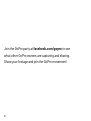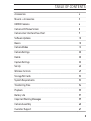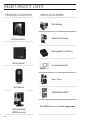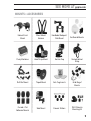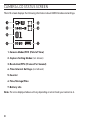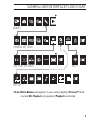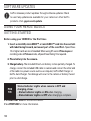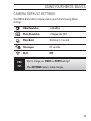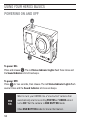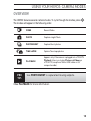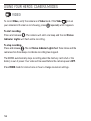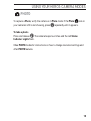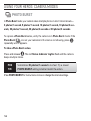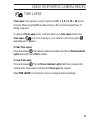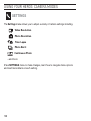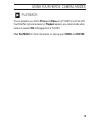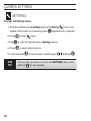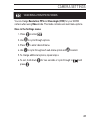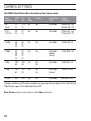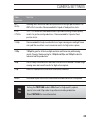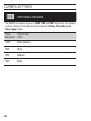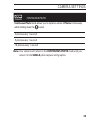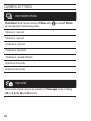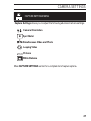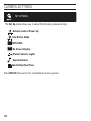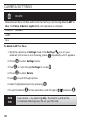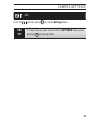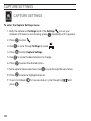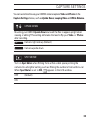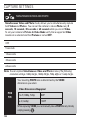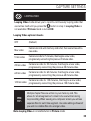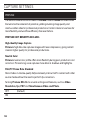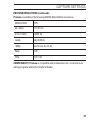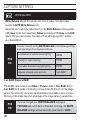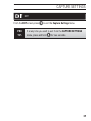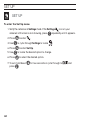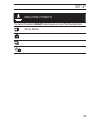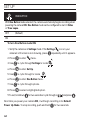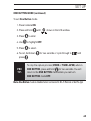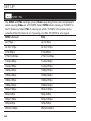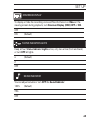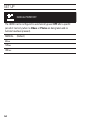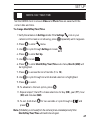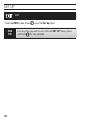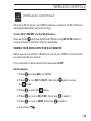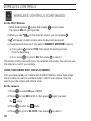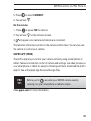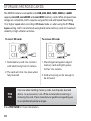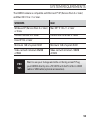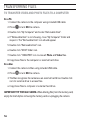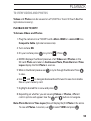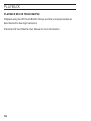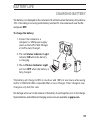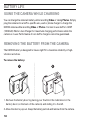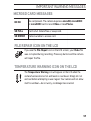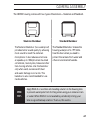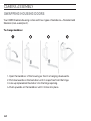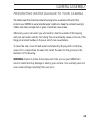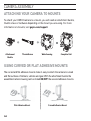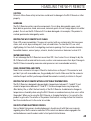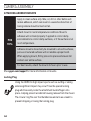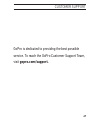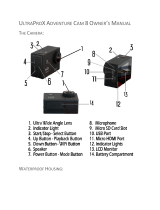GoPro HERO3 User manual
- Category
- Action sports cameras
- Type
- User manual
This manual is also suitable for

User ManUal

2
Join the GoPro party at facebook.com/gopro to see
what other GoPro owners are capturing and sharing.
Share your footage and join the GoPro movement!

3
table of contents
Accessories 4
Mounts + Accessories 5
HERO3 Features 6
Camera LCD Status Screen 8
Camera User Interface Flow Chart 9
Soware Updates 10
Basics 10
Camera Modes 13
Camera Settings 20
Delete 30
Capture Settings 32
Set Up 40
Wireless Controls 49
Storage/SD Cards 52
System Requirements 53
Transferring Files 54
Playback 55
Battery Life 57
Important Warning Messages 59
Camera Assembly 60
Customer Support 67

4
HERO3 ACCESSORIES
Wrist Housing
Replacement Housing
Rechargeable Li-Ion Battery
Lens Replacement Kit
Caps + Doors
32GB/64GB microSD™
More HERO3 accessories available at gopro.com.
PREMIUM ACCESSORIES
LCD Touch BacPac
™
Battery BacPac
™
Wi-Fi Remote
The Frame Mount
(HERO3 accessory)
wear it. mount it. love it.

5
MOUNTS + ACCESSORIES
Helmet Front
Mount
Chest Mount
Harness
Handlebar/Seatpost/
Pole Mount
Surfboard Mounts
Floaty Backdoor Head Strap Mount Suction Cup Vented Helmet
Strap
Roll Bar Mount Tripod Mount Anti-Fog Inserts Grab Bag of
Mounts
Curved + Flat
Adhesive Mounts
Side Mount Camera Tethers
Wi-Fi Remote
Mounting Kit
see more at gopro.com

6
1. Status Indicator Lights (Red)
2. SHUTTER/SELECT Button
3. LCD Status Screen
4. Wi-Fi Indicator Light (Blue
)
5. POWER/MODE Button
6. Micro HDMI Port
(Cable not included)
7. microSD Card Slot
(SD card not included)
8. mini-USB Port
(Supports Composite A/V
cable/3.5mm stereo mic adapter,
not included)
Hero3 features

7
Hero3 features
9. HERO Port
10. Battery Door
11. Wi-Fi ON/OFF Button
12. Microphone
13. Audio Alert

8
camera lcd status screen
The LCD screen displays the following information about HERO3 modes and settings:
1. Camera Modes/FOV (Field of View)
2. Capture Setting Modes (not shown)
3. Resolution/FPS (Frames Per Second)
4. Time Interval Settings: (not shown)
5. Counter
6. Time/Storage/Files
7. Battery Life
Note: The icons displayed above will vary depending on what mode your camera is in.

9
camera user interface flow cHart
MODES
CAMERA SETTINGS
CAPTURE SETTINGS WI-FI
SET UP
*Note: White Balance only appears in your camera display if Protune™ mode
is turned ON. Playback only appears if Playback is activated.

10
usinG Your Hero3: basics
GETTING STARTED
Before using your HERO3 for the first time:
1. Insert a microSD, microSDHC™ or microSDXC™ card into the card slot
with label facing forward, narrowest part of the card first. Speed Class
10 or higher cards are recommended. When using 0.5 second Time Lapse or
recording video in Protune mode, a Speed Class Rating 10 is required.
2. Place battery into the camera.
3. Charge battery. The included lithium-ion battery comes partially charged. To
charge, connect the included USB cable to camera and connect the other end
of the cable to a power source such as a computer, GoPro Wall Charger or
GoPro Auto Charger. No damage will occur to the camera or battery if used
prior to a full charge.
PRO
TIP:
Status Indicator Lights when camera is OFF and
charging, show:
• Status Indicator Lights are ON when charging.
• Status Indicator Lights are OFF when charging is complete.
▶See BATTERY LIFE for more information.
▶See PROTUNE for more information.
software uPdates
GoPro releases product updates through soware updates. Check
to see if any updates are available for your camera or other GoPro
products. Visit: gopro.com/update.

11
CAMERA DEFAULT SETTINGS
The HERO3: Black Edition camera powers up with the following default
settings:
Video Resolution 1440p48fps
Photo Resolution 12 Megapixels (MP)
Photo Burst 30 photos in 1 second
Time Lapse 0.5 seconds
Wi-Fi OFF
PRO
TIP:
Want to change your VIDEO and PHOTO settings?
▶See SETTINGS menu to make changes.
usinG Your Hero3: basics

12
POWERING ON AND OFF
To power ON:
Press and release
. The red Status Indicator Lights flash three times and
the Sound Indicator emits three beeps.
To power OFF:
Press
for two seconds, then release. The red Status Indicator Lights flash
several times and the Sound Indicator emits seven beeps.
PRO
TIP:
Want to turn your HERO3 into a “one-button” camera that
automatically starts recording PHOTOS or VIDEOS once it
turns ON? Set the camera to ONE BUTTON mode.
▶See ONE BUTTON mode for more information.
usinG Your Hero3: basics

13
OVERVIEW
The HERO3 features several camera modes. To cycle through the modes, press .
The modes will appear in the following order:
VIDEO
Record Video
PHOTO
Capture single Photo
PHOTO BURST
Capture Burst photos
TIME LAPSE
Capture Time Lapse photos
PLAYBACK
Appears only if the camera is plugged into a TV/HDTV.
Playback allows you to play Photos and Videos on
a TV/HDTV (via optional Micro HDMI cable or A/V
composite cable).
PRO
TIP:
Use PHOTO BURST to capture fast moving subjects.
▶See PLAYBACK for more information.
usinG Your Hero3: camera modes

14
usinG Your Hero3: camera modes
VIDEO
To record Video, verify the camera is in Video mode. If the Video
icon
on
your camera’s LCD screen
is not showing, press repeatedly until it appears.
To start recording:
Press and release
. The camera will emit one beep and the red Status
Indicator Lights will flash while recording.
To stop recording:
Press and release
. The red Status Indicator Lights flash three times and the
camera emits three beeps to indicate recording has stopped.
The HERO3 automatically stops recording when the memory card is full or the
battery is out of power. Your video will be saved before the camera powers OFF.
▶See VIDEO mode for instructions on how to change resolution settings.

15
usinG Your Hero3: camera modes
PHOTO
To capture a Photo, verify the camera is in Photo mode. If the Photo icon on
your camera’s LCD is not showing, press
repeatedly until it appears.
To take a photo:
Press and release . The camera beeps two times and the red Status
Indicator Lights flash.
▶See PHOTO modes for instructions on how to change resolution settings and
other PHOTO features.

16
usinG Your Hero3: camera modes
PHOTO BURST
In Photo Burst mode your camera takes multiple photos in short time intervals—
3 photos/1 second, 5 photos/1 second, 10 photos/1 second, 10 photos/2 sec-
onds, 30 photos/1 second, 30 photos/2 seconds or 30 photos/3 seconds.
To capture a Photo Burst series, verify the camera is in Photo Burst mode. If the
Photo Burst icon on your camera’s LCD screen is not showing, press
repeatedly until it appears.
To take a Photo Burst series:
Press and release
. The red Status Indicator Lights flash and the camera
beeps multiple times.
PRO
TIP:
Sometimes 30 photos/1 second is too fast. Try a slower
PHOTO BURST setting to better match the action.
▶See PHOTO BURST for instructions on how to change the interval settings.

17
usinG Your Hero3: camera modes
TIME LAPSE
Time Lapse mode captures a series of photos at 0.5, 1, 2, 5, 10, 30 or 60 second
intervals. When using the 0.5 seconds setting, an SD card with a Speed Class 10
Rating is required.
To capture a Time Lapse series, verify the camera is in Time Lapse mode. If the
Time Lapse
icon is not showing on your camera’s LCD screen, press
repeatedly until it appears.
To take Time Lapse:
Press and release . The camera initiates countdown and the red Status Indicator
Lights flash each time a Photo is taken.
To stop Time Lapse:
Press and release . The red
Status
Indicator Lights flash three times and the
camera emits three beeps to indicate that Time Lapse has stopped.
▶See TIME LAPSE for instructions on how to change the interval settings.

18
usinG Your Hero3: camera modes
SETTINGS
The Settings menu allows you to adjust a variety of camera settings including:
Video Resolution
Photo Resolution
Time Lapse
Photo Burst
Continuous Photo
• and more
▶See SETTINGS menu to make changes, learn how to navigate menu options
and read more details on each setting.

19
usinG Your Hero3: camera modes
PLAYBACK
You can playback your GoPro Photos and Videos on a TV/HDTV or with the LCD
Touch BacPac (optional accessory). Playback appears as a camera mode when
camera is powered ON and plugged into a TV/HDTV.
▶See PLAYBACK for more information on viewing your VIDEOS and PHOTOS.

20
camera settinGs
SETTINGS
To enter the Settings menu:
1. Verify the camera is in the Settings menu. If the Setting
icon on your
camera’s LCD screen is not showing, press
repeatedly until it appears.
2. Press
to enter menu.
3. Use
to cycle through the various Settings options.
4. Press
to select desired option.
5. To exit, hold down
for two seconds or cycle through to and press .
PRO
TIP:
If at any time you wish to exit from the SETTINGS menu, press
and hold
for two seconds.
Page is loading ...
Page is loading ...
Page is loading ...
Page is loading ...
Page is loading ...
Page is loading ...
Page is loading ...
Page is loading ...
Page is loading ...
Page is loading ...
Page is loading ...
Page is loading ...
Page is loading ...
Page is loading ...
Page is loading ...
Page is loading ...
Page is loading ...
Page is loading ...
Page is loading ...
Page is loading ...
Page is loading ...
Page is loading ...
Page is loading ...
Page is loading ...
Page is loading ...
Page is loading ...
Page is loading ...
Page is loading ...
Page is loading ...
Page is loading ...
Page is loading ...
Page is loading ...
Page is loading ...
Page is loading ...
Page is loading ...
Page is loading ...
Page is loading ...
Page is loading ...
Page is loading ...
Page is loading ...
Page is loading ...
Page is loading ...
Page is loading ...
Page is loading ...
Page is loading ...
Page is loading ...
Page is loading ...
-
 1
1
-
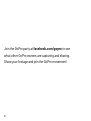 2
2
-
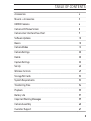 3
3
-
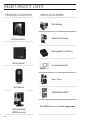 4
4
-
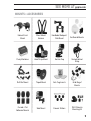 5
5
-
 6
6
-
 7
7
-
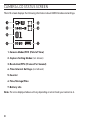 8
8
-
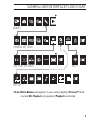 9
9
-
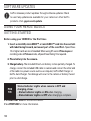 10
10
-
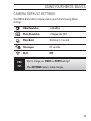 11
11
-
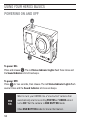 12
12
-
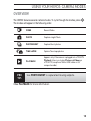 13
13
-
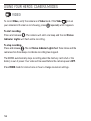 14
14
-
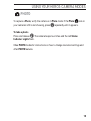 15
15
-
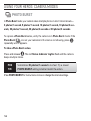 16
16
-
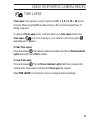 17
17
-
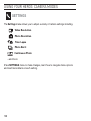 18
18
-
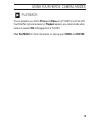 19
19
-
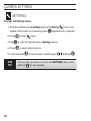 20
20
-
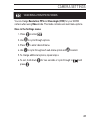 21
21
-
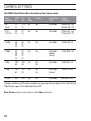 22
22
-
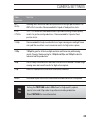 23
23
-
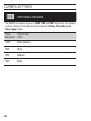 24
24
-
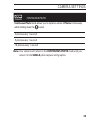 25
25
-
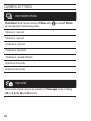 26
26
-
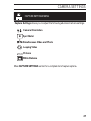 27
27
-
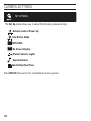 28
28
-
 29
29
-
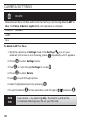 30
30
-
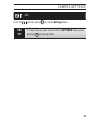 31
31
-
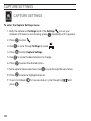 32
32
-
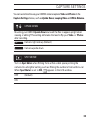 33
33
-
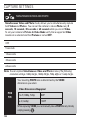 34
34
-
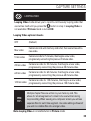 35
35
-
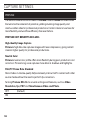 36
36
-
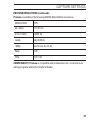 37
37
-
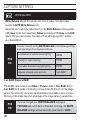 38
38
-
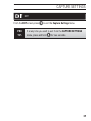 39
39
-
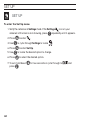 40
40
-
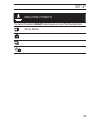 41
41
-
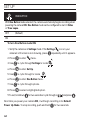 42
42
-
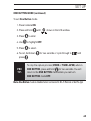 43
43
-
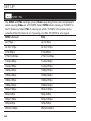 44
44
-
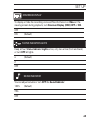 45
45
-
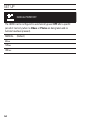 46
46
-
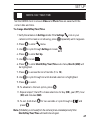 47
47
-
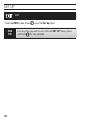 48
48
-
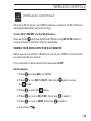 49
49
-
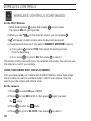 50
50
-
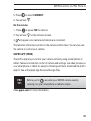 51
51
-
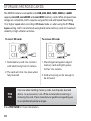 52
52
-
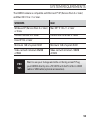 53
53
-
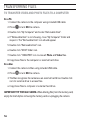 54
54
-
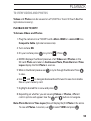 55
55
-
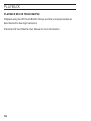 56
56
-
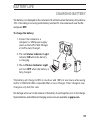 57
57
-
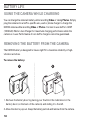 58
58
-
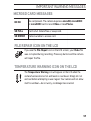 59
59
-
 60
60
-
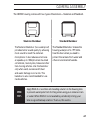 61
61
-
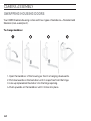 62
62
-
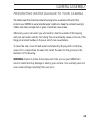 63
63
-
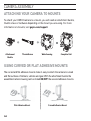 64
64
-
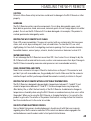 65
65
-
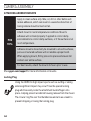 66
66
-
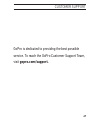 67
67
GoPro HERO3 User manual
- Category
- Action sports cameras
- Type
- User manual
- This manual is also suitable for
Ask a question and I''ll find the answer in the document
Finding information in a document is now easier with AI
Related papers
-
GoPro HERO 3 - Black Edition User manual
-
GoPro HERO3+ User manual
-
GoPro HERO3+ User manual
-
GoPro Hero 3 Black Edition User manual
-
GoPro Hero 3+ Black Edition User manual
-
GoPro Hero 3+ Black Edition User manual
-
GoPro HERO3+ User manual
-
GoPro HERO3+ User manual
-
GoPro Hero3+ Black Edition User manual
-
GoPro Hero3+ Black Edition User manual
Other documents
-
 PULUZ U6000 User manual
PULUZ U6000 User manual
-
 D DUOMEIQI YIM2G5300SGreen Installation guide
D DUOMEIQI YIM2G5300SGreen Installation guide
-
 KPSPORT ASURF-001 Datasheet
KPSPORT ASURF-001 Datasheet
-
Digitus DA-70850 Datasheet
-
Spartan S68 User manual
-
Xiaomi Yi 4K Action Camera 2 Waterproof Case User manual
-
Support OzSpy User manual
-
Midland H9 User manual
-
Platinum PT-GPK21 Essential Accessory Kit For Gopro Camera User manual
-
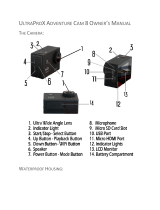 ULTRAPROX ADVENTURE CAM 8 Owner's manual
ULTRAPROX ADVENTURE CAM 8 Owner's manual