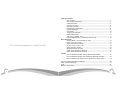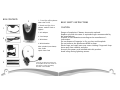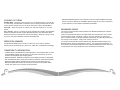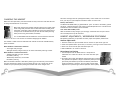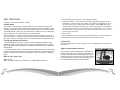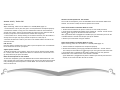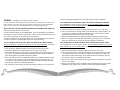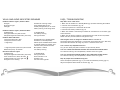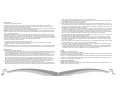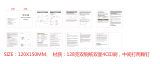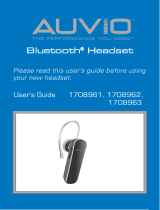B200 Wireless Headset System

3
2
Table of Contents
Box Contents......................................................................................4
Basic Safety Instructions......................................................................5
Product Features................................................................................. 6
Glossary of Terms............................................................................... 8
Operation Summary.............................................................................8
Compatibility Information....................................................................8
Maximizing Range............................................................................... 9
Installation..........................................................................................10
Charging the Headset....................................................................... . .12
Battery Information.............................................................................13
Talk Time / Standby Time...................................................................13
Headset Adjustments / Microphone Positioning..................................13
Basic Operation
Standby Mode / Turn Headset On /Off................................................14
Make A Call/ End A Call......................................................................14
Adjust Microphone Volume............................................................... ..15
Answer A Call / End A Call.................................................................16
Adjust Speaker Volume.......................................................................16
Microphone Mute On /Off...................................................................16
Switch From Handset to Headset.........................................................17
Switch From Headset to Handset.........................................................17
Pairing
Pair The BlueParrott Base with the BlueParrott Headset........................18
Pair The BlueParrott Base with a Different Bluetooth Headset..............19
Pair The BlueParrott Headset with a Bluetooth Cellular Phone..............19
Visual and Audio Indicators Explained...............................................................20
FAQs & Troubleshooting...................................................................... .............21
Legal.................................................................................................................22
Warranty Information.........................................................................................24
VXI. Connecting people to a digital world.

4
BASIC SAFETY INSTRUCTIONS
CAUTION
Danger of explosion if battery incorrectly replaced.
Replace only with the same or equivalent type recommended by
the manufacturer.
Dispose of used batteries according to the manufacturer’s
instructions.
Do not dispose of batteries in fire, as they could explode.
Do not immerse the BlueParrott B200 in water.
Plastic bags and small parts may cause choking if ingested. Keep
them away from children and pets.
Use only the power cord included with this product.
Avoid using during lightning storms.
BOX CONTENTS
1. T-cord (for office phones
other than Cisco)
2. Patch cord (for Cisco
phones- models 7940 or
higher)*
3. AC adapter
4. Cord wraps
5. B200 base
6. B200 headset
Also included (not shown)
User Guide
Quick Start Card
1
2
3
4
5
6
5
*There may be other brand phones that
are compatible with this cord. Please call
tech support for further compatibility
information 1-800-742-8588.

6 7
PRODUCT FEATURES
BlueParrott B200 Base
Adjustable headband
T-bar
Noise canceling
microphone
Multi-function button
with indicator lights
Volume (increase)/Mute control
Volume (decrease)
AC adapter
T-cord or
Patch cord
Microphone
volume
Headset charge contact
Standby/pairing indicator lights
Handset
indicator light
Headset indicator light
Pairing button
PRODUCT FEATURES
BlueParrott B200 Headset

• Bluetooth Enabled Computers: Your computer must have either Bluetooth technology
built-in or have the addition of a Bluetooth adapter. Range will vary and is determined
by the computer’s (or the adapter’s) Bluetooth specification.
MAXIMIZING RANGE
The range of communication distance between the BlueParrott B200 base and head-
set is up to 75 feet.
Certain environmental conditions can inhibit radio wave transmission, such as metal
structured beams inside a building. If range is less than expected, try placing the
base in another location, if possible. Headset audio quality will suffer when you travel
out of range. If this happens, simply move closer to the base.
The range of communication distance between the BlueParrott B200 headset and a
Bluetooth cellular phone is approximately 30 feet. The range of communication dis-
tance between the BlueParrott B200 base and a different Bluetooth headset varies and
is dependent on the range capabilities set by the headset manufacturer.
GLOSSARY OF TERMS
Standby Mode – Headset is active, but not on a call. Standby time is up to 100 hrs.
on a full charge. Standby Mode is automatic when removing headset from the base.
Turning off the headset while it is out of the base takes it out of Standby Mode.
Talk Time – Actual time spent on a phone call. Talk TIme equals 6 hrs. on a full
charge.
Pair / Pairing – Pairing is a simple and quick procedure that enables one Bluetooth
product to communicate with another Bluetooth product. Your BlueParrott B200
headset and base have already been paired at the factory. However, pairing is neces-
sary when using other Bluetooth products with BlueParrott.
OPERATION SUMMARY
Your BlueParrott B200 system consists of a base unit and a wireless headset.
It allows you to communicate on a phone call, hands free, via Bluetooth technology.
COMPATIBILITY INFORMATION
• Landline Phones: Compatible with corded telephones. The telephone does not need
to be Bluetooth-enabled. Dial pad must be on the base of the phone, not on the
handset. Not compatible with cordless phones.
• Bluetooth Headsets: Bluetooth headsets that have a 0000 passcode are compatible
with the BlueParrott base. Check your headset user guide for passcode information.
• Bluetooth Cellular Phones: Bluetooth cellular phones are compatible with the
BlueParrott B200 headset when the cell phone’s passcode is set to 0000. Please
consult your phone’s user manual to set the passcode.
9
8

11
Use T-cord (plug short
end into the phone)
Use T-cord (plug short
end into the phone)
Use patch cord (plug blue-banded end into head-
set port on the phone)
10
A: For phones without headset ports
B : For phones with headset ports
BASE CONNECTIONS
AC adapter
C : For Cisco phones (7940 or higher)
T-cord or
patch cord port
INSTALLATION A: Phones without headset ports
STEP 1: Disconnect the handset cord from your telephone’s base.
STEP 2: Plug short end of T-cord into the now empty handset port on your phone.
STEP 3: Plug the other (longer) end of the T-cord into the port on the B200 base
marked Phone . Thread cord under the hooks on the base.
STEP 4: Plug the handset into the port on the T-cord.
STEP 5: Plug the AC Adapter into the AC port on the bottom of the B200 base
and then plug the AC adapter into a standard 110V electrical outlet.
INSTALLATION B: Phones with headset ports (Cisco phones see Installation C).
STEP 1: Plug the short end of the T-cord into the headset port on your phone.
STEP 2: Plug the other (longer) end of the T-cord into the port on the B200 base
marked Phone . Thread cord under the hooks on the base.
STEP 3: Plug the AC Adapter into the AC port on the bottom of the B200 base
and then plug the AC adapter into a standard 110V electrical outlet.
INSTALLATION C: Cisco Phones (Models 7940 or higher. Headset port required.)
STEP 1: Plug blue banded end of patch cord into headset port your phone.
STEP 2: Plug the other end of the patch cord into the port on the B200 base,
marked Phone . Thread cord under the hooks on the base.
STEP 3: Plug the AC adapter into the AC port on the bottom of the B200 base
and then plug the AC adapter into a standard 110V electrical outlet.
Allow cords to exit through the curved opening on the base. Cords may be bundled
together with the cord wraps.

12 13
One hour of charge time will yield approximately 1 hour of talk time. In the mean-
time, you may use your telephone handset to make or receive calls.
Battery Information
The BlueParrott B200 battery is guaranteed for 1year. To order a new battery, please
call VXI at 1-800-742-8588 or order online at www.blueparrott.com. Instructions for
installation of the new battery will be included.
Talk Time And Standby Time
After the headset is fully charged, you will enjoy a total talk time of up to 6 hours
and a standby time of up to 100 hours.
HEADSET ADJUSTMENTS / MICROPHONE POSITIONING
Microphone positioning is important to ensure proper microphone performance.
Headset Adjustment
1. Place the headset on your head with the ear cushion on your left or right ear.
2. Swivel microphone boom up and over, if necessary, to bring it to the chosen side.
3. Place T-bar on the side of your head above your ear.
4. Slide headband in or out for a secure fit.
Microphone Positioning
1. The microphone has the word TALK or a dot printed or
embossed on it under the cushion. This mark must face your
mouth.
2. For quality voice input and effective background noise cancella-
tion, position microphone a finger’s width away from your face
just below your bottom lip. Because the B200’s professional
grade microphone is sensitive, you may need to make slight
adjustments in positioning to achieve optimum sound quality.
CHARGING THE HEADSET
Before first time operation, place the headset securely in the base and allow the unit
to charge undisturbed for 12 full hours.
When fully charged, the headset indicator light will turn bright green.
A full charge will provide 6 hours of talk time before needing to be
recharged. A red light simply indicates less than a full charge-and it
is okay to use the headset unless you hear the low battery warning
while you are using the headset (see below).
It is recommended that the headset be stored in the base when the
headset is not in use. This ensures a continual charging of the headset.
The headset’s audio and visual indicators will indicate the level of available battery
power as follows:
When headset is mounted on the base:
• Green light: Fully charged.
• Red light: Partially charged. Okay to use unless low battery warning is heard.
When headset is removed from base:
• Flashing red light every few seconds:
low battery warning.
• Double beep heard every 30 seconds:
low battery warning.
When the headset indicates a low battery warning you will have only a few minutes
until the headset loses power. If you lose power during a call, simply pick up the
handset on your phone before placing the headset back in the charger base.

1514
1. Put the headset on and position the microphone properly.
2. Activate the headset*: Firmly press and release the multifunction button on the
headset for 1 second. You will hear a beep. The headset icon will light up on
the right side of the base indicating that the headset is active (it may take a few
seconds before the headset icon lights up). Activate your phone by removing the
handset from the cradle or by pressing the line or headset button. If the dial tone is
too loud when you activate your phone, you can press the volume decrease button 1-3 times
before activating the headset.
3. Dial as usual.
* If the headset icon is already showing on the front of the base, then the headset is
already active and you may simply activate the phone and dial as usual.
End the Call
Place the handset back in cradle, or press the line or headset button on the phone to
end the call.
Adjust the Microphone Volume
The Microphone Volume Adjustment is located on the
bottom of the B200 base (see photo). If the person on
the other end of the call is having trouble hearing you,
position the base as shown and turn the knob clockwise
to increase the volume. If your voice is too loud, turn
the knob counterclockwise to decrease volume.
Microphone Volume Adjustment
BASIC OPERATIONS
See page 6 for location of button controls.
Standby Mode
The headset is automatically in standby mode when you remove it from the base;
therefore, a single press of the multifunction button will activate the headset. After
removing the headset from the base, a yellow flashing light on the headset indicates
that Standby Mode is active (you may need to wait 5 seconds to see it). If the yellow
light is not flashing, turn the headset on (instructions below).
Since standby time is extensive and the headset continues to charge any time it is
stored in the base, it is usually not necessary to turn off the headset to conserve bat-
tery power. However, if you wish to turn the headset off and on, follow these steps.
Turning the Headset Off and On
• Off (Standby Mode not active) – Press and hold the multifunction button on the
headset for about 3 seconds until you hear 3 beeps that descend in tone. The yellow
light on the headset will stop flashing. The headset is now off and you are no longer in
Standby Mode.
• On (Standby Mode active) – Press and hold the multifunction button on the headset
for about 3 seconds until you hear 3 beeps that ascend in tone. The yellow light on the
headset will flash every few seconds. The headset is now on and you are in Standby
Mode.
Make A Call / End A Call
Make A Call
Before you begin, make sure the headset is in Standby Mode (see above).

Un-Mute The Microphone On The Headset
To un-mute the microphone, press and hold down the Increase Volume button for 4
seconds. You will hear a beep and the microphone will un-mute.
Switch From Headset To Handset While On A Call
1. Remove the handset from the phone’s cradle (if it is not already removed).
2. Firmly press the multifunction button on the headset for 1 second. You will see the
handset icon light up on the left front side of the base.
Note: If your B200 base is plugged into a headset port, you will need to press the line
or headset button to activate the call after you lift the handset.
3. Resume your conversation using the handset.
Switch From Handset To Headset While On A Call
Before switching, make sure the headset is in Standby Mode (page 14).
1. Put the headset on and position the microphone properly.
2. Activate the headset by pressing the multifunction button for 1 second. You will
hear a beep and the headset icon will light up on the right front side of the base.
3. If your B200 base is plugged into the phone’s headset port: You may place the
handset back in the cradle as soon as the headset is activated.
If your B200 base is plugged into the phone’s handset port: Do not place the hand
set back in the cradle until after the call has ended.
1716
Answer A Call / End A Call
Answer A Call
Before answering, make sure the headset is in Standby Mode (page 14).
1. If the headset is not on your head, put it on and position the microphone properly.
2. Activate the headset*: Firmly press the multifunction button on the headset for 1
second, then release. You will see the headset icon light up on the right front side of
the base (it may take a few seconds for the headset icon to light up).
* If the headset icon is already showing on the front of the base, then the headset is
already active and you may simply activate the phone as usual (step 3).
3. Remove handset from cradle or press the line or headset button. You will be con-
nected to the call.
End the Call
Place the phone’s handset back in the cradle or press the phone’s line or headset but-
ton to disconnect the call on your phone.
Adjust Speaker Volume
To adjust the volume in your earpiece, press the increase or decrease volume button
for 1 second, then release. Repeat until volume is at desired level. You will hear a sin-
gle beep each time you press the button.
Mute The Microphone On The Headset
To mute the microphone, press and hold down the Increase Volume button for 4 sec-
onds. You will hear a beep and the microphone will mute. A beep will be heard period-
ically indicating that the microphone is in Mute Mode. This will not be heard on the
other end of the call.

19
18
continue (indicating Standby Mode). Successful pairing has been completed.
Pair the BlueParrott B200 Base With A Different Bluetooth Headset
See compatibility section of this user guide. Be sure the B200 headset is off the
base and both are out of Standby Mode (see “Before Pairing” page 18).
1. Position the B200 base and your alternate headset no more than 3 feet apart.
2. Press and hold down the pairing button on the B200 base for approximately 5 to
10 seconds. The yellow light will flash, followed by the red and yellow indicator
lights flashing alternately. Release the pairing button.
3. Follow the alternate headset’s user guide for putting the headset into pairing mode.
4. When the red light on the B200 base stops flashing, pairing has been completed
(check your headset user’s manual for pairing confirmation indicators).
Pair the BlueParrott B200 Headset With A Bluetooth Cellular Phone
See compatibility section of this user guide. Be sure the B200 headset is out of the
base and both are out of Standby Mode (see “Before Pairing” page 18).
1. Position the B200 headset and your phone no more than 3 feet apart.
2. Press and hold down the the multifunction button on the B200 headset for about
5-10 seconds until you hear two series of melodic tones (hold it up to your ear).
The yellow and red indicator lights on the headset will flash alternately (this hap-
pens quickly ). Release the multifunction button.
3. Refer to your phone’s user manual for pairing instructions. The phone’s pass code
must be set to 0000.
4. When the red indicator light on the B200 headset stops flashing, pairing has been
completed (check phone’s user manual for pairing confirmation indicators).
PAIRING See page 6 for location of button controls.
For your convenience, the BlueParrott B200 base and headset have been paired in advance at the
factory. However, if you have since paired the headset or the base with an alternate Bluetooth
product, you will need to pair the BlueParrott B200 base and headset together again.
Before Pairing: Take the Headset and Base Out of Standby Mode (page 14)
Note: Be sure the headset is off the base
To take the B200 headset out of Standby Mode: Press and hold down the multifunc-
tion button for about 4 seconds. You will hear 3 beeps in the headset that descend in
tone and the yellow light on the headset will stop flashing.
To take the B200 base out of Standby Mode: Press and hold down the pairing button
for about 4 seconds. The yellow light on the base will stop flashing.
Pair the BlueParrott B200 Base With The BlueParrott B200 Headset
Be sure the headset is off the base and both are out of Standby Mode (see “Before
Pairing” above”).
1. Turn off all other Bluetooth products or keep them at least 50 feet away.
2. Position the B200 base and B200 headset no more than 3 feet apart.
3. Press and hold down the pairing button on the B200 base for approximately 5 to
10 seconds. The yellow light will flash, followed by the red and yellow indicator
lights flashing alternately. Release the pairing button.
4. Press and hold down the the multifunction button on the B200 headset for about
5-10 seconds until you hear two series of melodic tones (hold it up to your ear).
The yellow and red indicator lights on the headset will flash alternately (this hap-
pens quickly). Release the multifunction button.
5. The red light will stop flashing on both the headset and the base. The yellow will

FAQS / TROUBLESHOOTING
Why don't I hear a dial tone?
1. Make sure the headset is in Standby Mode (pg.14) before activating the headset
2. Check all cord connections (pg. 10)
3. Check your phone line’s connection to the wall.
4. Check for low battery indication (pg.12).
5. Make sure headset is activated (you should see a headset icon on the front, right
side of the base).
6. Make sure the phone’s handset is removed from the cradle or the line/headset
button has been pressed (headset ready phones only).
How long do I have to charge the headset before I can use it?
You should charge the headset for 12 consecutive hours before first use. After that,
the headset will continue to charge any time it is mounted in the base.
Can I still use my telephone features?
Yes, you can utilize your phone’s features as you normally would.
Can I use a different Bluetooth headset with the BlueParrott B200 base?
Yes. Read the “Pairing” and “Compatibility” sections of this user guide.
Can I use the BlueParrott B200 headset with a Bluetooth mobile phone?
Yes. Read the “Pairing” and “Compatibility” sections of this user guide.
Why do people have trouble hearing me?
Check microphone placement (pg. 13), or check for low battery warning (pg.12).
Adjust microphone volume knob on the base (pg. 15).
VISUAL AND AUDIO INDICATORS EXPLAINED
Headset Indicator Lights / While In Base:
No lights Headset not receiving charge
Bright green light Fully charged/Okay to use
Red light Partially charged/okay to use if low
battery warning is not being heard
Headset Indicator Lights / While Off Base:
Yellow flashing In Standby Mode
Red light flashes every few seconds Low battery warning
Red/yellow lights flash alternately, then stop Pairing successful
Headset Audio Indicators:
3 beeps that descend in tone Headset off (not in Standby Mode)
3 beeps that ascend in tone Headset on (in Standby Mode)
1 single beep Follows press of Multifunction button
to activate headset or handset, also
indicates mute/unmute functions
1 single beep that repeats every few seconds Microphone is muted
Double beep every 30 seconds Low battery warning
Base Unit Indicator Lights:
Yellow flashing In Standby Mode
Red/yellow lights flash alternately, then stop Pairing successful
Green handset icon- (front, left side) Phone handset in use
Yellow headset icon- front, right side Headset in use
No lighted icons showing Unit not receiving power
21
20

23
22
order for you to take the necessary steps to maintain uninterrupted service.
5. If the telephone company requests information on what equipment is connected to their lines, inform them of:
(a) The telephone number that this unit is connected to.
(b) The FCC Registration number located on the label.
6. A plug and jack used to connect this equipment to the premises wiring and telephone network must comply
with the applicable FCC Part 68 rules and requirements adopted by the ACTA. A compliant telephone cord and
modular plug is provided with this product. It is designed to be connected to a compatible modular jack that is
also compliant. See installation instructions for details.
7. The REN is used to determine the number of devices that may be connected to a telephone line. Excessive RENs
on a telephone line may result in the devices not ringing in response to an incoming call. In most but not all
areas, the sum of RENs should not exceed five (5.0). To be certain of the number of devices that may be con-
nected to a line, as determined by the total RENs, contact the local telephone company. For products approved
after July 23, 2001, the REN for this product is part of the product identifier that has the format
US:AAAEQ##TXXXX. The digits represented by ## are the REN without a decimal point (e.g., 03 is a REN of 0.3).
For earlier products, the REN is separately shown on the label.
8. If trouble is experienced with this BlueParrott B200 system, for repair or warranty information, please contact
VXI Corporation at 1-800-742-8588 or via the website at www.blueparrott.com. If the equipment is causing
harm to the telephone network, the telephone company may request that you disconnect the equipment until
the problem is resolved.
9. Repair of this product must be handled by VXI Corporation. For more information about repairs, please read the
warranty section of this user guide or call VXI Corporation at 1-800-742-8588.
10. Connection to party line service is subject to state tariffs. Contact the state public utility commission, public
service commission or corporation commission for information.
11. If your home has specially wired alarm equipment connected to the telephone line, ensure the installation of
this BlueParrott B200 system does not disable your alarm equipment. If you have questions about what will
disable alarm equipment, consult your telephone company or a qualified installer.
Canada
IC Notice to Users/Product Statements
Operation is subject to the following two conditions:
(1) This device may not cause interference and (2) This device must accept any interference, including interference
that may cause undesired operation of the device.
The term “IC:” before the certification/registration number only signifies that registration was performed based on
a Declaration of Conformity indicating that Industry Canada technical specifications were met. It does not imply
that industry Canada approved the equipment.
Canada Terminal equipment
IC Notice to Users/Product Statements
NOTICE: This equipment meets the applicable Industry Canada Terminal Equipment Technical Specifications. This
is confirmed by the registration number.
USA FCC Part 15
FCC Notice to Users/Product Statements
This device complies with part 15 of the FCC rules. Operation is subject to the following two conditions:
(1) This device may not cause harmful interference, and (2) This device must accept any interference received,
including interference that may cause undesired operation.
Users are not permitted to make changes or modify the device in any way. Changes or modifications not approved
by VXI Corporation will void the user’s authority to operate the equipment.
NOTE: This equipment has been tested and found to comply with the limits for a Class B digital device, pursuant
to part 15 of the FCC Rules. These limits are designed to provide reasonable protection against harmful interfer-
ence in a residential installation.
This equipment generates, uses and can radiate radio frequency energy and, if not installed and used in accor-
dance with the instructions, may cause harmful interference to radio communications. However, there is no guar-
antee that interference will not occur in a particular installation. If this equipment does cause harmful interference
to radio or television reception, which can be determined by turning the equipment off and on, the user is encour-
aged to try to correct the interference by one or more of the following measures:
• Reorient or relocate the receiving antenna.
• Increase the separation between the equipment and receiver.
• Connect the equipment into an outlet on a circuit different from that to which the receiver is connected.
• Consult the dealer or an experienced radio/TV technician
for help.
The user must place the base at least 8” (20cm) or more from any personnel and must not be co-loaded or operat-
ing in conjunction with any other antenna or transmitter in order to comply with FCC RF exposure requirements.
USA FCC Part 68
FCC Notice to Users/Product Statements
1. This equipment complies with Part 68 of the FCC rules and the requirements adopted by the ACTA. On the bot-
tom of the base of this equipment is a label that contains, among other information, a product identifier in the
format US:AAAEQ##TXXXX. If requested, this number must be provided to the telephone company.
2. If this device is malfunctioning, it may also be causing harm to the telephone network. The device should then
be disconnected until the source of the problem can be determined and until repair has been made. If this is
done, the telephone company will notify you in advance that temporary discontinuance of service may be
required. But if advance notice is not practical, the telephone company will notify the customer as soon as pos-
sible. Also, you will be advised of your right to file a complaint with the FCC if you believe it is necessary.
3. The Universal Service Order Codes (USOC) for both the Line port and Phone port beneath the base is RJ-11C.
The Facility Interface Code (FIC) is 02LS2. Finally 9.0F is the Service Order Code (SOC).
4. The telephone company may make changes in its facilities, equipment, operations and/or procedures that may
affect the operation of this equipment. If this happens, the telephone company will provide advanced notice in

VXI LIMITED WARRANTY
1. VXI warrants that your BlueParrott B200 system will be free from defects in material and work-
manship for two years from the date of purchase. If, during the first two years from the date
of purchase, your BlueParrott B200 system fails to work due to a defect in material or work-
manship, VXI will repair or replace the product, at its election, free of charge. Without proof of
purchase, the warranty period begins on the date of manufacture.
2. The foregoing limited warranty does not cover equipment failure attributable to accident,
improper operation, misuse, abuse, or any cause other than defects in the materials or work-
manship of VXI’s products.
3. VXI’s obligations under this warranty are limited to repair or replacement (at our option) of any
defective part returned to VXI, freight prepaid. Returned products require a Return
Authorization that may be obtained by calling customer service at 1-800-742-8588.
4. THIS LIMITED WARRANTY IS IN LIEU OF ALL OTHER WARRANTIES, EXPRESS OR IMPLIED, INCLUD-
ING THE IMPLIED WARRANTIES OF MERCHANTABILITY AND FITNESS FOR A PARTICULAR PUR-
POSE. Some jurisdictions do not permit the exclusion of implied warranties and the foregoing
exclusions may not apply to you.
5. In no event shall VXI be responsible for any other damages whatsoever, including direct, indi-
rect, special, incidental, consequential, or other damages for breach of this or any other war-
ranty, express or implied.
6. Products returned to VXI for in-warranty repairs, freight prepaid and with proper Return
Authorization, will be return shipped to the customer at VXI’s expense.
For customer service, please call:
VXI Corporation
1-800-742-8588 or 603-742-2888
Technical support is available on our website at: www.blueparrott.com
25
24

A brand of VXI Corporation
One Front Street. Rollinsford, NH 03869
800-742-8588 I 603-742-2888
PN201953A
-
 1
1
-
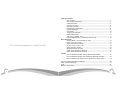 2
2
-
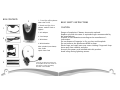 3
3
-
 4
4
-
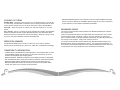 5
5
-
 6
6
-
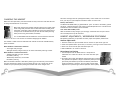 7
7
-
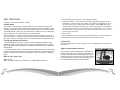 8
8
-
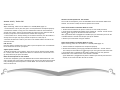 9
9
-
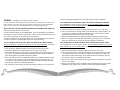 10
10
-
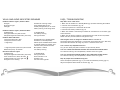 11
11
-
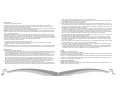 12
12
-
 13
13
-
 14
14
Ask a question and I''ll find the answer in the document
Finding information in a document is now easier with AI
Related papers
-
VXI BlueParrott B200 User manual
-
VXI BlueParrott B200 Quick start guide
-
VXI BlueParrott B200 User manual
-
VXI BlueParrott B250-XT Pairing Instructions
-
VXI SW1 User manual
-
VXI B10-GTX User manual
-
VXI BlueParrott TalkPro B150-GTX User manual
-
 BlueParrott B250-XT+ User manual
BlueParrott B250-XT+ User manual
-
VXI BlueParrott B350-XT Pairing Instructions
-
VXI BlueParrott Xpress User guide
Other documents
-
Simpl 56010 User guide
-
Dynamode BT-HS-USB Datasheet
-
havit Freego1 Operating instructions
-
 Bold ARIA X Bluetooth headphone User manual
Bold ARIA X Bluetooth headphone User manual
-
BlueParrott B250-XTS User guide
-
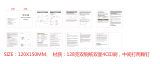 Design BHF02 Bluetooth Handsfree Headset User manual
Design BHF02 Bluetooth Handsfree Headset User manual
-
Jabra VXi UC ProSet 10V User manual
-
Belkin F8V9017 User manual
-
Motorola 98405RH User manual
-
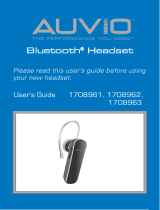 AUVIO 1708962 User manual
AUVIO 1708962 User manual