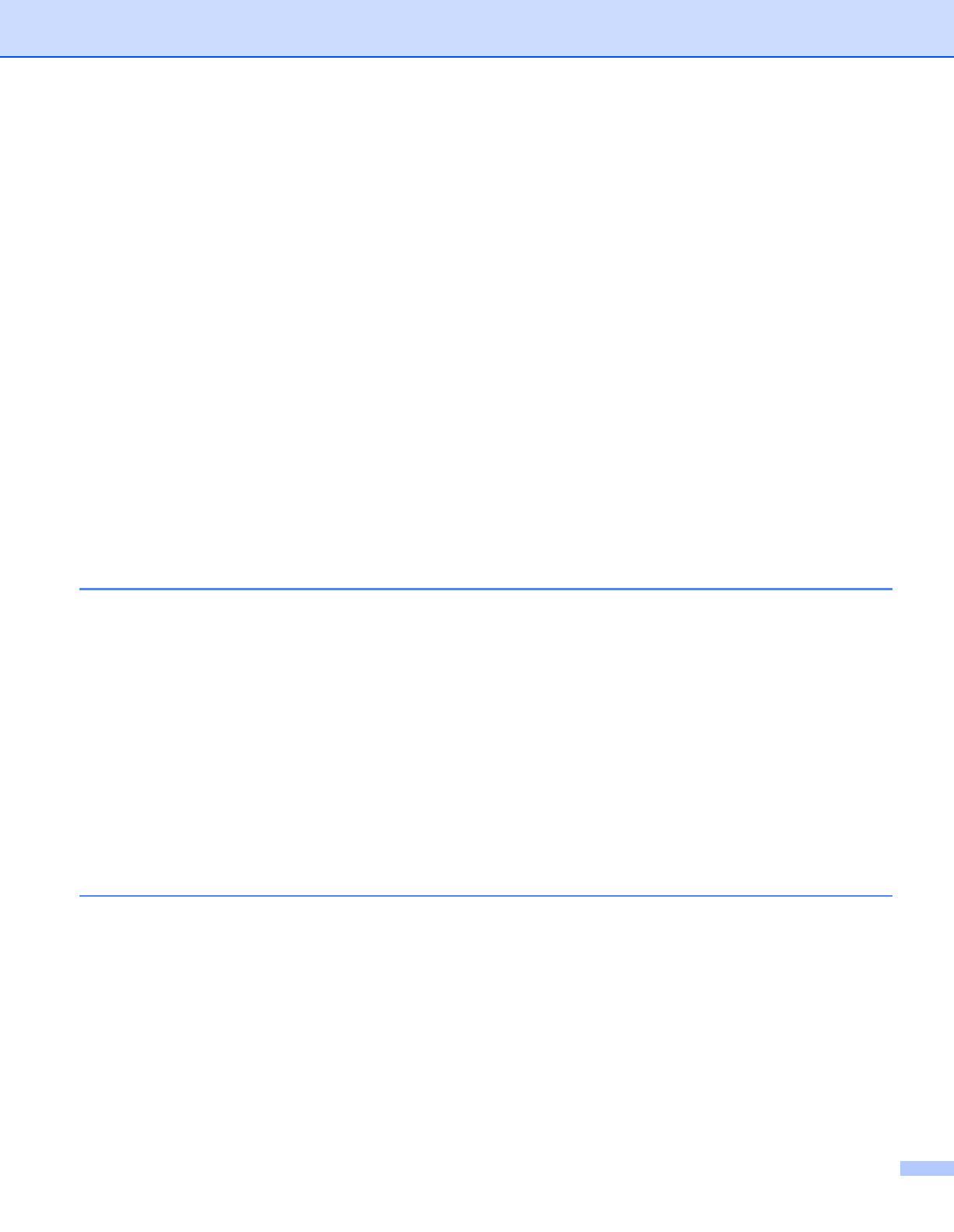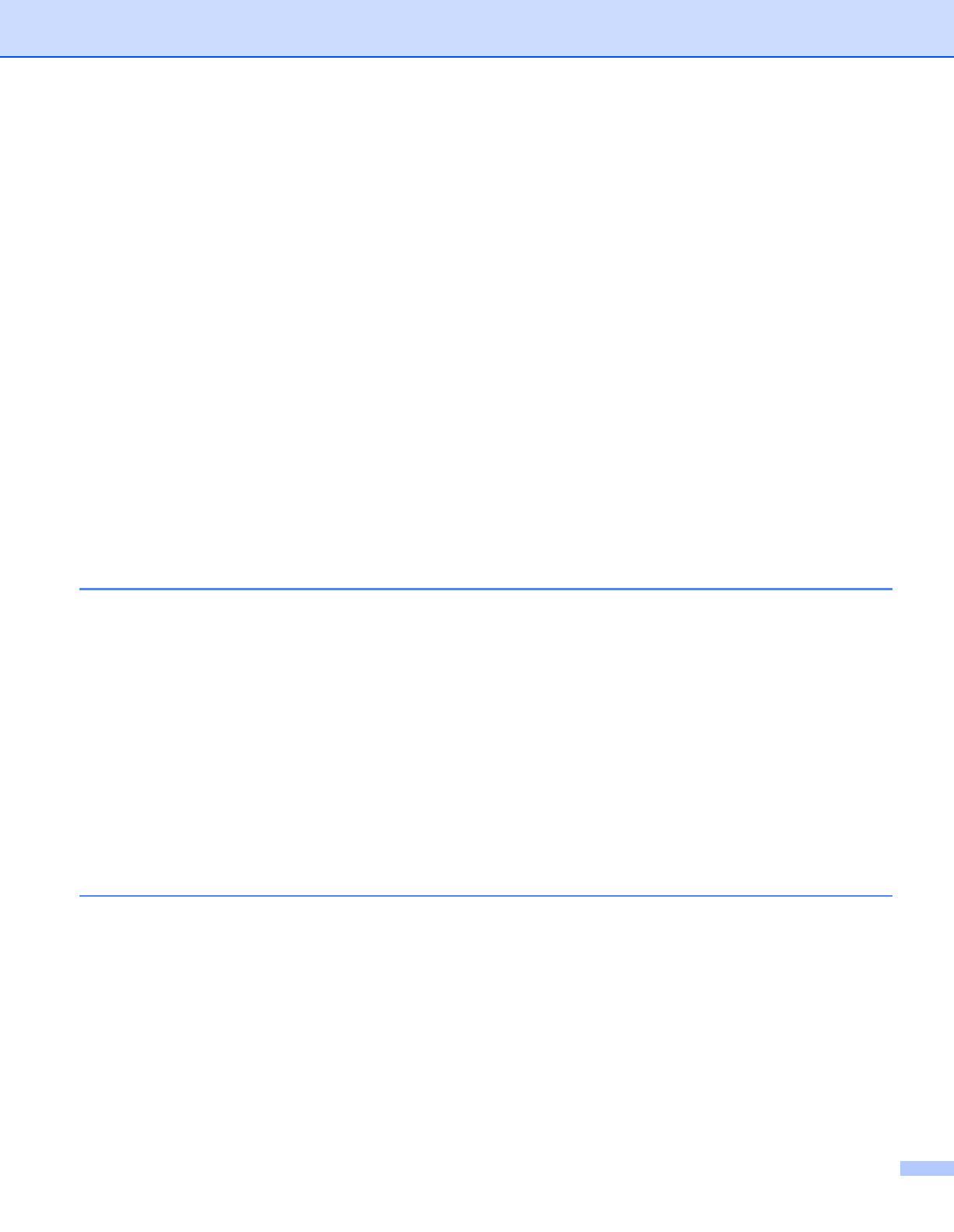
vi
Confirm your network environment..........................................................................................................24
Connected to a computer with an access point in the network (Infrastructure mode).......................24
Connected to a wireless capable computer without an access point in the network (Ad-
hoc mode) .....................................................................................................................................24
Confirm your wireless network setup method..........................................................................................25
Configuration using the Brother installer application on the CD-ROM to configure your
machine for a wireless network (Recommended) .........................................................................25
Configuration using the one-push wireless setting mode to configure your machine for a
wireless network (Infrastructure mode only)..................................................................................26
Configuration using the PIN Method of Wi-Fi Protected Setup to configure your machine
for a wireless network (Infrastructure mode only)..........................................................................27
Configure your machine for a wireless network.......................................................................................28
Using the Brother installer application on the CD-ROM to configure your machine for a
wireless network (Recommended) ................................................................................................28
Using the one-push wireless setting mode to configure your machine for a wireless
network..........................................................................................................................................28
Using the PIN Method of Wi-Fi Protected Setup to configure your machine for a wireless
network..........................................................................................................................................28
4 Wireless configuration for Windows
®
using the Brother automatic installer
application (For HL-5370DW)
29
Configuration in Infrastructure mode .......................................................................................................29
Before configuring the wireless settings ............................................................................................29
Configure the wireless settings..........................................................................................................31
Configuration using the automatic wireless (one-push) method..............................................................40
Before configuring the wireless settings ............................................................................................40
Configure the wireless settings..........................................................................................................41
Configuration in Ad-hoc mode .................................................................................................................46
Before configuring the wireless settings ............................................................................................46
Configure the wireless settings..........................................................................................................47
Installing the printer driver .......................................................................................................................58
5 Wireless Configuration for Macintosh using the Brother installer
application (For HL-5370DW)
61
Configuration in Infrastructure mode .......................................................................................................61
Before configuring the wireless settings ............................................................................................61
Configure the wireless settings..........................................................................................................63
Configuration using the automatic wireless (one-push) method..............................................................71
Before configuring the wireless settings ............................................................................................71
Configure the wireless settings..........................................................................................................72
Configuration in Ad-hoc mode .................................................................................................................77
Before configuring the wireless settings ............................................................................................77
Configure the wireless settings..........................................................................................................78
Installing the printer driver .......................................................................................................................88