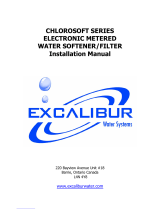Page is loading ...

Owner’s Manual
Manufactured by:
HELLENBRAND
hellenbrand.com • [email protected]
106231 Rev A
6/24/19-LBRY
©2019

2
This owner’s manual is designed to assist owners and installers with the operation, maintenance and installation of your new water
softener. It is our sincere hope that this manual is clear, concise and helpful to both owner and installer. We have included detailed in-
structions on general operating conditions, pre-installation and installation instructions, start-up, and timer and meter programming. We
have included a troubleshooting guide, service instructions and parts diagrams to assist you.
Owners will appreciate the simplied, illustrated format for operation, programming and troubleshooting. In the event that you need
professional assistance for servicing your water softener, please contact the dealer who installed this system.
TABLE OF CONTENTS
Frequently Asked Questions.................................................................................................................................................................... 2
Job Specication Sheet .......................................................................................................................................................................... 3
Soft Water Basics ....................................................................................................................................................................................4
Operating Conditions ...............................................................................................................................................................................4
Pre-Installation Check List .......................................................................................................................................................................5
Installation Instructions ............................................................................................................................................................................ 6
Startup and User Display Settings...........................................................................................................................................................7
Time of Day and Installer Settings ...........................................................................................................................................................8
Programming ......................................................................................................................................................................................9-10
Set Salt Option ...................................................................................................................................................................................... 11
Diagnostics .......................................................................................................................................................................................12-13
Deep Valve History and Cycle Sequence ......................................................................................................................................... 14-17
Water Softener Disinfection ................................................................................................................................................................... 18
Troubleshooting ................................................................................................................................................................................19-21
Parts Diagrams ................................................................................................................................................................................. 22-26
Installation Fitting Kits............................................................................................................................................................................27
Specications ........................................................................................................................................................................................28
Warranty ................................................................................................................................................................................................29
1. Do I still use the same amount of soap in the dishwasher, clothes washer and showers now that I have a water softener?
No, the Water Quality Association states soft water can save up to 55% on detergent use. Start with using half the amount of
detergent previously used, this can be adjusted up or down based on preference. Soft water helps fabrics last longer, because
hardness minerals combined with soap can make fabric bers brittle.
2. What is the health impact of drinking soft water? The sodium added to water by softening is a non-issue most of the time,
even for people on a sodium-restricted diet. One could soften up to 75 grains per gallon water with sodium chloride and still be
well within the US Food and Drug Administration’s labeling of a “Low Sodium” beverage. People on a sodium-restricted diet should
consult their physician.
3. Should I use soft water for my plants? Some plants may be sensitive to even small amounts of sodium. We suggest using
hard water for watering plants, often a kitchen cold faucet is plumbed for hard water or the outside faucets are usually plumbed
for hard water. If not, you can place your softener on bypass and ll water containers at the closest sink. Water from a reverse
osmosis system can always be used to water plants.
4. Will water spots disappear now that I have soft water? Water spots caused by hardness scale will disappear with a functioning
water softener. However, other natural minerals dissolved in the water in high enough concentrations may cause spotting. These
mineral spots will be much easier to wipe away compared to hardness spotting.
5. Will soft water cause my water or ice cubes to look or taste different? Most people can tell the difference in taste between
hard and soft water, it is a personal preference. Ice cubes will appear the same, they may look cloudy due to air in water or dis-
solved minerals, and this will not change because now they are made with softened water. A reverse osmosis drinking water
system will provide clearer ice cubes.
FREQUENTLY ASKED QUESTIONS

3
JOB SPECIFICATION SHEET
MODEL NO. __________________________________________________________________________________________
*WATER TEST AT TIME OF INSTALLATION
_______ Hardness CaCo
3
(gpg) ______ Other______________________
_______ Iron (ppm) ______ Other______________________
_______ pH ______ Other______________________
*SIZING INFORMATION
All Water is Softened Except:
_______ Rear Hose Bib _______ Front Hose Bib _______ Kitchen Cold _______ Toilets _______ All Cold
_______ Other ________________________________________________________________________________________
The average family uses 50 gallons per person daily for all water uses in the home, about 40 gallons per person daily if soft water
is not supplied to the toilets, and about 30 gallons per person daily if only hot water is softened.
_______ Daily Water Usage (Gallons/Person)
x _______ Family Size (Number of people in family)
= _______ Total Gallons Per Day
x _______ Grains Per Gallon of Hardness
(Note: Add 3 grains per gallon of hardness for each ppm iron for total compensated hardness)
= _______ Total Grains Per Day
*INSTALLATION DATE _________________________________________________________________________________
*REVISION (REV) NUMBER _______________________________________________________________________________
NOTES ______________________________________________________________________________________________
____________________________________________________________________________________________________
Dealer Name __________________________________________________ Phone _______________________________
Address _______________________________________________________ Email ________________________________
____________________________________________________________________________________________
Hellenbrand products are not for sale or distribution into the State of California eective 8/31/18

4
SOFT WATER BASICS
Hardness
Excess amounts of calcium and magnesium in water produce
hardness. A water softener removes the majority of calcium and
magnesium to produce softened water.
Hardness is measured in terms of grains. (This grain weight
is derived from the average weight of a dry grain of wheat.)
When your water is tested the grain hardness is calculated and
expressed as grains per gallon (gpg). This calculation, as well
as the number of people in your household will help determine
what type and size of water softener will most efciently soften
your water.
Your water softener contains an ion exchange
media (sometimes called resin) which removes the hardness from
water as it ows through the softener tank. Eventually so much
hardness collects on the exchange media that the softener can
no longer soften water. At this point it is considered "exhausted".
Regeneration is now necessary.
Regeneration
To regenerate the exchange media, it must be rinsed with a
brine (salt) solution. This removes the hardness from the exchange
media and replaces it with sodium. The exchange media is then
ready to remove hardness from water. The hardness minerals
and excess brine solution are rinsed down the drain.
During the regeneration cycle the softener is also back-
washed. This reversing of the normal ow of water serves to
remove sediment which may have accumulated during the soft-
ening process due to the ltering action of the exchange media.
Backwashing also loosens and uffs up the bed of exchange
media to insure that during regeneration the brine solution will
come into contact with all the media.
OPERATING CONDITIONS
Figure 1
Maintenance of Your Softener
Salt: Salt to a softener is what gasoline is to a car. Not only must a softener have salt, but it should be the proper type to insure
efcient recharging of the unit. Ask your dealer what type of salt may best suit your needs. Always have an adequate supply of salt on
hand. Check the salt level of your brine tank every couple of weeks initially to determine how much salt you use - this will depend on
how much water you use. As a rule of thumb, with 20 gpg hard water, about a 1/2 lb. of salt per person per day is used. In other words,
a family of four uses 60 lbs. of salt a month. If your household does not use much water, do not ll your salt keeper over 1/2 full, salt
bridging may occur in the brine tank. This may result in hard water due to ineffective regeneration. Fill the tank approximately three-
fourths full, with a minimum of 12” of salt. DO NOT USE Block Salt when the PM1 control is programmed with a brine tank prell. Block
salt does not dissolve quick enough to provide a good regeneration.
Cleaning Salt Tank: Salt tank may require periodic cleaning. Inspect the salt tank at least once a year for buildup of insoluble
materials. It is recommended to periodically clean the salt tank no matter what kind of salt you are using. See page 18, miscellaneous
#2 for details on cleaning.
REMEMBER: Salt is the fuel to run your water softener. Buy the best clean salt available.
Your water conditioner has been designed to adequately
handle up to 100 grains per gallon of hardness that might be
encountered as well as up to 2 ppm of ferrous bicarbonate
iron. This is iron that is dissolved in an oxygen-free water supply.
It is not visible to the eye in a freshly drawn sample because the
water appears clear. But upon standing in contact with air, the
ferrous iron will become oxidized to the ferric state and start to
precipitate as a reddish brown oc. It can then be seen and if
allowed to remain in the supply will cause discolored water. In
order for your conditioner to remove the iron, air (oxygen) must
be kept from coming in contact with water until after it has been
passed through the water conditioner. In some cases, additional
equipment may be required to treat water supplies having special
characteristics, such as: ferric hydroxide iron, iron bacteria, low
pH, taste and odors, etc. If any question should exist, contact
your dealer.
This water softener is not intended to be used for treating
water that is microbiologically unsafe or of unknown quality
without adequate disinfection before or after treatment.

5
Water Pressure: A minimum of 25 pounds of water pressure
(psi) is required for regeneration. Maximum 125 psi.
Water Quality: On rural water supplies there is often a problem
with sand or sediment in the water. (This problem occasionally
occurs in public water supplies.) If the water is not ltered before
being softened, the sand and sediment will plug up the water
softener restricting the ow through the resin bed. This problem
often requires rebedding of the mineral tank. Note: Well and/or
pump problems aecting the operation of the softener are repairs
that are not covered under warranty. To prevent these unneces-
sary, and expensive repairs that are not covered under warranty,
we recommend the installation of an in-line lter system ahead
of softener installations.
Electrical: A continuous 110 volt 60 cycle current supply is
required. Make certain the current supply is uninterrupted and
cannot be turned o with another switch. All electrical connec-
tions must be connected per local codes. Surge protection is
recommended with all electric controls.
Existing Plumbing: Condition of existing plumbing must be
free from lime and iron build-up. Piping that is built-up heavily
with lime and/or iron must be replaced. If piping is blocked with
iron, additional equipment must be installed ahead of the water
conditioner to correct the problem.
Drain Line: The conditioner should be located close to a drain.
Avoid overhead drain lines if possible to prevent back pressure
on the brine injector. Overhead drains are not to exceed 8 feet
above the oor and no more than 20 feet in length. The pipe
size for the drain line should be a minimum of 3/4”. Backwash
ow rates in excess of 7 gpm or length in excess of 20’
require 1” drain line.
Bypass Valves: Always provide for the installation of a bypass
valve.
Softening: It is recommended that the conditioner be installed
to soften both the hot and cold water supply. A separate hard
water faucet may be plumbed for drinking purposes if you desire.
Outside faucets should be left on hard water.
Caution: Water temperature is not to exceed 110°F; the condi-
tioner cannot be subject to freezing conditions, or to a vacuum
due to loss of pressure (such as a water main break).
PRE-INSTALLATION CHECK LIST
Figure 5
Figure 4
(All electrical & plumbing should be done in accordance to all local codes)
Figure 2 Figure 3
BYPASS VALVE OPERATION

6
• Do not use vaseline, oils, other hydrocarbon lubricants or
spray silicone anywhere. A silicon lubricant may be used
on black o-rings but is not necessary. Avoid any type of
lubricants, including silicone, on red or clear lip seals.
• Do not use pipe dope or other sealants on threads. Only teon
tape may be used on threads. Teon tape is not necessary
on the nut connection or caps because of o-ring seals.
• The pipe size for the drain line should be a minimum of
3/4”. Backwash ow rates in excess of 7 gpm or length
in excess of 20’ require 1” drain line.
1. Place the conditioner where you want to install it, making
sure it is on a clean, level and rm base.
2. Do all necessary plumbing (inlet to inlet, outlet to outlet and
drain line to drain). The control valve, ttings and/or bypass
are designed to accommodate minor plumbing misalignments
but are not designed to support the weight of a system or
the plumbing.
3. When assembling the installation tting package (inlet and
outlet), connect the tting to the plumbing system rst and
then attach the nut, split ring and o-ring. Heat from soldering
or solvent cements may damage the nut, split ring or o-ring.
Solder joints should be cool and solvent cements should be
set before installing the nut, split ring and o-ring. Avoid get-
ting primer and solvent cement on any part of the o-rings,
split rings, bypass valve or control valve.
4. A jumper ground wire should be installed between the
inlet and outlet pipe whenever the metallic continuity of
a water distribution piping system is interrupted. Install
grounding strap on metal pipes.
5. The drain connection may be made using either 5/8” polytube
(See gure 6a, page 6) or a 3/4” female adapter. If soldering,
joints near the drain must be done prior to connecting the
drain line ow control tting. Leave at least 6” between the
drain line control tting and solder joints when soldering pipes
that are connected on the drain line control tting. Failure
to do this could cause interior damage to the drain line ow
control tting.
6. The brine rell ow control assembly is installed in an easy
to access rell elbow located on top of the control valve.
The rell ow control assembly is attached to the control
valve with a locking clip. The locking clip allows the elbow to
rotate 270 degrees so the outlet can be orientated towards
the saltkeeper.
7. Connect the brine line found in the brine tank to the brine
connection on the control valve. The control valve has a
standard rell elbow which a 3/8” exible tube can be con-
nected, see gure 6a, page 6. (An optional elbow can be
ordered which accommodates a 1/2” exible tube for a high
regenerant draw rate situation). Both elbows use the same
rell ow control and retainer. Do not connect the other end
of the brine line to the safety brine valve in the brine tank at
this time. Make sure the oor is clean beneath the salt tank
and that it is level and smooth.
8. A 1/2” (inside diameter) gravity drain line may be connected to
the overow tting on the side of the brine tank. This overow
is in case of a malfunction in the brine shut off. If the unit is
installed where water may ow in the event of an overow
and cause water damage, connect a length of exible tubing
and run to a drain below the level of the overow. (Do not
connect the tubing to the drain line on the control valve.
Do not run tubing above overow height at any point.)
INSTALLATION INSTRUCTIONS
(All electrical & plumbing should be done in accordance to all local codes)
Figure 6b
Drain
Connection
Brine Line
Connection
Bypass
Figure 6a

7
Initial Start Up
The initial start up will probably be done by the technician install-
ing the softener system. If not, the following instructions will step
you through the process.
1. Complete all plumbing connections: inlet, outlet, drain
line and brine line. Do not add salt at this time.
2. Place the bypass valve in the bypass position. (See
gure 3 page 5) Turn on the main water supply. Open
a cold soft water faucet to ush the piping of any air
and/or foreign material. Run until the water is clear.
3. Manually add 6 inches of water to the brine tank.
4. Now plug the transformer into a 110-volt receptacle.
(Be certain the outlet is uninterrupted.) Within 5 sec-
onds the control will automatically align itself into the
softening mode and the display will ash 12:00 (am).
5. Set the time of day. (gure 9, page 8)
6. Push REGEN button and hold it down for 3 seconds.
The system will advance to the “First” position. (Note:
Depending on how the system is programmed it could
read backwash, rinse, brine or ll). Keep pushing
REGEN button until “Rinse” shows in the lower right
hand corner of display. Slowly place the by-pass into
the “diagnostic mode” (see g 4, page 5). Run water
to the drain until it runs clear. Return the by-pass valve
to the by-pass position (g 3, page 5). Push REGEN
button until “Time” appears in upper left hand corner
of display.
7. Once again, push REGEN button and hold down for
3 seconds. Keep pushing REGEN button until “Back-
wash” appears. Slowly place the by-pass valve into the
“Diagnostic Mode” 1/2 way. Allow water to slowly ll
the mineral tank. When a solid stream of water starts
coming out of the drain line, open the by-pass inlet
valve all the way and allow to run out the drain until
water clears. Then slowly place the by-pass into the
“normal operation” mode by opening the outlet side of
by-pass valve, gure 2, page 5.
8. Press the regen button until LED display says “BRINE”.
Loosen the brine line from the top of the safety brine
valve in the brine tank. Place nger over the end of the
tube to check for suction. If no suction, see trouble-
shooting guide. If proper suction, reattach brine tube
to safety brine valve, and allow it to draw water down
to the bottom of the air check.
9. Press REGEN button again until LED once again dis-
plays “BACKWASH”. Keep in backwash until water
once again runs clear at the drain.
10. Press REGEN button again until “RINSE” is displayed.
Allow rinse cycle to run its full coarse. While the rinse
cycle is nishing, this would be a good time to load your
brine tank with salt.
11. Once the rinse cycle has nished the softener control
will return to the softening cycle. The LED screen will
indicate “TIME”.
12. Next set your softeners water hardness, days override
and regeneration time settings (see gure 10a, page
8).
13. Next set the salt monitor (see gure 10b, page 11).
Your programming is now complete.
USER DISPLAYS/SETTINGS
General Operation
When the system is operating, one of three dis-
plays may be shown. Pressing NEXT will alter-
nate between the displays. One of the displays
is always the current time of day. The second
display is one of the following: days remaining or
gallons remaining. Days remaining is the number
of days left before the system goes through a
regeneration cycle. Capacity remaining is the
number of gallons that will be treated before the
system goes through a regeneration cycle. The
third display will be current ow rate or will not
appear if the valve is set up as a lter or if the
Set Low Salt Warning is set to off. The user can
scroll between the displays as desired.
When water is being treated (i.e. water is ow-
ing through the system) the word "Softening" or
"Filtering" ashes on the display if a water meter
is installed.
Figure 8
"SOFTENING"
CAPACITY REMAINING
REGEN
TODAY
GAL
650
REGEN
TODAY
TIME
SOFTENING
6:35
PM
40
REMAINING
6
DAY
LBS REMAINING
SALT
OR
OR
REGEN TODAY will
Flash when REGEN
button pushed once.

8
Step 1 - Press SET CLOCK.
Step 2 - Current Time (hour): Set the hour of the day using or buttons. AM/PM toggles
after 12. Press NEXT to go to step 3.
Step 3 - Current Time (minutes): Set the minutes of day using or buttons. Press NEXT to
exit Set Clock. Press REGEN to return to previous step.
Power Loss - Lithium battery on circuit board provides up to 24 hours of time- clock backup
during power outages. After 24 hours, only the time of day needs to be reset, all other values are
stored in non-volatile memory. If a power loss last less than 24 hours and time of day is ashing,
replace coin type 2032 battery. Do not forget to reset for daylight savings time.
SET TIME OF DAY
Figure 9
STEP 1
STEP 3
STEP 2
INSTALLER DISPLAYS/SETTINGS
Step 1 - Press NEXT and simultaneously for 3 seconds.
Step 2 - Hardness: Set the amount of total compensated hardness in grains (hardness as
calcium carbonate) per gallon using or buttons. The default is 20 with value ranges from 1 to
150 in 1 grain increments. Note: The grains per gallon should be increased if soluble iron needs
to be reduced. Add 3 grains of hardness for each ppm of iron present.
Step 3 - Day Override: This sets the number of days between regenerations. If value set to
“oFF” regeneration initiation is based solely on gallons used. If value is set as a number (allow-
able range from 1 to 28) a regeneration initiation will be called for on that day even if sufcient
number of gallons were not used to call for a regeneration. Set Day Override using or buttons:
• number of days between regeneration (1 to 28); or
• “oFF”
Press NEXT to go to step 4. Press REGEN to return to previous step.
Step 4 - Next Regeneration Time (hour): Set the hour of day for regeneration using or
buttons. AM/PM toggles after 12. The default time is 2:00 a.m. This display will show “REGEN”
on 0 GAL if system is set for immediate regeneration. Press NEXT to go to step 5. Press
REGEN to return to previous step.
Note: When installing this unit as part of a multi unit parallel system the
regen time of day must
be adjusted to prevent multiple units from regenerating
at the same time.
Step 5 - Next Regeneration Time (minutes): Set the minutes of day for regeneration using
or buttons. This display will not be shown if system is set for immediate regeneration. Press
NEXT to exit Installer Displays/Settings. Press REGEN to return to previous step.
Figure 10a
➔
STEP 1
STEP 2
STEP 5
STEP 4
STEP 3
➔
➔
➔
RETURN TO
NORMAL MODE
➔
➔
➔

9
STEP 1S – Press NEXT and simultaneously for 3 seconds until display changes. If screen
in Step 2S does not appear in 5 seconds the lock on the valve is activated.
STEP 2S – Choose SOFTENING using or button. Press NEXT to go to Step 3S. Press
REGEN to exit Softener System Setup.
STEP 3S – Select the time for the rst cycle (which in this example is FILL) using the or
button. Press NEXT to go to Step 4S. Press REGEN to return to previous step.
STEP 4S – Select the time for the second cycle (which in this example is SOFTENING) using
or button. Press NEXT to go to Step 5S. Press REGEN to return to the previous step.
STEP 5S – Select the time for the third cycle (which in this example is BACKWASH) using the
or button. Press NEXT to go to Step 6S. Press REGEN to return to the previous step.
STEP 6S – Select the time for the fourth cycle (which
in this example is dn BRINE) using the or button.
Press NEXT to go to Step 7S. Press REGEN to return
to the previous step.
STEP 7S – Select the time for the fourth cycle (which in this example is 2nd Backwash) using
the or button. Press NEXT to go to Step 8S. Press REGEN to return to the previous
step.
CYCLE TIME ADJUSTMENTS
Normally it is not recommended to adjust the lengths of the cycle times. However, certain water conditions may
dictate adjustments. This should only be done from the recommendation of a water conditioning professional.
The following charts shows the upper and lower limits of each cycle.
STEP 1S
STEP 2S
Figure 12a
Cycle Options Units Lower/Upper Limit Factory Setting
Fill Lbs. 0.1 to 5200 See Page 28
Softening (Service) Minutes 1 to 480 120
Backwash Minutes 1 to 120 8
Brine Minutes 1 to 180 60
Backwash Minutes 1 to 120 8
Rinse Minutes 1 to 120 4
STEP 5S
BACKWASH
MIN
STEP 4S
MIN
SET
SOFTENING
STEP 7S
BACKWASH
STEP 3S
FILL
LBS
STEP 6S
MIN
BRINE
MIN
BRINE

10
STEP 9S
STEP 8S
RINSE
STEP 10S
STEP 11S
STEP 12S
STEP 12S – Set Low Salt Warning using the or button. If
value is set to:
• “oFF” no low salt level warning will appear for the user, or
• a specic value “FILL SALT” will ash on the display when the
calculated remaining pounds of salt falls below that level. Allow-
able values range from 10 to 400 pounds in 10 pound increments.
Press NEXT to exit Softener System Setup. Press REGEN to
return to previous step.
STEP 8S – Select the time for the fourth cycle (which in this example is RINSE) using the or
button. Press NEXT to go to Step 9S. Press REGEN to return to the previous step.
STEP 9S - Set Grain Capacity using the or button. The ion exchange capacity is in grains of
hardness as calcium carbonate for the system based on the pounds of salt that will be used. Cal-
culate the pounds of salt using the ll time previously selected. The allowable grains capacity range
varies from 5,000 to 1,500,000 grains. The increment increase is 500 for the range from 5000 to
30,000; 1000 for the range of 30,000 to 100,000; 2000 for the range of 100,000 to 200,000; and 5000
for range of 200,000 to 1,500,000. Grains capacity is affected by the ll time. The capacity and hard-
ness levels entered are used to automatically calculate reserve capacity when gallon capacity is set
to AUTO. Press NEXT to go to Step 10S. Press REGEN to return to previous step.
STEP 10S – set Gallons Capacity using or button. If value is set to:
• “AUTO” gallon capacity will be automatically calculated and reserve capacity will be automatically
estimated;
• “oFF” regeneration will be based solely on the day override set (see Installer Display/Settings Step
3I); or
• as a number of gallons (allowable range 20 to 1,500,000) regeneration initiation will be based off the
value specied.
Increment increase is 20 for the range 20 to 2000, 100 for the range of 2000 to 10,000 and 500 for
the range of 10,000 to 50,000 and 2000 for the range of 50,000 to 1,500,000.
If “oFF” or a number is used, hardness display will not be allowed to be set in Installer Displays/Set-
tings Step 2I. See Table 8 for more detail. Press NEXT to go to Step 11S. Press REGEN to return
to previous step.
STEP 11S – Set Regeneration Time Options using the or button. If value is set to:
• “NORMAL” means regeneration will occur at the preset time;
• “on O” means regeneration will occur immediately when the gallons capacity reaches 0 (zero); or
• “NORMAL + on 0” means regeneration will occur at one of the following:
- the preset time when the gallons capacity falls below the reserve or the specied number of days
between regenerations is reached, whichever comes rst; or
- immediately after 10 minutes of no water usage when the gallon capacity reaches 0 (zero).
Press NEXT to go to Step 12S. Press REGEN to return to previous step.

11
SET SALT MONITOR OPTION
NOTE: This screen will not appear if system is set up as a lter or the 'set low salt warning'
is set to off. See dealer for details
Step 1US - Press the NEXT button until SALT appears in the display. It does not matter if the
SALT display alternates with the LBS REMAINING display.
Step 2US - Press SET CLOCK
Step 3US - Set LBS REMAINING: Use the or button to adjust the pounds remaining in
the brine tank.
NOTE: Estimate the pounds of salt in the brine tank and add it to the amount of salt added
to the brine tank. The example at the left would indicate 200 lbs. of salt being added to a
brine tank that has 40 lbs. remaining.
Step 4US - Press SET CLOCK to exit Adding Salt.
RETURN TO
NORMAL MODE
NOTE: The salt used per regeneration setting can be set in increments
of 0.1 pounds, but LBS REMAINING screen will round up or down to the
closet whole number.
Once the salt remaining as gone below the set point the display will
automatically ash Salt Fill.
LBS REMAINING
40
SALT
OR
STEP 1US
FILL
➔
➔
STEP 2US
SALT
LBS REMAINING
STEP 3US
0
SET
LBS
240
SET
STEP 4US
SET
LBS
240
➔

12
DIAGNOSTICS
STEP 1D
STEP 2D
STEP 3D
STEP 1D – Press and simultaneously for three seconds. If screen in step 2D does not appear in 5
seconds the lock on the valve is activated. To unlock press , NEXT, , and SET CLOCK in sequence,
then press and simultaneously for 3 seconds.
STEP 2D
– Days, since last regeneration: This display shows the days since the last regeneration
occurred. Press NEXT to go to Step 3D. Press REGEN to exit Diagnostics.
STEP 3D – Volume, since last regeneration: This display shows the volume of water that has been
treated since the last regeneration. This display will equal zero if a water meter is not installed. Press
NEXT to go to Step 4D. Press REGEN to return to previous step.
STEP 7D
STEP 7D – Flow rate, maximum last seven days: The maximum ow rate in gallons per minute that
occurred in the last seven days will be displayed. This display will equal zero if a water meter is not
installed. Press NEXT to go to Step 8D. Press REGEN to return to previous step.
STEP 5D - Volume, 63-day usage history: This display shows day 1 (for
yesterday) and ashes the volume of water treated yesterday. Pressing
will show day 2 (which would be the day before yesterday) and ashes
the volume of water treated on that day. Continue to press to show
the maximum volume of water treated for the last 63 days. If a regenera-
tion occurred on the day the word “REGEN” will also be displayed. This
display will show dashes if a water meter is not installed. Press NEXT at
any time to go to Step 6D. Press REGEN to return to previous step.
STEP 5D
STEP 4D – Volume, reserve capacity used for last 7 days: If the valve is
set up as a softener, a meter is installed and Set Volume Capacity is set
to “Auto,” this display shows 0 day (for today) and ashes the reserve
capacity. Pressing will show day 1 (which would be yesterday) and
ashes the reserve capacity used. Pressing again will show day 2
(the day before yesterday) and the reserve capacity. Keep pressing
to show the capacity for days 3, 4, 5 and 6. can be pressed to move
backwards in the day series. Display does not appear if 1.0T is selected
in Step 2CS. Press NEXT at any time to go to Step 5D. Press REGEN to
return to previous step.
STEP 6D – Twin Tank Valve Transfer History only displays when
1.0T was selected in Step 2CS. Use or to scroll through the last
10 tank transfers.
The rst position in the display ranges from 0 to 9 with the lowest
number being the most recent transfer. The second position in the
display will be either “A” or “b”. If “A” then the tank with the valve on
it was in service, if “b” the tank with the in/out head on it was in service. The next three digits represent
the number of hours ago that the transfer occurred. The display alternates with the volume that was
treated before the tank transferred. Press NEXT at any time to go to Step 7D. Press REGEN to return to
previous step.
STEP 6D
STEP 4D

13
When desired, all programming and all information in Diagnostics may be reset to defaults when the valve is installed in a
new location. To reset to defaults, press NEXT and simultaneously to go to the Softening/Filtering screen. Press and
simultaneously to reset diagnostic values and all programming to defaults. Screen will return to User Display.
STEP 8D – MAV Drive History in the direction of extended piston
rod position. Display will not be shown if 1.0T is not selected in
Step 2CS or OFF is selected in Step 4CS. If the display does ap-
pear up to a four digit number will appear after the “L” which stands
for latest and “A” which stands for average. Drive time is measured
in 1/100 of a second; i.e., a 17.10 second move is displayed as 1710. Press NEXT at any time to go to
Step 9D. Press REGEN to return to previous step.
RETURN TO NORMAL MODE
STEP 8D
STEP 9D – MAV Drive History in the direction of retracted piston rod
position. Display will not be shown if 1.0T is not selected in Step
2CS or OFF is selected in Step 4CS. If the display does appear, up
to a four digit number will appear after the “L” which stands for latest
and “A” which stands for average. Drive time is measured in 1/100 of
a second; i.e., a 17.15 second move is displayed as 1715. Press and hold and for 3 seconds
while in Step 9D to reset the MAV drive history in both the extended and retracted piston rod
position. To view the old MAV drive history data see Step 8D. Press the NEXT button at any time
exit Diagnostics. Press REGEN to return to previous step.
STEP 9D
Press and hold and buttons for 3 seconds while in Step 8D
to reset the MAV drive history in both the retracted and extended
piston rod position. To view the old MAV drive history data for
retracted and extended rod position press and hold SET CLOCK
and while in Step 8D. Press NEXT to advance display to the
old MAV drive history.

14
STEP 1VH – Press and simultaneously for three seconds, or until display changes and
release, then press and simultaneously and release. If screen in step 2VH does not appear
in 5 seconds the lock on the valve is activated.
STEP 2VH – Days, total since start-up: This display shows the total days since startup. Press
the NEXT button to go to Step 3VH. Press REGEN to return to previous step.
STEP 3VH – Regenerations, total number since start-up: This display shows the total number
of regenerations that have occurred since startup. Press the NEXT button to go to Step 4VH.
Press REGEN to return to previous step.
STEP 4VH – Volume, total used since start-up: This display shows the total gallons treated
since startup. This display will equal zero if a water meter is not installed. Press NEXT button to
go to Step 5VH. Press REGEN to return to previous step.
STEP 5VH – Error Log history: up to 10 errors. Press and buttons to view each recorded
error. If no errors have occurred " E 1 – –" is displayed. Press NEXT to exit valve history.
STEP 1VH
VALVE HISTORY
STEP 2VH
970
DAY
STEP 3VH
235
STEP 4VH
175
GAL
x1000
(Can not be reset)
REGEN
STEP 5VH
E1101
CYCLE SEQUENCE
Cycle Sequence instructions allows the operator to set the order of the
cycle. The Softener System Setup allows the operator to set how long the
cycles will last. The operator may choose up to 9 cycles in any order.
END must be used as the last cycle option. The SOFTENING cycle
should only be used in brine prell applications to allow salt to dissolve.
The following is an example of how to set a valve so that when regenera-
tion is initiated, BACKWASH occurs rst, dn BRINE occurs second, RINSE occurs third, and FILL occurs fourth.
Cycle Options
BACKWASH
DN BRINE
FILL
RINSE
SOFTENING
END
STEP 1CS
STEP 2CS
1.0
SET
STEP 1 CS – Press NEXT and simultaneously until display changes, then release. Again
press NEXT and simultaneously and release. If screen in step 2CS does not appear in 5 sec-
onds the lock on the valve may be activated.
STEP 2 CS – Meter Size. Use the or to select 1 for 1" ProMate-1.0 valve. Press NEXT to go
to Step 3CS. Press REGEN to exit cycle sequence.
➞ ➞
➞
➞
➞
➞ ➞

15
STEP 3CS
Step 3CS – Allows selection of one of the following using
or
:
• the Control Valve to have no hard water bypass;
• the Control Valve to act as an alternator; or
• the Control Valve to have a separate source during the regeneration cycle; or
• the Control Valve to operate with the Clack System Controller.
Select OFF when none of these features are used.
This display will not appear if 1.0T was selected in Step 2CS.
Only use Clack No Hard Water Bypass Valves or Clack Motorized Alternating Valves (MAV) with
these selections. Clack No Hard Water Bypass Valves (1” or 1.25” V3070FF or V3070FM) are not
designed to be used with the alternator or separate source functions.
Selecting the Control Valve to act as an alternator:
Prior to starting the programming steps, connect the interconnect cable to each control valve board’s three pin connector
labeled COMM CABLE. Also connect the meter cord to either control valve to the three pin connector labeled ‘METER’.
Softener Valve Programming Steps
OEM Cycle
Sequence
Step 3CS
Set to ALT A
Connect the outlet plumbing of Valve A to
the MAV’s A port and connect the MAV’s two
pin wire connector to the two pin connector
labeled “DRIVE” on Valve A
Set to ALT B
Connect the outlet plumbing of Valve B to the
MAV’s B port. No electrical connections are
required between Valve B and the MAV
Softener System
Setup
Step 10S Set to ‘AUTO’ Set to ‘AUTO’
Softener System
Setup
Step 11S Set regeneration time option to ‘On O’. Set regeneration time option to ‘On O’.
Installer Display
Setting
Step 3I Set Day Over ride to “oFF” Set Day Over ride to “oFF”
NOTE: If the control valve is in an error state during regeneration mode the MAV will close the B port and keep open the A port until
the error is corrected and reset.
Retracted
Valve “A” in Service Position =
MAV piston rod Retracted
Extended
Valve “B” in Service Position = MAV
piston rod Extended
Note: Clack Twin Alternator Operations
• Twin alternating systems can be programmed with a day override setting combined with the normal volume-based regeneration
programming. A twin alternating system in this conguration will then regenerate based on the volume used or the day override if
there is a period of low water usage.
• Twin alternating systems can be programmed as a time clock only based regenerating system. In this conguration, the days
remaining are counted only on the unit that is in service. The unit in Stand-by Mode only notes days in diagnostics, which results in
time clock only twin regeneration initiation.
• Twin alternating systems can be programmed for a delayed regeneration time. The system will allow an immediate transfer of the
MAV to switch tanks and place a fully regenerated unit in service once a unit becomes exhausted. The exhausted unit will then be
placed into Stand-by Mode and allowed to have a delayed regeneration at the pre-set time.

16
For systems using WS1, WS1.25 and WS1.5 valves there will
be an option to delay the last two cycles of regeneration (only
“Rinse” and “Fill”). This feature splits the regeneration into
two portions. The rst portion of the regeneration will start
immediately and all programmed cycles before the “Rinse”
and “Fill” cycles will be performed. After all programmed
cycles before “Rinse” and “Fill” are completed the control
valve will drive to the service position (displaying “Delayed
Rinse + Fill Pending”). When the volume of the on-line unit
is depleted to 10% of its programmed capacity, the control
valve will be triggered to nish the second portion of the
regeneration. Once “Rinse” and “Fill” are completed, the
valve will re-enter Standby mode until requested to come
on-line for Service.
WS1, WS1.25 and
WS1.5 Valves
Conguring the Control Valve to operate with Clack System Controller:
Select SYS to link the Control Valve to the Clack System Controller. For communication between
the Control Valve and the System Controller, a three-wire communication cable is required.
Press NEXT to go to Step 5CS. Press REGEN to return to previous step.
Conguring the Control Valve for Separate Source Operation:
Select SEPS for control operation. For separate source operation the three wire connector is not used.
Selection requires that a connection to a Clack Motorized Alternator Valve (MAV) is made to the two pin connector labeled
ALTERNATOR DRIVE located on the printed circuit board. The C port of the MAV must be connected to the valve inlet and the A port
connected to the separate source used during regeneration. The B port must be connected to the feed water supply.
When set to SEPS the MAV will be driven closed before the rst regeneration cycle, and be driven open after the last regeneration
cycle.
NOTE: If the control valve enters into an error state during regeneration mode, the MAV will remain in its current state until the error is
corrected and reset.
Conguring the Control Valve for No Hard Water Bypass Operation:
Select nHbP for control operation. For no hard water bypass operation the three wire connector is not
used.
Selection requires that a connection to MAV or a Clack No Hard Water Bypass Valve is made to the two pin connector labeled
ALTERNATOR DRIVE located on the printed circuit board. If using a MAV, the A port of the MAV must be plugged and the valve
outlet connected to the B port. When set to nHbP the MAV will be driven closed before the rst regeneration cycle that is not FILL or
SOFTENING or FILTERING, and be driven open after the last regeneration cycle that is not FILL.
NOTE: If the control valve enters into an error state during regeneration mode, the no hard water bypass valve will remain in its
current state until the error is corrected and reset.

17
dPoFF
SET
STEP 4CS
STEP 5CS
1
BACKWASH
SET
STEP 6CS
2 dn
BRINE
SET
STEP 3 CS Option – Seperate Source – Use or buttons to select SEPS. Selection
requires that connection is made from 3-way MAV to two-pin connector on board labeled Al
-
ternator Drive. "C" port is connected to valve inlet. "A" port is connected to separate source
supply. "B" port is connected to feed water supply. MAV will be driven closed before rst
regen cycle & driven open after last regeneration cycle. If error occurs during regeneration,
MAV remains in current state until error is corrected and reset.
STEP 3 CS Option – SYS – For use with SystemMate Demand Recall Panel.
STEP 4CS – Select an auxiliary input to trigger REGEN. Selection only matters if a con-
nection is made to the two pin connector labeled DP SWITCH located on the printed circuit
board. Use or arrows to select. Factory setting is dPoff. Following is an example of
the options:
dPon0 - If the dP switch is closed for an accumulative time of 2 minutes, a regeneration
will occur immediately. Factory Setting is dPon0.
dPdEL - If the dP switch is closed for an accumulative time of 2 minutes, a regeneration
will occur at the scheduled regeneration time.
HoLd - If the dP switch is closed, a regeneration will be prevented from occurring. Press
NEXT to go to Step 9CS. Press REGEN to return to previous step.
STEP 5CS – First Regeneration Cycle. Press or buttons to select, in this example
it is backwash. Press NEXT to go to Step 6CS. Press REGEN to return to previous step.
STEP 6CS – Second Regeneration Cycle. Press or buttons to select, in this
example it is dn Brine. Press NEXT to go to Step 7CS. Press REGEN to return to
previous step.
STEP 8CS
4 Fill
SET
RETURN TO NORMAL MODE
STEP 9CS
5 End
SET
STEP 7CS – Third Regeneration Cycle. Press or buttons to select, in this example it is
Rinse. Press NEXT to go to Step 8CS. Press REGEN to return to previous step.
STEP 8CS – Fourth Regeneration Cycle. Press or buttons to select, in this example it
is Fill. Press NEXT to go to Step 9CS. Press REGEN to return to previous step.
STEP 9CS – Programmer can select up to 9 regeneration cycles. After all cycles have been
programmed, an END cycle must be added. Press or buttons until END appears. Press
NEXT to exit Cycle Sequence. Press REGEN to return to previous step.
STEP 7CS
3
RINSE
SET
➞➞
➞ ➞
➞
➞

18
WATER SOFTENER DISINFECTION
The construction materials of your water softener will not support
bacterial growth nor will these materials contaminate a water
supply. However, the normal conditions existing during shipping,
storage, and installation indicate the advisability of disinfecting
a softener after installation, before the softener is used to treat
potable water. In addition, during normal use a softener may
become fouled with organic matter or in some cases, with bac-
teria from the water supply.
Therefore, every water softener should be disinfected after
installation, some will require periodic disinfection during their
normal life. You have two choices for disinfection as follows:
A. SODIUM HYPOCHLORITE (household bleach)
5.25% SODIUM HYPOCHLORITE solutions are available
under such trade names such as Clorox, Linco, Bo Peep,
White Sail and Eagle Brand Bleach. If stronger solutions are
used, such as those sold for commercial laundries, adjust
the dosage accordingly.
1. Dosage:
a. Softening resin; 1.2 uid ounce per cubic foot of
resin.
2. Add the required amount of hypochlorite solution to the
brine well of the brine tank.
a. Proceed with the normal regeneration. Press REGEN
and allow the water softener to go through a normal
regeneration.
B. EPA and NSF approved Sani-System by Pro Products.
This can be purchased from your water treatment provider
or at: http://proproducts.com/products/sani-system.
1.
Salt Usage: See your water conditioning professional for a
recommendation on the best type of salt for your application.
2. Brine Tank Cleaning:
a. Remove brine tank cover.
b. Scoop out as much old salt as possible.
c. Disconnect brine tubing from safety brine valve at
brine well.
d. Remove safety brine valve from brine well.
e. Place one hand in brine well to hold overow nut and
remove 2-piece overow.
f. Remove optional brine well and optional grid plate, if
used, from saltkeeper.
g. Remove any remaining salt and/or impurities from brine
tank.
h. Using clean water and a brush or rag, wipe and rinse
inside of brine tank. Also wipe and rinse the grid plate
and brine well.
i. Reassemble brine tank reversing steps c - f. Note: If grid
plate is used and it is damaged or cracked, replace
with new one.
j. Put brine tank in place making sure there is no debris or
foreign material beneath it.
k. Reconnect brine tubing to safety brine valve.
l. Manually add 6 inches of water to the saltkeeper (or to
approximately 1” above the grid plate, if used).
m. Add new salt. Important: Do not add the old salt
which was removed earlier unless it is clean and not
mushy. We recommend using new salt.
n. Follow the disinfection instructions found at top of page.
o. Put on brine tank cover.
MISCELLANEOUS

19
After resolving the cause of any error code or any service work on valve, press NEXT & REGEN simultaneously for 5 seconds or disconnect power supply for
5 seconds at PC board and reconnect to resynchronize software with piston position.
VALVE ERROR CODES
Error Code 101 - Unable to recognize A1. Control not reading piston position A1. Resynchronize software with piston position by
start of regeneration
pressing start NEXT and REGEN buttons
simultaneously for 5 seconds, until screen
changes. Initiate regeneration to verify function by
pressing and holding REGEN button until regeneration
initiates, step through regeneration modes by pushing
REGEN button each time motor stops.
A2.
Verify motor connection to PC board; motor wires are
intact
and motor fully inserted to engage pinion,
(should also be ushed with barrel).
A3. Verify correct assembly; PC board snapped onto drive
bracket and wires are in backplate guides and drive
bracket snapped onto backplate. Verify three drive
gears are in place on drive bracket and reective surface
are clean and gears rotate freely.
Error Code 102 - Unexpected stall B1. Mechanical Binding
B1a
. Check for any foreign material in stack assembly impeding
piston movement and remove; verify seals intact and
in place in stack assembly, if not replace stack assembly.
B1b
. Check for incorrect assembly, drive bracket not snapped
into place, motor pushed inside of barrel of drive bracket
(black gear on motor end should be ush with end of shaft).
B1c. Drive gears unable to rotate freely - replace gear(s) if not
rotating freely.
B2. Improper voltage being delivered B2.
Motor unable to move piston, check voltage is present
to board on 12V DC motor at start of regeneration modes.
Transformer should provide 12 volts when plugged
into outlet and not attached to board - if not replace
transformer
Error Code 103 - Motor ran too long, C1. Piston unable to reach home position C1. Incorrect assembly; check drive bracket is correctly
timed out trying to reach home position seated and snapped into place on backplate, wires
outside of guides on backplate can impede drive
bracket from correct position.
C2. Check PC board is seated on posts and snapped
into place on drive bracket
C3. Drive gear labels dirty or missing, missing or broken
gear, replace as needed
MAV ERROR CODES
After resolving any MAV error or servicing MAV, resynchronize software with piston positioning by pressing NEXT and REGEN buttons simultaneously for 5 seconds
or disconnecting power from PC board for 5 seconds and reconnecting.
ALTERNATING MAV DRIVE - ERROR CODES 106 & 107
Error Code 106 - Alternating MAV ran too long A1. Control valve is programmed for alternating or as
NHWB without having MAV connected to board.
Reprogram valve to proper setting or connect MAV
to alternating MAV drive on PC board
A2. MAV motor not fully engaged with gears
Error Code 107 - Alternating MAV stalled Mechanical Binding B1. Open MAV and check for foreign material on stack
assembly, remove if present, verify seals intact and in
place. If not, replace stack assembly
B2. Drive gear should spin freely-replace if necessary
1. Control valve stalled in regeneration A. Motor not operating A. Replace Motor
B. No electric power at outlet B. Repair outlet or use working outlet
C. Defective transformer C. Replace transformer
D. Defective PC board D. Replace PC board
E. Broken drive gear or drive cap assembly E. Replace drive gear or drive cap assembly
F. Broken piston retainer F. Replace drive cap assembly
G. Broken main or regenerant piston G. Replace main or regenerant piston
TROUBLESHOOTING
PROBLEM CAUSE CORRECTION

20
2. Blank or incomplete display on board A. Transformer unplugged A. Plug transformer into uninterrupted power supply,
verify power connection is plugged into 4-prong
connection on PC board
B. No electric power at outlet B. Repair outlet or use working outlet, should read 115V
with voltmeter at outlet. Verify power cannot be turned
off with another switch
C. Defective transformer C. Check voltate at connection with transformer plugged
in. Should read >12 volt AC with voltmeter. Replace
transformer if inadequate voltage
D. Low battery after power outage D. If power outage occurred and battery on board has
low voltage, the microprocessor may not recover cleanly
and display properly. Disconnect power from circuit
board and remove battery, wait 5 minutes. Reconnect
power, if displays appropriately, replace battery (lithium
CR2032). If you do not have battery at time of evalua-
tion, leave the battery out of board, only concern will
be time of day reset will be needed if power outage
occurs again. Voltage on battery should be > than 3
volts.
3. Control valve does not regenerate A. Transformer unplugged A. Connect transformer
automatically when REGEN button B. No electric power at outlet B. Repair outlet or use working outlet
is depressed and held C. Broken drive gear or drive cap assembly C. Replace drive gear or drive cap assembly
D. Defective PC board D. Replace PC board
4. Control valve does not regenerate A. Bypass valve in bypass position A. Put control valve in service position
automatically but does when B. Meter connection disconnected B. Connect meter to PC board
REGEN button is depressed C. Restricted/stalled meter turbine C. Remove meter and check for free rotation
or foreign matter
D. Defective meter D. Replace meter
E. Defective PC board E. Replace PC board
F. Programming error F. Check control valve set-up procedure
5. Time of day ashes on and off A. Battery back-up maintains time-of-day up A. Reset time of day and replace battery on PC Board
to 2 years in event of power outage and (Lithium coin type battery 2032)
battery is not depleted. Time of day ashes
when battery is depleted.
6. Softener delivers hard water. A. Bypass valve is open or faulty. A. Close bypass valve or replace.
B. No salt or low salt level in brine tank. B. Add salt to brine tank and maintain salt level
above water level.
C. Softener fails to draw brine. C. See problem #10.
D. Excessive water usage. D. Check gallon capacity settings.
E. Insufcient brine level in brine tank. E. Check brine rell setting and rell ow restrictor for
blockage.
F. Resin level inadequate. F. See problem #7.
G. Meter faulty. G. Test meter and clean or replace meter.
H. Raw water hardness uctuation. H. Test raw water hardness and adjust settings to
highest known hardness.
7. Unit uses too much salt. A. Improper brine refill setting. A. Check brine refill setting for proper salt dosage
B. Improper settings. B. Check water hardness and reevaluate capacity setting
specication
C. Excessive water in brine tank. C. See problem #9.
D. Leaking faucets, toilets, etc... D. Repair or replace those items.
E. Brine line ow control out of place E. Replace Brine line ow control.
8. Loss of resin. A. Backwash controller missing. A. Install backwash controller.
B. Faulty distributor tube assembly. B. Check distributor tube assembly for cracks or holes.
C. Air being drawn in through brine system. C. Check for leaks in brine lines, ttings, or air check.
Repair or replace.
D. Air in water supply system D. 1. Install upper distributor if missing.
2. Ensure that water supply system has an air
eliminator.
9. Softener delivers salty water. A. Low water pressure. A. Check incoming water pressure - Must remain at
minimum of 25 psi.
B. Excessive water in brine tank. B. See problem #9.
C. Wrong size injector. C. Install correct injector.
TROUBLESHOOTING
PROBLEM CAUSE CORRECTION
/