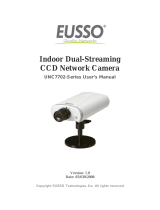Page is loading ...

Before attempting to connect or operate this product,
please read these instructions carefully and save this manual for future use.
User's Manual
GV-IP Speed Dome
ISD-UM-B-EN
GV-Indoor IP Speed Dome Series
GV-Outdoor IP Speed Dome Series
GV-IR Outdoor IR IP Speed Dome Series

© 2018 GeoVision, Inc. All rights reserved.
Under the copyright laws, this manual may not be copied, in whole or in part,
without the written consent of GeoVision.
Every effort has been made to ensure that the information in this manual is
accurate. GeoVision, Inc. makes no expressed or implied warranty of any kind
and assumes no responsibility for errors or omissions. No liability is assumed
for incidental or consequential damages arising from the use of the information
or products contained herein. Features and specifications are subject to
change without notice.
Note: No memory card slot or local storage function for Argentina.
GeoVision, Inc.
9F, No. 246, Sec. 1, Neihu Rd.,
Neihu District, Taipei, Taiwan
Tel: +886-2-8797-8377
Fax: +886-2-8797-8335
http://www.geovision.com.tw
Tr
ademarks used in this manual: GeoVision, the GeoVision logo and GV
series products are trademarks of GeoVision, Inc. Windows is the registered
trademarks of Microsoft Corporation.
August 2018

ii
Contents
Regulatory Notices...................................................................................................vi
Note for Connecting to GV-VMS / DVR / NVR........................................................vii
Note for Recording .................................................................................................viii
Note for Installing Camera Outdoor ....................................................................... ix
Note for Water Resistant Coating on Camera Cover ............................................. x
Note for Desiccant Packs of GV-SD2723-IR / 2733-IR............................................ x
Optional Devices ..................................................................................................... xi
Chapter 1 Introduction........................................................................................... 1
1.1 Overview.................................................................................................................1
1.2 System Requirements.............................................................................................2
1.3 P
acking List ............................................................................................................3
1.3.1 GV-SD220 (PoE) Indoor Ful
l HD IP Speed Dome ......................................... 3
1.3.2 GV-SD220-S (PoE) / 2300 Out
door Full HD IP Speed Dome ........................ 4
1.3.3 GV-SD2301 / 2301 V2 / 2411 / 241
1 V2 Outdoor IP Speed Dome .............. 5
1.3.4 GV-SD2723-IR / 2733-IR Ou
tdoor IP Speed Dome .................................... 6
1.4 Functional
Panel .....................................................................................................7
1.4.1 Removing the Camera Cover ..................................................................... 7
1.4.2 Camera Interior .......................................................................................... 8
1.5 Installing the GV
-IP Speed Dome.......................................................................... 11
1.5.1 Indoor GV-IP Speed Dome
: Hard-Ceiling Mount........................................11
1.5.2 Ou
tdoor GV-IP Speed Dome: Wall Pendant Mount....................................13
1.6 Connecting the
Camera ........................................................................................22
1.6.1 Connecting the G
V-PA901 PoE Adapter....................................................24
Chapter 2 Getting Started.................................................................................... 25
2.1 Looking Up the IP Address....................................................................................25
2.1.1 Assigning an IP Address............................................................................26
2.2 Accessing Your S
urveillance Images ....................................................................27
2.3 Configuring the Basics ..........................................................................................28
Chapter 3 Guest Mode and Live View ................................................................ 29
3.1 The Live View Window..........................................................................................30
3.2 The Control Panel of
the Live View Window..........................................................32
3.3 Snapshot of Live Video .........................................................................................33
3.4 Live Video R
ecording............................................................................................34
3.5 Picture-in-Picture and P
icture-and-Picture View....................................................35
3.6 Alarm Notification..................................................................................................37
3.7 Video and Audio C
onfiguration..............................................................................38

iii
3.8 Remote Configuration ...........................................................................................39
3.9 Camera Name Display..........................................................................................39
3.10 Image E
nhancement...........................................................................................39
3.11 PTZ Control.........................................................................................................40
3.12 Visual PTZ ..........................................................................................................41
3.13 I/O Control ..........................................................................................................42
3.14 Network Status.................................................................................................... 43
Chapter 4 PTZ Control Panel .............................................................................. 44
4.1 Accessing the PTZ Control Panel .........................................................................44
4.2 Setting Presets .....................................................................................................45
4.3 Setting Cruise .......................................................................................................46
4.4 Setting Auto Pan ...................................................................................................47
4.5 PTZ Configuration................................................................................................. 48
4.5.1 Setting Sequence......................................................................................49
4.5.2 Setting Tour...............................................................................................50
4.5.3 Setting S
chedule .......................................................................................51
4.5.4 PTZ Settings .............................................................................................52
4.6 Image Settings......................................................................................................53
4.6.1 White Balance ...........................................................................................53
4.6.2 Auto Exposure...........................................................................................54
4.6.3 Color .........................................................................................................55
4.6.4 Mask .........................................................................................................56
4.6.5 Advanced Image Settings..........................................................................57
4.7 System Configuration............................................................................................59
Chapter 5 Administrator Mode............................................................................ 61
5.1 Video & Motion .....................................................................................................63
5.1.1 Video S
ettings ...........................................................................................64
5.1.2 Motion Detection .......................................................................................68
5.1.3 Text Overlay ..............................................................................................70
5.2 I/O Control ............................................................................................................71
5.2.1 Input Settings ............................................................................................71
5.2.2 Output Settings .........................................................................................73
5.3 Events & Alerts......................................................................................................74
5.3.1 E-mail........................................................................................................75
5.3.2 FTP ...........................................................................................................77
5.3.3 Center V2..................................................................................................79
5.3.4 VSM ..........................................................................................................81
5.3.5 Backup Center ..........................................................................................83

iv
5.3.6 GV-Video Gateway / GV-Recording Server ...............................................85
5.3.7 ViewLog ....................................................................................................87
5.3.8 RTSP / ONVIF...........................................................................................88
5.4 Monitoring.............................................................................................................90
5.5 Recording S
chedule..............................................................................................92
5.5.1 Recording Schedule Settings ....................................................................92
5.5.2 I/O Monitoring Settings..............................................................................93
5.6 Remote ViewLog...................................................................................................94
5.7 Network ................................................................................................................95
5.7.1 LAN...........................................................................................................95
5.7.2 Advanced TCP/IP......................................................................................97
5.7.3 IP Filtering...............................................................................................102
5.7.4 SNMP Settings........................................................................................103
5.8 Managemen
t.......................................................................................................104
5.8.1 Date and Time.........................................................................................104
5.8.2 Storage Settings......................................................................................107
5.8.3 User A
ccount...........................................................................................110
5.8.4 Log Information ....................................................................................... 111
5.8.5 Tools........................................................................................................112
5.8.6 Language ................................................................................................113
Chapter 6 Recording and Playback .................................................................114
6.1 Recording............................................................................................................114
6.2 Playback..............................................................................................................115
6.2.1 Playback Using the Memory Card ...........................................................115
6.2.2 Playback over Network............................................................................119
6.2.3 Access to the Recorded Files through FTP Server ..................................119
6.2.4 Playback of Daylight Saving Time Events................................................120
Chapter 7 Advanced Applications .................................................................. 121
7.1 Upgrading System Firmware ...............................................................................121
7.1.1 Using Web Interface ................................................................................122
7.1.2 Using GV-IP Device Utility .......................................................................123
7.2 Backing Up and Restoring Settings .....................................................................124
7.3 Restoring Factory Default Settings ......................................................................126
7.4 Verifying Watermark ............................................................................................127
7.4.1 Accessing AVI Files .................................................................................127
7.4.2 Running Watermark Proof .......................................................................127
7.4.3 The Watermark Proof Window.................................................................128

v
7.5 Downloading Videos from the Memory Card........................................................129
7.5.1 Installing GV-SD Card Sync Utility ...........................................................129
7.5.2 The GV-SD Card Sync Utility Window .....................................................132
Chapter 8 DVR / NVR / VMS Configurations................................................... 133
8.1 Setting Up IP Cameras on GV-DVR / NVR ..........................................................134
8.1.1 Customizing Camera Settings on GV-DVR / NVR....................................135
8.2 Setting Up IP Cameras on GV-VMS ....................................................................137
8.3 Remote Monitoring with E-Map ...........................................................................139
Chapter 9 CMS Configurations ....................................................................... 141
9.1 Center V2............................................................................................................141
9.2 Vital Sign Monitor ................................................................................................143
9.3 Dispatch Server...................................................................................................144
Chapter 10 Smart Device Connection............................................................. 145
Appendix ................................................................................................................................146
A. The CGI Command .................................................................................................146
B. RTSP Protocol Support ...........................................................................................147
C. Settings for Internet Explorer 8.0.............................................................................148
D. How to Remotely Reboot IP Cameras via FTP........................................................149

vi
Regulatory Notices
FCC Notice
This equipment has been tested and found to comply with the limits of a Class A digital device,
pursuant to part 15 of the FCC Rules. These limits are designed to provide reasonable
protection against harmful interference when the equipment is operated in a commercial
environment.
Class A
This equipment generates, uses, and can radiate radio frequency energy and, if not installed
and used in accordance with the instruction manual, may cause harmful interference to radio
communications. Operation of this equipment in a residential area is likely to cause harmful
interference in which case the users will be required to correct the interference at their own
expense.
CE Notice
This is a Class A product. In a domestic environment, this product may cause radio
interference in which case the users may be required to take adequate measures.
RoHS Compliance
The Restriction of Hazardous Substances (RoHS) Directive is to forbid the use of hazardous
materials for production. To meet the RoHS Directive requirements, this product is made to be
RoHS compliant.
WEEE Compliance
This product is subject to the Waste Electrical and Electronic Equipment (WEEE) Directive
and made compliant with the WEEE requirements.

vii
Naming Definition
GV-DVR / NVR
GeoVision Analog and Digital Video Recording Software. The
GV-DVR also refers to GV-Multicam System or GV-Hybrid DVR.
GV-VMS
GeoVision Video Management System for IP cameras.
Note for Connecting to GV-VMS / DVR / NVR
The GV-IP Speed Dome is designed to work with and record on GV-VMS / DVR / NVR, a
video management system.
Once the camera is connected to the GV-VMS / DVR / NVR, the resolution set on the
GV-VMS / DVR / NVR will override the resolution set on the camera’s Web interface. You can
only change the resolution settings through the Web interface when the connection to the
GV-VMS / DVR / NVR is interrupted.

viii
Note for Recording
1. By default, the images are recorded to the memory card inserted in the GV-IP Seed
Dome.
2. Mind the following when using a memory card for recording:
Recorded data on the memory card can be damaged or lost if the data are accessed
while the camera is under physical shock, power interruption, memory card
detachment or when the memory card reaches the end of its lifespan. No guarantee is
provided for such causes.
The stored data can be lost if the memory card is not accessed for a long period of
time. Back up your data periodically if you seldom access the memory card.
Memory cards are expendable and their durability varies according to the conditions of
the installed site and how they are used. Back up your data regularly and replace the
memory card annually.
To avoid power outage, it is highly recommended to apply a battery backup (UPS).
For better performance, it is highly recommended to use Micro-SD card or SD card of
MLC NAND flash, Class 10.
Replace the memory card when its read/write speed is lower than 6 MB/s or when the
memory card is frequently undetected by the camera.

ix
Note for Installing Camera Outdoor
When installing GV-IP Speed Dome outdoor, be sure that:
1. The camera is set up above the junction box to prevent water from entering the camera
along the cables.
2. Any power, audio and I/O cables are waterproofed using waterproof silicon rubber or the
like.
3. The screws are tightened and the cover is in place after opening the camera cover.

x
Note for Water Resistant Coating on Camera Cover
The camera cover of GV-SD2301 / 2301 V2 / 2411 / 2411 V2 is treated with a water-resistant
coating that prevents droplets from forming on the surface. The water-resistant coating will
slowly wear off after approximately one year depending on the operating environment.
Proper care and precautions can prolong the life of the water-resistant coating. Store the
camera in a dry area before installation. Avoid touching the camera cover once you remove
the protective film on it.
Rinsing the Camera Cover
You can clean the camera cover using one of the methods below:
Rinse with water
Use an ultrasonic cleaner
Rinse with pH-neutral cleaning solution (5% diluted)
If there are grease or fingerprints on the camera cover that cannot be removed by rinsing, you
can gently wipe the cover with a clean cotton cloth.
Only wipe the camera cover after it is dried.
Make sure the surface is free of dust or debris before wiping to avoid scratching the cover.
IMPORTANT:
1. Do not wipe the camera cover while it’s wet. Wiping a wet camera cover will damage
the hydrophilic water-resistant coating.
2. Do not clean the camera cover with cleaning agents containing organic solvent.
Note for Desiccant Packs of GV-SD2723-IR / 2733-IR
The desiccant packs of GV-SD2723-IR / 2733-IR are placed and enclosed within the camera
upon supplied, which take full effects without the need of replacement at all times.
IMPORTANT: Do not open the camera cover of GV-SD2723-IR / 2733-IR under any
circumstances as it may damage the desiccant packs contained, and subsequently the
camera.

xi
Optional Devices
Optional devices can expand the capabilities and versatility of your GV-IP Speed Dome.
Contact your dealer for more information.
Device Description
GV-Mount Accessories
The GV-Mount Accessories provide a comprehensive
lineup of accessories for installing the outdoor GV-IP
Speed Dome on ceiling, wall corner and pole. For details,
refer to GV-Mount Accessories Installation Guide.
In-Ceiling Installation
Package
The in-ceiling package is used to install the indoor GV-IP
Speed Dome by embedding the camera to the ceiling.
Power Adapter
The 24V DC power adapter is designed to convert AC 100V
~ 240V 2.5A to DC 24V 3.75A and supply the power to
indoor and outdoor GV-IP Speed Dome. Contact our
sales representatives for the countries and areas
supported.
PA-901 PoE Adapter The GV-PA901 is a Power over Ethernet (PoE) adapter
designed to provide power and network connection for
outdoor GV-IP Speed Dome through a single Ethernet
cable.
GV-POE Switch The GV-POE Switch is designed to provide power along
with network connection for IP devices. The GV-POE
Switch is available in various models with different types
and numbers of ports.

1
Chapter 1 Introduction
1.1 Overview
The GV-IP Speed Dome is a network PTZ camera designed for image quality and adaptability
in various environments. Under low-light conditions, image quality is promised with its image
processing tools, such as IR cut filter (ICR), Wide Dynamic Range Pro (WDR Pro), Backlight
Compensation (GV-SD2301 / 2411 / 2723-IR / 2733-IR Only) and noise reduction.
Wide surveillance coverage is made possible with 360° endless panning and 180° tilting
capacity. For GV-SD2301 / 2411 / 2723-IR / 2733-IR, the tilting capacity is from -20° to 200°,
and for GV-SD2301 V2 / 2411 V2, the tilting capacity is from -15° to 195°. Dome movements
such as Preset, Sequence, Auto Pan, Cruise and Tour can be programmed and activated by
schedule. The GV-IP Speed Dome provides variable pan/tilt speeds ranging from a fast patrol
of 400°/460° per second to a slow ramble of 0.1° per second with an 0.2° pan accuracy for
fast and accurate tracking ability.
GeoVision offers a series of GV-IP Speed Dome suited for indoor and outdoor use, and also
optional mounting kits for on-wall, -ceiling and -pole installations.

Introduction
2
1
1.2 System Requirements
To access GV-IP Speed Dome functions through Web browser, ensure your PC is in good
network connection and use one of the following web browsers:
CPU Intel Core i5-4670, 3.40 GHz
Memory DDR3 8 GB RAM
On Board Graphics Intel HD Graphics 4600 (Versions of driver from year 2014 or later
required)
Web Browsers Internet Explorer 11.0 or above
Mozilla Firefox
Safari
Note:
1. Some functions are not available on non-IE browsers.
2. With non-IE browsers,
A. Motion Detection, Text Overlay, two-way audio settings are not supported.
B. The Play function is only available on the live view window (Figure 3-2)
C. RTSP streaming must be kept as enabled. For more details, see 5.3.8 RTSP /
ONVIF.

3
1.3 Packing List
1.3.1 GV-SD220 (PoE) Indoor Full HD IP Speed Dome
Indoor GV-IP Speed Dome
Hard-Ceiling Cover
Mounting Plate
Download Guide
Warranty Card

Introduction
4
1
1.3.2 GV-SD220-S (PoE) / 2300 Outdoor Full HD IP Speed Dome
Outdoor GV-IP Speed Dome
Pendant Tube
Hex Key x 2
M6 Screw x 4
Desiccant Pack x 4 Download Guide
Warranty Card

5
1.3.3 GV-SD2301 / 2301 V2 / 2411 / 2411 V2 Outdoor IP Speed Dome
Outdoor GV-IP Speed Dome
Pendant Tube
Hex Key x 2
Rubber ring
RJ-45 Connector
Desiccant Pack x 2
Data Cable
Download Guide
Warranty Card

Introduction
6
1
1.3.4 GV-SD2723-IR / 2733-IR Outdoor IP Speed Dome
Outdoor GV-IP IR Speed Dome
Pendant Tube
Hex Key x 2
Rubber ring
RJ-45 Connector
Data Cable
Download Guide Warranty Card

7
1.4 Functional Panel
To access the functional panel of the GV-IP Speed Dome, follow the section below to remove
its camera cover first.
1.4.1 Removing the Camera Cover
GV-SD220: Rotate to remove the camera cover.
camera cover
Figure 1-1
GV-SD220-S / GV-SD2300: Unscrew using the supplied hex key.
Figure 1-2
GV-SD2301 / 2301 V2 / 2411 / 2411 V2: Unscrew using the supplied hex key.
Figure 1-3
Note: For GV-SD2723-IR / 2733-IR, it is not required to remove the camera cover to access
its full functionalities.

Introduction
8
1
1.4.2 Camera Interior
1.4.2.1 GV-SD220 / GV-SD220S / GV-SD2300
Figure 1-4
No. Name Function
1. Default
Restores all the settings back to factory default. For details see
7.3 Restoring Factory Default Settings.
2. Status
The status LED turns green when the power is on and fades
when the camera is ready for use.
3. Power The power LED turns green when the power is on.
4. ACT The ACT LED flashes orange light upon data transmission.
5. Link The Link LED turns green with Internet connectivity.
6. Memory Card Slot Insert a micro SD card to store recording data.
/