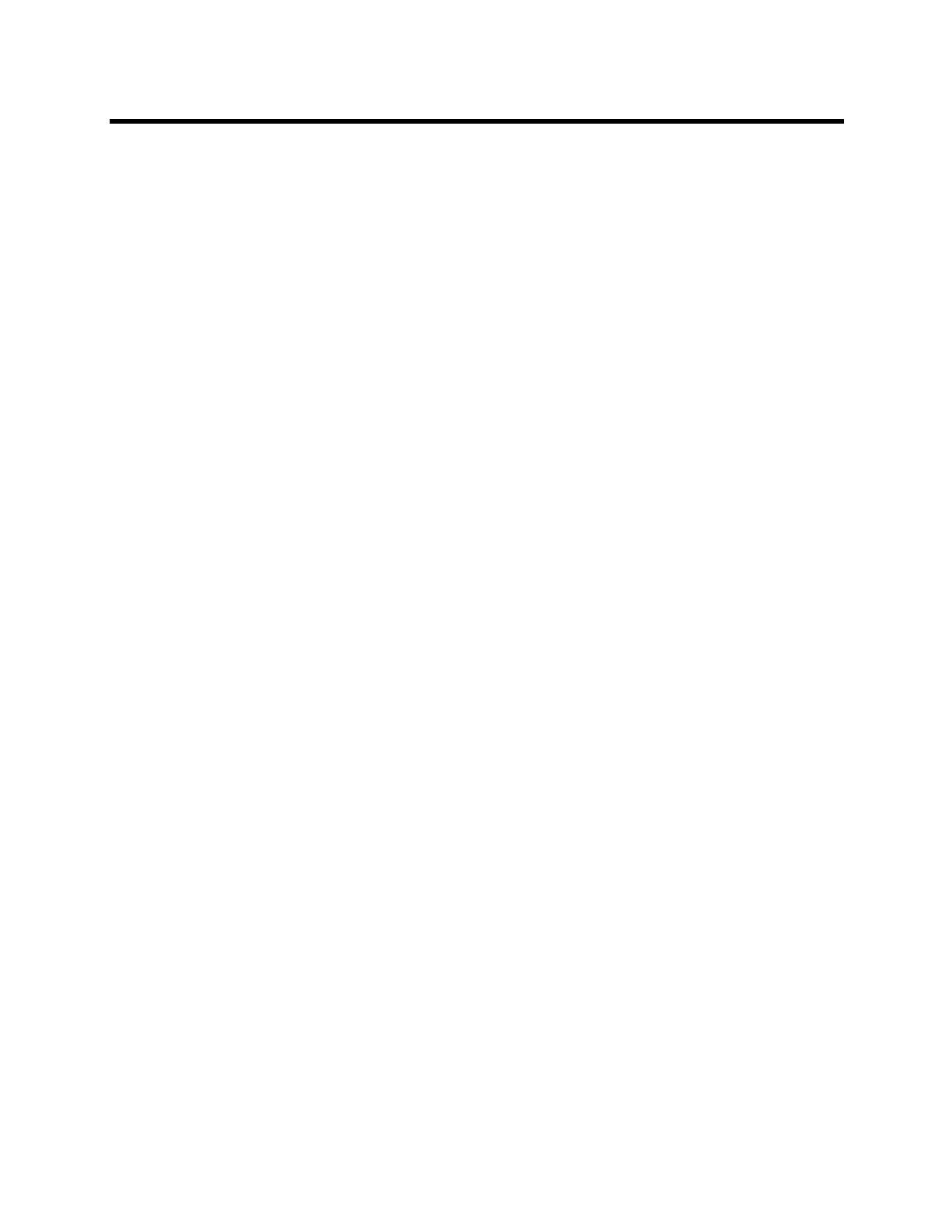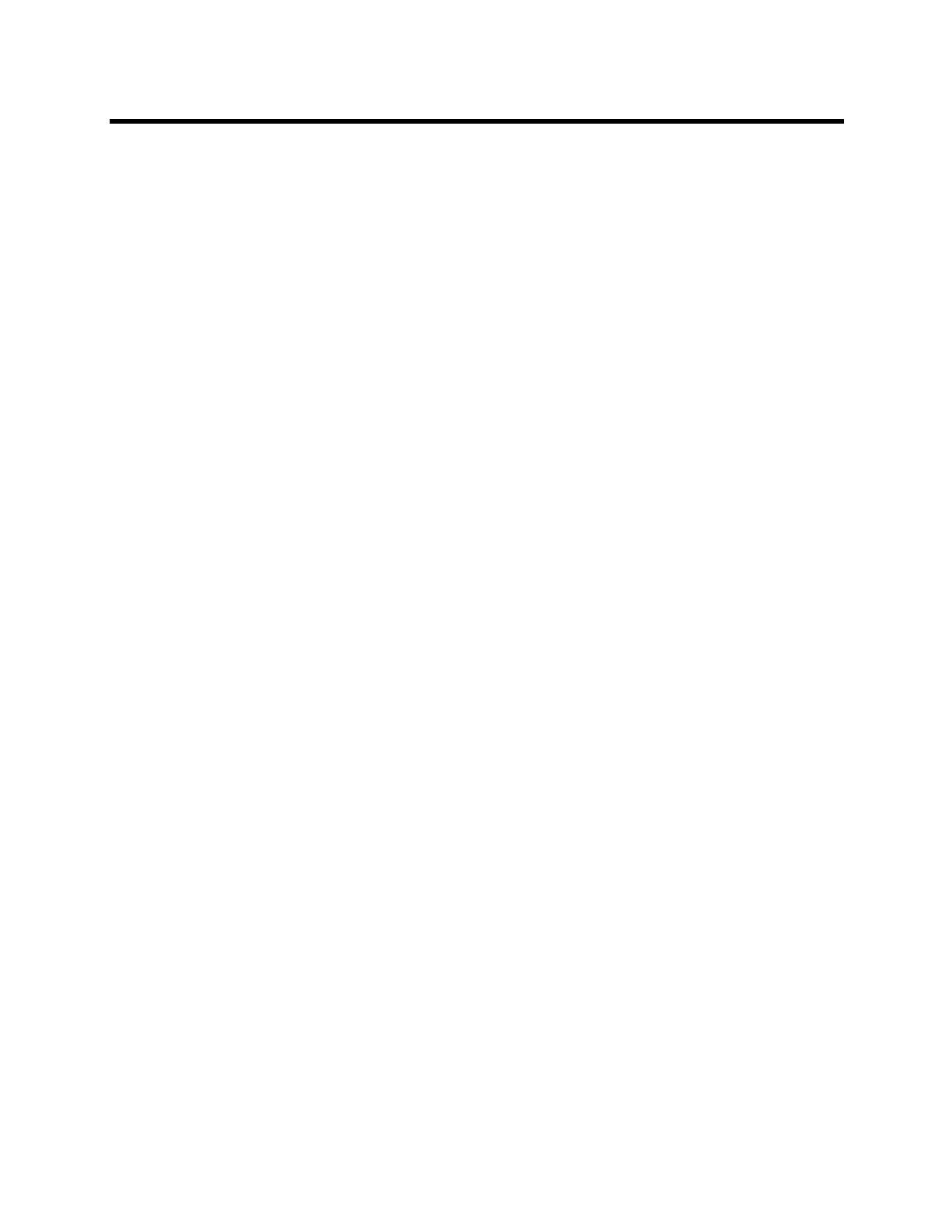
Administrator’s Guide for the Polycom RealPresence Group Series Contents
Polycom, Inc. 7
Microphones and Speakers . . . . . . . . . . . . . . . . . . . . . . . . . . . . . . . . . . . . . . . . . . 68
Connecting Audio Input . . . . . . . . . . . . . . . . . . . . . . . . . . . . . . . . . . . . . . . . . . . . . . . . . . . . . . 68
Connecting Polycom RealPresence Group System Table or Ceiling Microphone
Arrays . . . . . . . . . . . . . . . . . . . . . . . . . . . . . . . . . . . . . . . . . . . . . . . . . . . . . . . . . . . 68
Using the Polycom EagleEye™ View and EagleEye Acoustic Microphones . . . . . . . 68
Connecting a Polycom SoundStation IP 7000 Phone . . . . . . . . . . . . . . . . . . . . . . . . 69
Connecting Devices to the Polycom RealPresence Group 300,
RealPresence Group 500, and RealPresence Group 550 Microphone Inputs . . . . 69
Connecting Devices to the Polycom RealPresence Group 700 Microphone
Input . . . . . . . . . . . . . . . . . . . . . . . . . . . . . . . . . . . . . . . . . . . . . . . . . . . . . . . . . . . . 69
Placing Polycom Microphones to Send Stereo from Your Site . . . . . . . . . . . . . . . . . . . . . 70
Polycom Microphone Lights . . . . . . . . . . . . . . . . . . . . . . . . . . . . . . . . . . . . . . . . . . . . . . . 71
Connecting Non-Polycom Microphones or a Mixer to a
Polycom RealPresence Group System . . . . . . . . . . . . . . . . . . . . . . . . . . . . . . . . . . . . . 72
Connecting Audio Output . . . . . . . . . . . . . . . . . . . . . . . . . . . . . . . . . . . . . . . . . . . . . . . . . . . . 72
Placing Speakers to Play Stereo from Far Sites . . . . . . . . . . . . . . . . . . . . . . . . . . . . . . . . 72
Setting the Speaker Volume . . . . . . . . . . . . . . . . . . . . . . . . . . . . . . . . . . . . . . . . . . . . . . . 73
Configuring Audio Settings . . . . . . . . . . . . . . . . . . . . . . . . . . . . . . . . . . . . . . . . . . . . . . . . . . . 74
General Audio Settings . . . . . . . . . . . . . . . . . . . . . . . . . . . . . . . . . . . . . . . . . . . . . . . . . . . 74
Audio Input . . . . . . . . . . . . . . . . . . . . . . . . . . . . . . . . . . . . . . . . . . . . . . . . . . . . . . . . . . . . 75
RealPresence Group 550 Audio Input Settings . . . . . . . . . . . . . . . . . . . . . . . . . . . . . 75
RealPresence Group 500 Audio Input Settings . . . . . . . . . . . . . . . . . . . . . . . . . . . . . 76
RealPresence Group 700 Audio Input Settings . . . . . . . . . . . . . . . . . . . . . . . . . . . . . 76
Audio Output . . . . . . . . . . . . . . . . . . . . . . . . . . . . . . . . . . . . . . . . . . . . . . . . . . . . . . . . . . . 77
Stereo Settings . . . . . . . . . . . . . . . . . . . . . . . . . . . . . . . . . . . . . . . . . . . . . . . . . . . . . . . . . 77
Audio Meters . . . . . . . . . . . . . . . . . . . . . . . . . . . . . . . . . . . . . . . . . . . . . . . . . . . . . . . . . . . 78
Testing StereoSurround . . . . . . . . . . . . . . . . . . . . . . . . . . . . . . . . . . . . . . . . . . . . . . . . . . 78
Settings for Non-Polycom Microphones . . . . . . . . . . . . . . . . . . . . . . . . . . . . . . . . . . . . . . 79
Content . . . . . . . . . . . . . . . . . . . . . . . . . . . . . . . . . . . . . . . . . . . . . . . . . . . . . . . . . . 80
Configuring VCR/DVD Player Settings . . . . . . . . . . . . . . . . . . . . . . . . . . . . . . . . . . . . . . . . . . 80
Playing a Videotape or DVD . . . . . . . . . . . . . . . . . . . . . . . . . . . . . . . . . . . . . . . . . . . . . . . 80
Connecting Computers to Polycom RealPresence Group Systems . . . . . . . . . . . . . . . . . . . . 81
Configuring Content Sharing . . . . . . . . . . . . . . . . . . . . . . . . . . . . . . . . . . . . . . . . . . . . . . . . . . 81
Configuring Content Display with People+Content IP . . . . . . . . . . . . . . . . . . . . . . . . . . . . . . . 82
Using the Polycom VisualBoard™ Application . . . . . . . . . . . . . . . . . . . . . . . . . . . . . . . . . . . . 82
Configuring the Polycom UC Board™ . . . . . . . . . . . . . . . . . . . . . . . . . . . . . . . . . . . . . . . . . . . 83
Configuring Closed Captioning . . . . . . . . . . . . . . . . . . . . . . . . . . . . . . . . . . . . . . . . . . . . . . . . 84
Through a Dial-Up Connection to the System’s RS-232 Serial Port . . . . . . . . . . . . . . . . . 85
Through the System’s Serial RS-232 Port . . . . . . . . . . . . . . . . . . . . . . . . . . . . . . . . . . . . 86
Through the Web Interface . . . . . . . . . . . . . . . . . . . . . . . . . . . . . . . . . . . . . . . . . . . . . . . . 87