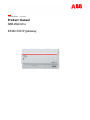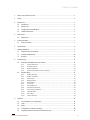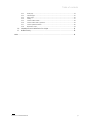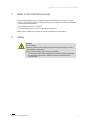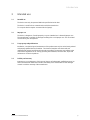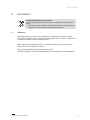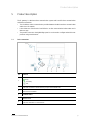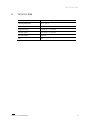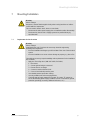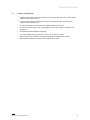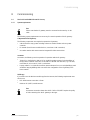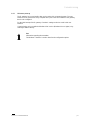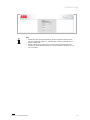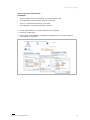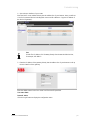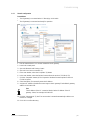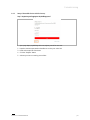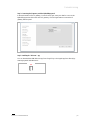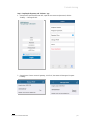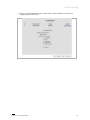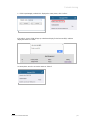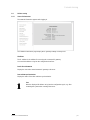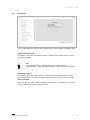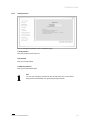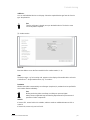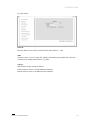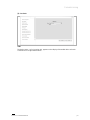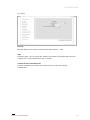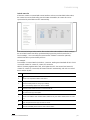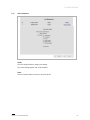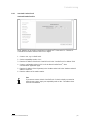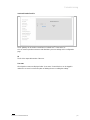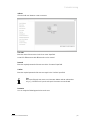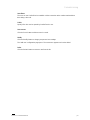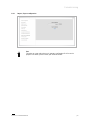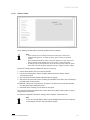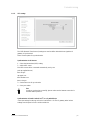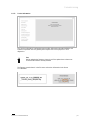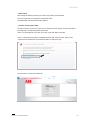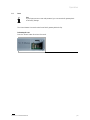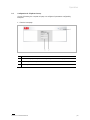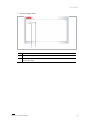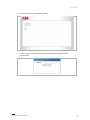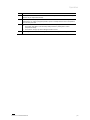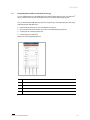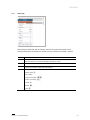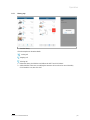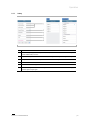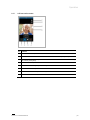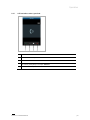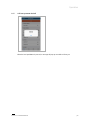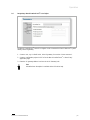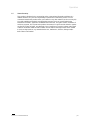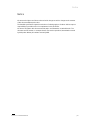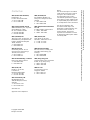ABB ABB-Welcome User manual
- Category
- Door intercom systems
- Type
- User manual
This manual is also suitable for

2TMD041600D0041
│
31.07.2018
Product manual
ABB-Welcome
83342-500 IP gateway

Table of contents
Product manual 2TMD041600D0041 │
2
Table of contents
1 Notes on the instruction manual .................................................................................................................... 4
2 Safety ............................................................................................................................................................. 4
3 Intended use .................................................................................................................................................. 5
3.1 Intended use ...................................................................................................................................... 5
3.2 Improper use ...................................................................................................................................... 5
3.3 Target groups and qualifications ........................................................................................................ 5
3.4 Liability and warranty ......................................................................................................................... 5
4 Environment ................................................................................................................................................... 6
4.1 ABB devices ....................................................................................................................................... 6
5 Product description ........................................................................................................................................ 7
5.1 Device connection .............................................................................................................................. 7
6 Technical data ............................................................................................................................................... 8
7 Mounting/Installation ...................................................................................................................................... 9
7.1 Requirement for the electrician .......................................................................................................... 9
7.2 Generate certification file ................................................................................................................. 10
7.3 Mounting ........................................................................................................................................... 11
8 Commissioning ............................................................................................................................................ 12
8.1 Match APP with ABB-Welcome IP Gateway ................................................................................... 12
8.1.1 System requirements .....................................................................................................................12
8.1.2 IP Gateway start-up ........................................................................................................................13
8.1.3 Manual configuration ......................................................................................................................18
8.1.4 Setup of the mobile devices with IP-Gateway ................................................................................19
8.2 Website setting ................................................................................................................................. 24
8.2.1 Network information .......................................................................................................................24
8.2.2 Network configuration .....................................................................................................................25
8.2.3 Basic settings .................................................................................................................................26
8.2.4 Modify password .............................................................................................................................27
8.2.5 Device settings ...............................................................................................................................28
8.2.6 Portal Login ....................................................................................................................................34
8.2.7 APP Management ..........................................................................................................................35
8.2.8 Associated ComfortTouch ..............................................................................................................36
8.2.9 Import / Export configuration ..........................................................................................................40
8.2.10 Firmware Update ............................................................................................................................41
8.2.11 NTP settings ...................................................................................................................................42
8.2.12 Version Information ........................................................................................................................43
9 Operation ..................................................................................................................................................... 44
9.1 General buttons in the configuration ................................................................................................ 44
9.2 Login ................................................................................................................................................. 45
9.3 Reset ................................................................................................................................................ 47
9.4 Configuration for Telephone Gateway ............................................................................................. 48
9.5 Integrating mobile end devices with the Welcome app ................................................................... 53

Table of contents
Product manual 2TMD041600D0041 │
3
9.5.1 Home page .....................................................................................................................................54
9.5.2 Favorites page ................................................................................................................................55
9.5.3 History page ...................................................................................................................................56
9.5.4 Setting .............................................................................................................................................57
9.5.5 Call from outdoor station ................................................................................................................58
9.5.6 Call from indoor station / guard unit ...............................................................................................59
9.5.7 Call from apartment doorbell ..........................................................................................................60
9.5.8 New version notice .........................................................................................................................61
9.6 Integrating a Busch-ComfortTouch
®
3.0 or higher .......................................................................... 62
9.7 Network security ............................................................................................................................... 63
Notice ................................................................................................................................................................... 64

Notes on the instruction manual
Product manual 2TMD041600D0041 │
4
1 Notes on the instruction manual
Please read through this manual carefully and observe the information it contains. This will
assist you in preventing injuries and damage to property, and ensure both reliable operation and
a long service life for the device.
Please keep this manual in a safe place.
If you pass the device on, also pass on this manual along with it.
ABB accepts no liability for any failure to observe the instructions in this manual.
2 Safety
Warning
Electric voltage!
Dangerous currents flow through the body when coming into direct or indirect
contact with live components.
This can result in electric shock, burns or even death.
– Disconnect the mains power supply prior to installation and/or disassembly!
– Permit work on the 110-240 V supply system to be performed only by
specialist staff!

Intended use
Product manual 2TMD041600D0041 │
5
3 Intended use
3.1 Intended use
The device must only be operated within the specified technical data!
The device is used for door communication and video transmission.
To set up the device requires an external device (laptop).
3.2 Improper use
The device is dangerous if used improperly. Any non-intended use is deemed improper use.
The manufacturer is not liable for damages resulting from such improper use. The associated
risk is borne by the user/operator.
3.3 Target groups and qualifications
Installation, commissioning and maintenance of the product must only be carried out by trained
and properly qualified electrical installers. The electrical installers must have read and
understood the manual and follow the instructions provided. The operator must adhere to the
valid national regulations in his country governing the installation, functional test, repair and
maintenance of electrical products.
3.4 Liability and warranty
Improper use, non-observance of this manual, the use of inadequately qualified personnel, as
well as unauthorized modification excludes the liability of the manufacturer for the damages
caused. It voids the warranty of the manufacturer

Environment
Product manual 2TMD041600D0041 │
6
4 Environment
Consider the protection of the environment!
Used electric and electronic devices must not be disposed of with household
waste.
– The device contains valuable raw materials that can be recycled. Therefore,
dispose of the device at the appropriate collecting facility.
4.1 ABB devices
All packaging materials and devices from ABB bear the markings and test seals for proper
disposal. Always dispose of the packing materials and electric devices and their components via
an authorized collection facility or disposal company.
ABB products meet the legal requirements, in particular the laws governing electronic and
electrical devices and the REACH ordinance.
(EU-Directive 2002/96/EG WEEE and 2002/95/EG RoHS)
(EU-REACH ordinance and law for the implementation of the ordinance (EG) No.1907/2006)

Product description
Product manual 2TMD041600D0041 │
7
5 Product description
The IP gateway is a Welcome door communication system and is used for door communication
and video transmission.
■
The IP address makes communication possible between the Welcome door communication
and the local IP network.
■
It also allows use of the Busch-ComfortTouch
®
as door communication indoor station and a
Welcome app.
■
The product connects to the MyBuildings portal. It can be used to configure other Welcome
products using a web browser.
5.1 Device connection
No. Function
1
LED
Ready
Bus activity
Fault
2
LAN connection
The LAN connection is made via the RJ 45 jack on the WLAN router.
3
Reset
Here is the Reset button.
4 Terminal resistor
5
a1 System controller
b1 Internal bus
6
Floor call button
The floor call button is connected here.

Technical data
Product manual 2TMD041600D0041 │
8
6 Technical data
Designation Value
Operating temperature -25 °C…+55 °C
Protection IP 20
Single-wire clamps 2 x 0.28 mm² - 2 x 0.75 mm²
Fine-wire clamps 2 x 0.28 mm² - 2 x 0.75 mm²
Bus input voltage 20-30 VDC
Size 10 U

Mounting/Installation
Product manual 2TMD041600D0041 │
9
7 Mounting/Installation
Warning
Electric voltage!
Dangerous currents flow through the body when coming into direct or indirect
contact with live components.
This can result in electric shock, burns or even death.
– Disconnect the mains power supply prior to installation and/or disassembly!
– Permit work on the 110-240 V supply system to be performed only by
specialist staff!
7.1 Requirement for the electrician
Warning
Electric voltage!
Install the device only if you have the necessary electrical engineering
knowledge and experience.
– Incorrect installation endangers your life and that of the user of the electrical
system.
– Incorrect installation can cause serious damage to property, e.g. due to fire.
The minimum necessary expert knowledge and requirements for the installation
are as follows:
– Apply the "five safety rules" (DIN VDE 0105, EN 50110):
1. Disconnect
2. Secure against being re-connected
3. Ensure there is no voltage
4. Connect to earth and short-circuit
5. Cover or barricade adjacent live parts.
– Use suitable personal protective clothing.
– Use only suitable tools and measuring devices.
– Check the type of supply network (TN system, IT system, TT system) to
secure the following power supply conditions (classic connection to ground,
protective grounding, necessary additional measures, etc.).

Mounting/Installation
Product manual 2TMD041600D0041 │
10
7.2 Generate certification file
■
Terminate all branches of the wiring system via a connected bus device (e.g., indoor station,
outdoor station, system device).
■
Do not install the system controller directly next to the bell transformer and other power
supplies (to avoid interference).
■
Do not install the wires of the system bus together with 100-240 V wires.
■
Do not use common cables for the connecting wires of the door openers and wires of the
system bus.
■
Avoid bridges between different cable types.
■
Use only two wires for the system bus in a four-core or multi-core cable.
■
When looping, never install the incoming and outgoing bus inside the same cable.
■
Never install the internal and external bus inside the same cable.

Mounting/Installation
Product manual 2TMD041600D0041 │
11
7.3 Mounting
The MDRC must only be installed on mounting rails according to DIN EN 500022.The MDRC is
latched onto the mounting rail.

Commissioning
Product manual 2TMD041600D0041 │
12
8 Commissioning
8.1 Match APP with ABB-Welcome IP Gateway
8.1.1 System requirements
Note
Please note that the IP gateway must be connected to the router by a LAN
cable.
The following system requirements are necessary for smooth operation of the IP gateway:
Components for the IP gateway
The following components are required to operate the IP gateway:
■
A Welcome door entry system including at least one outdoor station and one system
controller.
■
IP network (should connect mobile devices, must have a LAN connection).
■
An outdoor station with camera must be integrated for video transmission.
As tenants
As tenants, the following come into question for operation with the IP gateway:
■
Tablet PC or similar device with an iOS or Android operating system for the installation of
the app with an Internet connection via 3G/UMTS or WLAN. The data rate (e.g. a flat rate)
must allow for Voice-over-IP ("VoIP") connections.
■
Laptop, tablet PC or similar device with an Internet browser for access to MyBuildings portal
at address http://mybuildings.abb.com and for the configuration of the IP gateway in the
home network.
Mobile app
If you want to use the Welcome mobile app from the Internet, the following requirements must
also be met:
■
DSL-6000 Internet connection or faster
■
Minimum 3G (UMTS) mobile Internet
Note
An Internet connection slower than ADSL 6.000 or 3G/UMTS impairs the quality
of video streaming from the IP gateway to the apps.

Commissioning
Product manual 2TMD041600D0041 │
13
8.1.2 IP Gateway start-up
The IP gateway has a user interface that can be reached via an Internet browser. The user
interface can be opened from every computer that is part of the same network as the gateway
that is to be configured.
For the initial startup of the IP gateway a few basic settings need to be made in this user
interface.
Commissioning can be set with the Windows UPnP service (Windows Vista or higher) or by
entering IP address directly.
Note
Information regarding documentation
The Windows 7 interface is used to describe the configuration options.

Commissioning
Product manual 2TMD041600D0041 │
14
Option 1: Commission with the Windows UPnP service
Preconditions
■
There is a DHCP server on the network, e.g. integrated in the router.
■
The IP gateway is connected to the router by a LAN cable.
■
The PC is connected to to the router by a LAN cable
■
The IP gateway is connected and ready for operation.
1. Open Windows Explorer.
2. Click the "Network" entry below the displayed drives.The window pane on the right now
displays all devices currently on the network.
3. Double-click the IP gateway icon.

Commissioning
Product manual 2TMD041600D0041 │
15
Note
■
If the browser does not open automatically, the device properties appear instead.
Copy the displayed IP address, e.g. 192.168.0.180, and enter it manually into the
browser's address bar.
■
If the IP-Gateway icon can’t be found, you could check the Windows firewall. For
example, turn off the windows firewall. If you still can’t find the IP-Gateway icon, you
can go to Option 2.

Commissioning
Product manual 2TMD041600D0041 │
16
Option 2: Enter the IP address directly
Preconditions:
■
There is a DHCP server on the network, e.g. integrated in the router.
■
The IP gateway is connected to the router by a LAN cable.
■
The PC is connected to the router by a LAN cable
■
The IP gateway is connected and ready for operation.
1. Link the external device in a common network to the IP gateway
2. Launch the control panel.
3. Get the DHCP server address according to the following steps. For example: the DHCP
server address is 192.168.1.1.

Commissioning
Product manual 2TMD041600D0041 │
17
4. Open the user interface of your router.
Enter the DHCP server address directly into the address line of your browser. Here you will see
a list of all connected devices including their names and IP addresses. Copy the IP address of
the device "IP gateway".
Note
Get the The IP address of IP-Gateway directly from the attached devices lists,
for example, 192.168.1.2.
5. Enter the IP address of the gateway directly into the address line of your browser to call up
the user interface of the gateway.
Enter the default values in the "User name" and "Password" input fields.
User name: admin
Password: admin
Click the "Login" button to display the configuration menu

Commissioning
Product manual 2TMD041600D0041 │
18
8.1.3 Manual configuration
Preconditions:
■
The IP gateway is connected to the PC directly by a LAN cable.
■
The IP gateway is connected and ready for operation.
1. Link the external device in a common network to the IP gateway.
2. Launch the control panel.
3. Open the "Network and Sharing Center".
4. Open the "Local area connection" (1).
5. In the next window, select the "Properties" (2) button.
6. In the next window, select the list item "Internet Protocol version 4 (TCP/IPv4)" (3).
7. Click the "Properties" button (4).The "Properties" window for Internet protocol version 4
(TCP/IPv4) opens.
8. Select the option (5) to manually enter the IP address.
9. Assign an IP address (6) within the same range as the IP gateway.The default IP gateway
address is 192.168.1.111.
Note
The IP address of the PC cannot be identical to the IP address of the IP
gateway. Select, for example, 192.168.1.55.
10. Click the "Subnet Mask" (7) box.The current value is entered automatically and does not
need to be changed.
11. Click "OK" to confirm the entry.

Commissioning
Product manual 2TMD041600D0041 │
19
8.1.4 Setup of the mobile devices with IP-Gateway
Step 1: Registering and logging into MyBuildings portal
1. Open page https://mybuildings.abb.com,register yourself as new user.
2. Input the username,password and mailbox to receive your active link.
3. Read and accept both of the items.
4. Click the “Register” button.
5. Activate your user account by your mailbox.

Commissioning
Product manual 2TMD041600D0041 │
20
Step 2: Connecting the IP gateway with the MyBuildings portal
In the web interface of the IP gateway, in menu Portal Login, enter your data for access to the
MyBuildings portal and the name of the IP gateway. Click the login button to connect the IP
gateway with the portal.
Step 3: Installing the "Welcome " app
You can download the ABB-Welcome app from Google Play or the Apple App Store directly by
entering keyword "ABB Welcome".
Page is loading ...
Page is loading ...
Page is loading ...
Page is loading ...
Page is loading ...
Page is loading ...
Page is loading ...
Page is loading ...
Page is loading ...
Page is loading ...
Page is loading ...
Page is loading ...
Page is loading ...
Page is loading ...
Page is loading ...
Page is loading ...
Page is loading ...
Page is loading ...
Page is loading ...
Page is loading ...
Page is loading ...
Page is loading ...
Page is loading ...
Page is loading ...
Page is loading ...
Page is loading ...
Page is loading ...
Page is loading ...
Page is loading ...
Page is loading ...
Page is loading ...
Page is loading ...
Page is loading ...
Page is loading ...
Page is loading ...
Page is loading ...
Page is loading ...
Page is loading ...
Page is loading ...
Page is loading ...
Page is loading ...
Page is loading ...
Page is loading ...
Page is loading ...
Page is loading ...
-
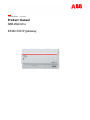 1
1
-
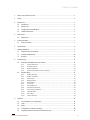 2
2
-
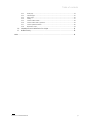 3
3
-
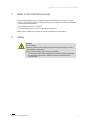 4
4
-
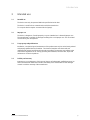 5
5
-
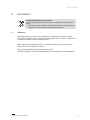 6
6
-
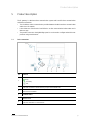 7
7
-
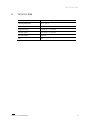 8
8
-
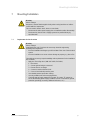 9
9
-
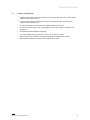 10
10
-
 11
11
-
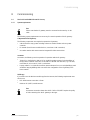 12
12
-
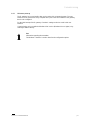 13
13
-
 14
14
-
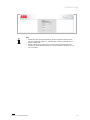 15
15
-
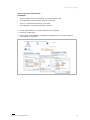 16
16
-
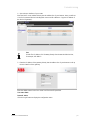 17
17
-
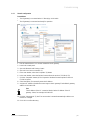 18
18
-
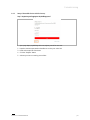 19
19
-
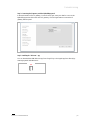 20
20
-
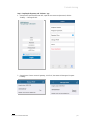 21
21
-
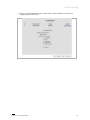 22
22
-
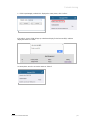 23
23
-
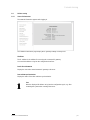 24
24
-
 25
25
-
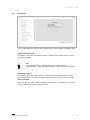 26
26
-
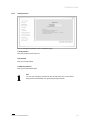 27
27
-
 28
28
-
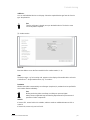 29
29
-
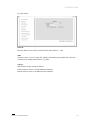 30
30
-
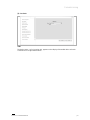 31
31
-
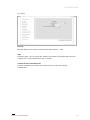 32
32
-
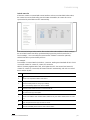 33
33
-
 34
34
-
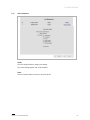 35
35
-
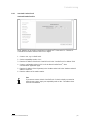 36
36
-
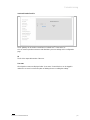 37
37
-
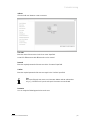 38
38
-
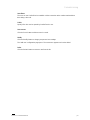 39
39
-
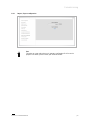 40
40
-
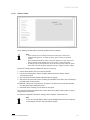 41
41
-
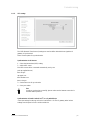 42
42
-
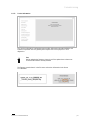 43
43
-
 44
44
-
 45
45
-
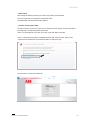 46
46
-
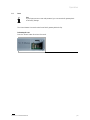 47
47
-
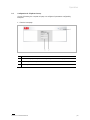 48
48
-
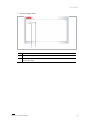 49
49
-
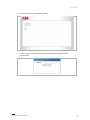 50
50
-
 51
51
-
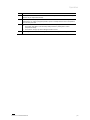 52
52
-
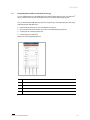 53
53
-
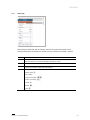 54
54
-
 55
55
-
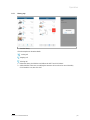 56
56
-
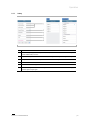 57
57
-
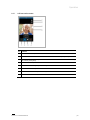 58
58
-
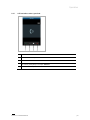 59
59
-
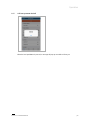 60
60
-
 61
61
-
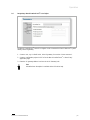 62
62
-
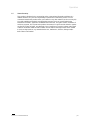 63
63
-
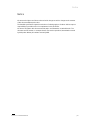 64
64
-
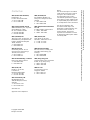 65
65
ABB ABB-Welcome User manual
- Category
- Door intercom systems
- Type
- User manual
- This manual is also suitable for
Ask a question and I''ll find the answer in the document
Finding information in a document is now easier with AI
Related papers
-
ABB M2301 User manual
-
ABB 83342-500 Operating instructions
-
ABB M2238 Series User manual
-
ABB M2233x-x 7 video handset User manual
-
ABB M2231 SERIES User manual
-
ABB 83342-500 Operating Instructions Manual
-
ABB 83342-500 Operating instructions
-
ABB 83341-500; 83341-515 Operating instructions
-
ABB 83342-500 Operating Instructions Manual
-
Busch-Jaeger Busch-WelcomeTouch 83220-SM Series User manual
Other documents
-
Geovision GV-Welcome Installation guide
-
Geovision GV-Welcome Installation guide
-
Rolling Center SG304GIL-WR Operating instructions
-
Abus CASA30100 User guide
-
Facebook 899-00018B-10 User manual
-
Rolling Center SG304GB-WR Operating instructions
-
FORFEND SECURITY CBE Series Security Gateway User manual
-
Ferguson Intelligent video doorbell Wi-Fi/Ethernet FS1DB Owner's manual
-
Hikvision DS-KIS204T User manual
-
 Speco AIPK1 Quick start guide
Speco AIPK1 Quick start guide