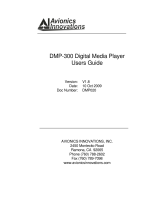Page is loading ...

VQT3A92-1
Owner’s Manual
Blu-ray Disc
TM
Player
Model No. DMP-BD755
DMP-BD75
Dear customer
Thank you for purchasing this product.
For optimum performance and safety, please read these instructions carefully.
Before connecting, operating or adjusting this product, please read the instructions completely.
Please keep this manual for future reference.
If you have any questions contact
U.S.A. and Puerto Rico : 1-800-211-PANA(7262)
Canada : 1-800-561-5505
until
2011/3/9
P PC
DMP-BD75_VQT3A92_eng.book 1 ページ 2011年2月8日 火曜日 午後3時15分

2
VQT3A92
Getting started
IMPORTANT SAFETY INSTRUCTIONS
Read these operating instructions carefully before using the unit. Follow
the safety instructions on the unit and the applicable safety instructions
listed below. Keep these operating instructions handy for future reference.
1 Read these instructions.
2 Keep these instructions.
3 Heed all warnings.
4 Follow all instructions.
5 Do not use this apparatus near water.
6 Clean only with dry cloth.
7 Do not block any ventilation openings. Install in accordance with the
manufacturer’s instructions.
8 Do not install near any heat sources such as radiators, heat registers,
stoves, or other apparatus (including amplifiers) that produce heat.
9 Do not defeat the safety purpose of the polarized or grounding-type
plug. A polarized plug has two blades with one wider than the other. A
grounding-type plug has two blades and a third grounding prong. The
wide blade or the third prong are provided for your safety. If the
provided plug does not fit into your outlet, consult an electrician for
replacement of the obsolete outlet.
10 Protect the power cord from being walked on or pinched particularly
at plugs, convenience receptacles, and the point where they exit from
the apparatus.
11 Only use attachments/accessories specified by the manufacturer.
12 Use only with the cart, stand, tripod, bracket, or
table specified by the manufacturer, or sold with the
apparatus. When a cart is used, use caution when
moving the cart/apparatus combination to avoid
injury from tip-over.
13 Unplug this apparatus during lightning storms or
when unused for long periods of time.
14 Refer all servicing to qualified service personnel. Servicing is required
when the apparatus has been damaged in any way, such as
power-supply cord or plug is damaged, liquid has been spilled or
objects have fallen into the apparatus, the apparatus has been
exposed to rain or moisture, does not operate normally, or has been
dropped.
Unit
To reduce the risk of fire, electric shock or product damage,
– Do not expose this unit to rain, moisture, dripping or splashing.
– Do not place objects filled with liquids, such as vases, on this unit.
– Use only the recommended accessories.
– Do not remove covers.
– Do not repair this unit by yourself. Refer servicing to qualified service
personnel.
Unit
– This unit utilizes a laser. Use of controls or adjustments or performance
of procedures other than those specified herein may result in
hazardous radiation exposure.
– Do not place sources of naked flames, such as lighted candles, on this
unit.
Placement
To reduce the risk of fire, electric shock or product damage,
– Do not install or place this unit in a bookcase, built-in cabinet or in
another confined space. Ensure this unit is well ventilated.
– Do not obstruct this unit’s ventilation openings with newspapers,
tablecloths, curtains, and similar items.
(Inside of product)
WARNING
CAUTION
THE FOLLOWING APPLIES ONLY IN THE U.S.A.
FCC Note:
This equipment has been tested and found to comply with the limits for
a Class B digital device, pursuant to Part 15 of the FCC Rules. These
limits are designed to provide reasonable protection against harmful
interference in a residential installation. This equipment generates,
uses, and can radiate radio frequency energy and, if not installed and
used in accordance with the instructions, may cause harmful
interference to radio communications. However, there is no guarantee
that interference will not occur in a particular installation. If this
equipment does cause harmful interference to radio or television
reception, which can be determined by turning the equipment off and
on, the user is encouraged to try to correct the interference by one or
more of the following measures:
≥ Reorient or relocate the receiving antenna.
≥ Increase the separation between the equipment and receiver.
≥ Connect the equipment into an outlet on a circuit different from that to
which the receiver is connected.
≥ Consult the dealer or an experienced radio/TV technician for help.
FCC Caution: To assure continued compliance, follow the attached
installation instructions and use only shielded interface cables when
connecting to peripheral devices.
Any changes or modifications not expressly approved by the party
responsible for compliance could void the user’s authority to operate
this equipment.
This device complies with Part 15 of the FCC Rules. Operation is
subject to the following two conditions: (1) This device may not cause
harmful interference, and (2) this device must accept any interference
received, including interference that may cause undesired operation.
Responsible Party:
Panasonic Corporation of North America
One Panasonic Way, Secaucus, NJ 07094
Support Contact:
Panasonic Consumer Electronics Company
Telephone No.: 1-800-211-PANA (7262)
The lightning flash with arrowhead symbol, within an
equilateral triangle, is intended to alert the user to the
presence of uninsulated “dangerous voltage” within
the product’s enclosure that may be of sufficient
magnitude to constitute a risk of electric shock to persons.
CAUTION
CAUTION :
TO REDUCE THE RISK OF ELECTRIC
SHOCK, DO NOT REMOVE SCREWS.
NO USER-SERVICEABLE PARTS
INSIDE.
REFER SERVICING TO QUALIFIED
SERVICE PERSONNEL.
The exclamation point within an equilateral triangle is
intended to alert the user to the presence of important
operating and maintenance (servicing) instructions in
the literature accompanying the appliance.
RISK
OF
ELECTRIC
SHOCK
DO
NOT
OPEN
DMP-BD75_VQT3A92_eng.book 2 ページ 2010年12月9日 木曜日 午後9時0分

Getting startedConnections & SettingsPlaybackSettingsReference
3
VQT3A92
Table of contents
Getting started
IMPORTANT SAFETY
INSTRUCTIONS . . . . . . . . . . . . . . . . 2
Accessories. . . . . . . . . . . . . . . . . . . . 4
Unit and media care . . . . . . . . . . . . . 4
Control reference guide . . . . . . . . . . 5
Playable discs/USB devices . . . . . . . 6
Connections & Settings
STEP 1 : Connecting to a TV . . . . . . 8
STEP 2 : Connecting to an amplifier/
receiver . . . . . . . . . . . . . . . 9
STEP 3 : Connecting to a broadband
network . . . . . . . . . . . . . . . 9
STEP 4 : Connecting to an AC power
source . . . . . . . . . . . . . . . 10
STEP 5 : Settings . . . . . . . . . . . . . . 10
Playback
Inserting or removing media . . . . . . 13
HOME menu . . . . . . . . . . . . . . . . . . 13
Playing video contents . . . . . . . . . . 14
Playing still pictures . . . . . . . . . . . . 17
Playing music . . . . . . . . . . . . . . . . . 18
Enjoying Network Service . . . . . . . . 18
Playing back contents on the DLNA
server (DLNA) . . . . . . . . . . . . . . . . . 19
Linked operations with the TV
(VIERA Link
TM
“HDAVI Control
TM
”) . . . . . . 20
Settings
Playback menu. . . . . . . . . . . . . . . . . 21
Setup menu . . . . . . . . . . . . . . . . . . .22
Reference
Troubleshooting guide . . . . . . . . . . . 26
Messages. . . . . . . . . . . . . . . . . . . . . 28
Supplemental information . . . . . . . . 29
Specifications. . . . . . . . . . . . . . . . . . 30
Limited Warranty (ONLY FOR U.S.A.
AND PUERTO RICO) . . . . . . . . . . . 33
Limited Warranty
(Only for CANADA) . . . . . . . . . . . . . 34
Referencia rápida en español
(Spanish Quick Reference) . . . . . . . . . . . 35
Index . . . . . . . . . . . . . . . . . Back cover
About descriptions in this Owner’s
Manual
≥ Instructions for operations are generally described
using the remote control.
About Firmware updates (> 12)
VQT3A92_engTOC.fm 3 ページ 2010年12月14日 火曜日 午後2時31分

4
VQT3A92
Accessories
Check the supplied accessories before using this unit.
1 Remote control
(N2QAYB000575)
2 Batteries for remote control
1 AC power supply cord
(K2CB2CB00022)
1 [BD755]
HDMI cable
(K1HY19YY0012)
≥ Product numbers provided in this Owner’s Manual correct as of
December 2010. These may be subject to change.
≥ Do not use AC power supply cord with other equipment.
≥
[For_U.S.A._and_Puerto_Rico] : To order accessories, refer to
“Accessory Purchases (United States and Puerto Rico)” on page 33.
[For_Canada] : To order accessories, call the dealer from whom you
have made your purchase.
Insert so the poles (i and j) match those in the remote
control.
Point it at remote control signal sensor on this unit. ( 5)
Mishandling of batteries can cause electrolyte leakage which can damage
items the fluid contacts and may cause a fire.
≥ Do not mix old and new batteries or different types at the same time.
≥ Do not heat or expose to flame.
≥ Do not leave the battery(ies) in a car exposed to direct sunlight for a
long period of time with doors and windows closed.
≥ Do not take apart or short circuit.
≥ Do not attempt to recharge alkaline or manganese batteries.
≥ Do not use batteries if the covering has been peeled off.
Remove batteries if the remote control is not going to be used for a long
period of time. Store in a cool, dark place.
Unit and media care
∫ Clean this unit with a soft, dry cloth
≥ Never use alcohol, paint thinner or benzine to clean this
unit.
≥ Before using chemically treated cloth, carefully read the
instructions that came with the cloth.
∫ Clean the lens
≥ Use the lens cleaner (not supplied) to clean the unit’s lens.
∫ Clean discs
Wipe with a damp cloth and then wipe dry.
∫ Disc handling precautions
≥ Handle discs by the edges to avoid inadvertent scratches
or fingerprints on the disc.
≥ Do not attach labels or stickers to discs.
≥ Do not use record cleaning sprays, benzine, thinner, static
electricity prevention liquids or any other solvent.
≥ Do not use the following discs:
– Discs with exposed adhesive from removed stickers or
labels (rented discs etc).
– Discs that are badly warped or cracked.
– Irregularly shaped discs, such as heart shapes.
∫ To dispose or transfer this unit
The unit may keep the user settings information in the unit. If
you discard this unit either by disposal or transfer, then
follow the procedure to return all the settings to the factory
presets to delete the user settings. ( 26, “To return all
settings to the factory preset.”)
≥ The operation history may be recorded in the memory of
this unit.
[For_Canada]
The enclosed Canadian French label sheet corresponds to the English
display on the front and back side of the unit.
Using the remote control
CAUTION
≥ Danger of explosion if battery is incorrectly replaced. Replace only
with the type recommended by the manufacturer.
≥ When disposing the batteries, please contact your local authorities
or dealer and ask for the correct method of disposal.
R6/LR6, AA
(Alkaline or manganese
batteries)
DO
DO NOT
DMP-BD75_VQT3A92_eng.book 4 ページ 2011年2月8日 火曜日 午後3時15分
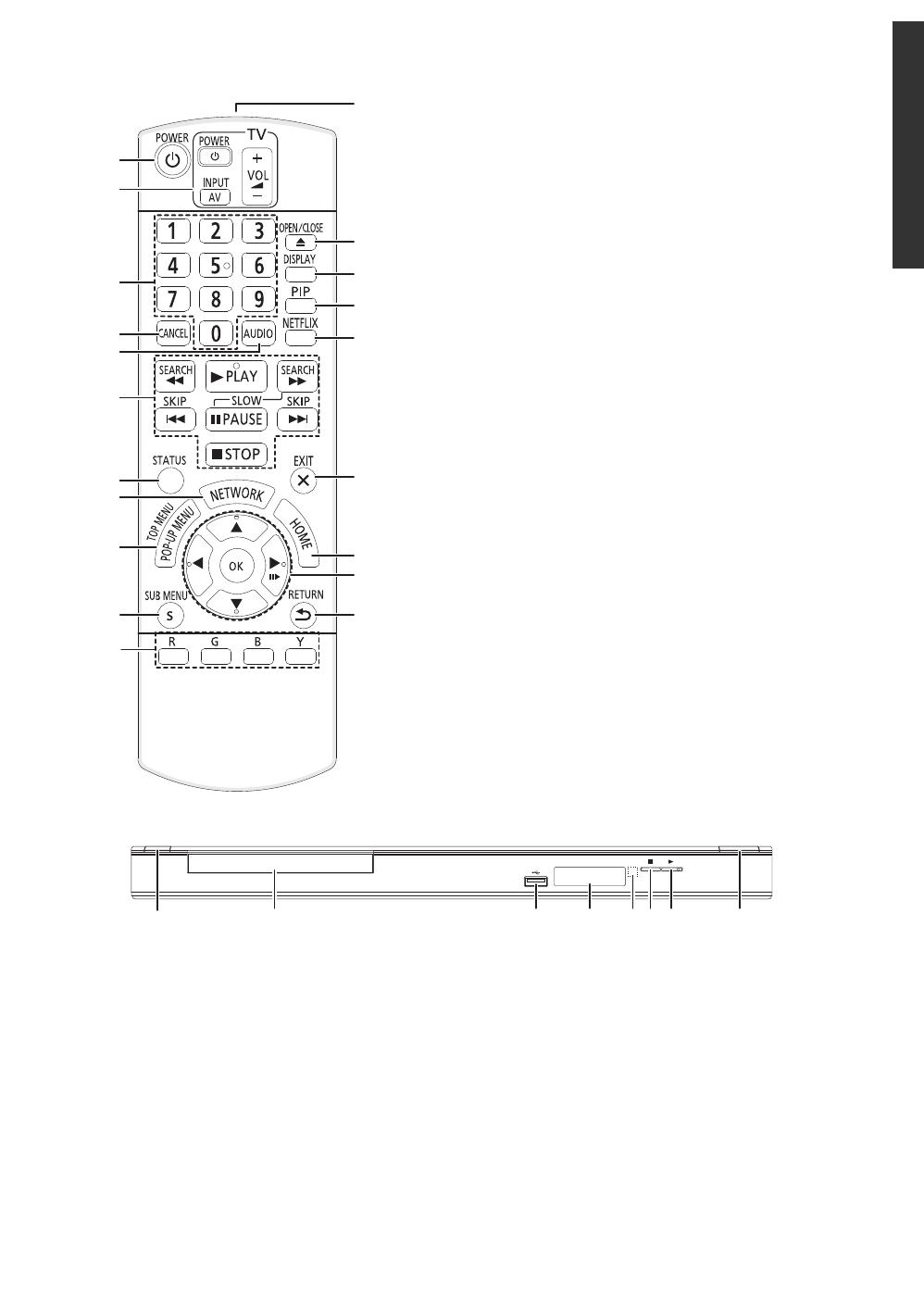
Getting started
5
VQT3A92
Control reference guide
1 Turn the unit on and off
2 TV operation buttons
You can operate the Panasonic TV through the unit’s
remote control. (Depending on the TV these buttons
may not work.)
[Í TV POWER] : Turn the television on and off
[AV] : Switch the input select
[ijVOL] : Adjust the volume
3 Select title numbers, etc./Enter numbers
4Cancel
5 Select audio (> 14)
6 Basic playback control buttons (> 14)
7 Show status messages (> 14)
8 Show the selection screen of network features (> 18)
9 Show Pop-up menu/Top menu/Direct Navigator (> 14)
10 Show sub menu (> 15)
11 These buttons are used when;
≥ Operating a BD-Video disc that includes Java
TM
applications (BD-J).
≥ Operating contents of Network Service. (> 18)
12 Transmit the remote control signal
13 Open or close the disc tray (> 13)
CAUTION
Do not place objects in front of the unit. The disc tray
may collide with objects when it is opened, and this may
cause malfunction.
14 Show Playback menu (> 21)
15 Switch on/off Secondary Video (Picture-in-picture)
(> 16)
16 Show NETFLIX screen
17 Exit the menu screen
18 Show HOME menu (> 13)
19 Selection/OK, Frame-by-frame (> 14)
20 Return to previous screen
1 POWER button (POWER Í/I) (> 10)
Press to switch the unit from on to standby mode or vice
versa. In standby mode, the unit is still consuming a
small amount of power.
2Disc tray (> 13)
3USB port (> 13)
4 Display (> 29)
5 Remote control signal sensor
Distance: Within approx. 7 m (23 feet)
Angle: Approx. 20e up and down, 30e left and right
6Stop (> 14)
7 Start play (> 14)
8 Open or close the disc tray (> 13)
Rear panel terminals (> 8–10)
1
2
3
6
4
5
7
8
9
11
10
18
17
20
19
15
14
16
13
12
1
2 3 4 6 7 85
VQT3A92~Body_eng.fm 5 ページ 2010年12月16日 木曜日 午後7時47分

6
VQT3A92
Playable discs/USB devices
Type Logo examples Type detail
Playable contents
( 30)
BD-Video Video
BD-RE
Video
JPEG
BD-R
Video
MKV
DVD-Video Video
DVD-R
Video
AVCHD
MKV
MP3
JPEG
DVD-R DL
DVD-RW
Video
AVCHD
—
+R/+RW/+R DL
Music CD Music [CD-DA]
—
CD-R
CD-RW
MKV
Music [CD-DA]
MP3
JPEG
—
USB devices
(up to 2 TB)
MKV
MP3
JPEG
BD
DVD
CD
USB
DMP-BD75_VQT3A92_eng.book 6 ページ 2010年12月9日 木曜日 午後9時0分

Getting started
7
VQT3A92
∫ Discs that cannot be played in this
unit
Any other disc that is not specifically supported or
previously described.
≥ DVD-RAM
≥ Super Audio CD
≥ Photo CD
≥ DVD-Audio
≥ WMA discs
≥ DivX discs
≥ PAL discs
≥ HD DVD
≥ BD-Video discs recorded at a rate of 50 fields/sec
∫ Region management information
BD-Video
This unit plays BD-Video marked with labels containing the
region code “A”.
Example:
DVD-Video
This unit plays DVD-Video marked with labels containing the
region number “1” or “ALL”.
Example:
∫ Finalize
DVD-R/RW/R DL, +R/+RW/+R DL and CD-R/RW recorded
by a recorder, etc. needs to be finalized by the recorder to
play on this unit. Please refer to the recorder’s instructions.
∫ BD-Video
≥ This unit supports high bit rate audio (Dolby Digital Plus,
Dolby TrueHD, DTS-HD High Resolution Audio and
DTS-HD Master Audio) adopted in BD-Video.
– If “Dolby D/Dolby D +/Dolby TrueHD” is set to “PCM”,
the maximum possible number of Dolby sound is 2ch
PCM. ( 23)
∫ Music CD
≥ Operation and sound quality of CDs that do not conform to
CD-DA specifications (copy control CDs, etc.) cannot be
guaranteed.
≥ The digital audio content side of a DualDisc does not meet
the technical specifications of the Compact Disc Digital
Audio (CD-DA) format so playback may not be possible.
∫ USB device
≥ This unit does not guarantee connection with all USB
devices.
≥ This unit does not support USB device charging.
≥ FAT12, FAT16 and FAT32 file systems are supported.
≥ This unit supports USB 2.0 High Speed.
≥ This unit supports an HDD formatted in FAT32. If the HDD
is not recognized the power to the HDD may not be
supplied. Supply power from an external source.
≥ It may not be possible to play the above media in some cases due to the
type of media, the condition of the recording, the recording method and
how the files were created.
≥ The producers of the disc can control how discs are played, so you may
not always be able to control play as described in this Owner’s Manual.
Read the disc’s instructions carefully.
2
4
1
ALL
1
DMP-BD75_VQT3A92_eng.book 7 ページ 2010年12月9日 木曜日 午後9時0分
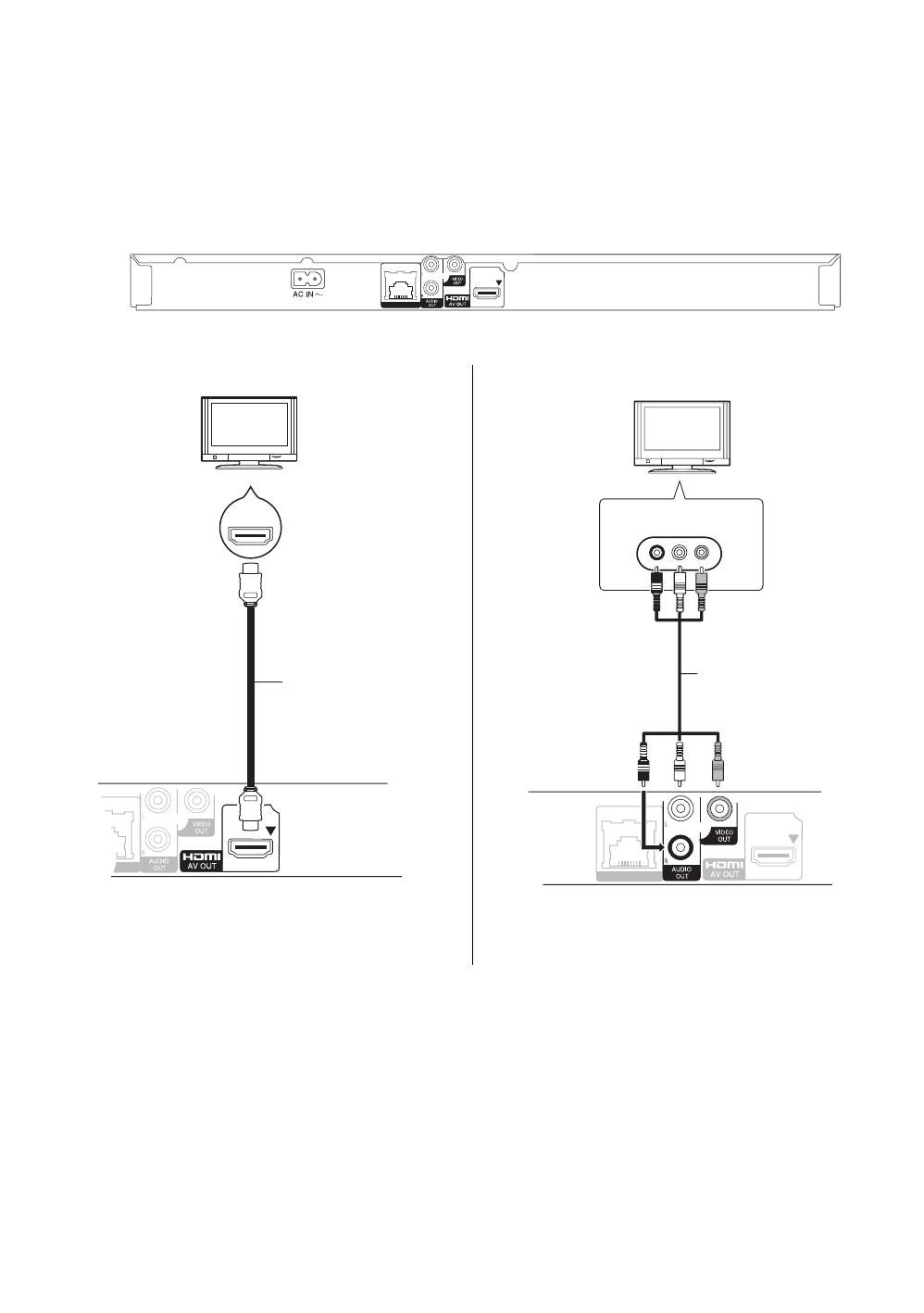
8
VQT3A92
STEP 1 : Connecting to a TV
≥ Do not place the unit on amplifiers/receivers or equipment
that may become hot. The heat can damage the unit.
≥ Before making any connections we suggest you
temporarily disconnect all the units from AC power.
≥ Do not connect video signals through a video recorder.
Due to copy guard protection the picture may not be
displayed properly.
≥ Please use High Speed HDMI Cables that have the HDMI
logo (as shown on the back cover). It is recommended that
you use Panasonic’s HDMI cable. When outputting 1080p
signal, please use HDMI cables 5.0 meters (16.4 ft.) or
less.
Recommended part number (High Speed HDMI Cable):
RP-CDHS15 (1.5 m/4.9 ft.), RP-CDHS30 (3.0 m/9.8 ft.),
RP-CDHS50 (5.0 m/16.4 ft.), etc.
∫ Via an HDMI AV OUT terminal (High quality) ∫ Via a VIDEO OUT terminal (Standard quality)
≥ Set “HDMI Audio Output” to “On” ( 24).
≥ The HDMI connection supports VIERA Link “HDAVI
Control” ( 20).
≥ Connect terminals of the same color.
LAN
10BASE-T/100BASE-TX
Back of the unit
LAN
-T/100BASE-TX
HDMI IN
HDMI cable
(Only supplied with
DMP-BD755)
LAN
10BASE-T/100BASE-TX
AUDIO IN
R L
VIDEO IN
Audio/Video cable
DMP-BD75_VQT3A92_eng.book 8 ページ 2011年2月8日 火曜日 午後3時15分
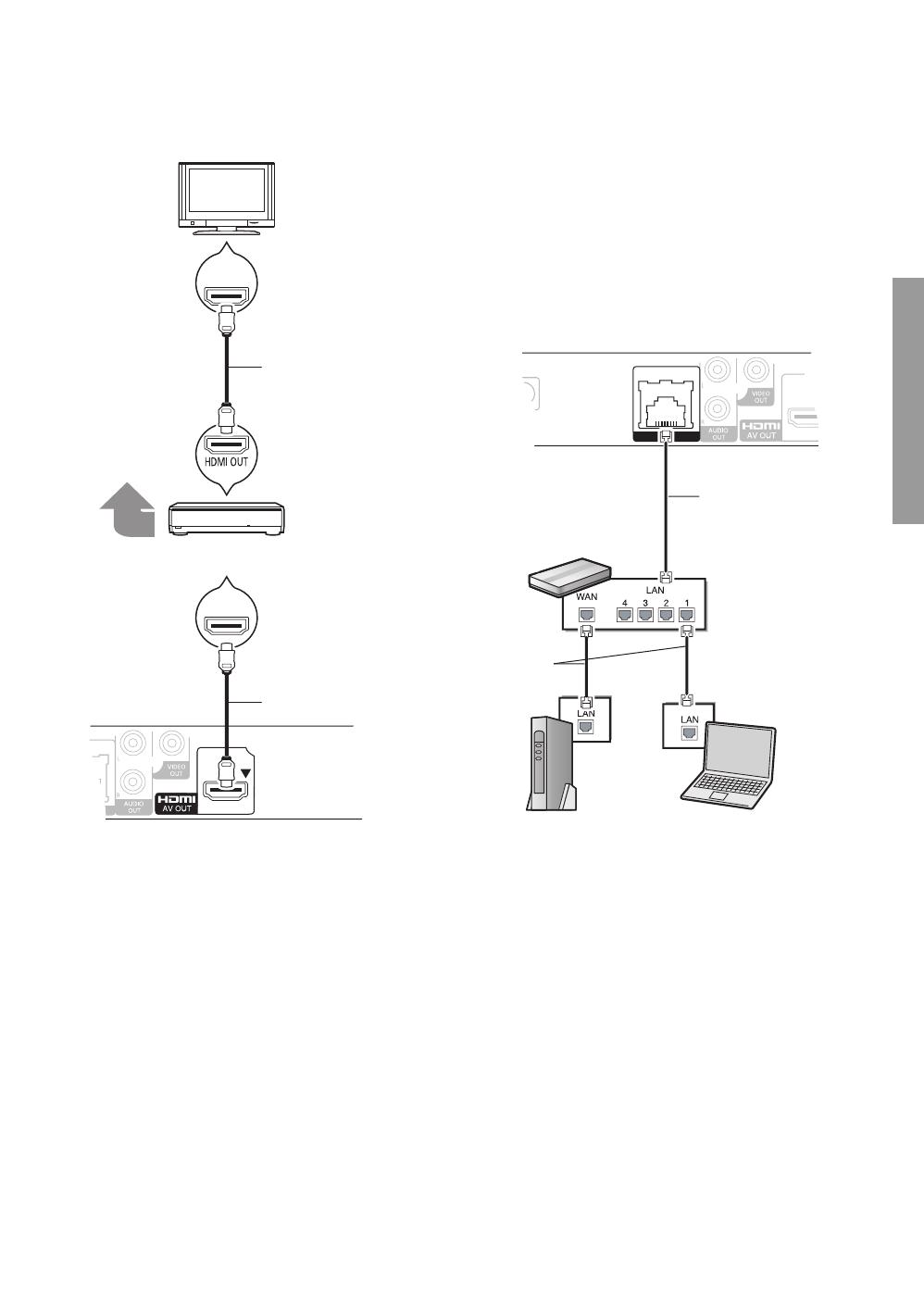
Connections & Settings
9
VQT3A92
STEP 2 : Connecting to
an amplifier/receiver
STEP 3 : Connecting to
a broadband network
The following services can be used when this unit is
connected to broadband.
≥ Firmware can be updated ( 12)
≥ You can enjoy BD-Live ( 16)
≥ You can enjoy Network Service ( 18)
≥ DLNA feature ( 19)
For details about connection method, refer to the
instructions supplied with the connected equipment.
≥ Set “HDMI Audio Output” to “On” ( 24).
≥ Set “Digital Audio Output” depending on the connected
amplifier/receiver ( 23).
≥ The HDMI connection supports VIERA Link “HDAVI
Control” ( 20).
≥ When using the TV or amplifier/receiver that does not
have the indication of “(ARC)” (non-ARC-compatible) on
the HDMI terminal, in order to enjoy TV’s sound by
amplifier/receiver it is also required to connect the
amplifier/receiver and TV using an optical digital cable.
HDMI IN
AN
/100BASE-TX
HDMI IN
HDMI IN
(ARC)
(ARC)
Multi channel
speakers
Amplifier/receiver
HDMI cable
HDMI cable
(Only supplied with
DMP-BD755)
∫ LAN cable connection
≥ Use category 5 or above straight LAN cables (STP) when
connecting to peripheral devices.
≥ Inserting any cable other than a LAN cable in the LAN
terminal can damage the unit.
LAN
10BASE-T/100BASE-TX
Broadband router, etc.
LAN Cable
LAN Cable
Modem
(Broadband)
*Provided by ISP
DMP-BD75_VQT3A92_eng.book 9 ページ 2011年2月8日 火曜日 午後3時15分
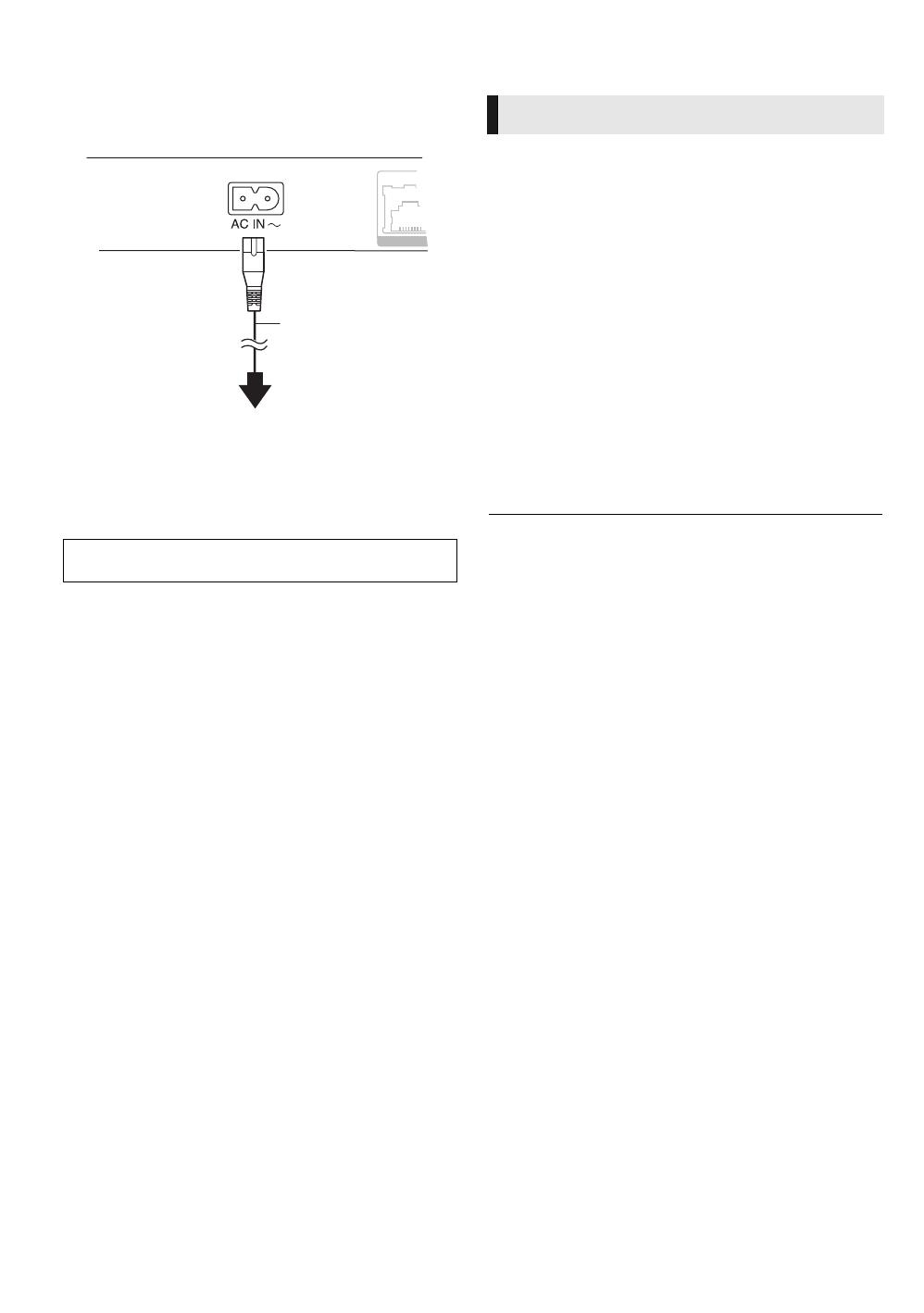
10
VQT3A92
STEP 4 : Connecting to
an AC power source
≥ This unit consumes a small amount of AC power (“Quick
Start”: “Off”, approx. 0.1 W) even when turned off. In the
interest of power conservation, if you will not be using this
unit for an extended period of time, it can be disconnected.
STEP 5 : Settings
After connecting your new player for the 1st time and
pressing the power button, a screen for the basic settings
will appear.
Preparation
Turn on the television and select the appropriate video
input on the television.
1 Press [Í POWER].
Setup screen appears.
2 Follow the on-screen instructions and
make the settings with [3, 4] and press
[OK].
After completing “Easy Setting”, you can perform “Network
Easy Setting”.
≥ You can perform this setup anytime by selecting “Easy Setting” in the
Setup menu. ( 25)
Install this unit so that the power cord can be unplugged from the
socket outlet immediately if any problem occurs.
LAN
10BASE-T/100BAS
AC power supply cord
(supplied)
To a household AC outlet
Easy Setting
DMP-BD75_VQT3A92_eng.book 10 ページ 2010年12月9日 木曜日 午後9時0分

Connections & Settings
11
VQT3A92
The configuration of your network is about to begin.
Follow the on-screen instructions and make
the settings with [3, 4, 2, 1] and press
[OK].
Network Easy Setting
(Home Network Connection Check)
Network Easy Setting (Internet Connection Check)
≥ Refer to the operating instructions of the hub or router.
≥ You can perform this setup anytime by selecting “Network Easy Setting”
in the Setup menu. ( 24)
≥ You can redo these settings individually using “Network Settings”.
( 24)
If you have more than one Panasonic player/recorder and
the remote control operates both products at once, you will
need to change the remote control code on one product to
prevent this occurrence. ( 25, “Remote Control Code”)
Network Easy Setting
When you experience
problems with settings
Display
Check the
following
1. LAN cable connection Fail ≥ Connection of
the LAN
cables ( 9)
2. IP address setting Fail
3. Connection to gateway Fail
1. LAN cable connection Pass ≥ Connection
and settings
of the hub
and router
≥ Settings of
“IP Address/
DNS
Settings”
( 24)
2. IP address setting Fail
3. Connection to gateway Fail
1. LAN cable connection Pass
2. IP address setting
Pass or
Home
network
available
3. Connection to gateway Fail
OK
RETURN
Network Easy Setting
The confirmation of a network connection and the
Internet functions' (BD-Live etc.) accessibility is
conducted.
Is a LAN cable already connected ?
Please refer to the operating instructions for how
to connect to with a LAN cable.
A broadband Internet connection is necessary for
BD-Live.
Press [OK] to proceed.
OK
Network Easy Setting (Home Network Connection Check)
Yes No
Complete.
1. LAN cable connection
2. IP address setting
3. Connection to gateway
LAN cable is not connected.
Please check the connection.
Select “Yes” and press [OK] to check network
connection again. Select “No” and press [OK]
to finish Network Easy Setting.
Fail
Fail
Fail
Display Check the following
Cannot find the
server.
(Error code: B019)
≥ “Primary DNS” and “Secondary
DNS” settings of “IP Address/
DNS Settings” ( 24)
Failed to connect to
the server.
(Error code: B020)
≥ The server may be busy or the
service may have been
suspended. Please wait a few
moments, and then try again.
≥ Settings of “Proxy Server
Settings” ( 24) and the router
Reprogramming the remote
control
OK
Network Easy Setting (Internet Connection Check)
Complete.
- Connection to the Internet Fail(Error code: B019)
Failed the connection test.
Cannot find the server.(Error code: B019)
Please refer to the owner's manual for the cause of
the error and the solution for it.
Press [OK].
DMP-BD75_VQT3A92_eng.book 11 ページ 2010年12月13日 月曜日 午前10時16分

12
VQT3A92
Occasionally, Panasonic may release updated firmware for
this unit that may add or improve the way a feature
operates. These updates are available free of charge.
This unit is capable of checking the firmware automatically
when connected to the Internet via a broadband connection.
When a new firmware version is available, the following
message is displayed.
To update the firmware
Press [HOME] select “Setup” select “Player
Settings” select “Others” [OK] select “Firmware
Update” [OK] select “Update Now”
DO NOT DISCONNECT the unit from the AC power or
perform any operation while the update takes place.
After the firmware is installed, “FInISH” will be displayed on
the unit’s display. Unit will restart and the following screen
will be displayed.
≥ If downloading on this unit fails or this unit is not connected to the
Internet, then you can download the latest firmware from the
following website and burn it to a CD-R to update the firmware.
http://panasonic.jp/support/global/cs/
(This site is in English only.)
To show the firmware version on this unit. ( 25, “System
Information”)
≥ Downloading will require several minutes. It may take longer or
may not work properly depending on the connection environment.
≥ If you do not want to check for the latest firmware version, set
“Automatic Update Check” to “Off”. ( 25)
Firmware updates
New firmware is available.
Please update firmware in Setup.
The firmware was updated.
Current Version:
x.xx
RETURN
OK
DMP-BD75_VQT3A92_eng.book 12 ページ 2010年12月9日 木曜日 午後9時0分
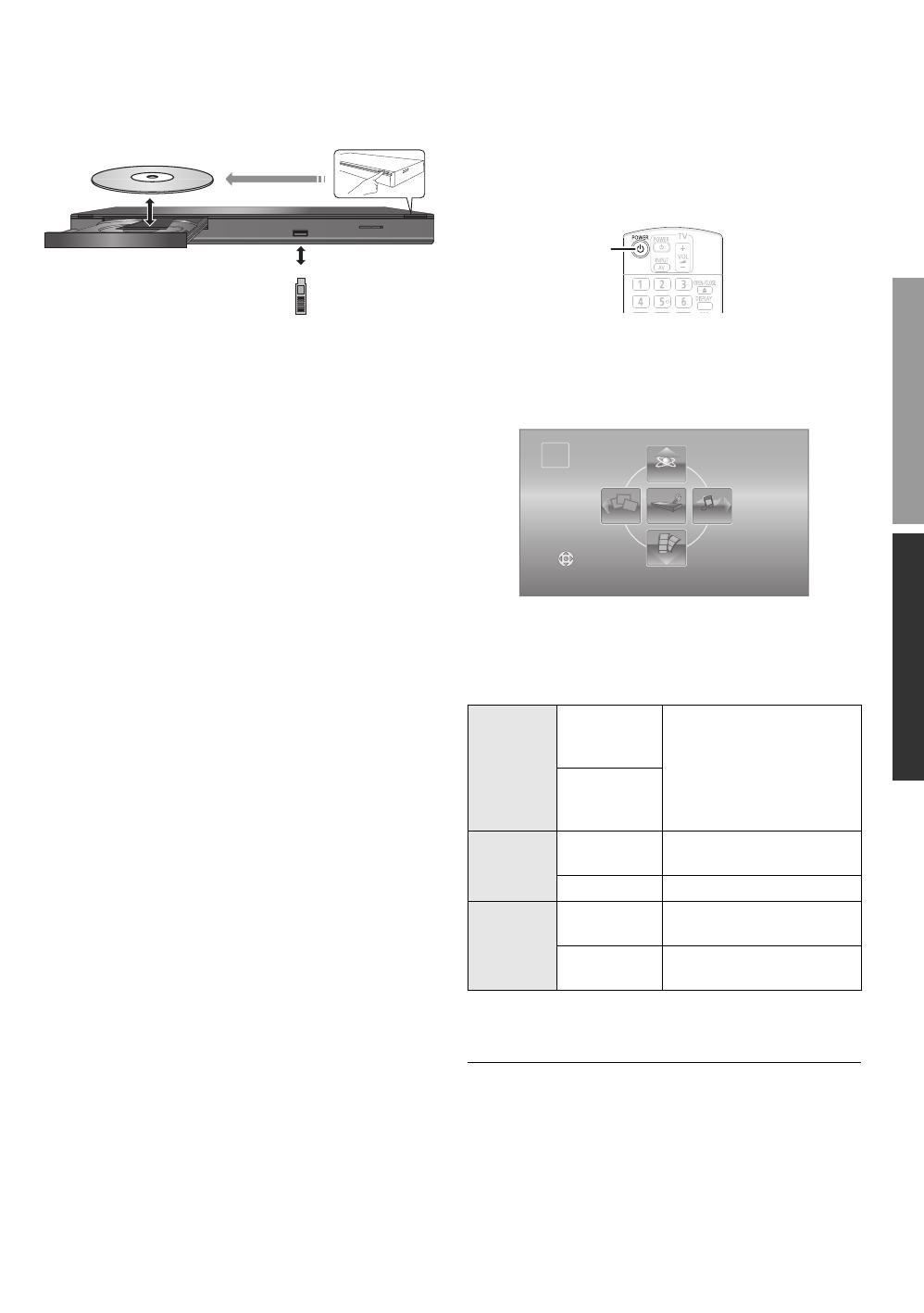
Connections & SettingsPlayback
13
VQT3A92
Playback
Inserting or removing
media
≥ When inserting a media item, ensure that it is facing the
right way up.
≥ If you connect a Panasonic product with a USB
connection cable, the setup screen may be displayed on
the connected equipment. For details, refer to the
instructions for the connected equipment.
HOME menu
Major functions of this unit can be operated from the HOME
menu.
Preparation
Turn on the television and select the appropriate video input
on the television.
1 Press [Í POWER] to turn on the unit.
2 Press [OK] or [3, 4, 2, 1] to select the
item.
≥ When a media is inserted, contents selection screen
for that media is displayed.
≥ If there are any other items, repeat this step.
≥ To return to HOME menu, select “HOME” or press
[RETURN] several times.
To show the HOME menu
Press [HOME].
≥ Items to be displayed may vary with the media.
≥ Where necessary, set “Mixed Data Disc Option” when using a disc with
both data files (MP3, JPEG, MKV) and Video. ( 22)
Videos/
Photos/
Music
Disc
Play back the contents.
( 14, 17, 18)
≥ When multiple contents
are recorded, select the
types of contents or the
title.
USB
Network
Internet
Content
Displays the home screen of
Network Service ( 18)
DLNA Client
( 19)
Setup
Player
Settings
( 22)
USB
Management
( 16)
1
MusicPhotos
Videos
NetworkBlu-ray Disc Player
HOME
Setup
DMP-BD75_VQT3A92_eng.book 13 ページ 2010年12月9日 木曜日 午後9時0分
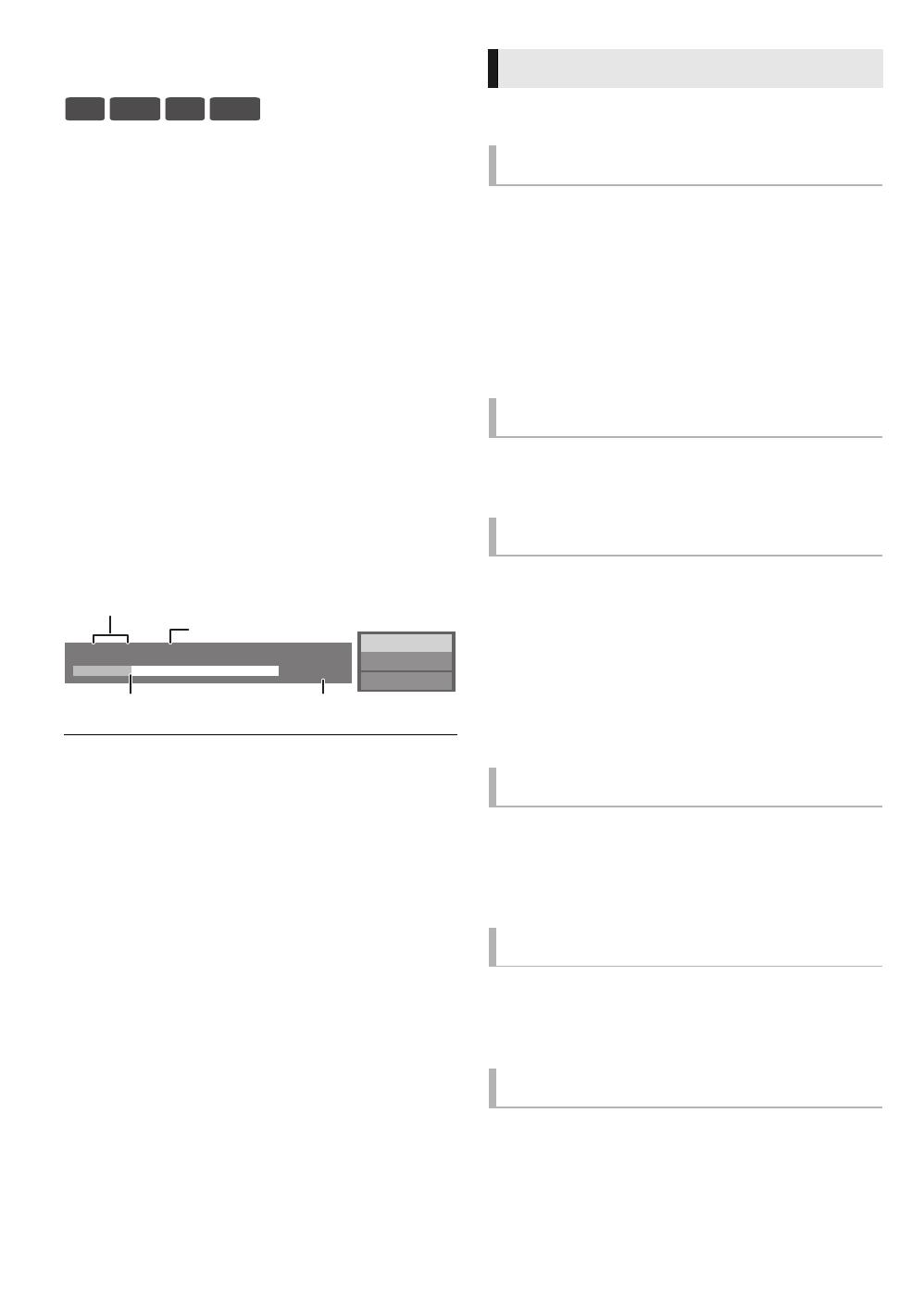
14
VQT3A92
Playing video contents
1 Insert the media.
If the menu is displayed, press [3, 4, 2, 1] to select
the item. (> 13)
2 Press [3, 4] to select the title and press
[OK].
∫ To show menus
You can show Top Menu, Direct Navigator or Pop-up Menu.
Press [POP-UP MENU/TOP MENU].
≥ Press [3, 4, 2, 1] to select the item and press [OK].
∫ To show the status messages
While playing, press [STATUS].
The status messages give you information about what is
currently being played. Each time you press [STATUS], the
display information may change or will disappear from the
screen.
≥ DISCS CONTINUE TO ROTATE WHILE MENUS ARE DISPLAYED.
Press [∫STOP] when you have finished playback to protect the unit’s
motor, your television screen and so on.
≥ Depending on media and contents, the display may change or may not
appear.
≥ MKV : Successive play is not possible.
≥ It is not possible to playback AVCHD and MPEG2 video which have
been dragged and dropped, copied and pasted to the media.
≥ To save on electricity, the power is turned off automatically if there is no
button operation for about 30 minutes when not playing back (such as
when paused, displaying the menu, displaying still pictures, etc.).
(Compatible with ENERGY STAR)
These functions may not work depending on the media and
contents.
Press [∫STOP].
The stopped position is memorized.
Resume play function
Press [1PLAY] to restart from this position.
≥ The position is cleared if the tray is opened or you press
[∫STOP] several times to display “StOP” on the unit’s
display.
≥ On BD-Video discs including BD-J, the resume play
function does not work.
Press [;PA USE ].
≥ Press [;PAUSE] again or [1PLAY] to restart play.
Search
While playing, press [SEARCH6] or
[SEARCH5].
≥ Music and MP3: The speed is fixed to a single step.
Slow-motion
While paused, press [SEARCH5].
The speed increases up to 5 steps.
≥ Press [1PLAY] to revert to normal playback speed.
While playing or paused, press [:] or
[9].
Skip to the title, chapter or track you want to play.
≥ Each press increases the number of skips.
While paused, press [1] (;1).
≥ Press and hold to change in succession forward.
≥ Press [1PLAY] to revert to normal playback speed.
Press [AUDIO].
You can change the audio channel number or soundtrack
language, etc.
BD
DVD
CD
USB
Play
BD (Video)
T1 C1 0:05.14
0:20.52
e.g.BD-Video
Total time
Elapsed time in the title
Current position
T: Title, C: Chapter, PL: Playlist
Other operations during play
Stop
Pause
Search/Slow-motion
Skip
Frame-by-frame
Changing audio
VQT3A92~Body_eng.fm 14 ページ 2010年12月22日 水曜日 午前10時44分

Playback
15
VQT3A92
1 Press [SUB MENU].
2 Select an item, then press [OK].
While Direct Navigator screen is displayed
While playing
≥ Depending on the media and contents, displayed items are different.
∫ Displaying subtitle text
You can display subtitle text on the MKV video disc with this
unit. The operation might be different or it may not operate
properly depending on the way the file was made or the
state of this unit (playing, stopped, etc.).
Set “Subtitle” in “Disc” ( 21)
≥ MKV video files that do not display “Text” do not contain subtitle text.
≥ If the subtitle text is not displayed correctly, try changing the language
settings. ( 22)
Useful functions
View
Playlists
To play playlists.
View Titles To select the title.
Select
Folder
To switch to another folder.
Top Menu To display Top Menu.
Pop-up
Menu
To display Pop-up Menu.
Menu To di sp la y Men u.
DMP-BD75_VQT3A92_eng.book 15 ページ 2010年12月9日 木曜日 午後9時0分
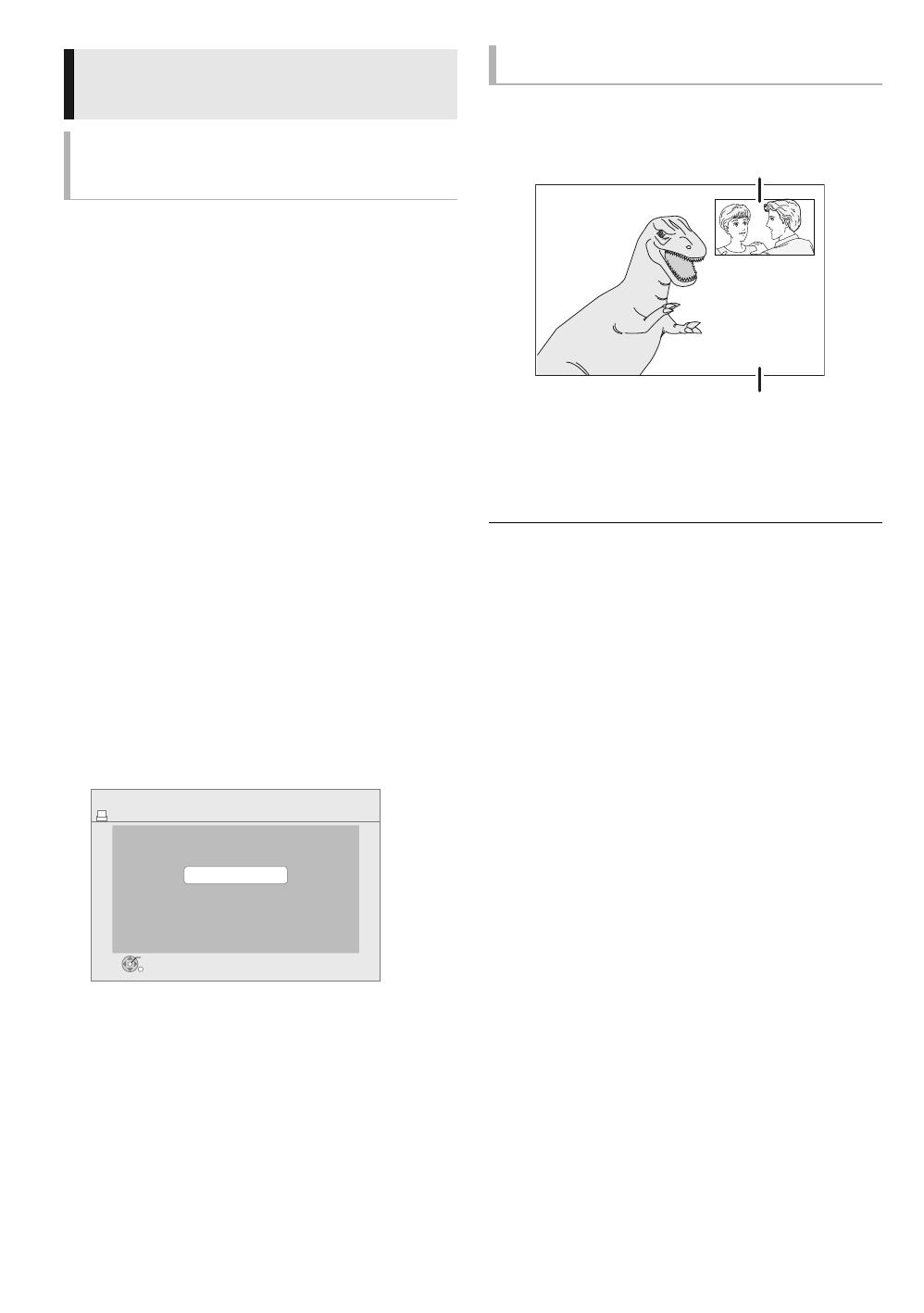
16
VQT3A92
BD-Live allows you to enjoy more functions such as
subtitles, exclusive images and online games by connecting
this unit to the Internet. Since most of the BD-Live
compatible discs are played back using the BD-Live
function, additional contents are required to be downloaded
into the external memory (local storage).
≥ This unit is using a USB device as a local storage device.
BD-Live function cannot be used when there is no USB
device inserted.
1 Perform network connection and
settings. ( 9, 11)
2 Insert a USB memory with 1 GB or more
free space.
3 Insert the disc.
∫ Deleting data on the USB device
If you no longer need data recorded on the USB device, you
can delete data with the following operation.
1 Insert a USB device.
2 Press [HOME].
3 Press [OK] to select “Setup”.
4 Press [1] to select “USB Management”.
5 Press [OK].
6 Press [2, 1] to select “Yes” and press [OK].
7 Press [2, 1] to select “Start” and press [OK].
To turn on/off secondary video
Press [PIP].
To turn on/off secondary audio
[DISPLAY] select “Disc” [1] select
“Signal Type” [OK] set “Soundtrack” in
“Secondary Video” to “On” or “Off”
≥ The usable functions and the operating method may vary with each
disc, please refer to the instructions on the disc and/or visit their
website.
≥ Some BD-Live content available on the Blu-ray discs may require an
Internet account to be created in order to access the BD-Live content.
Follow the screen display or instruction manual of the disc for
information on acquiring an account.
≥ “BD-Live Internet Access” may need to be changed for certain discs
( 22).
≥ When discs supporting BD-Live are played back, the player or disc IDs
may be sent to the content provider via the Internet.
≥ During search/slow-motion or frame-by-frame, only the primary video is
displayed.
≥ When “BD-Video Secondary Audio” in “Digital Audio Output” is set to
“Off”, secondary audio will not be played ( 23).
Enjoying BD-Live or
picture-in-picture in BD-Video
Enjoying
BD-Live
discs with
Internet
No. of Files 1
Free space 1844 MB
USB device
BD-Video Data Erase
OK
RETURN
USB Management
Playing picture-in-picture
Secondary video
Primary video
VQT3A92~Body_eng.fm 16 ページ 2010年12月15日 水曜日 午後7時32分
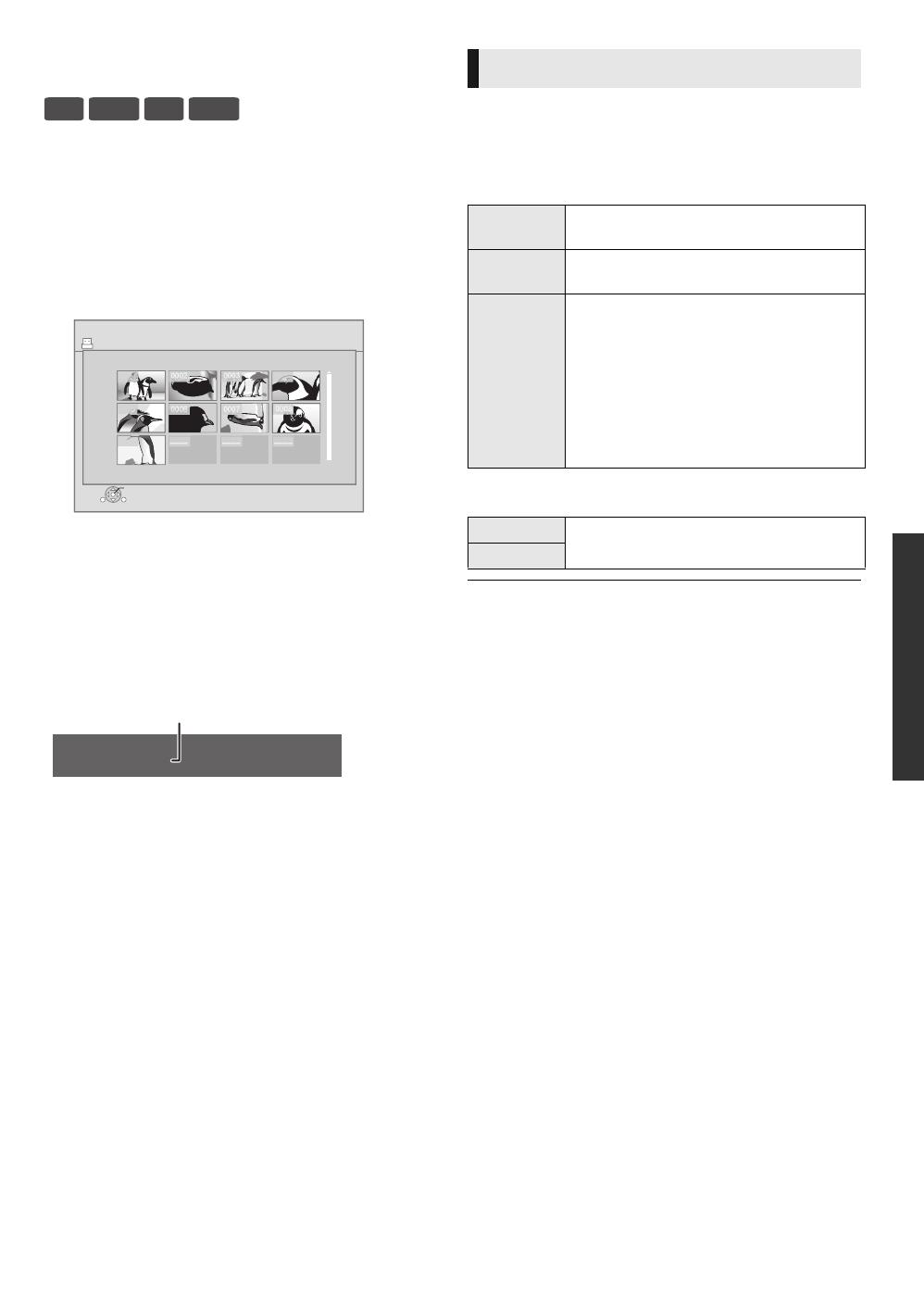
Playback
17
VQT3A92
Playing still pictures
(BD-RE, DVD-R/-R DL, CD-R/RW, USB device)
1 Insert the media.
If the menu is displayed, press [3, 4, 2, 1] to select
the item. (> 13)
2 Press [3, 4, 2, 1] to select the still
picture and press [OK].
Press [2, 1] to display the previous or next still picture.
To exit the screen
Press [POP-UP MENU/TOP MENU].
∫ To show the still picture properties
While playing, press [STATUS] twice.
To exit the screen
Press [STATUS].
1 Press [SUB MENU].
2 Select an item, then press [OK].
While Photo View screen is displayed
While playing
≥ Depending on the condition of the unit and media contents, displayed
items are different.
≥ When a still picture with large number of pixels is played, the display
interval may become longer. Even if the setting is changed, the display
interval may not become shorter.
BD
DVD
CD
USB
DIRECT NAVIGATOR
USB ( JPEG )
Photo View
SUB
MENU
Play
RETURN
0001
0005
0009
0006 0007 0008
0002 0003 0004
Page 001/001
Photo 11/12/2007 Total 3/9
Shooting date
Useful functions
Select
Folder
To select the still pictures in another folder.
Start
Slideshow
You can display still pictures one by one at a
constant interval.
Slideshow
Settings
Display Interval
Change the display interval.
Transition Effect
Set display method.
Repeat Play
Repeat slideshow.
Press [3, 4, 2, 1] to select “Set” and
press [OK].
Rotate Right
Rotate the still picture.
Rotate Left
VQT3A92~Body_eng.fm 17 ページ 2010年12月22日 水曜日 午前10時45分
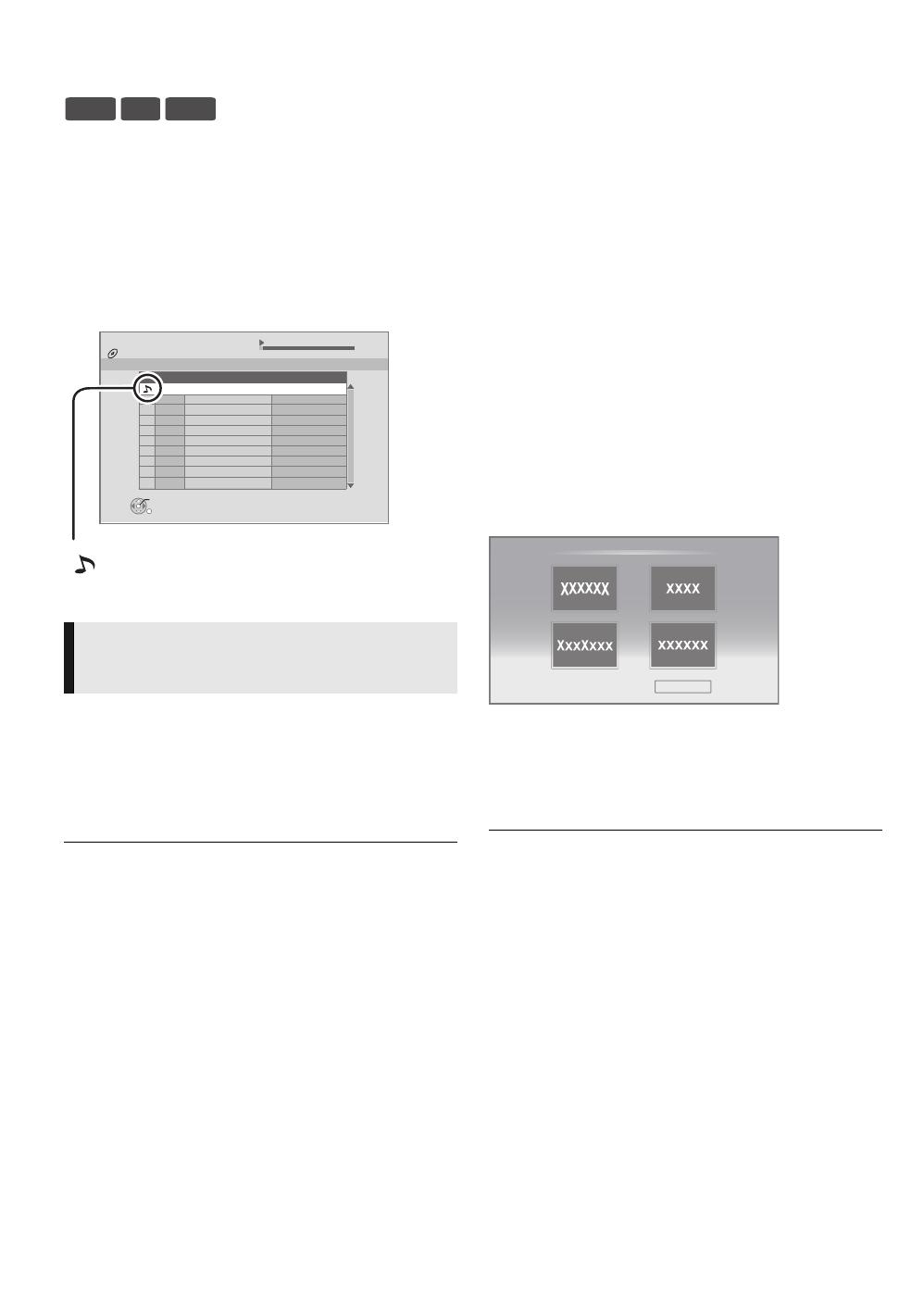
18
VQT3A92
Playing music
(DVD-R/-R DL, music CD, CD-R/RW, USB device)
1 Insert the media.
If the menu is displayed, press [3, 4, 2, 1] to select
the item. (> 13)
2 Press [3, 4] to select the track and press
[OK].
1 While the Direct Navigator screen is displayed
Press [SUB MENU].
2 Press [3, 4] to select “Select Folder”
and press [OK].
≥ You cannot select folders that contain no compatible tracks.
Enjoying Network Service
You can enjoy Network Service such as streaming movie,
etc. (Current as of December 2010)
Preparation
≥ Network connection (> 9)
≥ Network setting (> 11)
1 Press [NETWORK].
≥ NETFLIX can be accessed directly by pressing
[NETFLIX] button.
2 Press [1] to select “Internet Content”.
≥ Message is displayed. Please read these instructions
carefully and then press [OK].
3 Press [3, 4, 2, 1] to select the item and
press [OK].
Operable buttons:
[3, 4, 2, 1], [OK], [RETURN], colored buttons,
number buttons
The home screen;
To exit from Network Service
Press [EXIT] or [HOME].
≥ When playing content from a disc and/or USB device Network Service
cannot be accessed by pressing [NETWORK].
≥ Set “Lock” in “Internet Content Settings”, when restricting the use of
Network Service (> 24)
≥ If using slow Internet connection, the video may not be displayed
correctly. A high-speed Internet service with a speed of at least 6 Mbps
is recommended.
≥ Be sure to update the firmware when a firmware update notice is
displayed on the screen. If the firmware is not updated, you will not be
able to use Network Service function. (> 12)
≥ Network Service home screen is subject to change without notice.
≥ The services through Network Service are operated by their respective
service providers, and service may be discontinued either temporarily or
permanently without notice. Therefore, Panasonic will make no warranty
for the content or the continuity of the services.
≥ All features of websites or content of the service may not be available.
≥ Some content may be inappropriate for some viewers.
≥ Some content may only be available for specific countries and may be
presented in specific languages.
Playing a track in another
folder
DVD
CD
USB
0.09 4.30
001
002
003
004
005
Music list
No.
Track Name Play Time
Track01
Track01
4min30sec
3min41sec
4min30sec
3min11sec
5min 02sec
Track02
5 Tracks / Total Play Time 20min54sec
Track03
Track04
Track05
DIRECT NAVIGATOR
CD
Play
RETURN
“ ” indicates the track currently playing.
Network Service
Settings
Images are for illustration purposes, contents may
change without notice.
VQT3A92~Body_eng.fm 18 ページ 2010年12月16日 木曜日 午後6時55分

Playback
19
VQT3A92
Playing back contents on
the DLNA server (DLNA)
You can enjoy viewing video, still pictures and music saved
on a DLNA Certified media server connected to the home
network with this unit.
– This feature is only supported by Windows 7 Operating
system.
Preparation
1 Perform network connection and network settings of this
unit. ( 9, 11)
2 Perform Home Network settings of the PC.
≥ Add the contents and folder to the Windows Media
®
Player
library.
– Playlist of Windows Media
®
Player can play back only
the contents that are stored in the libraries.
1 Press [NETWORK].
2 Press [3] to select “DLNA Client”.
≥ A list of equipment connected via the network is
displayed.
≥ This list can be updated by pressing [R] on the remote
control.
3 Press [3, 4] to select the equipment to
playback the contents, and press [OK].
4 Press [3, 4, 2, 1] to select the item to
playback (folder), and press [OK].
≥ You may be able to use convenient functions
depending on the disc or content by pressing
[SUB MENU] or [DISPLAY].
≥ Control Panel is displayed once
the playback starts.
Operation can be performed
with [3, 4, 2, 1], [OK] and
[EXIT].
≥ Press [OK] if the Control Panel
is not displayed.
≥ Press [RETURN] to hide the Control Panel.
To exit from Home Network
Press [EXIT], [HOME] or [POP-UP MENU/TOP MENU].
≥ Menu structure will be different depending on the equipment connected
to this unit. Select the contents by repeating the operation.
≥ Depending on the contents and the connected equipment, playback
may not be possible.
≥ Items displayed in gray on the display cannot be played back by this
unit.
≥ This unit cannot be played back via connected equipment.
≥ Depending on the performance of the connected PC, video frames may
be dropped during playback, or video may not playback at all.
For details about the setting and operation method of
connected equipment, refer to the following Website and
the operating instructions for each item of equipment.
http://panasonic.jp/support/global/cs/
(This site is in English only.)
Update
DLNA Client
OK
RETURN
Servers found on the network are displayed.
Please select one.
XXXXXX
e.g.
EXIT
Control Panel
e.g.
DMP-BD75_VQT3A92_eng.book 19 ページ 2010年12月9日 木曜日 午後9時0分

20
VQT3A92
Linked operations with
the TV
(VIERA Link
TM
“HDAVI Control
TM
”)
Preparation
1 Set “VIERA Link” to “On” ( 24). (The default setting is
“On”.)
2 Set the “HDAVI Control” operations on the connected
equipment (e.g., TV).
3 Turn on all “HDAVI Control” compatible equipment and
select this unit’s input channel on the connected TV so
that the “HDAVI Control” function works properly.
Also when the connection or settings are changed,
repeat this procedure.
When play starts on the unit, the TV will automatically switch
the input channel and display the corresponding action.
Additionally when the TV is off, the TV will automatically turn
on.
All connected equipment compatible with “HDAVI Control”,
including this unit, automatically turns off when you switch
the television off.
≥ This unit supports “HDAVI Control 1” function.
This standard is compatible with Panasonic’s conventional HDAVI
equipment.
≥ VIERA Link “HDAVI Control”, based on the control functions provided by
HDMI which is an industry standard known as HDMI CEC (Consumer
Electronics Control), is a unique function that we have developed and
added. As such, its operation with other manufacturers’ equipment that
supports HDMI CEC cannot be guaranteed.
≥ Please refer to individual manuals for other manufacturers’ equipment
supporting VIERA Link function.
Automatic input switching
Power on link
Power off link
What is VIERA Link “HDAVI Control”?
VIERA Link
TM
is a new name for EZ Sync
TM
.
VIERA Link “HDAVI Control” is a convenient function
that offers linked operations of this unit, and a
Panasonic TV (VIERA) or amplifier/receiver under
“HDAVI Control”.
You can use this function by connecting the
equipment with an HDMI cable. See the operating
instructions for connected equipment for operational
details.
DMP-BD75_VQT3A92_eng.book 20 ページ 2010年12月9日 木曜日 午後9時0分
/