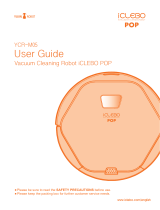Page is loading ...

FEATURES
Corner Master
By having adopted a brand new concept design that is appropriate for walls,
the Robot Cleaner's cleaning performance is incredibly efcient.
Learning Mode
The Robot Cleaner is capable of memorizing the cleaning environment
via its Smart Operation feature for smarter cleaning.
Turbo Mode
In the Turbo mode, the Robot Cleaner operates the suction motor and the brushes
at a greater speed giving cleaner results.
Drawer Mop Plate (Selected models only (VR*.LVM))
The "Drawer mop plate" makes it much easier for users to t and remove the mop
without having to turn over the device over.
My Space Mode
By commanding it to clean a particular area, the Robot Cleaner quickly cleans
that desired area.
Repeat Cleaning
The Robot Cleaner will continuously clean until the battery runs out.
Location Search Function
If the Robot Cleaner is moved from a spot while operating, the device will automatically
search for the previous location and return to the spot from where it was interrupted.

CONTENTS
Safety precautions
Included with product
Parts description
Button functions
Display status information
Before you start
Overview
1
BEFORE USING
2
METHOD OF USE
3
HANDLING METHOD AFTER USE
31~33
34
How to install the home station
How to turn the Robot Cleaner power supply on & off
How to start and stop cleaning
How to charge the battery
Cleaning modes
Auxiliary cleaning modes
Mop cleaning
(Selected models only (VR*.LVM))
Location search function
Smart diagnosis
Cleaning the dust bin
Cleaning the dust bin lter
Cleaning the brush
Cleaning the sensors/charging terminals
Cleaning the side brush
Cleaning the ultra microber mop
(Selected models only (VR*.LVM))
4
ADDITIONAL INFORMATION
5
REFERENCE
2~5
6
7~8
9~10
11
12
13
14
15
16
17
18~19
20
21
22
23~24
25
26
27
28
29
30
Troubleshooting
Before you call for service
Reference items
35

2
SAFETY PRECAUTIONS
The purpose of the safety precautions described below is for the user to use the product safely and correctly to prevent any
unexpected risk of injury or damage.
Basic safety precautions
After reading this manual, please keep it in an easily accessible location.
This is the safety alert symbol. This symbol alerts you to potential hazards that can result in property damage
and/or serious bodily harm or death.
Indicates a hazardous situation which, if not avoided, could result in death or serious injury.
Indicates a hazardous situation which, if not avoided, could result in minor or moderate injury.
WARNING
WARNING
CAUTION
1. This appliance is not intended for use by persons (including
children) with reduced physical, sensory or mental capabilities,
or lack of experience and knowledge, unless they have been
given supervision or instruction concerning use of the appliance
by a person responsible for their safety.
2. Children should be supervised to ensure that they do not play
with the appliance.
3. If the supply cord is damaged, it must be replaced by LG
Electronics Service Agent in order to avoid a hazard
4. This appliance can be used by children aged from 8 years and
above and persons with reduced physical, sensory or mental
capabilities or lack of experience and knowledge if they have
been given supervision or instruction concerning use of the
appliance in a safe way and understand the hazards involved.
Children shall not play with the appliance. Cleaning and user
maintenance must not be made by children without supervision.
For your safety, do not remove the battery
from the Robot Cleaner. If you need to
replace the battery of the Robot Cleaner,
take it to the nearest authorized LG
Electronics service center or dealer for
assistance.
Failure to follow this warning can cause re
or product failure.
Never use the Robot Cleaner with a
battery and/or home station from any
other product than the
Robot Cleaner.
Doing so can cause re or product failure.

3
SAFETY PRECAUTIONS
WARNING
Make sure the power cord of the home
station is not crushed under a heavy
object or damaged by contact with sharp
objects.
Failure to follow this warning can cause
electric shock, re or product failure. If the
power cord is broken, do not plug it in. Take
the product to an LG Electronics Authorised
service repairer.
Do not place the home station and the
Robot Cleaner near a heating device.
Doing so can cause product deformation,
re, or product failure.
Do not touch the power plug with wet
hands.
Doing so can cause electric shock.
Do not force the power plug to bend. Do
not use the power plug when it has been
damaged or loosened.
Doing so can cause re or product failure.
Do not use the Robot Cleaner when
candles or fragile objects are placed on
the oor.
Doing so can cause re or product failure.
Always use a dedicated power outlet with
a 10 amp rating.
If multiple appliances are connected to an
outlet simultaneously, they can generate
enough heat to cause a re.
Do not allow children or pets to play with
or rest upon the Robot Cleaner at any
time. Do not use the Robot Cleaner while
an object is hanging from it.
Doing so can cause injury or product
damage.
When pulling out the home station power
plug, always pull it out by grabbing the
plug, not the cord. When pulling out the
power plug, do not to touch the prongs
with your ngers.
Doing so can cause an electric shock.
Do not spray or use inammable materials,
surfactants, or drinking water in the
vicinity of the Robot Cleaner.
Doing so can cause re or product failure.
* Inammable materials: gasoline, thinner,
etc.
* Surfactant: detergent, articles for bath,
etc.
Do not insert any part of the body, such as
a hand or foot, below the brush or wheels
of the
Robot Cleaner while in use.
Doing so can cause injury or product
damage.
Do not operate the Robot Cleaner on
narrow and high furniture such as a
wardrobe, refrigerator, desk, table, etc.
Doing so can cause injury, product failure
or damage which is not covered by the
warranty.
Turn the power supply off immediately
if any abnormal sound, odor, or smoke
is generated from the Robot Cleaner by
removing it from the home station and
turning off the main switch on the rear
side of the unit.
Failure to do so can cause re or product
failure.
Do not operate the Robot Cleaner in a
room where a child is sleeping.
Doing so can cause injury or product
damage.
Do not leave Children or pets near the
Robot Cleaner unsupervised.
Doing so can cause injury or product
damage.
This product is intended for indoor domestic home use and
should not be used in mobile applications. it should not be used in
commercial applications such as workshops or garages or around
indoor swimming pools, etc.
Gasoline
Detergent
Do not activate the device on a oor that
has more than a 10 degree incline.
The device may not work properly.

4
SAFETY PRECAUTIONS
Frequently empty the dust bin and
maintain its cleanliness.
The dust collected in the dust bin can
trigger allergies and may contain harmful
insects. it should be cleaned after each use.
Use the Robot Cleaner indoors only.
Using it outdoors can cause product failure
and irreparable damage to the unit.
Close the cover of the dust bin on the
main unit before starting cleaning.
If the cover is not closed, it can cause injury
or product damage.
DO NOT use the Robot Cleaner around a
banister, staircase or any other dangerous
place.
Doing so could cause injury or damage to
the unit.
Do not drop the Robot Cleaner or subject
it to strong impacts.
Doing so can cause injury or product failure
not covered by the warranty.
Do not expose the Robot Cleaner to cold
temperatures (less than -5 C) for a long
period of time.
Doing so can cause product failure.
Remove any cables or string from the oor
before starting.
Cable or string can get tangled in the
wheels of Robot Cleaner and cause product
failure or the cord of an appliance can be
disconnected.
Make sure the Robot Cleaner is not put on
a table or desk, with the power ON.
It may result in an injury or damage to the
product.
CAUTION
In rare cases, the Robot Cleaner’s brush
can damage carpet. If this happens,
immediately stop the cleaning operation.
When a carpet has long tassels, the tassels
can be damaged.
Do not let the main unit and charging
terminal of the home station come into
contact with metallic objects.
Doing so can cause product failure.
Do not put water, detergent, etc. into or
onto the Robot Cleaner.
Doing so can cause product failure. Do not
put any water or detergent on the Robot
Cleaner. If liquids get inside of the Robot
Cleaner, turn off the power supply and
contact an LG Electronics sales agent or
customer care center.
Do not allow the Robot Cleaner to sweep
up liquids, blades, thumb tacks, sharp
objects or ashes, hot or cold, etc.
These items can cause product failure or
damage.
Do not put sharp objects into the opening
of the Robot Cleaner’s ultrasonic sensors.
Doing so can cause product failure.
Do not use the Robot Cleaner when the
dust bin is completely full.
Doing so can cause product failure.

5
SAFETY PRECAUTIONS
CAUTION
Check the following items before use:
• Empty the dust bin after each operation or prior to it filling up.
• Remove any cables or long strings from the floor.
• Remove any moisture from the floor before cleaning.
• Close the cover of the dust bin before cleaning.
• Remove fragile or unnecessary objects from the room to be cleaned.
For example, remove expensive ceramics and valuables from the floor.
• Confirm whether the battery has sufficient power, and if it is low, recharge it.
• Close the doors of any room that you do not want the Robot Cleaner to enter.
During cleaning, the Robot Cleaner may enter another room and continue cleaning.
• Do not use this product in the room where a child is sleeping alone. The child can be hurt or woken.
• Remove towels, foot towel or any other thin cloth from the floor as they can get caught by the brush.
• Before starting the device, it's better to remove carpets that are thicker than 20 mm
as they may cause it to malfunction.
• Please close any balcony doors as the wheels may get stuck while cleaning.
If the oor is wet or has wet spots, wipe
them up before using the Robot Cleaner.
Do not use the Robot Cleaner on a wet
surface.
Doing so can cause product failure.
When attaching the mop, ensure that it is
tted correctly so that it does not block
the lower camera sensor.
Blocking the bottom camera sensor may
not allow the product to work correctly.
(Some models may not have the sensor.)
When the robot cleaner is operating, it
may hit the chair leg, desk leg, table leg or
other narrow pieces of furniture.
For quicker and better cleaning, place the
dining chairs on top of the dining table.
NOTE: Very low thresholds will allow the
Robot cleaner to go over them and perhaps
into an undesirable location. Make sure that
all the doors of the rooms that are not to
be cleaned are closed.
Tip
To save energy when the Robot Cleaner
is not in use for longer periods, turn off
the power switch, and turn on the power
switch again just prior to using the Robot
cleaner again.

6
INCLUDED WITH PRODUCT
Figures can be different from actual objects.
Dust bin lter (spare)
(Optional)
Cleaning Tool
Cleaning brush
(It’s on the dust bin cover)
Mop plate
(Selected models only (VR*.LVM))
for cleaning
sensors
for cleaning
the lter
Ultra microber mop (2 pieces)
(Selected models only (VR*.LVM))
Batteries for remote controller
(2 units of AAA size)
Home station
Robot Cleaner
Remote controller
DVD Manual

7
PARTS DESCRIPTION - ROBOT CLEANER
s
Figures can be different from actual objects.
Plan view
Upper camera sensor
Dust bin cover
Display & function buttons
Dust bin compartment release button
Ultrasonic sensors
Obstacle detecting sensor window Detecting
sensors of home station & Receiving sensors of
remote controller
Main Power switch
Ventilation port
Cliff detection sensors
Side brush
Charging terminals
Brush
Wheel
Battery housing
Lower camera sensor
(Optional)
Front view
Rear view
Bottom view

8
PARTS DESCRIPTION – HOME STATION / DUST BIN
s Figures can be different from actual objects.
Home station
Dust bin
Remote controller holder
Charging terminals
Sponge lter
Dust bin handle
Cleaning brush
Dust bin lid
Suction port ap
EPA lter
Filter cover
Dust bin lid
opening button
Power cord xing hook
Power switch

9
BUTTON FUNCTIONS – ROBOT CLEANER
• If the button is pressed, ‘TURBO Mode’ will be set with a voice confirmation.
• If the button is pressed whilst in ‘TURBO Mode’, it will be canceled.
• Used to return the Robot Cleaner back to the home station for charging.
• If cleaning is finished or the battery is low, the Robot Cleaner will return to the Home Station by
itself to recharge its battery.
• Press and hold both the 'START/STOP' and HOME button on the main unit for 3 sec. to turn ON/
OFF the Voice Alert.
• If the Voice Alert is OFF, the Mute lamp will be ON.
• Pressing the ‘HOME’ button for 3 seconds will change the language for the voice message.
• You cannot use this function with the button on the remote controller.
• Pressing the ‘TURBO' and 'START/STOP' button for 3 seconds will activate or deactivate the Lock
function.
• If 'Lock' is ON, a voice announcement "Key lock has already been set" will be heard each time a
button is pressed.
• Used to turn the power on from Standby, start or stop cleaning.
• If the button is pressed whilst the unit is powered ON, it will start cleaning.
• If button is pressed during the cleaning, it will stop the cleaning.
• If the button is pressed for about 2 sec. whilst the power is ON, the power will be returned to
Standby.
• If the button is pressed in 'Smart Diagnosis' mode, it will end the diagnosis.
TURBO
HOME
Voice Alert
On/Off
Language Change
BUTTON LOCK
On/Off
START/STOP

10
BUTTON FUNCTIONS – REMOTE CONTROLLER
• Remote Controller does NOT provide a Power ON function.
• With the machine's power OFF, the Remote Controller will not work.
• To turn the power ON/OFF, use the 'START/STOP' button on the upper section of the Robot Cleaner.
• The ‘Mode’ and ‘My Space’ button can only be used after stopping
the Robot Cleaner or whilst it is charging on the Home station.
Start
Pressing this button will start
the cleaning. (p16)
Home
Used to recharge the Robot Cleaner by
making it return to the Home Station. (p17)
Turbo
Used to activate or deactivate
'Turbo' mode. (p20)
Stop/OK
Pressing the button will stop
the Robot Cleaner.
My Space
Used to put the Robot Cleaner in
'My Space clean' mode. (p19)
Mute
Used to activate or deactivate
'Mute' mode. (p11)
Diagnosis
Used to run Smart Diagnosis.
Available only when Robot Cleaner
is recharging. (p23)
Mode
Change the Cleaning Mode of
Robot Cleaner to ZigZag Mode.
(p18)
Directional button
This button enables Manual
Operation and selection of an area
in 'My Space cleaning' mode.
Repeat
This button allows activating or
deactivating 'Repeat Cleaning'
mode. (p20)
Tip

11
DISPLAY STATUS INFORMATION
Turbo Mode icon
This indicates the settings
for Turbo Mode.
Operational Status icon
This indicates the operational
status of Robot Cleaner.
Homing icon
This indicates the conditions
of Homing and Charging.
Repeat Mode icon
This indicates the settings
for Repeat Mode.
Mute icon
This indicates the settings
for Voice Alert.

12
BEFORE YOU START
• Do not use this device in a room where a child is left alone. The child could be injured.
• Remove fragile or unnecessary objects from the room to be cleaned.
Especially, remove expensive ceramics and valuables from the floor.
• Close the cover of the dust bin compartment before cleaning.
• Remove any moisture that might be on the floor.
• Remove cables, strips, towels, mats etc. from the floor so they will not get tangled in the brushes.
• Confirm whether the battery charge is sufficient, and if it is low, recharge it.
• Empty the dust bin before or after each clean, or before it becomes full.
• Close the doors of any room that you do not want the Robot Cleaner to enter. During cleaning,
the Robot Cleaner may enter another room and continue cleaning.
• When the Mop plate(Selected models only (VR*.LVM)) is attached,
Robot Cleaner will not be able to go over thresholds of 5 mm or higher.
If you are not planning to use the mop for cleaning, remove the mop before using Robot Cleaner.
• Before starting the device, it's better to remove carpets that are thicker than 20 mm as they may cause it to malfunction.
• Please close any balcony as the wheels may get stuck while cleaning.
1. Open the battery cover by lifting the rear hook of the remote controller.
2. Insert two AAA batteries, checking for +, - nodes while loading.
3. Close the battery cover completely so that the batteries will not fall out.
• Only press one button at a time.
• Do not drop or subject it to any impact.
• Do not store it near devices that give off heat, fire or hot air.
• Certain fluorescent lamps, such as the three band radiation lamp, can interfere with the activation of the remote control.
Therefore, use it as far away as possible from such lamps.
• If the remote control is far from the Robot Cleaner when activated, it may fail to operate properly.
Use the remote within 3 m of the Robot Cleaner if possible.
Check these items before cleaning
Loading the remote controller battery
Precautions while using the remote control
–
+
+
–
–
+
+
–
–
+
+
–

13
OVERVIEW
1.5
1.5
2
1,5
1,5
2
1
Install the home station. (p14)
Insert the power cord plug into an outlet and locate the station
against a wall. If power is not supplied to the home station, the
Robot Cleaner will not charge.
2
Turn on the power supply of
the Robot Cleaner. (p15)
Turn ON the power switch on the rear-left of Robot Cleaner,
and press the 'START/STOP' button on the top.
※
If the power supply is not turned on, refer to page 15.
3
Check the dust bin.
Check the cleanness of the dust bin before starting cleaning and
close the dust bin compartment cover on the main unit.
4
Start cleaning. (p16)
Press the START/STOP button once again while the Robot Cleaner
is turned on. You will hear an announcement of the cleaning mode
and cleaning will begin once the Robot Cleaner has reversed and
turned around.
5
6
Automatic charge. (p17)
Use the cleaning mode and
auxiliary functions. (p18~21)
The Robot Cleaner will self-diagnose and automatically return to
the home station to recharge before the complete discharge of the
battery. It takes approximately three hours to charge the battery.
Use the buttons on Robot cleaner and Remote Controller to use
each cleaning mode and supporting features.
For Cleaning Mode, you can choose among ZigZag, My Space,
and Repeat; for secondary features, Manual and Microfibre Mop
(Selected models only (VR*.LVM)).
< Warning > When the Robot Cleaner is operated with the dust bin compartment lid left open,
it can cause an injury or serious damage to the product.

14
HOW TO INSTALL THE HOME STATION
1. Position the home station against a wall on hard level ooring
to prevent sliding during docking.
Remove objects within 1.5 m to the right
and left side and within 2 m to the front.
2. Plug the power cord into an outlet.
Wrap the remaining power cord around the xed hook on the back side of the
home station or along the wall surface so that the travel path of the Robot
Cleaner will not be obstructed.
3. Fix the home station against the wall so that it does not move.
Then turn on the power switch.
4. When the remote controller is not used, store it in the remote controller holder
on the home station.
1.5
1.5
2
1,5
1,5
2
Fixing hook of power cord
• Always keep the home station plugged in when in use. If the home station is not plugged in, the Robot
Cleaner will not return to the station to charge automatically.
How to Install the Home Station
< Warning > Do not operate the Robot Cleaner if the Home Station has a damaged cord or plug, if it is not working
properly, or if it has been damaged or dropped. To avoid electrical hazards, the cord must be replaced
by LG Electronics, Inc. or a qualified service person.
Tip

15
HOW TO TURN THE ROBOT CLEANER POWER SUPPLY ON & OFF
Make sure the Power Switch is on at the rear-left of the Robot Cleaner.
If the power is OFF, turn the switch ON.
※
When turning on the power switch, do not press or touch any button located
on the upper section of the Robot Cleaner. Button operations can be delayed.
※
Turn off the power switch if the Robot Cleaner is not used for a long period of
time in order to protect the battery. The Robotic Cleaner cannot charge if the
main switch is in the "OFF" position.
With the Standby power of the Robot Cleaner OFF, press 'START/STOP' button
for 1 second until a "Ting" sound is heard. In about 10 seconds, the power will
be on and a melody will sound.
※
If 10 minutes elapse without the Robot Cleaner having being given an active
command after being turned on, the power will automatically return to
Standby again.
Press and hold the START/STOP button for two seconds while the
Robot Cleaner is turned on. A melody will sound when the power is turned off.
• If the power cannot be turned on, do the following.
- Turn the main power switch OFF, wait 5 seconds then ON again.
- Press the ‘START/STOP’ button after the main power switch has been turned on again.
- If the power is not turned on or if there is no display but only the “Ting” sound,
put the Robot Cleaner manually on to the home station as the battery may be flat.
Turning on the main power supply
Turning on from Stand By power.
Turning off the power supply
Tip

16
HOW TO START AND STOP CLEANING
After the Robot Cleaner main power switch is turned on, press the START/STOP
button to begin cleaning. A melody will sound and cleaning will begin.
Press the START/STOP button during the cleaning cycle to stop cleaning.
※
When the ‘START/STOP’ button is pressed while the power supply of the Robot
Cleaner is in Standby, the power will be turned on. Press the ‘START/STOP’ button
one more time to start cleaning.
After the Robot Cleaner is turned on from the Robotic Cleaner, press the 'Start'
button on the remote control. A melody will sound and cleaning will begin.
Press the 'Stop/OK' button during the cleaning cycle to stop cleaning.
※
The Robot Cleaner cannot be turned on from Standby, by using the remote
controller when the power of the Robot Cleaner is off. When the power is off,
press the ‘START/STOP’ button on the upper side of Robot Cleaner to turn the
power on and to allow the remote to be used.
※
During cleaning, collisions can happen when the sensor cannot detect objects because of their shape (Thin chairs and table legs,
furniture corner). When this happens, the internal impact detecting sensor will react by using a backward motion.
※
If the Robot Cleaner is set to start cleaning at a location away from the home station, put the Robot Cleaner on a at oor in
order to prevent a malfunction of the obstacle detecting sensor. In addition, start cleaning from a location where there are no
obstacles. For example, curtains or walls must be 30 cm from the Robot Cleaner.
For best results:
• Briefly scan the area to be cleaned for big and small objects that will cause difficulty for the Robot Cleaner.
• If cleaning is started when the Robot Cleaner is at the home station, the device can rapidly be returned to the
home station as the current home position has been accurately read.
• When the Mop plate(Selected models only (VR*.LVM)) is installed, to prevent a 2
nd
contamination from the
contaminated mop, it will not go over door sills of 5 mm or higher.
Using the buttons on the Robot Cleaner
Using the remote controller
Tip

17
HOW TO CHARGE THE BATTERY
The Robot Cleaner returns to the home station
at the end of a cleaning cycle or when its battery is running low.
※
If 10 minutes elapse without the Robot Cleaner moving or
the battery is too low, the power will be automatically turned OFF.
※
Do NOT turn OFF the Main Power Switch as the battery will not be
recharged. If the machine is returned manually with the Main Power Switch
OFF, it announces an error message, "Main power switch on the back of the
Robot cleaner is turned off. Please turn the switch on."
※
In the event that the unit returns to the Home Station due to a low battery
during the cleaning, cleaning will be started, after recharging, from the nearest
place of the area which has not been cleaned before.
※
If Robot Cleaner is unable to dock to the home station on its rst attempt, it will try again until it docks successfully.
※
When Robot Cleaner has completed all areas that it can clean,
it will return to the home station even when the battery level is not low.
You can manually charge the battery prior to using the Robot Cleaner for the rst time or to charge the battery during cleaning.
Method 1. Attach the Robot Cleaner to the home station by
aligning to the front side of the home station. A melody
sound will be generated along with an audio message to
start charging.
※
If a voice message, "Main power switch on the back of
the Robot cleaner is turned off. Please turn the switch
on." is announced repeatedly, then turn on the Main
Power Switch.
Method 2. When the 'Home' button of the remote control or the
Robot Cleaner is pressed, charging will be prompted
by automatically generating a searching signal and
returning the Robot Cleaner to the home station.
※ If the Robot Cleaner did not start cleaning from the home station or if the Robot Cleaner is manually charged by pressing the
'Home' button, it may take slightly longer to nd the home station.
※
If the Robot Cleaner is within 10 cm of the front of the charging terminal while the power is turned on from Standby,
it will automatically be returned to the home station and charging will begin.
Automatic charging
Manual charging
Take the following precautions when using the home station:
• If foreign material is caught on the charging terminal, charging may not be activated. Wipe the terminal from time
to time with a dry cloth after the power plug is disconnected.(p28)
• To prevent electric shock or damage to the home station,
do not touch the charging terminal with any metallic objects.
• To avoid fire or electric shock, never disassemble or modify the home station.
• Do not to place the Robot cleaner, the home station or power plug near a heating source.
Tip

18
CLEANING MODES
In 'Zigzag' mode, Robot Cleaner repeats a zigzag operation to
clean each and every spot in the cleaning area.
If you need to quickly clean an area choose 'Zigzag' mode.
Press ‘Mode’ button on Remote Controller to select 'Zigzag'
mode and press 'Start' button.
※
Factory release default setting is 'Zigzag'.
Zigzag Cleaning
By pressing a direction key on the Remote Controller, you can move Robot Cleaner in a Manual mode.
Robot Cleaner will clean the area, moving forward/backward/left/right, according to the input of the direction key.
While in 'Manual' mode, the robot cleaner will run into obstacles placed behind it if the backward key on the remote remains held
down.
Manual Cleaning

19
CLEANING MODES
Pressing 'My Space' on the Remote Controller will set the My Space cleaning mode with a voice
message. For cleaning of particular spaces, select this mode.
The 1st stage:
Use the Remote Controller to manually set the parrameters of each cleaning block.
※
This cleaning mode will be accepted when the distance of the start and end position is less
than 1 m.
The 2nd stage:
Pressing the 'Start' button will then make the Robot Cleaner clean the manually outlined area by itself.
※
Upon failure to correctly outline a zone, a voice will announce, which says "Area does not meet the specied conditions. Please
continue to make specied area for cleaning process."
Use the Remote Controller to assign a zone, again.
※
When My Space cleaning is completed, the mode is switched to Auto Clean (ZigZag).
• While recharging, you cannot activate 'My Space clean' mode.
• To change the cleaning mode while the Robot Cleaner is in operation, press 'Stop/OK' button first then select a
cleaning mode. The cleaning will then start from the begining.
My Space Cleaning
Tip
My Space
/