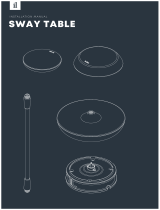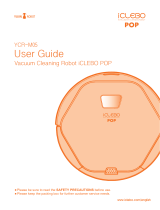5
SAFETY PRECAUTIONS
CAUTION
Frequently empty the dust bin
and maintain its cleanliness.
The dust collected in the dust
bin can trigger allergies and
may contain harmful insects. it
should be cleaned after each
use.
Use the Robot Cleaner indoors
only.
Using it outdoors can cause
product failure and irreparable
damage to the unit.
Close the cover of the dust bin
on the main unit before starting
cleaning.
If the cover is not closed, it
can cause injury or product
damage.
DO NOT use the Robot Cleaner
around a banister, staircase or
any other dangerous place.
Doing so could cause injury or
damage to the unit.
Do not drop the Robot Cleaner
or subject it to strong impacts.
Doing so can cause injury or
product failure not covered by
the warranty.
Do not expose the Robot
Cleaner to cold temperatures
(less than -5 C) for a long
period of time.
Doing so can cause product
failure.
Remove any cables or string
from the floor before starting.
Cable or string can get tangled
in the wheels of Robot Cleaner
and cause product failure or
the cord of an appliance can be
disconnected.
Make sure the Robot Cleaner is
not put on a table or desk, with
the power ON.
It may result in an injury or
damage to the product.
In rare cases, the Robot
Cleaner’s brush can damage
carpet. If this happens,
immediately stop the cleaning
operation.
When a carpet has long tassels,
the tassels can be damaged.
Do not let the main unit and
charging terminal of the home
station come into contact with
metallic objects.
Doing so can cause product
failure.
Do not put water, detergent, etc.
into or onto the Robot Cleaner.
Doing so can cause product
failure. Do not put any water
or detergent on the Robot
Cleaner. If liquids get inside of
the Robot Cleaner, turn off the
power supply and contact an
LG Electronics sales agent or
customer care center.
Do not allow the Robot Cleaner
to sweep up liquids, blades,
thumb tacks, sharp objects or
ashes, hot or cold. etc.
These items can cause product
failure or damage.
Do not put sharp objects into
the opening of the Robot
Cleaner’s ultrasonic sensors.
Doing so can cause product
failure.
Do not use the Robot Cleaner
when the dust bin is completely
full.
Doing so can cause product
failure.