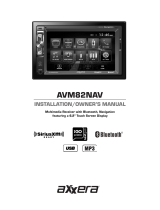Page is loading ...

DVD Multimedia Receiver with 6.2" LCD,
Bluetooth® and 2-Way DualMirror™
DV695MB
Installation
Wiring Diagram - Inputs/Outputs
Control Locations
Bluetooth Microphone
The Bluetooth MIC is built-in to the receiver.
Pairing and Connecting
Before you can use a Bluetooth device, it must be paired and connected.
The Multi Media broadcasts the pairing signal constantly when no devices are
currently connected. Complete the pairing sequence from your Bluetooth device.
Dialing a Number
Press to display keypad and dial a number.
Making and Ending a Call
Press to connect a call, and press to
end a call.
Accessing Recent Call List
Press to access the recent call list and
view/select numbers from recent Received,
Dialed or Missed calls.
Transfering Audio
Press to transfer audio between the head unit
and mobile phone.
Streaming Audio
Press to enter the music control menu.
Press to play or pause the music.
Press to skip to the previous track.
Press to advance to the next track.
1. Return to Main Menu
2. Information Display
3. Tune Up
4. Next Menu
5. Band
6. AS/PS
7. Audio Control
8. Mute On/OFF
9. Previous Menu
10. Tune Down
General Operation
Bluetooth OperationTuner Operation
CD Operations
DVD Operations
Audio Control
Tap Audio Setting to select between Bass, Middle,
Treble, Subwoofer, EQ, Loudness, Fader/Balance,
Audio Mix. You can adjust the level for each audio
option by turning the rotary left and right.
1. Eject - Press to eject disc
2. USB Slot
3. HDMI Port
4. AV Input
5. MIC
6. Remote Control Sensor
7. Power
Copyright and Trademark Notes
This product incorporates copyright protection technology that is protected by method claims of certain U.S.
patents and other intellectual property rights owned by Macrovision Corporation and other rights owners.
Use of this copyright protection technology must be authorized by Macrovision Corporation, and
is intended for home and other limited viewing uses only unless otherwise authorized by Macrovision
Corporation. Reverse engineering or disassembly is prohibited. Manufactured under license from Dolby
Laboratories. Dolby and the double-D symbol are trademarks of Dolby Laboratories. DVD Logo is a
trademark of DVD Format/Logo Licensing Corporation registered in the U.S., Japan and other countries.
SD Logo is a trademark of SD-3C, LLC. iPod and iPhone are trademarks of Apple Inc., registered in the U.S.
and other countries. Dual Electronics Corporation is not affiliated with Apple, Inc. Other trademarks and
trade names are those of their respective owners.
Setup Menu
From the Main Menu screen, press Setup to
enter the Setup Menu. The first 7 setup
options will be displayed on the screen.
1. Previous Menu
2. Mute On/OFF
3. Audio Control
4. Repeat Play
5. Random Play
6. Next Menu
7. Rewind
8.
Fast Forward
9. Loud
10. Subwoofer
11. AF
12. TA
13. Volume Up
14. Volume Down
15. Previous Track
16. Play/Pause
17. Next Track
18. File List
Insert a CD in the disc slot, and the unit will
read the disc.
Insert a DVD in the disc slot for playback.
1. Previous Menu
2. Mute On/OFF
3. Previous Track
4. Play/Pause
5. Next Track
6. Next Menu
7. Rewind
8. Fast Forward
9. Repeat Play
10. Random Play
11. Phone
12. EQ(User/Jazz/Classic/Pop/Rock/Beat/Flat)
13. AF
14. TA
Select the Tuner icon from the Main Menu screen or press MODE unit Tuner
is selected.
Customer Service Toll Free: 1-866-382-5476
The DVD video display of the in-dash unit will not operate while the vehicle is moving. This is a safety feature
to prevent driver distraction. In-dash DVD video functions will only operate when vehicle is in Park and the
parking brake is engaged. It is illegal in most states for the driver to view video while the vehicle is in motion.
Safety Notes:
This Quick Start Guide gives you the basics to
start using your DV695MB. Please visit
www.dualav.com/support/manuals.php to
download a complete owner’s manual or call customer
service at 1-866-382-5476 (Monday-Friday, 9AM-5PM EST).
QUICK START GUIDE
*.According to vehicle type, please change the
IMPEDANCE setting from GENERAL menua if
the steering wheel control does not work.
9. Menu (Phone)
11. Back (Phone)
12. Volume Up
8. Home
13. Volume Down
In the Menu mode, press the desired icon to enter
the corresponding mode: Tuner, Disc, USB,
DualMirror, Bluetooth Phone, Bluetooth Music,
Front AV Input, Rear AV Input.
Tap LEFT or RIGHT arrows or Swipe to the left
or right to get to the next screen for more
functions.
Main Menu
This warranty gives you specific legal rights. You may also have other rights which vary from state to state.
Dual Electronics Corp. warrants this product to the original purchaser to be free from defects in material and
workmanship for a period of one year from the date of the original purchase.
Dual Electronics Corp. agrees, at our option, during the warranty period, to repair any defect in material or workman-
ship or to furnish an equal new, renewed or comparable product (whichever is deemed necessary) in exchange
without charges, subject to verification of the defect or malfunction and proof of the date of purchase. Subsequent
replacement products are warranted for the balance of the original warranty period.
Who is covered? This warranty is extended to the original retail purchaser for products purchased from an authorized
Dual dealer and used in the U.S.A.
What is covered? This warranty covers all defects in material and workmanship in this product. The following are not
covered: software, installation/removal costs, damage resulting from accident, misuse, abuse, neglect, product
modification, improper installation, incorrect line voltage, unauthorized repair or failure to follow instructions supplied
with the product, or damage occurring during return shipment of the product. Specific license conditions and copyright
notices for the software can be found via www.dualav.com.
What to do?
1. Before you call for service, check the troubleshooting guide in your owner’s manual. A slight adjustment of any
custom controls may save you a service call.
2. If you require service during the warranty period, you must carefully pack the product (preferably in the original
package) and ship it by prepaid transportation with a copy of the original receipt from the retailer to an
authorized service center.
3. Please describe your problem in writing and include your name, a return UPS shipping address (P.O. Box not
acceptable), and a daytime phone number with your shipment.
4. For more information and for the location of the nearest authorized service center please contact us by one of the
following methods:
Call us toll-free at 1-866-382-5476
(Monday-Friday, 9:00 a.m. to 5:00 p.m. EST)
E-mail us at cs dualav.com
Exclusion of Certain Damages: This warranty is exclusive and in lieu of any and all other warranties, expressed or
implied, including without limitation the implied warranties of merchantability and fitness for a particular purpose and
any obligation, liability, right, claim or remedy in contract or tort, whether or not arising from the company’s negligence,
actual or imputed. No person or representative is authorized to assume for the company any other liability in
connection with the sale of this product. In no event shall the company be liable for indirect, incidental or consequential
damages.
©2015 Dual Electronics Corp.
NSC0915-V01
Printed in China
One-Year Limited Warranty
www.dualav.com
DualMirror Operation
See insert for DualMirror Operation Guide.
™
1
2
3
4
6
5
7
8
9
10
11
12
13
Remote Control
REAR LEFT
SPEAKER
REAR RIGHT
SPEAKER
FRONT RIGHT
SPEAKER
FRONT LEFT
SPEAKER
WHITE
GREEN
VIOLET
GRAY
GRAY/BLACK
WHITE/BLACK
GREEN/BLACK
VIOLET/BLACK
RADIO ANTENNA
CONNECTOR
PINK PARKING BRAKE
ORANGE REVERSE
BLUE/WHITE SWC-IR
BROWN STEERING WHEEL SWC1
BROWN/BLACK STEERING WHEEL SWC2
BULE/BLACK REMOTE TURN-ON
BLUE POWER ANTENNA
RED IGNITION SWITCH(B+)
BLACK GROUND(B-)
YELLOW BATTERY(B+)
BLACK STEERING WHEEL SWC-GND
MAIN UNIT
B
B
10. Home (Phone)
Please refer to the included SWC Operation Guide
for more information.
The device name is "Dual BT". The Bluetooth passcode "0000". Once pairing is
complete, most Bluetooth devices will connect automatically if the device is in
range when the unit is powered-on.
/