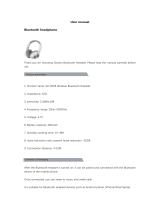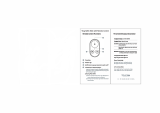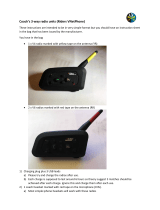Page is loading ...

Sena Bluetooth Audio Pack for GoPro®
User’s Guide
www.sena.com

© 1998-2016 Sena Technologies Inc. All rights reserved.
Sena Technologies Inc. reserves the right to make any changes and improvements to its product
without prior notice.
GoPro® is a registered trademark of Woodman Labs of San Mateo, California. Sena Technologies, Inc.
(“Sena”) is not aliated with Woodman Labs. The Sena Bluetooth Audio Pack for GoPro® is an after-
market accessory specially designed and manufactured by Sena Technologies, Inc. for the GoPro®
Hero3 allowing for Bluetooth capabilities.
Sena™ is a trademark of Sena Technologies Inc. or its subsidiaries in the USA and other countries.
SMH10™, SMH10R™, SMH5™, SMH5-FM™, SPH10™, EXPAND™, SPH10H™, SPH10H-FM™, SPH10S™,
SR10™, SR10i™, SM10™, GoPro® Pack™ are trademarks of Sena Technologies, Inc. or its subsidiaries.
These trademarks may not be used without the express permission of Sena.
The Bluetooth® word mark and logos are owned by Bluetooth SIG, Inc. and any use of such marks
by Sena is under license. Other trademarks and tradenames are those of their respective owners.

English
CONTENTS
1. INTRODUCTION ..............................................5
2. PACKAGE CONTENTS .....................................6
3. GETTING STARTED ..........................................8
Attaching the Bluetooth Audio Pack to the
GoPro®.....................................................................................8
Removing the Bluetooth Audio Pack from the
GoPro®.....................................................................................9
Installing the Frame Case ..............................................10
Installing the Waterproof Housing ............................ 11
Replacing Backdoor ....................................................... 14
Powering On ...................................................................... 15
Powering O ......................................................................15
Charging..............................................................................16
Checking Battery Level .................................................. 17
Fault Reset .......................................................................... 18
Factory Reset ..................................................................... 19
4. OPERATION ....................................................20
Pairing with Headsets.....................................................21
Start Recording ............................................................... 22
Ultra HD Voice Recording
™
Mode & Normal
Voice Recording Mode ................................................... 25
Sidetone Setting .............................................................. 26
Bluetooth Audio Mix ....................................................... 26
Firmware Upgrade .......................................................... 27
5. OPERATION QUICK REFERENCE .................28
6. SPECIFICATIONS............................................29

CERTIFICATION AND SAFETY APPROVALS ...30
•
FCC Compliance Statement ....................................... 30
•
FCC RF Exposure Statement ...................................... 31
•
FCC Caution ..................................................................... 31
•
CE Declaration of Conformity ..................................31
•
Industry Canada Statement ...................................... 32
•
Bluetooth License ......................................................... 32
•
WEEE (Waste Electrical and Electronic
Equipment) ...................................................................... 33
SAFETY INFORMATION ....................................33
•
Product Storage and Management ........................33
•
Product Use .....................................................................34
•
Battery ............................................................................... 35
PRODUCT WARRANTY AND DISCLAIMER ....37
•
Limited Warranty ........................................................... 37
•
Warranty Exclusions ...................................................... 40
•
Warranty Service ............................................................ 42

5
English
1. INTRODUCTION
Thank you for choosing the Sena Bluetooth
Audio Pack for GoPro®. The Sena Bluetooth
Audio Pack for GoPro® is a specially designed
adapter for the GoPro® Hero3 and Hero3+
allowing for Bluetooth capabilities. With the
use of Bluetooth headsets, the Sena Bluetooth
Audio Pack for GoPro® allows users to add
their voice to the video on-the-y using the
Bluetooth Audio Recording™ feature. Being
able to narrate the video during recording not
only provides users a whole new experience
but also reduces the need for follow-up audio
editing providing real-time audio experiences.
Please read this user’s guide carefully before
using this Bluetooth Audio Pack. Also visit
www.sena.com for the latest version of the
user’s guide and rmware for additional
information related to Sena Bluetooth
products.
Sena Bluetooth Audio Pack for GoPro® includes
the following features:
•
Compatibility with GoPro® Hero3 and GoPro®
Hero3+ cameras only
•
Real time voice transfer to GoPro® Hero3 and
Hero3+
•
Intercom conversation transfer up to 3 Sena
headsets
•
Ultra HD Voice Recording™ by using Sena
products
•
Pair up to 3 dierent headsets
Sena Bluetooth Audio Pack for GoPro® is
compatible with the following models:
•
Sena headsets
•
Non-Sena mono & stereo Bluetooth headsets
with mobile phone pairing capability
•
Non-Sena motorcycle Bluetooth headsets

6
2. PACKAGE CONTENTS
Bluetooth Audio Pack
<Rear><Front>
Power Switch
Internal Stereo
Microphones
Reset Pin Hole
Mic Switch
Status LED
Pairing Button
Audio Port
DC Power Charging &
Firmware Upgrade Port
Charging Status LED

7
English
Audio Connector
Frame Case
Waterproof Housing
Skeleton Backdoor

8
3. GETTING STARTED
Attaching the Bluetooth Audio Pack to
the GoPro®
1
Slide the hooked end of the Bluetooth
Audio Pack into the groove on the right
side of the camera body.
2
Push the Bluetooth Audio Pack into the
GoPro® bus port on the back of the camera.
1
2
3
Connect the GoPro
®
to Bluetooth Audio
Pack with the Audio Connector.

9
English
Removing the Bluetooth Audio Pack
from the GoPro®
1
Remove the Audio Connector.
2
Pull back on left side of the Bluetooth
Audio Pack to disconnect from the GoPro®
bus port.
3
Slide the hooked end of the Bluetooth
Audio Pack out of camera groove.

10
Installing the Frame Case
1
Align the Audio Connector with the space
on the frame.
2
Lift up the frame case slightly and slide
the assembled camera into the frame case.
Make sure to align the camera with the
edges rmly.

11
English
3
You can mount the assembled frame case
to helmets, vehicles, and other gears by
using the GoPro® accessories: Attachment
Buckle and Thumb Screw (sold separately).
Installing the Waterproof Housing
1
Using an index nger, press down and
slide the buckle release button to slide the
latch forward. While pressing down on the
buckle release button with an index nger,
use the thumb to open the buckle.
1
2
Standard Backdoor
1
2
Skeleton Backdoor

12
2
Unhook the buckle from the housing to
open the backdoor.
1
2
Standard Backdoor
1
2
Skeleton Backdoor

13
English
3
Insert the camera into the waterproof
housing.
4
Close the backdoor and hook the buckle
into it. Press down on the latch rmly until
the latch clicks shut.
1
2
3
Standard Backdoor
1
2
3
Skeleton Backdoor

14
•
Before using the waterproof housing
in a wet environment, ensure that it is
completely sealed.
•
Do not open the housing where it would
be exposed to dust or sand, and be sure
to remove any foreign objects from
any part of the housing before closing
the housing. Failure to observe these
precautions could result in damage to
the Bluetooth Audio Pack and the GoPro
camera.
Replacing Backdoor
1
Remove the standard backdoor from the
waterproof housing.

15
English
2
Fit the skeleton backdoor to the hinge of
the waterproof housing.
Powering On
Push the Power Switch down to power on, then
the LED will ash blue.
Powering O
Push the Power Switch upward to power o,
then the LED will turn red and automatically be
turned o shortly.
OFF
ON

16
Power
Switch
Mic
Switch
Audio Source
O
O None
On
Internal microphone of
the Bluetooth Audio Pack
On
O
Microphone of Bluetooth
headset
On
Internal microphone
of the Bluetooth Audio
Pack + microphone of
Bluetooth headset
Charging
You can charge the Bluetooth Audio Pack by
connecting a USB power & data cable into a
computer USB port or USB wall charger. You
can use any standard mini-USB cable including
the USB cable supplied in the GoPro® to charge
the Bluetooth Audio Pack. The LED turns red
while charging, and turns blue when the
Bluetooth Audio Pack is fully charged. It takes
about 2.5 hours to fully charge.

17
English
When using the skeleton backdoor, you
can charge the Bluetooth Audio Pack by
connecting any mini-USB cable, including the
cable supplied by GoPro, as shown image.
Checking Battery Level
When you power on the Bluetooth Audio Pack,
you can check the battery level in the LED
indicator ashing red as below.
LED Status
4 ashes
High, 70 to 100 % remaining
battery
3 ashes
Medium, 30 to 70 % remaining
battery
2 ashes Low, 0 to 30 % remaining battery
Press the Pairing Button 3 times, you can check
the battery level with voice prompts from a
connected headset.
When the remaining battery is low, you will
also hear a voice prompt saying "GoPro
Pack low battery" from the connected
headset. The Bluetooth Audio Pack will be
turned o after 3 minutes.

18
Fault Reset
When the Bluetooth Audio Pack is not working
properly or is in faulty status for any reason,
you can reset it.
You may reset by having the Bluetooth Audio
Pack powered on and pushing the Reset Pin
Hole at the back of it. Insert a paper clip into
the Reset Pin Hole and press the reset button
with light pressure. After the fault reset is
completed, it will be automatically turned on.

19
English
Factory Reset
Through the factory reset, you can restore
the factory default settings of the Bluetooth
Audio Pack. Then all of the previous pairing
information is deleted.
1
Press and hold the Pairing Button for
10 seconds to enter the factory reset
mode. Then the LED will turn red and
you can hear the voice prompts from the
connected headset.
2
Press the Pairing Button again to reset the
Bluetooth Audio Pack.
10 sec.
Press
If you do not press the Pairing Button within
10 seconds after being entered to the factory
reset mode, the Bluetooth Audio Pack will
exit the factory reset mode automatically.

20
4. OPERATION
Headset
Audio Recording
Mode
Mic
Switch
Application
Sena
Single
Voice
Ultra HD
Voice
Recording™
O
•
CD-quality voice
recording without
ambient sound
On
•
CD-quality voice
recording with ambient
sound
Normal
Voice
Recording
O
•
Normal quality voice
recording without
ambient sound
•
Advanced Noise
Control™
On
•
Normal quality voice
recording with ambient
sound
•
Advanced Noise
Control™
Headset
Audio Recording
Mode
Mic
Switch
Application
Sena
Intercom
Voice
Normal
Voice
Recording
O
•
Intercom conversation
recording
•
Normal quality voice
recording without
ambient sound
•
Advanced Noise
Control™
On
•
Intercom conversation
recording
•
Normal quality voice
recording with ambient
sound
•
Advanced Noise
Control™
Non-Sena
Single
Voice
Normal
Voice
Recording
O
•
Normal quality voice
recording without
ambient sound
On
•
Normal quality voice
recording with ambient
sound
/