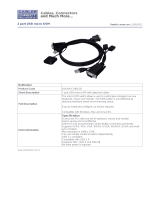Page is loading ...

Industrial
Rack-mount LCD
KVM Drawer
8 -Port KVM Drawer
16-Port KVM Drawer
User Manual

3
TABLE OF CONTENTS
Packing Contents
Safety Instructions
Introduction
Feature
Specication
Panel Description
Installation
Operation of the Drawer
Operation of the KVM Switch
Limited Warranty
4
4
6
6
8
10
11
12
15
23

User Manual
4
5
6. Lay this unit on a reliable surface during the installation. Any drop or
fall could cause serious damage.
7. DO NOT leave this unit in a non-air-conditioned environment. Storage
temperature above 40ºC may damage the unit.
8. The openings on the enclosure are for air convection to prevent over-
heating. Please DO NOT cover the openings.
9. Please make sure the voltage of the AC power source connected to
the unit is within the allowed range.
10. Please secure the power cord from people stepping on it. DO NOT
place anything over the power cord. The voltage and current rating of
the power cord must be greater than the voltage and current marked
on the product.
11. All cautions and warning on the unit must be noted.
12. If the unit will not be used for a longer time, please disconnect the
unit from the AC source and main stations to avoid being damaged by
transient over-voltage.
13. DO NOT pour any liquid into the ventilation openings. This could
cause re or electrical shock.
14. DO NOT open the unit. For safety reason, leave the job only to
qualied service personnel.
15. If one of the following situations arises, get the unit checked by
service personnel
(1) The Power cord or plug is damaged.
(2) Liquid has penetrated or been poured into the unit.
(3) The unit has been exposed to moisture.
(4) The unit does not work well or you cannot get it to work according
to this User’s Manual.
(5) The unit has dropped and damaged.
(6) The unit has obvious signs or breakage.
/
Packing Contents
A. 8-Port KVM Drawer
1. 8-Port KVM Drawer (built-in 8-port KVM switch) x 1
2. PE bag x 1
3. Power Cord x 1
4. L-Bracket Rackmount kit x 2
5. Key x 1
6. User’s manual x 1
7. 1.8m KVM Cable x 8
8. Optional – 3M, 6M, 9M, 10M,15M, 20M, 30M KVM Cable
B. 16-Port KVM Drawer
1. 16-Port KVM Drawer (built-in 16-port KVM switch) x 1
2. PE bag x 1
3. Power Cord x 1
4. L-Bracket Rackmount kit x 2
5. Key x 1
6. User’s manual x 1
7. 1.8m KVM Cable x 16
8. Optional – 3M, 6M, 9M, 10M,15M, 20M, 30 KVM Cable
/
Safety Instructions
1. Please read the safety instructions carefully.
2. Please keep this user’s manual for later reference.
3. Please disconnect this unit from AC outlet before cleaning. DO
NOT use liquid or sprayed detergent for cleaning. Use dry cloth for
cleaning.
4. Devices that connect to the unit shall be installed near the unit for
easy access.
5. Please keep this unit from humidity.

User Manual
6
7
/
Introduction
Integrating a Keyboard, Touchpad, 17’’ LCD panel and a KVM switch in
a 1U housing, the industrial solution provides high efficiency in server
management. For further convenience and flexibility, the LCD KVM also
support an external set of keyboard, monitor, and mouse console that allows
user to access the computers locally from the rack or remotely by IP KVM or
Cat5 KVM Extender.
/
Feature
1. Drawer
(1) Integrating a Keyboard, Touchpad, 17’’ LCD panel and a KVM switch
in a 1U housing
(2) Built in internal power supply
(3) Front LED shows LCD panel ON or OFF.
(4) Micro switch can automatically shut-off LCD panel in the closed
position.
(5) External console port for connecting second set of keyboard, mouse,
and monitor.
2. Video
(1) Resolution: XSGA
(2) Number of Pixels:1280 x 1024
(3) Active Area(mm2):337.9(h) x 270.3(v)
(4) Number of colors:16.2 million
(5) Contrast Ratio: 450:1
(6) Brightness(cd/m2):300
(7) Viewing Angle (U/R/U/D):75/75/65/60
(8) Interface: LVDS
(9) Lamp Quantity:4
(10) Lamp life time:50000 hours
3. Keyboard
(1) Industrial membrane keyboard
(2) Multiple language
(3) Lifecycle: 8kk cycles
(4) Passed splash and spill test
(5) Interface: PS/2
4. Touchpad
(1) Synaptic touchpad
(2).Supports “graphics tablet mode’’
(3) Interface: PS/2
5. KVM Switch
(1) Use two KVM consoles to control multiple PCs, both consoles will
watch the same PC channel
(2) Automatic KVM signal simulation for every port, able to boot-up PC
simultaneously
(3) Support plug & play, software free
(4) Support DDC2B, correct Monitor type detection for each port at any
time
(5) Compatible with MS-DOS, Windows, Linux, Unix, FreeBSD
(6) Maximum VGA resolution up to 2048x1536
(7) Front panel push button, hot-key and full-function OSD menu for PC
selection
(8) Cascading function to expand the connected PCs
(9) Individual push button for each channel
(10) Keyboard/Video Monitor/Mouse signal RESET function
(11) Automatic KVM type detection for optimum setup
(12) Auto Scan function
(13) Use integrated HD15 3-in-1 KVM cable to connect PC, easy to
connect and save space
(14) Extra KVM console to connect second set of keyboard, mouse, and
monitor

User Manual
8
9
2. KVM Switch
/
Specification
1. 17” LCD Panel, Keyboard and Touchpad
Standard Meets EIA RS-310C 1U rack-mount standard
Overall Dimension
(H x W x D)
44mm x 450mm x 535mm
Gross Weight 12 Kg
Safety Lock Slide Rail Lock & Front Lock
Flat Panel Type 17” Active Matrix TFT LCD
Maximum Resolution 1280 x 1024
VGA Input Signal Format RGB Analog
TFT LCD Brightness 300 cd/m
2
OSD Control By the buttons in the front of LCD
Display Control OSD, Power On/Off, Brightness, Contrast, Auto-Sync, Scale
KVM Cable 3-in-1 D-SUB 15-Pin
Power Supply Unit 45W, 85 ~ 264VAC (Auto-switching)
Keyboard PS/2, 104 key membrane
Touch Pad PS/2, with two button membrane
Spec. / Model 8-Port KVM Drawer 16-Port KVM Drawer
PC Port
8 16
Max. Connected PCs
64(real)/2048(theory) 256(real)/4096(theory)
Front Panel
Two Color LEDs
8 Buttons
Two Color LEDs
16 Buttons
Compatible OS MS-DOS, Windows, Linux, Unix, FreeBSD
Console Connection Monitor: D-Sub 15, Keyboard: PS/2, Mouse: PS/2
Connector
To Switch Integrated HD-DB15 connection
To PC Monitor: D-Sub 15, Keyboard: PS/2, Mouse: PS/2
PC Selection Methods Push Button, Hot-key, OSD Menu
On Screen Display (OSD)
Yes
Auto Scan Interval 1-255 sec
Power Supply DC6-9V, 500mA
Cover Property
Metal
Install Type Built in LCD KVM Drawer
Integrated
KVM Cable
Cable
Length
1.8M 3M 6M 9M 15M 20M 30M

User Manual
10
11
/
Panel Description
Front View
Rear View
LCD Panel
LCD Panel Control
PC Selection Buttons
Slide Lock
Touch Pad
KVM Power-on Lamp
Keyboard
Power Switch and AC Input
External VGA PS/2 KVM Console
Connected to 8 PCs
/
Installation
The unit is designed to install onto 60cm, 75cm and 90cm cabinet. Please
read following instructions to mount the unit.
1. Adjust the length of side rail, so two “L-Bracket” can be fixed to the
cabinet.
2. Mounting and xing the unit to the cabinet by fastening the “L-Bracket”
at the rear and front as indicated.

User Manual
12
13
/
Operation of the Drawer
1. Opening the console
Step 1: Pull the drawer out to an appropriate position and the drawer will
automatically lock as you pull it over its safety position
Step 2 : Open the LCD cover, then you should be able to operate
2. Closing the console
Step 1: Close the cover of LCD
Step 2 : If this drawer is in its locking position, please use your nger to
pull the white block (see below yellow circle) on both sides of the
drawer to release lock mechanism, and push the drawer into the
cabinet entirely.
3. LCD Panel OSD

User Manual
14
15
A…… LCD Panel Power Lamp
B…….LCD Panel Power ON/OFF
C……Call OSD Option/Enter
D…… Auto Control
E…… Up Button
F…… Down Button
1 .Color
(1) Contrast
(2) Brightness
(3) Gamma correct
(4) White balance
(5) Exit
2. Picture
(1) H.position
(2) V.position
(3) Sharpness
(4) Phase
(5) Clock
(6) Exit
3. OSD Menu
(1) Language
(2) OSD H.position
(3) OSD V.position
(4) OSD V.position
(5) OSD H.position
(6) OSD timer
(7) Translucent
(8) Exit
4. Miscellaneous
(1) Signal source
(2) Mode select
(3) Reset
(4) Volume
(5) Exit
5. Exit
/
Operation of the KVM Switch
1. Installation and Set-up
(1) First Time Set-up: Please turn off all computers and plug the
power cord into the drawer.
(2) Unwrap KVM cable, plug HDB-15 end to a selected switch
channel and the other end of the cable to a PC’s keyboard/
mouse/video ports. Then power on the PCs.
(3) For PC’s Hot Plug-and Play, please connect mouse connecter
rst, then connect keyboard and video connecter.
(4) During installation or operation, if you face any signal problem,
you can press down both the front-panel number <7> and <8>
[8-Port Model] or <G> and <H> [16-Port Model] to reset the
system or press <Scroll Lock> + <Scroll Lock> + <R> to reset
from the keyboard. The keyboard led and front-panel LEDs will
blink to make sure the action of reset.
Power Cord
Keyboard
Mouse
Monitor
Power Cord

User Manual
16
17
(5) Stack additional OSD KVM Switch: Please setup the LCD KVM
Drawer (as the rst-tier KVM switch) according to step (1) to (4),
and connect KVM cable, plug HDB-15 end to a selected switch
channel and the other end of the cable to the second-tier’s user
console – keyboard, mouse, and monitor ports and then plug the
adapter into the switch. Then follow step (3) and (4) to connect
PCs.
(6) If you want to link more switches, please follow step (5) to setup.
After connected switches, the switch system will auto identify and
assign ID for each PC.
(7) You may attach the optional rack mounting kit to the additional
switch for standard 19” rack.
(8) Extra console set-up: You can connect the second console on the
back of drawer to access the computers remotely or locally, work
with IP KVM or KVM extender.
+
Power Cord
1
st
-Tier’s KVM Switch
2nd-Tier’s KVM Switch
To PC
To USB
Power Adaptor
2. KVM Switch Operation
(1) Front Panel Push Buttons for the KVM Drawer
A. You may select a computer by pressing the front panel push button.
If the channel connected to a power-on computer, the front panel
led will show orange. If any PC channel shows a blue led, it reects
the selected computer. If a second-tier switch is connected, when
you switch to the PC on the second-tier, the corresponding channel
led on the rst-tier will also turn orange to conrm the selection.
B. Auto Scan: By pressing the drawer’s push button <1> and <2>, you
can activate Auto Scan function to scan power-on computers.
Orange: Power-On PC
Blue: Selected PC
KVM Extender Receiver
KVM Console KVM Console
Cat5e Max: 300m
KVM cable
KVM cable (Max:30m)
KVM Extender Receiver
KVM cable
2nd KVM Console Extension
1. KVM Cable (1.8~30m)
2. KVM Extender (5~120/180/320m)
3. IP KVM (Anywhere from internet)
Scroll
Lock
Scroll
Lock
R
+
= RESET KVM

User Manual
18
19
C. Reset: By pressing the front-panel number <7> and <8> [8-Port
Model] or <G> and <H> [16-Port Model] to reset the system, the
keyboard and front panel LEDs will blink to make sure the action of
reset.
(2) Hot-key Commands for the KVM Drawer and External KVM Console
A. You may start with two <Scroll Lock> keystrokes followed by
number keystroke <1> to <8>or<A> to <H> switch over 8/16
computers. After you activate hot-key function, the OSD menu
will show on the screen and then followed by typing the channel
number to switch. If you connected additional tier of switches, you
should input two-digit number to switch. Ex: Press <Scroll Lock>
+ <Scroll Lock> + <1> + <8> to switch to PC No. 8 of second-tier
switch No. 1.
B. Auto Scan: Press <Scroll Lock> + <Scroll Lock> + <F4> to
automatically scan power-on computers. You may change scan
rate by go to the OSD screen and press <
—›
> to change scan
interval from 1-255 secs.
You may press two <Scroll Lock> + <Esc> to stop Auto Scan
C. Manual Scan: Press <Scroll Lock> + <Scroll Lock> + <Space> to
switch to the next power-on computer.
D. During operation, if you face any signal problem, you can press
down both the front-panel number <7> and <8> [8-Port Model] or
<G> and <H> [16-Port Model] to reset the system. The keyboard
led and front panel LEDs will blink to conrm the action of reset.
E. Use alternative Hot-Key command: You can use another hot-key
initial command to control. First, please press front-panel number
<7> and <8>[8-Port Model] or <G> and <H> [16-Port Model] or
<Scroll Lock> + <Scroll Lock> + <R> to reset the system, then
press “Caps Lock” or “Scroll Lock” twice as the initial hot-key, and
followed by channel number to switch over different computers.
(3) On-Screen-Display Operation for the KVM Drawer and External KVM
Console
A. You may start with two <Scroll Lock> keystrokes to activate OSD
(On-Screen-Display) function. You can press <
↑
> or <
↓
> to move to
preferred computer and press <Enter>. If a channel is connected to
a second-tier switch, its front will show a “
4
” to indicate a switch,
you may press <Enter> to go to second-tier switch to select its
connected PCs. You can press <Esc> to leave OSD menu.
Auto Scan Reset
+
Scroll
Lock
Scroll
Lock
1~8 or
A~H
+
= Switch to selected channel
+
Scroll
Lock
Scroll
Lock
F4
+
= Auto scan
+
Scroll
Lock
Scroll
Lock
Esc
+
= Auto scan
+
Scroll
Lock
Scroll
Lock
Space
+
= Switch to next power-on PC

User Manual
20
21
B. F1(EDIT): After you activated OSD function, you can use <
↑
> or
<
↓
> to move to preferred computer and press <F1> to edit, you
can use character A~Z, 0~9, ” - ”, “
`
”, and ” . ”. You can use <F5>
to clear or <Enter> to go to next computer. After editing, you can
press <F1> to save change.
C. Setup the Password for Administrator:
a. Under OSD function, press <
→
> + <F2> to setup the password
for Administrator. Please be noted that you need to setup this
password before setting the password for general users.
b. After setting the password for Administrator, you will need to
assign the password for general users in each channel, and it
can be different in each channel.
c. For the channel without setting the password for general users,
it will be required to input the Administrator password.
d. By skipping the setup of Administrator password, you can refer
to the next section D. to setup general password.
D. F2(PSW): After you activated OSD function, you can use <
↑
> or <
↓
> to move to preferred computer and press <F2> to set general
password. For a password protected computer, it will show a “
☞
”
symbol. When you go to the computer next time, it will show a
small window for you to enter password. If you want to cancel or
change the password, please enter OSD menu and press <F2>
in that computer channel. By not entering any character, you can
cancel the password or enter new password to activate password
protect.
E. F3(Scan Set): After you activate OSD function, you can use <
↑
>
or <
↓
> to move to preferred computer and press <F3> to set the
computer you want to scan. It will show a clock symbol to identify
the computer
F. F4(Auto-Scan): After you activate OSD function, you can press <
→
> to set the scan rate from 1-255 seconds and press <
←
> to save
change.
G. RESET: Press <Scroll Lock>+<Scroll Lock>+<R> to RESET KVM
signal
H. Time-Out: The KVM switch allows two-access and only one access
can operate in the same time. The period of time-out is the same
as scan rate from 1-255 seconds.
+
Scroll
Lock
Scroll
Lock
= To activate OSD menu
OSD Menu of 8-Port KVM Switch
Password Setup
OSD Menu of 8-Port KVM Switch
+
Scroll
Lock
Scroll
Lock
R
+
= RESET KVM

User Manual
22
23
I. Channel Display: When you switch to different computer, it will
show the channel ID and computer name on the screen and
disappeared after 3 seconds.
J. During operation, if the computer has power-off or added, the
status will also change in your next-entered OSD menu.
Channel Display
/
Limited Warranty
(1) In no events shall the direct vendor’s liability for direct or indirect,
special, incidental or consequential damages, loss of prot, loss of
business, or nancial loss which hay be caused by the use of the
product exceeds the price paid for the product.
(2) The direct vendor makes no warranty or representation, expressed
or implied with respect to the contents or use of this documentation,
and especially disclaims its quality, performance, merchantability,
or tness for any particular purpose.
(3) The direct vendor also reserves the right to revise or update the
product or documentation without obligation to notify any user of
such revisions or updates. For further information, please contact
your direct vendor.

/