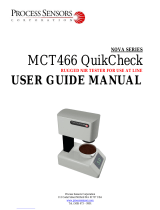Page is loading ...

000-00000-000-02-A
HR4000 and HR4000CG-UV-NIR
Series Spectrometers
Installation and Operation Manual
Amy to r
For Products: HR4000/HR4000CG-UV-NIR
Document: 210-00000-000-02-201604

AMERICAS & WORLD HEADQUARTERS
Phone: +1 727-733-2447
Fax: +1 727-733-3962
Orders: [email protected]
Support: [email protected]
EUROPE, MIDDLE EAST & AFRICA
Phone: +31 26-319-0500
Fax: +31 26-319-0505
Email: [email protected]
Germany : +49 711-341696-0
UK : +44 1865-811118
France : +33 442-386-588
ASIA
Phone: +86 21-6295-6600
Fax: +86 21-6295-6708
Email: [email protected]
Japan & Korea: +82 10-8514-3797
www.oceanoptics.com
Copyright © 2008 Ocean Optics, Inc.
All rights reserved. No part of this publication may be reproduced, stored in a retrieval system, or transmitted, by any means, electronic,
mechanical, photocopying, recording, or otherwise, without written permission from Ocean Optics, Inc.
Trademarks
All products and services herein are the trademarks, service marks, registered trademarks or registered service marks of their respective owners.
Limit of Liability
Every effort has been made to make this manual as complete and as accurate as possible, but no warranty or fitness is implied. The information
provided is on an “as is” basis. Ocean Optics, Inc. shall have neither liability nor responsibility to any person or entity with respect to any loss or
damages arising from the information contained in this manual.
Ocean Optics, Inc.
830 Douglas Ave.
Dunedin, FL 34698
USA
Manufacturing & Logistics
4301 Metric Dr.
Winter Park, FL 32792
USA
Ocean Optics Asia
666 Gubei Road
Kirin Tower Suite 601B
Changning District
Shanghai
PRC, 200336
Sales & Support
Geograaf 24
6921 EW Duiven
The Netherlands
Manufacturing & Logistics
Maybachstrasse 11
73760 Ostfildern
Germany

210-00000-000-02-201604 i
Table of Contents
About This Manual ......................................................................................................... iii
Document Purpose and Intended Audience .............................................................................. iii
What’s New in this Document ................................................................................................... iii
Document Summary .................................................................................................................. iii
Product-Related Documentation ............................................................................................... iii
Upgrades ....................................................................................................................... iv
Warranty ........................................................................................................................ iv
Chapter 1: Introduction ..................................................................... 1
Product Overview .......................................................................................................... 1
System Requirements ................................................................................................... 2
EEPROM Utilization .................................................................................................................. 2
Sampling System Overview....................................................................................................... 2
How Sampling Works ............................................................................................................ 2
Modular Sampling Accessories ............................................................................................. 3
Interface Options ........................................................................................................... 3
Breakout Box ............................................................................................................................. 3
Shipment Components .................................................................................................. 3
Other Accessories Available .......................................................................................... 4
Chapter 2: Installing the HR4000 ...................................................... 5
Overview ....................................................................................................................... 5
HR4000 Installation ....................................................................................................... 5
USB Mode ................................................................................................................................. 5
Serial Port Mode ........................................................................................................................ 6
HR4000 Configuration ................................................................................................... 6
External Triggering Options ........................................................................................... 6
Chapter 3: Troubleshooting .............................................................. 7
Overview ....................................................................................................................... 7
HR4000 Connected to Computer Prior to Operating Software Installation ..................... 7
Windows Operating Systems .................................................................................................... 7

Table of Contents
ii 210-00000-000-02-201604
Remove the Unknown Device from Windows Device Manager ........................................... 7
Remove Improperly Installed Files ........................................................................................ 8
Mac Operating Systems ............................................................................................................ 8
Linux Operating Systems .......................................................................................................... 9
Appendix A: Calibrating the Wavelength of the HR4000 ................ 11
Overview ....................................................................................................................... 11
About Wavelength Calibration ....................................................................................... 11
Calibrating the Spectrometer ......................................................................................... 12
Preparing for Calibration ............................................................................................................ 12
Calibrating the Wavelength of the Spectrometer ...................................................................... 12
Saving the New Calibration Coefficients: USB Mode ..................................................... 14
Appendix B: Specifications ............................................................... 15
Overview ....................................................................................................................... 15
How the HR4000 Works ................................................................................................ 15
HR4000 Components Table ...................................................................................................... 16
HR4000 Specifications .................................................................................................. 17
CCD Detector Specifications ..................................................................................................... 17
HR4000 Spectrometer ............................................................................................................... 17
System Compatibility ..................................................................................................... 18
Compatibility for Desktop or Notebook PCs .............................................................................. 18
30-Pin Accessory Connector Pinout .............................................................................. 19
30-Pin Accessory Connector Pinout Diagram ........................................................................... 19
30-Pin Accessory Connector – Pin Definitions and Descriptions .............................................. 19
30-Pin J2 Accessory Connector - Part Numbers....................................................................... 21
HR4000 15-Pin Accessory Cable Pinout ....................................................................... 22
Appendix C: HR4000CG-UV-NIR Spectrometer ............................... 24
HR4000CG-UV-NIR Features........................................................................................ 24
New HC-1 Landis Composite Grating ....................................................................................... 24
Variable Order-Sorting Filter...................................................................................................... 24
HR4000CG-UV-NIR Spectrometer Specifications .......................................................... 24
Index ................................................................................................... 26

210-00000-000-02-201604 iii
About This Manual
Document Purpose and Intended Audience
This document provides the user of HR4000 Series Spectrometers (both HR4000 and
HR4000CG-UV-NIR) with instructions for setting up, calibrating and performing experiments with their
spectrometer.
What’s New in this Document
This version of the HR4000 and HR4000CG-UV-NIR Series High-Resolution Fiber Optic Spectrometers
HR4000 / HR4000CG-UV-NIR Installation and Operation Manual updates the specifications.
Document Summary
Chapter
Description
Chapter 1: Introduction
Contains descriptive information about the HR4000
Spectrometer and how sampling works. It also provides a list
of system requirements, interface options, and shipment
components.
Chapter 2: Installing the HR4000
Provides installation and configuration instructions.
Chapter 3: Troubleshooting
Contains recommended steps to isolate and correct common
problems.
Appendix A: Calibrating the
Wavelength of the HR4000
Provides instructions for calibrating the HR4000 Series
Spectrometer.
Appendix B: Specifications
Contains technical specifications and connector pinouts for the
HR4000 Series Spectrometer.
Appendix C: HR4000CG-UV-NIR
Spectrometer
Contains features and specifications unique to the
HR4000CG-UV-NIR Spectrometer.
Product-Related Documentation
You can access documentation for Ocean Optics products by visiting our website at
http://www.oceanoptics.com. Select Technical Operating Instructions, then choose the appropriate
document from the available drop-down lists.

About This Manual
iv 210-00000-000-02-201604
Document for…
Document Location
OceanView software
http://oceanoptics.com///wp-content/uploads/OceanViewIO.pdf
SpectraSuite software
http://oceanoptics.com///wp-content/uploads/SpectraSuite.pdf
HR-4 Breakout Box
http://oceanoptics.com///wp-content/uploads/HR-4-Breakout-Box.pdf
External triggering for
firmware versions
below 3.0
http://oceanoptics.com///wp-content/uploads/External-Triggering-Options.pdf
External triggering for
firmware versions 3.0
and above
http://oceanoptics.com///wp-content/uploads/External-Triggering-
Options_Firmware3.0andAbove.pdf
Ocean Optics offers a Glossary of spectroscopy terms to help you further understand your state-of-the-art
products and how they function, located at: http://oceanoptics.com/glossary/.
Upgrades
Occasionally, you may find that you need Ocean Optics to make a change or an upgrade to your system.
To facilitate these changes, you must first contact Customer Support and obtain a Return Merchandise
Authorization (RMA) number. Please contact Ocean Optics for specific instructions when returning a
product.
Warranty
Our 3-Year Warranty covers Ocean Optics miniature fiber optic spectrometers, light sources and
sampling accessories – regardless of the application – from manufacturing defects. It also covers fibers
and probes for a full 12 months: http://oceanoptics.com/services/exclusive-3-year-warranty/
This comprehensive warranty ensures you of the highest level of craftsmanship and reliability for years to
come. No other manufacturer offers such a solid guarantee of quality and reliability.
The Ocean Optics 3-Year Warranty applies to Ocean Optics equipment (excluding OEM configurations)
purchased on or after July 1, 2010. The warranty covers parts and labor needed to repair manufacturing
defects that occur during the warranty period. We also will cover the costs of shipping warranty-related
repairs from our customers to Ocean Optics and from us to our customers.
WARNING
This is a Class A product. In a domestic environment this product may cause radio
interference in which case the user may be required to take adequate measures.

About This Manual
210-00000-000-02-201604 v
ISO Certification
Ocean Optics, the industry leader in miniature photonics, has been certified for ISO 9001:2008
certification applicable to the design and manufacture of electro-optical equipment since 2009.
WARNING
This is a Class A product. In a domestic environment this product may cause radio
interference in which case the user may be required to take adequate measures.
FCC COMPLIANCE
This equipment has been tested and found to comply with the limits for a Class A
digital device, pursuant to Part 15 of the FCC Rules. These limits are designed to
provide reasonable protection against harmful interference when the equipment is
operated in a commercial environment. This equipment generates, uses and can
radiate radio frequency energy and, if not installed and used in accordance with the
instruction manual, may cause harmful interference to radio communications.
Operation of this equipment in a residential area is likely to cause harmful
interference in which the user will be required to correct the interference at his own
expense.
WARNING: The authority to operate this equipment is conditioned by the
requirement that no modifications will be made to the equipment unless the changes
or modifications are expressly approved by the manufacturer.

About This Manual
vi 210-00000-000-02-201604

210-00000-000-02-201604 1
Chapter 1
Introduction
Product Overview
The HR4000 High-Resolution Miniature Fiber Optic Spectrometer provides optical resolution as good as
0.025 nm (FWHM). The HR4000 is responsive from 200-1100 nm, but the specific range and resolution
depends on your grating and entrance slit selections.
The HR4000 is perfect for applications where high resolution is necessary, such as absorbance of gases or
atomic emission lines (for solution chemistry or for color measurements, the USB4000 is more
appropriate).
Data programmed into a memory chip on each HR4000 includes wavelength calibration coefficients,
linearity coefficients, and the serial number unique to each spectrometer. Our spectrometer operating
software simply reads these values from the spectrometer — a feature that enables hot swapping of
spectrometers among computers.
The HR4000 Spectrometer connects to a notebook or desktop computer via USB port or serial port. When
connected to the USB port of a computer, the HR4000 draws power from the host computer, eliminating
the need for an external power supply. The HR4000, like all our USB devices, can be controlled by our
OceanView software, a Java-based spectroscopy software platform that operates on Windows, Macintosh
and Linux operating systems.
Ocean Optics HR4000 High-Resolution Fiber Optic Spectrometer

1: Introduction
2 210-00000-000-02-201604
System Requirements
You can use the HR4000’s USB connectivity with any computer that meets the following requirements:
Microsoft Windows – Windows 2000/XP/7/10; 32-bit and 64-bit and Windows Vista (32-bit
only)
Apple Macintosh –version 10.5 Intel or later
Linux – Any version released for an x86 or amd64 platform since 2010
Alternately, the HR4000 has serial port adaptability for connecting to PCs, PLCs, and other devices that
support the RS-232 communication protocol. However, this connection method requires an external
power supply to power the HR4000, the Breakout Box (HR4-BREAKOUT), and a serial cable.
EEPROM Utilization
An EEPROM memory chip in each HR4000 contains wavelength calibration coefficients, linearity
coefficients, and a serial number unique to each individual spectrometer. The software application reads
these values directly from the spectrometer, enabling the ability to “hot-swap” spectrometers between PCs
without entering the spectrometer coefficients manually on each PC.
About OceanView Software
OceanView is the latest generation of operating software for all Ocean Optics spectrometers. It is a
completely modular, Java-based spectroscopy software platform that operates on Windows, Macintosh
and Linux operating systems. The software can control any Ocean Optics USB spectrometer and device.
OceanView is a user-customizable, advanced acquisition and display program that provides a real-time
interface to a variety of signal-processing functions. With OceanView, you have the ability to perform
spectroscopic measurements (such as absorbance, reflectance, and emission), control all system
parameters, collect and display data in real time, and perform reference monitoring and time acquisition
experiments. Consult the OceanView manual for hardware requirements when using OceanView (see
Product-Related Documentation).
Sampling System Overview
How Sampling Works
Ocean Optics components function in a sampling system as follows:
1. The user stores reference and dark measurements to correct for instrument response variables.
2. The light from the light source transmits through an optical fiber to the sample.
3. The light interacts with the sample.
4. Another optical fiber collects and transmits the result of the interaction to the spectrometer.
5. The spectrometer measures the amount of light and transforms the data collected by the
spectrometer into digital information.

1: Introduction
210-00000-000-02-201604 3
6. The spectrometer passes the sample information to spectrometer operating software.
7. The software compares the sample to the reference measurement and displays processed spectral
information.
Modular Sampling Accessories
Ocean Optics offers a complete line of spectroscopic accessories for use with the HR4000. Most of our
spectroscopic accessories have SMA connectors for application flexibility. Accordingly, changing the
sampling system components is as easy as unscrewing a connector and replacing an accessory.
Interface Options
The HR4000 has both USB and serial port connectors (with the use of an adapter), enabling you to
connect the spectrometer to a desktop or notebook PC via a USB port. However, you must create custom
software if using the serial port. OceanView software is available if you are connecting via the USB port.
Breakout Box
Ocean Optics also offers the Breakout Box (HR4-BREAKOUT), a passive module that separates the
signals from their 30-pin port to an array of standard connectors and headers, enabling easy access to a
variety of features found in Ocean Optics’ HR4000 Spectrometer. In addition to the accessory connector,
the breakout box features a circuit board based on a neutral breadboard pattern that allows custom
circuitry to be prototyped on the board itself.
Note
The HR4000 Breakout Box is compatible with HR4000 Spectrometers with Revision B
or greater. HR4000 Spectrometers with serial numbers beginning with HR4A are not
compatible with the HR4000 Breakout Box.
Shipment Components
The following information and documentation ships with the HR4000 Spectrometer:
Packing List
The packing list is inside a plastic bag attached to the outside of the shipment box (the invoice
arrives separately). It lists all items in the order, including customized components in the
spectrometer (such as the grating, detector collection lens, and slit). The packing list also includes
the shipping and billing addresses, as well as any items on back order.
Wavelength Calibration Data Sheet
Each spectrometer is shipped with a Wavelength Calibration Data Sheet that contains information
unique to your spectrometer. OceanView reads this calibration data from your spectrometer when
it interfaces to a computer via the USB port.

1: Introduction
4 210-00000-000-02-201604
Note
Please save the Wavelength Calibration Data Sheet for future reference.
Other Accessories Available
Visit us at www.OceanOptics.com for a complete list of products available for all of your spectroscopy
needs.
Fibers
Light Sources
Integrated Sampling Systems
Cuvettes
Filter Holders
Lithium Ion Battery Pack
HR4-BREAKOUT Breakout Box

210-00000-000-02-201604 5
Chapter 2
Installing the HR4000
Overview
You must install the operating software application prior to connecting the HR4000 Spectrometer to the
computer. The Ocean Optics spectrometer operating software installs the drivers required for the HR4000
spectrometer installation. If you do not install the software first, the system will not properly recognize
the HR4000.
If you have already connected the HR4000 to the computer prior to installing the operating software,
consult Chapter 3: Troubleshooting for information on correcting a corrupt HR4000 installation.
HR4000 Installation
This section contains instructions for connecting the HR4000 via both USB and serial modes.
USB Mode
Note
The USB port on a computer can power up to five HR4000 spectrometer channels.
Systems with more than five channels require a powered USB hub.
► Procedure
Follow the steps below to connect the HR4000 to a computer via the USB port:
1. Install the spectrometer operating software on the destination computer.
2. Locate the USB cable (USB-CBL-1) provided with the HR4000.
3. Insert the square end of the cable into the side of the HR4000.
4. Insert the rectangular end of the cable into the USB port of the PC.
If you installed the spectrometer operating software prior to connecting the HR4000, the software installs
the HR4000 drivers. If the drivers do not successfully install (or if you connected the HR4000 to the
computer before installing the software), consult Chapter 3: Troubleshooting.
Once you install the software and hardware, and establish your sampling system, you are ready to take
measurements.

2: Installing the HR4000
6 210-00000-000-02-201604
Serial Port Mode
To use the serial port capacity of the HR4000 Spectrometer, the PC must be running a 32-bit version of
the Windows operating system.
► Procedure
Follow the steps below to connect the HR4000 to the PC via serial port:
1. Connect the serial cable adapter block to the appropriate pins of the HR4000’s 30-Pin Accessory
Connector.
2. Connect one end of the 9-pin serial cable to the adapter block on the HR4000, and then connect
the other end to a serial port on the PC.
3. Note the number of the serial port (COM Port) to which you connected the HR4000 (some PCs
may not have numbered ports; handheld PCs typically have only one serial port).
4. Plug the 5 VDC external power supply into an outlet and connect it to the HR4000.
Connect Spectroscopic Accessories
To find operating instructions for HR2000+-compatible products (such as light sources, sampling
chambers, and probes), consult the Ocean Optics website at http://oceanoptics.com/support/technical-
documents/.
HR4000 Configuration
The HR4000 can be used with OceanView operating software when connected to the USB port.
If you have followed the previous steps and started OceanView, the spectrometer is already acquiring
data. Even with no light in the spectrometer, there should be a dynamic trace displayed in the bottom of
the graph. If you allow light into the spectrometer, the graph trace should rise with increasing light
intensity. This means the software and hardware are correctly installed.
External Triggering Options
You can trigger the HR4000 using a variety of External Triggering options through the 30-pin
Accessory Connector on the spectrometer. For HR4000 firmware versions below 3.0, see the
External Triggering Options document located at http://oceanoptics.com///wp-
content/uploads/External-Triggering-Options.pdf. For HR4000 firmware version 3.0 and above, see the
External Triggering Options document located at http://oceanoptics.com///wp-content/uploads/External-
Triggering-Options_Firmware3.0andAbove.pdf. The triggering document contains instructions for
configuring External Triggering options for the HR4000.

210-00000-000-02-201604 7
Chapter 3
Troubleshooting
Overview
The following sections contain information on troubleshooting issues you may encounter when using the
HR4000 Spectrometer.
HR4000 Connected to Computer Prior to
Operating Software Installation
Windows Operating Systems
If you connected your Ocean Optics HR4000 device to the computer prior to installing your spectrometer
operating software application, you may encounter installation issues that you must correct before your
Ocean Optics device will operate properly.
Follow the applicable steps below to remove the incorrectly installed device, device driver, and
installation files.
Note
If these procedures do not correct your device driver problem, you must obtain the
Correcting Device Driver Issues document from the Ocean Optics website:
http://oceanoptics.com///wp-content/uploads/Correcting-Device-Driver-Issues.pdf
Remove the Unknown Device from Windows Device Manager
► Procedure
1. Open Windows Device Manager. Consult the Windows operating instructions for your computer
for directions, if needed.
2. Locate the Other Devices option and expand the Other Devices selection by clicking on the "+"
sign to the immediate left.

3: Troubleshooting
8 210-00000-000-02-201604
Note
Improperly installed USB devices can also appear under the Universal Serial Bus
Controller option. Be sure to check this location if you cannot locate the unknown device.
3. Locate the unknown device (marked with a large question mark). Right-click on the Unknown
Device listing and select the Uninstall or Remove option.
4. Click the OK button to continue. A warning box appears confirming the removal of the Unknown
Device. Click the OK button to confirm the device removal.
5. Disconnect the HR4000 from your computer.
6. Locate the section in this chapter that is appropriate to your operating system and perform the
steps in the following Remove Improperly Installed Files section.
Remove Improperly Installed Files
► Procedure
1. Open Windows Explorer.
2. Navigate to the Windows | INF directory.
Note
If the INF directory is not visible, you must disable the Hide System Files and Folders
and Hide File Extensions for Known File Types options in Windows Folder Options.
Access Windows Folder Options from Windows Explorer, under the Tools | Folder
Options menu selection.
3. Delete the OOI_USB.INF in the INF directory. If your computer is running either the Windows
2000 or XP operating system, you must also delete the OOI_USB.PNF file in the INF directory.
4. Navigate to the Windows | System32 | Drivers directory.
5. Delete the EZUSB.SYS file.
6. Reinstall your Ocean Optics application and reboot the system when prompted.
7. Plug in the USB device.
The system is now able to locate and install the correct drivers for the USB device.
Mac Operating Systems
Since there are no device files for the HR4000 Spectrometer in a Mac operating system, you should not
encounter any problems if you installed the spectrometer before the spectrometer operating software.

3: Troubleshooting
210-00000-000-02-201604 9
Linux Operating Systems
For Linux operating systems, all you need to do is install the spectrometer operating software, then
unplug and replug in the spectrometer. Technically, the driver files for Linux simply give nonprivileged
users permission to use newly connected hardware. There isn’t any long-term harm to plugging in the
device before installing the software.

3: Troubleshooting
10 210-00000-000-02-201604

210-00000-000-02-201604 11
Appendix A
Calibrating the Wavelength of
the HR4000
Overview
This appendix describes how to calibrate the wavelength of your spectrometer. Though each spectrometer
is calibrated before it leaves Ocean Optics, the wavelength for all spectrometers will drift slightly as a
function of time and environmental conditions. Ocean Optics recommends periodically recalibrating the
HR4000.
About Wavelength Calibration
You are going to be solving the following equation, which shows that the relationship between pixel
number and wavelength is a third-order polynomial:
p
= I + C
1
p + C
2
p
2
+ C
3
p
3
Where:
= the wavelength of pixel p
I = the wavelength of pixel 0
C
1
= the first coefficient (nm/pixel)
C
2
= the second coefficient (nm/pixel
2
)
C
3
= the third coefficient (nm/pixel
3
)
R
= the reference intensity at wavelength
You will be calculating the value for I and the three Cs.

A: Calibrating the Wavelength of the HR4000
12 210-00000-000-02-201604
Calibrating the Spectrometer
Preparing for Calibration
To recalibrate the wavelength of your spectrometer, you need the following components:
A light source capable of producing spectral lines
Note
Ocean Optics’ HG-1 Mercury-Argon lamp is ideal for recalibration. If you do not have an
HG-1, you need a light source that produces several (at least 4-6) spectral lines in the
wavelength region of your spectrometer.
An HR4000 spectrometer
An optical fiber (for spectrometers without a built-in slit, a 50-m fiber works best)
A spreadsheet program (Excel or Quattro Pro, for example) or a calculator that performs third-
order linear regressions
Note
If you are using Microsoft Excel, choose Tools | Add-Ins and check AnalysisToolPak
and AnalysisTookPak-VBA.
Calibrating the Wavelength of the Spectrometer
► Procedure
Perform the steps below to calibrate the wavelength of the spectrometer:
1. Place the operating software into Quick View (Scope) mode and take a spectrum of your light
source. Adjust the integration time (or the A/D conversion frequency) until there are several
peaks on the screen that are not off-scale.
2. Move the cursor to one of the peaks and position the cursor so that it is at the point of maximum
intensity.
3. Record the pixel number that is displayed in the status bar or legend (located beneath the graph).
Repeat this step for all of the peaks in your spectrum.
4. Use the spreadsheet program or calculator to create a table like the one shown in the following
figure. In the first column, place the exact or true wavelength of the spectral lines that you used.
In the second column of this worksheet, place the observed pixel number. In the third column,
calculate the pixel number squared, and in the fourth column, calculate the pixel number cubed.
/