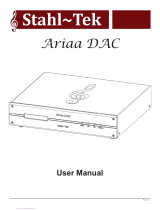Page is loading ...

Owner’s Reference NuWave DAC
4826 Sterling Drive, Boulder, CO 80301
®
©2012 PS Audio International Inc. All rights reserved.
Introduction
Read these instructions
Heed all warnings
Follow all instructions
WARNING. TO REDUCE THE RISK OF FIRE OR ELECTRICAL SHOCK, DO NOT EXPOSE THIS
APPARATUS TO RAIN OR MOISTURE.
Clean only with a dry cloth.
Do not place ammable material on top of or beneath the component.
All PS Audio components require adequate ventilation at all times during operation. Rack
mounting is acceptable where appropriate.
Do not remove or bypass the ground pin on the end of the AC cord unless absolutely necessary
to reduce hum from ground loops of connected equipment. This may cause RFI (radio frequency
interference) to be induced into your playback setup. All PS products ship with a grounding type
plug. If the provided plug does not t into your outlet, consult an electrician for replacement of the
obsolete outlet.
Protect the power cord from being walked on or pinched particularly at plugs, convenience
receptacles, and the point where they exit from the apparatus. Unplug this apparatus during
lightning storms or when unused for long periods of time.
When making connections to this or any other component, make sure all components are off. Turn
off all systems’ power before connecting the PS Audio component to any other component. Make
sure all cable terminations are of the highest quality.
There are no user serviceable fuses inside this product.
THERE ARE NO USER-SERVICEABLE PARTS INSIDE ANY PS AUDIO PRODUCT. REFER ALL
SERVICING TO QUALIFIED SERVICE PERSONNEL
Please contact your authorized dealer, distributor, or PS Audio if you have any questions not
addressed in this reference manual.
This product is manufactured in the United States of America. PS Audio® is a registered trademark of PS Audio International Inc., and is
restricted for use by PS Audio International, Inc., its subsidiaries, and authorized agents.
Important Safety
Instructions

4826 Sterling Drive, Boulder, CO 80301
PH: 720.406.8946 [email protected] www.psaudio.com
®Table Of Contents
Table Of Contens iii
©2012 PS Audio International Inc. All rights reserved.
Introduction
Getting Started
Quick Start Guide
Questions and
Answers
Troubleshooting
Warranty
Service
Owner’s Reference NuWave DAC
IV
1
2 - 3
4 - 5
6 - 8
9 - 10
11 - 12

Owner’s Reference NuWave DAC
4826 Sterling Drive, Boulder, CO 80301
®
©2012 PS Audio International Inc. All rights reserved.
Introduction
Thank you for your purchase of the NuWave DAC.
The NuWave DAC (NWD) is a state-of-the-art Digital to Analog Converter (DAC). It can accept any
USB or S/PDIF digital input from a transport, CD player or computer and will output two channel
stereo analog. The input can be selected from the front panel.
The NWD features PS Audio’s exclusive Native Mode which bypasses the internal sample rate
converter for improved sonics reecting the native sample rate of the source. The NWD can also
upsample to 192kHz with imporved sonics over the NWD’s predecessor, the DLIII. The NWD features
the PCM1798DB balanced D to A converter at its heart. This generation of 192kHz processors from
Burr Brown features 24-Bit resolution and 123dB dynamic performance.
The NWD has a 100% discrete analog output stage and IV converter for a warm and rich sound. No
IC op-amps are used in the signal path for the NWD.
The NWD features a large, high current analog power supply for great performance benets.
The NWD features the same low jitter xed clocks found on the world famous PS Audio PerfectWave
DAC for improved sonics and low jitter performance.
USB performance of the NWD is state of the art, featuring the XMOS based asynchronous 24 bit
192kHz USB input and its I2S output directly into the balanced D to A converter. The asynchronous
driver used to route the USB signal to the NWD is the acclaimed Thysecon driver for both Mac and
Windows operating systems.
Thank you
Native or 192kHz
100% discrete
class A output
High current
Low jitter clocks
Asynchronous
USB 192kHz 24
bit input

4826 Sterling Drive, Boulder, CO 80301
PH: 720.406.8946 [email protected] www.psaudio.com
®Getting Started
Owner’s Reference NuWave DAC
Getting Started 1
©2012 PS Audio International Inc. All rights reserved.
Once your new NWD is unpacked, you’ll need to nd a convenient place to set it.
There are several ways to mount the NWD: on a rack shelf, or on a shelf near your preamplier,
computer and or transport or CD player.
If your transport is located a long distance from the preamplier, it is best to run a long digital
interconnect and place the NWD close to the preamp. If you are connecting through USB there is a
limit to the length of USB cable you can use, typically no greater than 5 meters for USB 2.0 but 2 to 3
meters is safer. The quality of the USB cable matters.
The NWD can benet from aftermarket isolation devices such as a PS PowerBase, cones, spikes, or
Sorbothane pads.
Once you have chosen the location for the NWD you can use the supplied AC power cord to connect
it to the AC wall receptacle or you can use an aftermarket power cord and receptacle.
We strongly recommend the use of a PS Audio AC series cable. While the supplied power cable is
adequate for the task it is not going to provide the best performance. Choosing a well regarded high-
end power cable will make a signicant performance improvement over the stock power cable.
We recommend the use of power conditioning equipment, such as a PS Audio Power Plant, Dectet or
PowerBase from PS. We do not recommend the use of simple AC lter power conditioners not made
by PS Audio as most of these will ”bleach” the sound and rob the music of life and dynamics. If you
do not use PS Audio power conditioning equipment, choose wisely based on your experience. Power
conditioners and the quality of the AC power delivered to the NWD can make a signicant difference
in sound quality.
Isolation
Power Cables
Location
Cautions
Conditioners

4826 Sterling Drive, Boulder, CO 80301
®Quick Start Guide
Owner’s Reference NuWave DAC
©2012 PS Audio International Inc. All rights reserved.
Once you have decided on the location and chosen the appropriate power cables, you are ready to
install the NWD.
We would recommend that you power the entire system down before attempting to insert the NWD.
Insert the NWD into the system. Make sure the NWD is unplugged from the AC source or the master
power switch on the rear panel is off.
There are two methods of connecting the
digital inputs of the NWD: S/PDIF and USB.
S/PDIF is a serial digital interface available as
either an optical source (TOSLINK) or a coaxial
source (RCA). This is the typical output you
would nd on a CD player, DVD player, or even
a few computer products.
Any type of S/PDIF input is most likely going to
be ne for the NWD. If you are connecting a
computer for the digital input, you can use the
optical output if it has one.
The preferred method of connection for a computer is USB. Connect the NWD to your computer
using a well regarded high-end USB cable as short as possible. If you have a Mac the required driver
is already installed. If you are using a Windows computer you will need to download and install the
driver. See the Troubleshooting section for details.
Please note that “digital bits aren’t just bits”. The quality of your digital interconnect cable, or USB
cable can have a major impact on the sonic performance of your NWD. Make sure you invest some
time and money in choosing the right digital interface cable.
You can connect one or all three inputs at the same time. For instance, you can connect the USB
input to your computer and the coax input to your CD player. Then you can simply choose which one
to listen to from the front panel button that selects the input. The USB input requires a driver which is
already installed on a Mac computer but will need to be installed on a Windows computer as of this
writing. The computer should recognize the new hardware once the proper driver has been installed.
http://updates.psaudio.com/MarkIIUSBDriver/USB-2.0Driver-V1.22.0.zip
Autoscan is the default mode for the input selector. This means that when you power the NWD up, it
will automatically step to the rst input with a digital signal and lock onto that input. You can tell when
it is locked because the front panel locked light will be illuminated.
If you wish to overide the autoscan feature, simply manually select the input you want and this will
disable Autoscan. To re-enable, scroll to the last input and press and hold the input select button for
3 seconds. This will enable the Autoscan feature.
Power down rst
“Bits ain’t bits”
Connect the
inputs
Choose your
input
Autoscan

4826 Sterling Drive, Boulder, CO 80301
®Quick Start Guide
Owner’s Reference NuWave DAC
©2012 PS Audio International Inc. All rights reserved.
There are two types of audio outputs on the NWD, balanced (XLR) and unbalanced (RCA).
To use balanced requires a preamp, integrated or Control Amp that has a balanced Input. These
outputs are the preferred method of connection as a balanced XLR type of output allows the lowest
noise connection between NWD and preamp, and allow owners to take advantage of the high
common mode rejection characteristics of balanced. Be sure to use a high quality well shielded and
well regarded interconnect for this critical link.
RCA or unbalanced inputs will be the typical inputs as many preampliers, surround processors,
receivers and integrated ampliers have only this standard type of input. Be sure to use a high quality
well shielded and well regarded interconnect for this critical link.
Plug either the RCA
or the XLR outputs
of the NWD into a
line level input on the
preamp, integrated,
Control Amplier or
Receiver.
Select the sample
rate you wish. There
are two choices
available on the
front panel: Native
and 192kHz. What
comes out of your
transport, CD player
or computer can be
44.1kHz 16 bit up to
192kHz 24 bits in its native mode. The NWD will use the native sample rate as presented if you select
Native mode. If you select the 192kHz mode, the digital music will be upsampled to a higher sample
rate of 192kHz. Choose which mode you wish by listening and deciding which sounds best on your
system. Our recommendation is Native Mode.
You can select between Native Mode and Upsample mode while the music is playing to compare
the sound. Please note that in Native mode the native sample rate will always be used. In upsample
mode, all sample rates will be upsampled to 192kHz 24 bit.
Once everything has been connected, use a high quality AC cable to power the NWD. DACs in
particular are quite sensitive to AC power and produce a bit of line noise themselves. Make sure you
have a high quality, shielded power cable to power the NWD, such as a PS Audio AC Series cable.
Use only a high
quality shielded
power cable
Select Native or
upsample
Unbalanced
Balanced

4826 Sterling Drive, Boulder, CO 80301
®Questions And Answers
©2012 PS Audio International Inc. All rights reserved.
Owner’s Reference NuWave DAC
The NWD is best left powered on at all times. The current draw is negligible and keeping it powered
on will make sure the internal AC capacitors stay working properly and the sound quality is perfect.
There is no harm in leaving the unit on at all times as the lifespan of the NWD will be unaffected by
leaving it on.
There is an internal fuse in the NWD which we recommend leaving alone. There may be improvements
to be gained by replacing the internal fuse with an aftermarket high-end fuse but this should only be
attempted if you are comfortable working inside the unit. The components inside the NWD have
lethal voltages when powered. Capacitors inside the NWD can retain an electrical charge after the
unit has been powered down. Do not attempt to get inside the unit for any reason unless power has
been removed and you are fully aware of the inherent dangers of doing so. Should the NWD cease to
function, contact your dealer or PS Audio’s service center for help.
Placement of the NWD is not critical. Placement with respect to other equipment can be important.
In general, place the NWD close to the transport, CD player or computer as possible. It is always
preferable to have long digital interconnects and short audio interconnects if there is a distance problem
unless you are connecting to a computer through USB. USB cables should be of the highest quality
and the shortest distance possible for best result. Long USB cables may display signs of skipping,
dropouts or static.
Isolation through the use of a PS PowerBase, spikes, cones or Sorbothane feet is recommended for
the NWD if space and budget allows. Isolation of any piece of high-end stereo and theater equipment
is always recommended wherever practical.
Yes, cables make a difference. It is important to use the best power cables, digital interconnects and
audio interconnects when operating the NWD.
The master power switch is located on the rear panel of the NWD next to its AC inlet.
Native mode, which bypasses the internal SRC of the DAC, is the recommended listening mode. You
will always enjoy music in the sample rate it was mastered in if you leave it in Native Mode. Upsampling
to 192kHz can benet some material on some systems. Listen carefully to your choices to see which
one sounds more like live music to you. It is ne to select this while you are playing music.
You can easily select any of the three inputs manually or let the Autoscan feature of the NWD work for
you. The default or factory setting is Autoscan and if you only have one input connected to the digital
in, we recommend leaving the NWD in the default Autoscan mode. The Autoscan feature will look for
which input has a digital signal and automatically go to that input and lock on it.
You can simply turn your CD player, computer or digital source on or off and Autoscan will gure it out
for you and go to the proper input.
If you have multiple sources connected to the digital inputs and you wish to use the front panel input
Should the unit
be on all the
time?
Are there any
internal fuses?
Placement?
Isolation?
Power switch
Do cables make a
dierence?
How do I
manually select
an input?
Which sample
rate is best?

4826 Sterling Drive, Boulder, CO 80301
®Questions And Answers
©2012 PS Audio International Inc. All rights reserved.
Owner’s Reference NuWave DAC
selector manually, simply using it in this manner will disable the Autoscan mode.
If you do not get a “locked” light on the front panel, check and make sure your digital source and digital
interconnects are working properly.
You do not need to install a driver for the USB connection if you have a Mac but it will be necessary if
you have a Windows based machine. The Windows USB driver is available for download on the PS
Audio website www.psaudio.com and go to our FAQ Knowledge Base section for the link or simply go
to http://updates.psaudio.com/MarkIIUSBDriver/USB-2.0Driver-V1.22.0.zip and download.
Unzip the le and then install the driver. Make sure the computer is booted properly and on then
install the driver. Make sure the NWD is on and then connect a USB cable between the NWD and
the computer which should indicate it recognizes a new device has been installed and should install
the appropriate software drivers to operate it. You can then choose to play music to the PS Audio
NuWave DAC. Detailed instructions are available in this manual’s Troubleshooting section.
The NWD is specic to your country’s voltage. Do not use the NWD on a voltage higher than it is
rated for. For instance, do not take a 120 volt rated NWD and attempt to use it in a 230 volt country.
Failure to observe this cautionary note will void your warranty and may damage the DAC. If you need
to operate the NWD at a voltage other than the voltage it was designed for, contact your dealer,
distributor or the factory.
What voltages
can the NWD run
on?
Do I need to
install a software
driver for the
USB?
What if I can’t get
a lock light?

4826 Sterling Drive, Boulder, CO 80301
®Troubleshooting
©2012 PS Audio International Inc. All rights reserved.
Owner’s Reference NuWave DAC
If no sound comes out of the system with the NWD connected, there are several areas to check.
Either you are not getting an audio signal into the preamplier, or you don’t have a good digital source
feeding the NWD.
First, check to make sure your preamp, integrated, receiver or Control Amplier is switched to the
same input the NWD is connected to. Test the connection and the cables to make sure. Keeping the
input selected and using the same cable, connect this input to a known good source like a tuner or
the direct analog output of a CD player. If that works, then it is most likely not a connection problem
between the NWD and the preamp, integrated, receiver or Control Amplier.
Next step is to check and see if the digital input is properly connected. Look on the front panel of
the NWD to see if the locked light is illuminated. If it is not, this is most likely the problem. You can
troubleshoot this by making sure the NWD is on the proper input and that you have connected the
input correctly. If this fails, try replacing the digital interconnect or try using another type. For instance,
if you are using a coax connection, try using the CD player’s optical output instead or try replacing the
cable.
If you are using a USB connection, it is necessary for the computer to recognize the NWD as a
connected device through a driver. if you are using a Mac the driver is already installed and if you’re
using a Windows computer you will need to install the driver (see below). If you have the driver
installed and cannot play using USB, check in the computer’s control panel under USB devices and
see if the NWD is recognized (it will be called PerfectWave). If not, with both the NWD and your
computer powered up, remove the USB cable from the computer and then re-insert it. Watch the
computer monitor for an indication it has found the hardware.
The new 192kHz asynchronous USB input on the NWD will require a driver to work.
If you are running on a Mac, this driver is already built in. Just plug the USB from the Mac into the
NWD and you should be ne although you will have to go to System Preferences->Sound and select
the PerfectWave device to play to it. The NWD uses the PerfectWave driver and thus the computer
recognizes it as a PerfectWave device.
For Windows users, download this le to your desktop, then follow the instructions:
http://updates.psaudio.com/MarkIIUSBDriver/USB-2.0Driver-V1.22.0.zip
A couple things to consider here regarding this driver:
- This driver is specically designed to work with your NWD.
- This driver is designed to work on all Windows XP, Vista and Windows 7 computers.
- If you have a Mac running OS X Snow Leopard 10.6.3 or later, your computer already has this driver
built in, and you’re good to go. 10.6.3 was released in March of 2010.
Please note that this walk-through is only for computers running Windows 7.
No sound comes
out of the system
Check the input
If you suspect
a USB problem
or need help
installing the
Windows driver
Try another
source
If you need to
install the driver

4826 Sterling Drive, Boulder, CO 80301
®Troubleshooting
©2012 PS Audio International Inc. All rights reserved.
Owner’s Reference NuWave DAC
1) Download the PS Audio USB Audio 2.0 Driver le located at http://updates.psaudio.com/
MarkIIUSBDriver/USB-2.0Driver-V1.22.0.zip
- Note that this driver will download as a zipped (compressed) folder that contains 15 individual les.
2) Once downloaded, unzip the folder. This is done by right-clicking the folder and selecting ‘extract
all’ from the list of options.
- This will create a new folder containing the uncompressed les you will need.
3) Open the new folder you just created and double-click the le called ‘Setup’. This will begin the
installation process.
- There are two les named ‘Setup’. The one that needs to be clicked has an icon that looks like a
computer with a black screen. It is the only le with this appearance.
4) After a couple of minutes, you will be prompted to connect the device you want to install. At this
time, connect your NWD to your computer. Shortly after, your USB driver installation will nish.
5) To complete the entire process and begin listening to music, click Start > Control Panel > Sound.
Select the speaker icon that says ‘PS Audio PerfectWave’ as its description. Now click ‘Set Default’
and check ‘Default Device’. Click OK. This driver was developed for the PerfectWave DAC and the
USB input on the NWD is identical to the PerfectWave DAC and thus named “PerfectWave”.
6) Next and while still in the Control Panel click on-> Speaker Properties so the window appears, click
the Advanced tab and select the highest resolution you will be playing over the USB connection and
click OK.
If you experience a hum through the speakers this can be caused by several things. The rst is the
source. If there is an excessive amount of buzz or noise from the loudspeaker, it may be caused by
a ground loop, a light dimmer in the home, poor AC power, or any number of causes. The quickest
way to determine where to start your search is to simply turn the preamplier, integrated, receiver or
Control Amplier off, disconnect the audio cables between it and the NWD, and see if the hum goes
away when you turn the preamplier, integrated, receiver or Control Amplier back on. If it does, it’s
most likely a ground loop or buzz from a dimmer.
If this doesn’t solve the problem, reconnect the NWD and follow these easy humbusting tips.
The easiest way to gure out where ground loop problems lie is by the process of elimination. You
need to determine where the hum or buzz is coming from within your system.
If the hum/buzz goes away when you remove the inputs to the power amp, your next step will be
to reconnect the amp and move further down the chain. If you were working with a receiver or an
integrated amplier, you will need to jump to step 4. If you have a preamp, or processor that is feeding
If you have hum
or buzz
Process of
elimination

4826 Sterling Drive, Boulder, CO 80301
®Troubleshooting
©2012 PS Audio International Inc. All rights reserved.
Owner’s Reference NuWave DAC
the power amp, your next step would be to disconnect all inputs to the preamplier or processor. Once
these are disconnected, and the preamp or processor is connected only to the power amplier, turn
the system on and again, listen for hum. Should the hum now appear, it is a problem with your preamp
or processor or their interaction with the power amp. Before returning the preamp or processor to
the manufacturer, try a cheater plug to break a ground loop. Cheater plugs are simple devices that
convert a three prong AC plug into a two prong AC plug and in the act of converting three prongs, to
two prongs, they disconnect the ground from the wall socket. Try one of these on the preamp, or the
power amp, or both.
If you determine that there is still no hum present when the preamp, processor or receiver is
connected with no inputs, then selectively begin plugging in your various inputs one at a time. After
each connection, check for hum until you discover the humming culprit.
VCR’s, surround processors, and any device that is connected to a television cable or satellite dish can
cause a loud buzz and should always be suspect. If, by the process of elimination described above,
you determine it is a component like a VCR that is causing the hum/buzz to occur, and using a cheater
plug doesn’t help matters, it may be necessary to isolate the cable connection (CATV) with an isolation
transformer. This inexpensive device is available at most Wal Mart, Radio Shack or department store
type outlets and is sometimes called a ‘matching transformer’. If you have problems nding one, call
your local cable TV company for advice. The matching transformer will be placed between the cable
TV cord and the VCR, TV or processor.
Just remember, take the system down to its simplest level of connection. Find a way to hook the
system up with as many pieces of the system missing or not connected. Keep it simple and get it
to the point where the hum’s gone. Then start adding back components one at a time until the hum
returns.
Finding the problem is 9/10th of the work in nding a solution.
Finding a ground
loop
It could be the
cable TV

4826 Sterling Drive, Boulder, CO 80301
®Warranty
©2012 PS Audio International Inc. All rights reserved.
Owner’s Reference NuWave DAC
PS Audio warrants the product designated herein to be free of manufacturing defects in material and
workmanship, subject to the following conditions, for a period of 90 days from the date of purchase
by the original purchaser or date of shipment to the authorized PS Audio dealer, whichever comes
rst. This warranty period can be extended to three (3) years by registering your product. To register,
go online www.psaudio.com.
This Warranty is subject to the following conditions and limitations: the Warranty is void and inapplicable
if the product has been used or handled other than in accordance with the instructions in the owner’s
manual, abused, or misused, damaged by accident or neglect or in being transported, or the defect is
due to the product being repaired or tampered with by anyone other than PS Audio or an authorized
PS Audio repair center.
a. The product must be packaged and returned to PS Audio or an authorized PS Audio repair
center by the customer at his or her sole expense in the original packing material. PS Audio
will pay return freight of its choice for original purchasers.
b. Return Authorization Number (RA Number) is required before any product is returned to our
factory for any reason. This number must be visible on the exterior of the shipping container
for PS Audio to accept the return. Units shipped to us without a Return Authorization
Number or without a visible RA Number on the exterior of the shipping container will be
returned to the sender, freight collect.
c. RETURNED PRODUCT MUST BE ACCOMPANIED BY A WRITTEN DESCRIPTION OF
THE DEFECT.
PS Audio reserves the right to modify the design of any product without obligation to purchasers of
previously manufactured products and to change the prices or specications of any product without
notice or obligation to any person.
In the event the product fails to meet this Warranty and the above conditions have been met, the
purchaser’s sole remedy under this Limited Warranty shall be to return the product to PS Audio or an
authorized PS Audio repair center where the defect will be repaired without charge for parts or labor.
This Warranty is for the benet of the original purchaser of the covered product if the product has been
purchased through an authorized PS Audio dealer, distributor or agent. PS Audio will not honor this
warranty without valid proof of purchase from an authorized PS Audio dealer, distributor or agent and
or a valid serial number as proof the product is a valid PS Audio product manufactured by PS Audio
International.
This warranty does not cover the cost of custom installation, customer instruction, setup adjustments
or signal reception problems.
This warranty does not cover cosmetic damage or any damage due to accident, misuse, abuse,
negligence or modication of, or to any part of the Product, without initial express consent from PS
Audio. This warranty does not cover damage due to improper operation or maintenance, connection
to improper voltage supply, or attempted repair by anyone other than a facility
TERMS AND
CONDITIONS
Conditions
Remedy
Miscellaneous

4826 Sterling Drive, Boulder, CO 80301
®Warranty
©2012 PS Audio International Inc. All rights reserved.
Owner’s Reference NuWave DAC
authorized by PS Audio to service the Product.
This warranty is invalid if the factory applied serial number has been altered or removed from the
Product.
This warranty is invalid if proof of manufacture by PS Audio International cannot be determined to the
satisfaction of the company either by verication of a valid serial number and or a valid receipt that
includes the serial number from an authorized PS Audio dealer, distributor or agent.
To locate the servicer or dealer nearest you, or for service assistance or resolution of a service problem,
or for product information or operation, call or email PS Audio.
ANY IMPLIED WARRANTIES RELATING TO THE ABOVE PRODUCT SHALL BE LIMITED TO THE
DURATION OF THIS WARRANTY. THE WARRANTY DOES NOT EXTEND TO ANY INCIDENTAL OR
CONSEQUENTIAL COSTS OR DAMAGES TO THE PURCHASER. Some states do not allow limitations
on how long an implied warranty lasts or an exclusion or limitation of incidental or consequential
damages, so the above limitations or exclusions may not apply to you. This Warranty gives you specic
legal rights, and you may also have other rights that vary from state to state.
Inquiries regarding the above Limited Warranty may be sent to the following address: PS Audio
International, Inc., 4826 Sterling Drive, Boulder, Colorado 80301 ATTN: Customer Service; Email:
[email protected]; Voice 720-406-8946; FAX: 720-406-8967.
PS Audio has authorized distribution in many countries of the world. In each country, the authorized
importing retailer or distributor has accepted the responsibility for warranty of products sold by that
retailer or distributor. Warranty service should normally be obtained from the importing retailer or
distributor from whom you purchased your product. In the unlikely event of service required beyond
the capability of the importer, PS Audio will fulll the conditions of the warranty. Such product must
be returned at the owner’s expense to the PS Audio factory, together with a photocopy of the bill of
sale for that product, a detailed description of the problem, and any information necessary for return
shipment.
Outside the US

4826 Sterling Drive, Boulder, CO 80301
®Service
©2012 PS Audio International Inc. All rights reserved.
Owner’s Reference NuWave DAC
In the unlikely event there is a problem with your PS Audio component, please contact your dealer,
distributor, or the PS Audio corporate research center to discuss the problem before you return the
component to our Colorado manufacturing facilities for repair. Products shipped to the corporate
research facilities will be refused and returned freight collect if not accompanied by a PS Audio Service
Department issued return authorization number (RA Number).
Return authorization numbers must be prominently displayed on the outside of the box and an
accompanying letter describing the problem and re-listing the RA number must be inside the box to
qualify for service.
To contact the PS Audio Service Department:
TELEPHONE 720.406.8946
HOURS M/F 9:00 am to 5:00 pm MST
FAX 720-406-8967
E-MAIL [email protected]
WEBSITE www.psaudio.com
If you are in the United States use the following procedure:
1. Obtain a Return Authorization Number (R/A number) and shipping address from the PS Audio
Service Department.
2. Insure and accept all liability for loss or damage to the product during shipment to the PS Audio
factory and ensure all freight (shipping) charges are prepaid.
The product may also be hand delivered to our Colorado facilities if arrangements with the Service
Department have been made in advance. Proof of purchase from an authorized PS Audio dealer,
distributor or agent will be required for warranty validation at the time of hand delivery.
Use the original packaging to ensure the safe transit of the product to the factory, dealer, or distributor.
PS Audio may, at its discretion, return a product in new packaging and bill the owner for such packaging
if the product received by PS Audio was boxed in nonstandard packaging or if the original packaging
was so damaged to the point it was unusable. If PS Audio determines that new packaging is required,
the owner will be notied before the product is returned.
To purchase additional packaging, please contact your authorized PS Audio dealer, distributor, or the
PS Audio Service Department for assistance.
If you are outside the United States and require service you must contact your country’s dealer or
distributor for instructions. PS Audio warranties its products (see warranty section) worldwide. Service
for PS Audio products outside the United States is handled through your country’s distributor or dealer.
If you require
service in North
America
Obtain an RA
number
Contact
information
If you are in the
United States or
Canada
Use original
packing
If you are outside
the US or Canada

4826 Sterling Drive, Boulder, CO 80301
®Service
©2012 PS Audio International Inc. All rights reserved.
Owner’s Reference NuWave DAC
1. Obtain a Return Authorization Number (R/A number) and shipping address from your dealer or
distributor’s Service Department.
2. Insure and accept all liability for loss or damage to the product during shipment to the dealer or
distributor’s Service Department and ensure all freight (shipping) charges are prepaid.
If you feel your country’s authorized dealer or distributor is either unwilling or unable to service your PS
Audio products, please contact our service department at [email protected] or at the above
contact numbers to discuss the situation.
Voltage changes to match your country’s voltage and frequency requirements to your PS Audio
product are possible only at the time of purchase.
Your PS Audio product serial number is:
Please ll in the dealer or distributor’s information from where you originally purchased the unit.
If you have
problems
Voltage changes
Your serial
number
Your purchase
information
Date of purchase
/