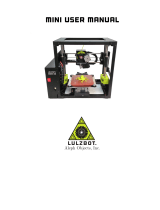Page is loading ...

1
EN 160518
Contents
1 Introduction .................................................................................................................................... 3
2 Product details ................................................................................................................................ 4
2.1 Specifications dddrop leader/leader twin .............................................................................. 4
2.2 Printer overview ...................................................................................................................... 5
3 Installation of the device ................................................................................................................ 6
3.1 Placing the device ................................................................................................................... 6
3.2 Removing transport locks ....................................................................................................... 6
3.3 Connecting power ................................................................................................................... 7
4 Use of the device ............................................................................................................................ 8
4.1 Info screen .............................................................................................................................. 8
4.2 Menu structure BEFORE printing ............................................................................................ 9
4.3 Main menu BEFORE print job ............................................................................................... 10
4.3.1 Prepare menu ............................................................................................................... 11
4.3.2 Change filament (BEFORE a print job) .......................................................................... 12
4.3.3 Print from SD ................................................................................................................. 13
4.3.4 Firmware version .......................................................................................................... 13
4.4 Menu structure DURING a print job ..................................................................................... 14
4.5 Main menu DURING a print job ............................................................................................ 14
4.5.1 Advanced menu ............................................................................................................ 15
4.5.2 Change filament (DURING a print job) .......................................................................... 16
5 Slic3r .............................................................................................................................................. 17
5.1 Slic3r Install ........................................................................................................................... 17
5.2 Exploring Slic3r ...................................................................................................................... 19
5.2.1 Plater ............................................................................................................................. 19
5.2.2 Print Settings ................................................................................................................. 21
5.2.3 Filament Settings........................................................................................................... 22
5.2.4 Printer Settings.............................................................................................................. 23
5.3 Generating a G-code ............................................................................................................. 24
6 First print ....................................................................................................................................... 25
6.1 Preparation of material ......................................................................................................... 25
6.2 Preparing heated bed ........................................................................................................... 25
6.3 Preparation of G-code ........................................................................................................... 26
6.4 Start Print .............................................................................................................................. 26

2
EN 160518
6.5 Taking out the printed model ............................................................................................... 26
7 Maintenance ................................................................................................................................. 27
7.1 Adjusting heated bed ............................................................................................................ 28
7.2 Empty the container ............................................................................................................. 30
7.3 Cleaning the brush ................................................................................................................ 30
7.4 Adjusting bed to nozzle distance (major adjustments only!) ............................................... 30
8 Safety and Conformity .................................................................................................................. 31
8.1 Electromagnetic compatibility (EMC) ................................................................................... 31
8.2 Electrical safety ..................................................................................................................... 31
8.3 Mechanical safety ................................................................................................................. 31
8.4 Risk of burn ........................................................................................................................... 31
8.5 Health .................................................................................................................................... 31
8.6 General note on safety ......................................................................................................... 31

3
EN 160518
1 Introduction
This manual covers the necessary steps needed to get the best results from your dddrop printer. The
manual covers Installation, Use, Maintenance and Issues. It is possible that you already have
experience with other versions of dddrop 3D printers. It is however recommended to study this
manual thoroughly in order to understand the latest procedures related with the use of the dddrop
LEADER and LEADER TWIN 3D-printers.
In chapter 2 the product specifications are given of the dddrop LEADER/LEADER TWIN together with
an overview of the machine. In chapter 3 the installation of the printer is described followed by its
use in chapter 4. Chapter 5 is dedicated to the installation and use of Slic3r. Chapter 6 covers the
procedure on how a print is started. Additionally, chapters Maintenance and Safety are found in
chapters 7 and 8 respectively.
Figure 1. Quick start Steps
Following the quick start steps above, the manual guides you step by step through the procedures.
Information that requires extra attention is presented in the following format:
WARNING
A warning is given when the concerning procedure may cause harm or injury to the user, or
damage to the machine. A warning precedes the section it relates to.
Installation
•Positioning
•Connecting the power supply
Use
•Display and menu
•Slic3r installation
•Slic3r walkthrough
First print
•Print order preparation
•Starting a prepared print order

4
EN 160518
2 Product details
2.1 Specifications dddrop leader/leader twin
Printing
Physical dimensions
Print method
Fused Filament
Fabrication (FFF)
Frame dimensions
X 530 mm
Y 555 mm
Z 570 mm
Print volume
320 x 310 x 305 mm
With material
X 530 mm
Y 660 mm
Z 570 mm
Layer thickness
0,01-0,4 mm (*)
Filament diameter
1,75 mm
Mass
± 30 kg
Nozzle diameter
0,4 mm (**)
Total transport mass
35 Kg
Print speed
Max. 150 mm/s
Software
Temperature
Slicer software
Silc3r – dddrop config
Environment temperature
15 – 30 °C
File types
STL/OBJ/AMF
Nozzle temperature range
150 – 300 °C
OS supported
Windows
Mac OS X
GNU Linux
Heated bed temperature
range
50 – 130 °C
Power/connectivity
Sound
Power
100-240VAC / 47-63Hz
600 watt max.
Average sound level (in
use)
<55 dB(A)
Connectivity
Stand-alone printing
through SD-card
USB (firmware)
(*) Standard settings with standard nozzle included (0.25mmlayer thickness, 0.4mm nozzle), possibly smaller nozzles are
required for reduced layer thicknesses, please contact your supplier.
(**) Other nozzle diameters (e.g. 0.2mm, 0.4mm, 0.6mm or 0.8mm) are optional, please contact your supplier.

6
EN 160518
3 Installation of the device
In this chapter the installation of the dddrop LEADER and dddrop LEADER TWIN 3D printers is
described. These steps have to be made before use. The first step is placing the machine on a stable
support, followed by the power connection to the mains.
WARNING
The machine is to be lifted and moved by two persons using the 4 grips on both sides of the
machine in order to minimize the chance of pinching or dropping of the device. Place the machine
on a stable support with a loading capacity of at least 50kg.
WARNING
The machine is to be used in well ventilated areas only. Fumes that can occur during the printing
process are material dependent and, especially in case of insufficient ventilation, have to be
extracted.
3.1 Placing the device
The dddrop printer is supplied with the SD-card in the printer, this manual and a power cable.
Accessories like Quick Starting kits can be ordered additionally enabling the user to start right away.
The machine needs to be placed on a stable support with a loading capacity of at least 50kg in a well
ventilated area, free of weather influences, limited humidity and at room temperature.
WARNING
The machine is shipped with transport locks which have to be removed before the machine is
connected to the mains and put to use. Failure to remove the transport locks may cause damage
to machine components beyond repair.
3.2 Removing transport locks
The printer is shipped with 4 transport locks made from foam tubing. The transport locks eliminate
movability of the extruder in X and Y directions during transportation. These transport locks have to
be removed by a simple pull action in order to separate them from the guides they cover. Failure to
do so may cause damage to machine components beyond repair. No tools are needed.
WARNING
Only use the power cable provided when connecting the machine to the mains. Use a grounded
wall plug. Ensure that during maintenance the machine is turned OFF (O) and the mains cable is
detached.
WARNING
Before connecting your machine, ensure that the power switch is switched OFF (O) before
connecting the power cable to the mains. The machine can be turned off AT ANY TIME by
switching the power switch from ON (I) to OFF (O). It is however strongly recommenced to only
switch the machine OFF when it is not in use.

7
EN 160518
3.3 Connecting power
To connect the printer, use the supplied power cable. With the power switch in the OFF (O) position,
connect the power cable on the machine side and then connect it to the mains by connecting the
cable to the mains using a grounded wall plug. The printer is enabled when the power switch is
switched from OFF (O) to ON (I). The led display and light switch will become illuminated and the
firmware becomes initialized.
Figure 3. AC connection with supplied power cable and on/off switch

8
EN 160518
4 Use of the device
This chapter covers the menu structure step by step. The control knob by the display works as both a
rotary and push button. Using the knob it is possible to scroll through the menu. This chapter starts
with detailed information on the info screen, followed by the menu structure available before
printing and the menu structure during printing thereafter.
4.1 Info screen
The printer is turned ON by switching the power switch on the back of the printer from OFF (O) to
ON(I). The LED display and the light switch become illuminated and the firmware is initialized. After a
short welcome screen with the DDDROP logo, the following screen is displayed.
The meaning of the values is as follows:
1a. Extruder set temperature (Extruder 1);
1b. Actual extruder temperature (Extruder 1);
2a. Extruder set temperature (Extruder 2, dddrop leader twin only);
2b. Actual extruder temperature (Extruder 2, dddrop leader twin only);
3. Heated bed set temperature;
4. Actual heated bed temperature;
5. Feedrate, 100 % is de standard print speed;
6. Progress bar with time indication of elapsed time including percentage;
7. Extruder position on print bed;
8. Status communication field;
9. Actual extruder fan speed;

10
EN 160518
4.3 Main menu BEFORE print job
When the info screen is displayed, a press of the
button will show the main menu.
Info screen; the info screen has been explained in
4.1. Using the knob to select and click on this
function, the display returns to the info screen.
Prepare; this function contains settings that can
be made before a print job is started. The
detailed functions in prepare are explained in
4.3.1. During a print job, this menu item is
replaced by the Advanced menu (4.5.1).
Change filament; Using this function, filament can
be changed both before and during a print job. It
is however recommended to change the filament
before a print job is started. More information on
this is given in 4.3.2.
Print from SD; All g-codes (“machining codes”)
generated by Slic3r are shown in this file browser
function. More info is given in 4.3.3.
Firmware version; the firmware version on the
machine can be shown using this function. More
info is given in 4.3.4.

11
EN 160518
4.3.1 Prepare menu
When the prepare function is chosen using the
selector knob, the following display is shown.
Main; the main menu is explained in 4.3, by
choosing this function one returns to the main
menu.
Auto home; using this function, the extruder(s)
move to a predetermined position (X0Y0Z0). For
safety reasons this is in the back left of the
machine. The moving bed moves up using this
command!
Preheat PLA/ABS; using this function, both the
extruder and the heated bed can be pre-heated as a
preparation before a print is started.
E.g.: Pre-heating for printing with PLA: Preheat PLA
=> Bed and extruder 1
Move axis; Auto home needs to be performed first.
Using this function, the position of X, Y, Z can be
altered manually. Besides this, material can be fed
through the extruder. First the operator has to
choose which shaft has to move or which extruder
has to move filament. Next the step size is selected:
10mm, 1mm or 0.1mm (Note: Step size 10mm is
only possible for movements of the X and Y
directions). Using the control knob a preferred
distance can be selected. A push of the button will
return to the previous menu.
Cooldown; using this function both the extruders
and the heated bed can be cooled down. When a
print is stopped during a print job, the cooldown
function is not enabled and the controls will
maintain the last known set temperatures. When a
print is completed, the cooldown function is
automatically enabled.
Disable Motor Power; this function disables the
hold function of the stepper motors.

12
EN 160518
4.3.2 Change filament (BEFORE a print job)
Main; the main menu is explained in 4.3, by choosing
this function one returns to the main menu.
Continue; the user is warned to make sure all objects
are removed from the heated bed before continuing
with the procedure in order to prevent damage to the
extruder heads. Only click Continue if sure it is safe to do
so.
Extruder selection; next in the sequence is the selection
of the extruder of which the filament needs to be
changed by selecting Extruder 1, Extruder 2 or Extruder 1
and .
Current material temperature; before the current
material can be removed, the selected extruder has to
be heated to the material print temperature. Starting
value is 150C and needs to be increased using the jog
dial. When left at 150C the filament change process will
be terminated. After setting the current material print
temperature select Continue Fil. Change.
Sequentially the extruder will warm up to the selected
temperature. (Heating…). When this temperature is
reached (Heating done) the extruder will move towards
the filament change position.
When the status changes to Continue within...
(countdown timer), the old material can be removed and
the new material can be loaded. The material needs to
be loaded all the way into the nozzle. Confirm the
change by a click of the control knob.
New material temperature; Next the operator is
promted to set the new material print temperature.
Starting value is 150C and needs to be increased using
the jog dial. When left at 150C the filament change
process will be terminated. After setting the current
material print temperature select Continue Fil. Change.
The extruder continues to move to the position above
the container and extrudes an initial quantity of new
material in the container wiping the nozzle clean,
denoted by Extruding…in the status bar.
The filament change is complete and the status changes
to DDDROP Ready.

13
EN 160518
4.3.3 Print from SD
Main; the main menu is explained in 4.3, by
choosing this function one returns to the main
menu.
All g-code files on the SD can be found using the
browsing function ‘Print from SD´. By using the
control knob rotary function a file can be
selected and the push function is given to start
the print job (Note that you have the same
materials supplied to the printer as the ones you
have used generating the g-code!)
The latest generated g-code automatically shows
on top.
4.3.4 Firmware version
Main; the main menu is explained in 4.3, by
choosing this function one returns to the main
menu.
This function shows the installed firmware
version.

14
EN 160518
4.4 Menu structure DURING a print job
Menu structuurboom tijdens het printen voor dddrop leader twin (bij ddrop leader vervalt Extruder 2 temp en Flow 2)
4.5 Main menu DURING a print job
Info screen; the main menu is explained in 4.3, by
choosing this function one returns to the main
menu.
Advanced; with this function the print settings can
be altered on the go. More info is given in 4.5.1.
Change filament; Using this function, filament can
be changed both during a print job. It is however
recommended to change the filament before a
print job is started. More information on this is
given in 4.5.2.
Pause/Stop print; A print job can be paused
(unpaused) or stopped with this function .

15
EN 160518
Firmware version; the firmware version on the
machine can be shown using this function. More
info is given in 4.3.4.
4.5.1 Advanced menu
Extr 1/2 T(C) or T(H); this function adjusts the extruder 1
or 2 nozzle temperature (degrees Celsius). T(H) is the
print temperature and T(C) the cooldown temperature
during nozzle inactivity.
Bed temp; this function adjusts the heated bed
temperature (degrees Celsius).
Fan speed; this function adjusts the fan speed (product
cooling). (%)
Feedrate; this function adjusts the total print speed
(feedrate). (%)
Flow 1/2; this function adjusts the extruder 1, 2 or both
material flow settings. (%)

16
EN 160518
4.5.2 Change filament (DURING a print job)
Main; the main menu is explained in 4.3, by choosing
this function one returns to the main menu.
Extruder selection; next in the sequence is the selection
of the extruder of which the filament needs to be
changed by selecting Extruder 1, Extruder 2 or Extruder 1
and .
Current material temperature; before the current
material can be removed, the selected extruder has to
be heated to the material print temperature. Starting
value is 150C and needs to be increased using the jog
dial. When left at 150C the filament change process will
be terminated. After setting the current material print
temperature select Continue Fil. Change.
Sequentially the extruder will warm up to the selected
temperature. (Heating…). When this temperature is
reached (Heating done) the extruder will move towards
the filament change position.
When the status changes to Continue within...
(countdown timer), the old material can be removed and
the new material can be loaded. The material needs to
be loaded all the way into the nozzle. Confirm the
change by a click of the control knob.
New material temperature; Next the operator is
promted to set the new material print temperature.
Starting value is 150C and needs to be increased using
the jog dial. When left at 150C the filament change
process will be terminated. After setting the current
material print temperature select Continue Fil. Change.
The extruder continues to move to the position above
the container and extrudes an initial quantity of new
material in the container wiping the nozzle clean,
denoted by Extruding…in the status bar.
The filament change is complete and the status changes
to Printing….

17
EN 160518
5 Slic3r
In order to print a 3D model, the dddrop printer requires model information in order to create a
printed model from 3D file. Slic3r is a program that converts a 3D model into this information, in a
format that the dddrop printer can read. Slic3r cuts the model in horizontal layers and generates
coordinates. These coordinates and settings together form the G-code. The installation and a quick
walk-through of Slic3r are given in this chapter. For more information, please visit the slicer website:
http://slic3r.org/.
5.1 Slic3r Install
Slic3r is ready to use in 5 minutes.
1. Move the folder “Slic3r” (on the SD-card in the printer) on the desktop;
2. Open the folder and click on Slic3r.exe ( );
3. For first use, a screen pops up ‘Configuration Wizard’. ‘Cancel’ this screen, the configuration
is already ready for implementation in an .ini file that is made available by dddrop.
Figure 4. Slic3r configuration wizard
4. The screen ad shown in figure 5 appears. It is important to switch slic3r to Expert mode.
Select ‘File’ -> ‘Preferences’. The preferences screen appears (figure 6). Select ‘Expert mode’

18
EN 160518
and click ‘OK’; restart Slic3r when prompted.
Figure 5. Slic3r tab ‘Plater’
Figure 6 Preferences 'Expert mode'
5. Go to ‘File’ -> ‘Load Config Bundle...’ and open the .ini file that is available in the copied
folder. The file is named ‘dddrop_X_X.ini’ ( ) (X denoting version); the user is prompted
that XX presets are successfully imported. Click ‘OK’.
6. Slic3r is installed and has the presets for the dddrop printer on board.

19
EN 160518
5.2 Exploring Slic3r
Slic3r is supplied with an .ini file for the dddrop printer. The config file contains presets which makes
creating your own settings practically unnecessary. For more information please check
http://slic3r.org/.
5.2.1 Plater
The first tab in Slic3r is named ‘Plater’. Here models are loaded, arranged and G-codes can be
generated using presets.
Figure 7. Tab 'Plater'
The model can be loaded using the ‘Add’ button or just be simply dragged onto the grid. Standard
view is 3D, but one can also choose for 2D (Top view), Preview (showing printing pattern) and layers
view (showing every layer in 2D detail).
/