Page is loading ...

User manual
WWW.CLIPSONIC.COM
Reference : TEC598
Version : 1.3
Language : English
Motorized stabilizer for
smartphone

User manual
1
Thank you for buying our CLIP SONIC product.
We take great care in design, ergonomics and ease of use of our products. We
hope that this product will give you complete satisfaction.
This instruction manual is also available on our website www.clipsonic.com
SAFETY INSTRUCTIONS
PLEASE, TAKE TIME TO READ WELL THE INSTRUCTIONS
FOR USE PARTICULARLY BEFORE THE FIRST USE.
1. Keep the device away from inflammable materials and heat source when
charging and do not cover either the device or the charger. Make sure the
charging circumstance is ventilated under safe.
2. Never leave the charging process unattended.
3. Keep device away from water, oil and other corrosive liquids or gases to
avoid short circuit that might damage the electronic system or lead to
battery explosion.
4. Charge the device regularly when device is not in use for a long time.
5. Turn off device and stop charging immediately when you find there is
burning smell, deformation or other abnormal cases occur and handle
device properly to avoid battery explosion.
Disclaimer
Misoperation of charging might lead to fire and personal injury or property
damage. User of this device agrees to acknowledge all risks in using the
device.
Warning
The manufacturers, wholesalers and dealers do not bear any legal
responsibility for all accidents the users might have that are not caused by
quality of the product Please read the instruction, especially the charging
part carefully. If you are unsure how to charge the device, please consult
your local dealer before use.

User manual
2
PRODUCT PARAMETERS
DETAIL OF PACKING
Compatible Phones
SMART phone with screen size less than 5.5 inch
Pitch axis angle
range
±175 degree
Horizontal shaft
angle
±55 degree
Pitch axis control
angle
±45 degree
(Only available for
Bluetooth
®
Low consumption. Intenational Bluetooth 4.0 standard
Battery
1000 mAh Li
-
Po
Charging time
2
-
3 hours
Maximum Power
<=10w
Working Duration
2
-
5 hours constantly depending on phone weight
Material
PC engineering plastic
Size
150(L)X48{W)X54(MH)
Weight
189g
Indication
LED
Need to charge when red LED
flashes slowly.
Ready for auto turn off once red LED flashes rapidly.
Bluetooth® connection is available when blue light flashes
dimly (Bluetooth® version only).
Works normally when blue LED lights up constantly.

User manual
3
Handled stabilizer Charging cord Hex allen wrench
Velvet bag
User manual EVA thickening pads
STRUCTURES OF HANDHELD STABILIZER
•
Green LED light is on when charging.
#
LED light is off when charging is completed.
Power switch (press and
hold for 2 seconds to turn
on/off
)
LED indicator
5V power adaptor
Charging port
Tilt knob (center is
photo/video
button –
Bluetooth®
version only)

User manual
4
ATTENTION
This stabilizer is motor-lock protective. When bumped
or obstructed, the stabilizer will automatically power
off in 10-15 seconds.
The packaging and user manual contain important
information, please keep for future reference.
QUICK START
Attention : Please do not turn on the stabilizer before placing your smartphone
on the stabilizer.
It is very important to adjust gravity of the phone balanced on the stabilizer
before use it. The more balanced you have placed your phone, the stabilizer will
be more power saving, so you will be able to use it longer time.
Please turn off the stabilizer before you take off your phone from the stabilizer.
Place
the Phone into the phone
holder. Put it on the middle. Please
position the camera of the phone
on the left side as shown. If the
power switch of your phone is on
its side, please avoid clipping on it.
Hold the stabilizer up with screen of your
phone faces you. Shake the stabilizer lightly. If
the smartphone remains balanced (parallel to
the roller of the stabilizer or at least remains
less than 30°) congratulations! You do not
need to adjust the gravity of the roller.

User manual
5
If the phone is tilted on the right as shown, to
adjust gravity of the roller, you need to push the
phone on the left.
If the
phone is tilted on the left as shown, to
adjust gravity of the roller, you need to push
the phone on the right.
Fold the machine arm 90° perpendicular to
the handle of the stabilizer, until the
hexagon screw hole reaches against the
silver metal part.
Hold the
stabilizer with your right hand.
Rotate the roller of the stabilizer until
screen of your phone faces you. Now
check gravity of the tilt.
Shake the stabilizer lightly. If your phone remains
balanced vertical to the roller of the stabilizer or
at least remains less than 30 degrees to the roller
of the stabilizer, gravity of the tilt is OK. You can
use your stabilizer now.
If the screen of your phone faces down as shown,
please adjust screw of the roller out
anticlockwise with the screw driver packed into
the box. The adjustment should be less than a
circle.

User manual
6
BLUETOOTH® PAIRING
1) Starting up - Please activate Bluetooth® in your phone after you have
placed your phone balanced on the stabilizer.
If the screen of your phone faces up as shown,
please adjust screw of the roller in clockwise. The
adjustment should be less than a circle. And
please make sure the screw should not be lower
than the top of the plastic cone or the stabilizer
will be damaged.
Press the power switch
for 2 seconds to turn
on your stabilizer. Congratulations! You can
now use your stabilizer. If your stabilizer is
Bluetooth® version, please refer to “pairing
Bluetooth®” on next page to connect your
phone to stabilizer.
Turn the tilt knob to control angle of
your phone. Press center of tilt knob to
take photos and videos (only available
for Bluetooth® version)
There are a variety of ways t
o hold
the stabilizer. The shown cases are
recommended holding ways to
achieve best shooting effect when
you are walking.

User manual
7
2) Power on - Press power button 2 seconds to turn on the stabilizer. Blue
light beside the power button flashes dimly, indicating the stabilizer is
searching for Bluetooth® devices.
3) Search - Normally, it takes the phone 3 seconds to search for available
Bluetooth® devices. Now you will find X-CAM SIGHT 2 in devices list. (For
1st time connection, it might read as EFF...)
4) PAIR – Select X-CAM SIGHT 2 and follow the onscreen prompts to pair
your phone with X-CAM SIGHT 2. Blue LED on the stabilizer lights up
constantly if your phone is successfully connected with X-CAM SIGHT 2.
TROUBLE SHOOTING
PROBLEM CAUSE SOLUTION
The
stabilizer
is auto
power off
1. Gravity of the phone is not
balanced on the tilt or roll
direction. Poor balance
leads to too large current
and triggers overload
protection.
2. There is obstruction to the
stabilizer, maybe from your
phone or collision while you
are shooting. Obstruction
leads to excess resistance
and triggers r overload
protection.
3. You turn on the stabilizer
without the phone placed.
4. The handle of the stabilizer
is placed horizontally.
1. Adjust gravity of your phone
on the stabilizer before turn on the
stabilizer. Make sure your phone does
not tilt to the left or the right, leans to
the front or the back.
2. Properly place your phone to the
stabilizer, make sure the phone will
not touch any part of the stabilizer
except the phone clipper when you
use it. Do not bump into any
obstruction when you use the
stabilizer.
3. You should properly place your
phone on the stabilizer before turn on
the stabilizer. Otherwise, the
stabilizer will activate overload
protection and automatically shut off.
4. Never place the handle of the
stabilizer horizontally, or the stabilizer
will activate overload protection and
automatically shut off.

User manual
8
My Phone
cannot
pair with
the
stabilizer
1. Your phone has been
connected to other device.
1. Disconnect your phone to other
device first and pair it with
X-CAM
SIGHT 2
.
2. Make sure Bluetooth® version of
your phone is 4.0 or up and
Android version of your phone is
4.3 or up.
I'm
unable to
charge
the
stabilizer
1. Power of your stabilizer is
full.
2. Something is wrong with
your r. USB charging cable.
1. Power of your stabilizer is
full. If you are still unable to turn
on the stabilizer; the reason must
be that gravity of your phone on
the stabilizer is still not balanced.
2. Charging cable of the stabilizer is
the same with most of the Android
phones. Please compare if the
plugging end is the same, you could
use your Android phone's charging
cable.
EU DECLARATION OF CONFORMITY
We
DELTA
BP61071
67452 Mundolsheim – France
Herewith declare under our sole responsibility, that the radio equipment
Motorized stabilizer for smartphone
TEC598 (Frequency range 2402MHz-2480MHz)
Fulfils the essential requirements of the Directive 2014/53/UE
The following standards were applied:
Radio:
EN 300 328 V1.9.1
EMC:

User manual
9
EN 301 489-1 V1.9.2
EN 301 489-17 V2.2.1
Health and Safety:
EN 60950:2005 + A1:2009 + A2:2013
EN 62479: 2010
Mundolsheim, 15/01/2018
Correct disposal of the unit
(Electrical and Electronic Equipment)
(Applicable in the European Union and the rest of Europe that have adopted separate collection systems
countries)
The European Directive 2012/19/UE on Waste Electrical and Electronic Equipment (WEEE), requires that
old household electrical appliances must not be disposed of in the normal household waste stream. Old
appliances must be collected separately in order to optimize the recovery and recycling of the materials
they contain and reduce the impact on human health and the environment. The symbol of the crossed out
dustbin is marked on all products to remind the obligations of separate collection. Consumers should
contact their local authority or retailer for information concerning the correct disposal of their product.
• Non contractual illustration
• Product information is subject to change without prior notice.
CLIP SONIC
BP 61071
67452 Mundolsheim

User manual
10
/

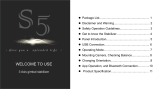
![zhi yunZhiyun Crane-M2 [Official Dealer] 3-Axis Gimbal Stabilizer for Smartphones Action Camera DC Mirrorless Camera, zhiyun-crane-m2-gimbal-smartphone-stabilizer](http://vs1.manuzoid.com/store/data/000908826_2-803915053ec03147c8f31ab488faebf7-160x210.png)