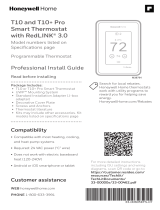Page is loading ...

33-00441-03
Install Tip
Create your app account or login to an
existing account before plugging in
your Camera Base Station.
1. Download the Honeywell Home App from the
App Store or Google Play
Help the Homeowner download and install the Honeywell Home app on their
Smartphone or Tablet. Then ask permission to setup the system using their device
or assist them in setting it up themselves. The app will guide you step-by-step
through the install. Download and open the app. The app will guide you step-by-
step through the install.
2. Use App to Setup Camera Base Station
Place your Camera Base Station where it gets the widest view of your home.
3. Use App to Set up Sensors
The app will have detailed step-by-step instructions to make sure the sensor is
installed and functioning correctly.
Smart Home Security
CHS5700WF, CHS5500WF, CHS5200WF
INSTALLATION GUIDE
Important notice
Read before installing.
Do not remove the red battery tabs until instructed to within the app.

Resideo Inc., 1985 Douglas Drive North
Golden Valley, MN 55422
www.resideo.com
©2019 Resideo Technologies, Inc.
This product is manufactured by Resideo Technologies, Inc., Golden
Valley, MN, 1-800-633-3991.
The Honeywell Home trademark is used under license from Honeywell
International Inc. All rights reserved.
33-00441—03 M.S. Rev. 06-19
Printed in U.S.A.
Lights and Sounds
Here are some ways your Camera Base Station uses light and sound
to draw your attention and keep you aware of system status.
Input: 12 V ⎓ 2.5 A
The operation of this equipment is subject
to the following two conditions: (1) this
equipment or device may not cause harmful
interference, and (2) this equipment or
device must accept any interference,
including interference that may cause
undesired operation.
Base Station
Event Sounds like Looks like
Microphone Off
This button temporarily disables
the microphone. When away,
microphone will reactivate.
Single tone Red steady glow
Entry Countdown
Use this time to cancel the siren
when in night or away.
Accelerating tone
followed by siren if
not disarmed
White pulsing light
during countdown
Departure Countdown
Use this time to leave the home
after away mode is set.
Recurring tone
every second
Green pulsing light
during countdown
Notice
Keeps you aware of any minor
issues. Tap action button for
additional information.
Silent until you tap
the action button Amber flutter
Urgent Notice
Keeps you aware of any critical
issues. Tap action button for
additional information.
Silent until you tap
the action button Red flutter
Mode Looks like
Home
In this mode, you will hear a chime when doors and
windows open. Motion sensors are disabled.
White single pulse of light
fading to off to let you know
your sensors are disabled
Away
In this mode, opening a window or motion will trigger an
alarm, opening a door will start the entry countdown.
Green steady glow to let you
know all sensors are active
Night
In this mode, opening a window will trigger an alarm,
opening a door will start the entry countdown. Motion
sensors are disabled.
Purple steady glow to let you
know door and window sensors
are active
Microphone Off
Action Button
Adjust Volume
Camera
Privacy Ring
Speaker
Light
/