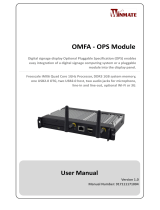Page is loading ...

Windows 7
1. Unzip the file ‘Adc_IR_Driver.zip’ and save its contents to your PC Desktop.
2. Plug ADC-IR into the USB of computer.
3. Click Control Panel _ Device Manger. Unknown USB bridges shall be shown as below:
4. Right click mouse button and select “Update Driver Software…” to proceed.

5. Select “Browse my computer for driver software” at the following screen:

6. Input the specific location for the driver

7. The following window will be shown when installation completes:

8. Correct installation of driver is shown in Device Manager now:

Windows 8 or 10
Depending on your system, it may be necessary to disable driver signature verification. This will only be
required if you receive an error message about unsigned drivers while following the standard instructions
above. To disable that windows feature, use the following steps:
1. While holding down the SHIFT key, click Restart.
2. Once the PC reboots, Choose the “Troubleshoot” option:

3. Go to Advanced options:
4. In the Advanced options menu, choose Startup Settings:
5. Click Restart at the following screen:

6. You will then be given a list of Startup Settings. Hit the F7 key to choose “7) Disable driver signature
enforcement”:
Your computer will restart, and you will then be able to follow the standard installation instructions above.
/