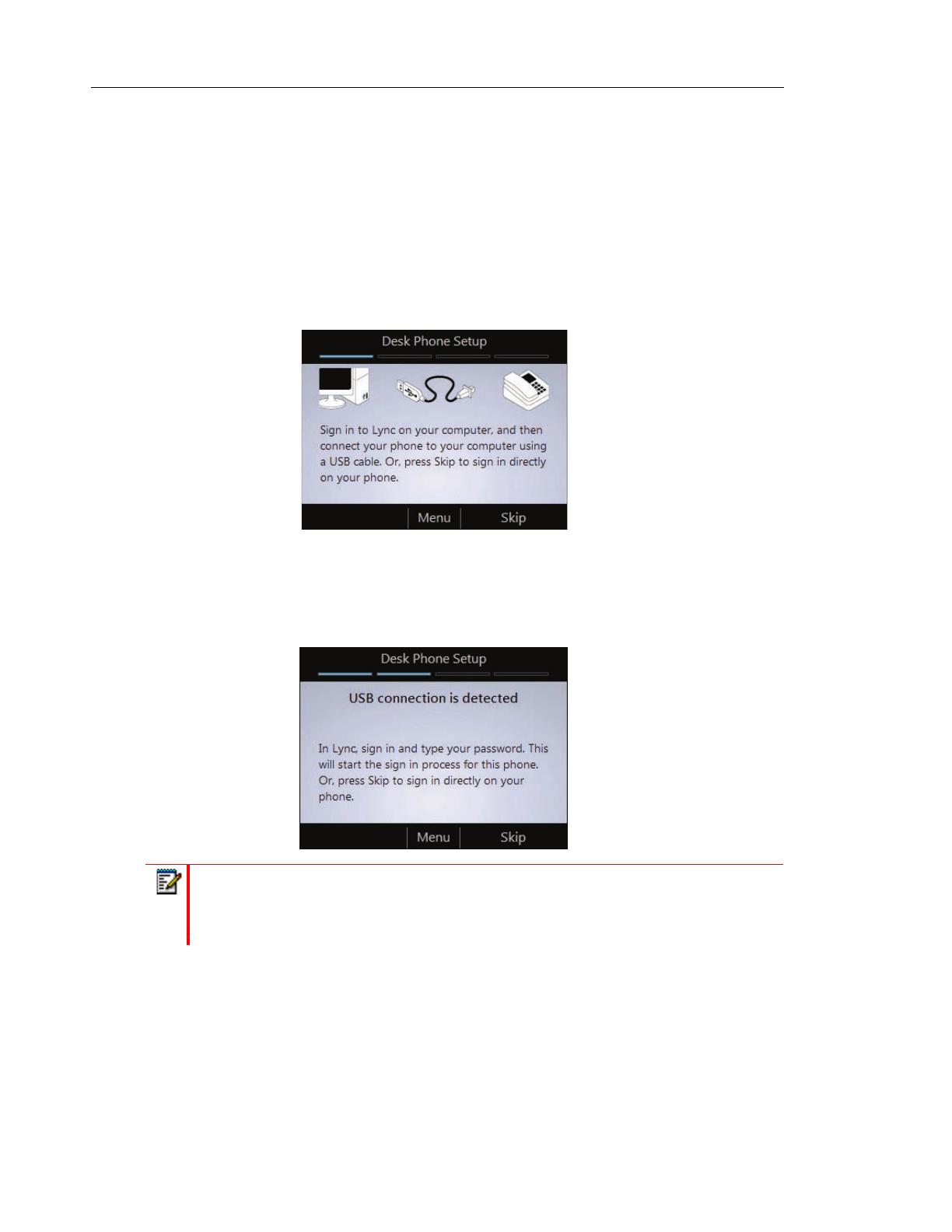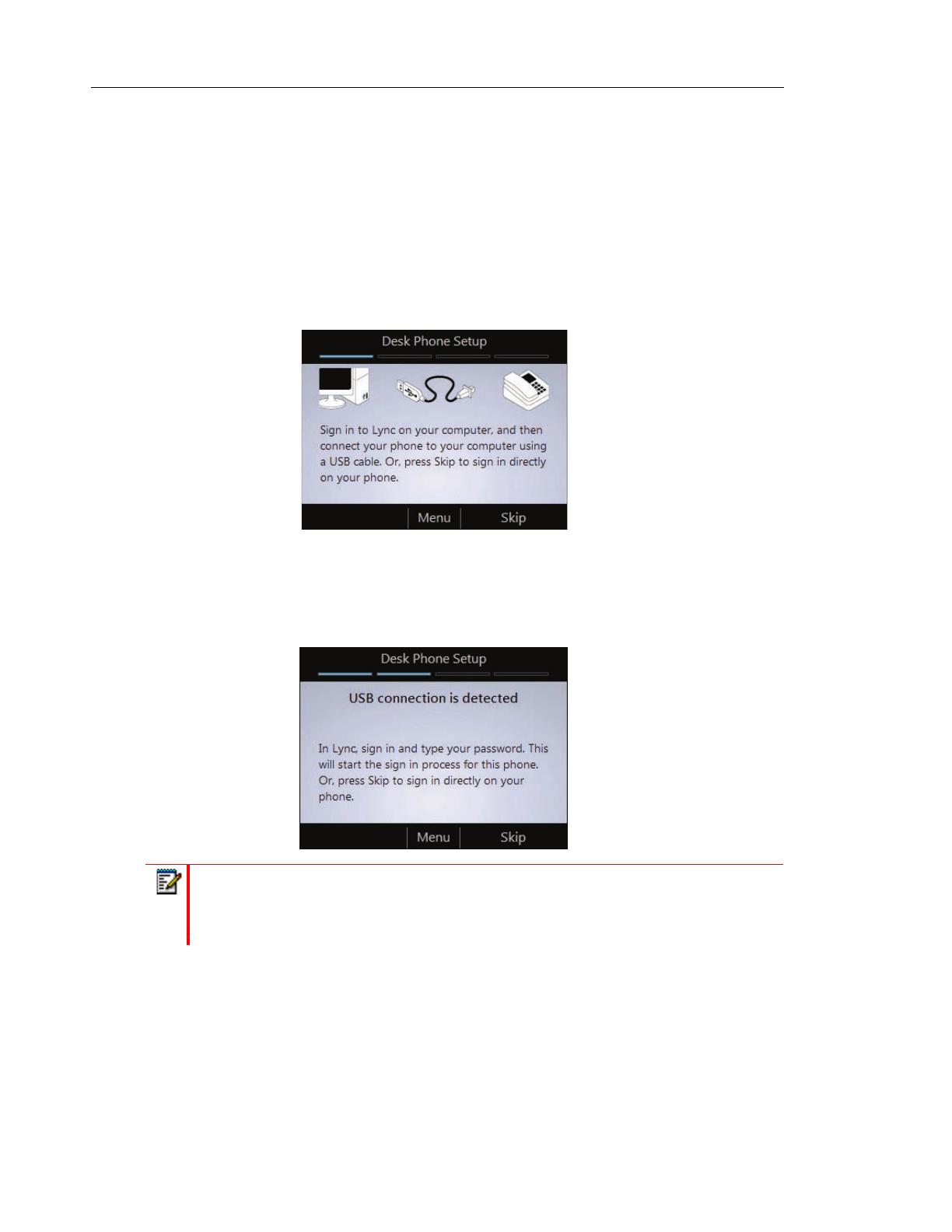
MiVoice 6725ip Microsoft® Lync™ Phone Quick Start Guide
SIGN IN USING LYNC
If Lync software is installed on your computer, you can simplify the phone sign in process by
connecting the USB cable from your computer to your phone.
TO SIGN IN USING LYNC
1. If you have not already done so, connect the Type A (larger, rectangular) end of the USB
cable to a USB port on your computer and the Type B (smaller, square) end of the USB
cable to the back of the phone.
2. The connection is detected and you are prompted for your user name and password on
your computer. If you use Lync with Office 365, type in your user name as username@do-
main.com (e.g.
[email protected]m). If you don’t use Office 365, typ
e your user name as
domain\username (for example, acme\georgeb).
The phone then begins the sign-in process.
Note: If you have already configured Lync to use another audio device, for example a
headset, you must change the selected device in Lync. On your computer, open Lync ,
and on the lower left part of the Lync main window, click the Primary Device icon, click
Audio Device Settings, and then select the MiVoice 6725ip as your audio device.