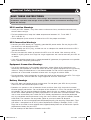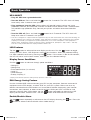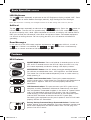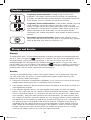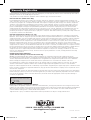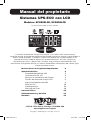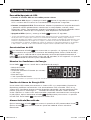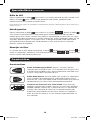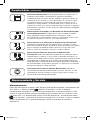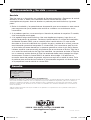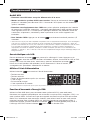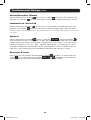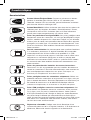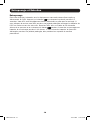Warranty
Registration
Register online today for a chance
to win a FREE Tripp Lite product!
www.tripplite.com/warranty
1
Owner’s Manual
ECO-UPS
™
Systems with LCD
Models: ECO650LCD, ECO850LCD
Not suitable for mobile applications
Important Safety Instructions 2
Basic Operation 3
UPS On/Off 3
LCD Features 3
Display Power Conditions 3
ECO Energy-Saving Feature 3
Enable/Disable Alarm 3
LCD Brightness 4
Self-test 4
Error Messages 4
Features 4
Storage and Service 5
Warranty Registration 6
Español 7
Français 13
1111 W. 35th Street, Chicago, IL 60609 USA
www.tripplite.com/support
Copyright © 2010 Tripp Lite. All rights reserved.
The ECO Energy-Saving Feature allows your UPS to save energy by automatically turning off
designated outlets when your computer is off or in standby mode. When the UPS detects
that your computer has been turned off or in standby mode for 3 minutes, it will turn off the
outlets marked “ECO”. The 3 minute delay ensures that the outlets remain powered during a
reboot, momentary cable disconnection or similar transitory event.
201010198.indb 1 12/21/2010 11:47:34 AM

Important Safety Instructions
2
SAVE THESE INSTRUCTIONS
This manual contains instructions and warnings that should be followed during the
installation, operation and storage of this product. Failure to heed these warnings may
affect the warranty.
UPS Location Warnings
• Install your UPS indoors, away from excess moisture or heat, conductive contaminants,
dust or direct sunlight.
• For best performance, keep the indoor temperature between 32º F and 104º F
(0º C and 40º C).
• Leave adequate space around all sides of the UPS for proper ventilation.
UPS Connection Warnings
• Connect your UPS directly to a properly grounded AC power outlet. Do not plug the UPS
into itself; this will damage the UPS.
• Do not modify the UPS’s plug, and do not use an adapter that would eliminate the UPS’s
ground connection.
• Do not use extension cords to connect the UPS to an AC outlet. Your warranty will be
voided if anything other than Tripp Lite surge suppressors are used to connect your UPS to
an outlet.
• If the UPS receives power from a motor-powered AC generator, the generator must provide
clean, filtered, computer-grade output.
Equipment Connection Warnings
• Use of this equipment in life support applications where failure of this equipment can
reasonably be expected to cause the failure of the life support equipment or to significantly
affect its safety or effectiveness is not recommended. Do not use this equipment in the
presence of a flammable anesthetic mixture with air, oxygen or nitrous oxide.
• Do not connect surge suppressors or extension cords to the output of your UPS. This might
damage the UPS and will void the surge suppressor and UPS warranties.
Battery Warnings
• Your UPS does not require routine maintenance. Do not open your UPS for any reason.
There are no user-serviceable parts inside.
• Batteries can present a risk of electrical shock and burn from high short-circuit current.
Observe proper precautions. Do not dispose of the batteries in a fire. Do not open the UPS
or batteries. Do not short or bridge the battery terminals with any object. Unplug and turn
off the UPS before performing battery replacement. Use tools with insulated handles. There
are no user-serviceable parts inside the UPS. Battery replacement should be performed
only by authorized service personnel using the same number and type of batteries (Sealed
Lead-Acid). The batteries are recyclable. Refer to your local codes for disposal
requirements or visit www.tripplite.com/UPSbatteryrecycling for recycling information. Tripp
Lite offers a complete line of UPS System Replacement Battery Cartridges (R.B.C.). Visit
Tripp Lite on the Web at www.tripplite.com/support/battery/index.cfm to locate the specific
replacement battery for your UPS.
• Do not attempt to add external batteries to the UPS.
201010198.indb 2 12/21/2010 11:47:34 AM

Basic Operation
3
UPS ON/OFF
•PlugtheUPSintoagroundedoutlet.
•TurntheUPSon:Press and hold the
button for 2 seconds. The UPS alarm will beep
once briefly after 2 seconds have passed.
•PlugequipmentintotheUPS:Select outlets will provide battery backup and surge
protection; connect your computer, monitor and other critical devices here.* Select outlets
will provide surge protection only; connect your printer and other nonessential devices
here.
•TurntheUPSoff:Press and hold the
button for 2.5 seconds. The UPS alarm will
beep once after 2.5 seconds have passed.
* Your UPS is designed to support electronic equipment only. You will overload the UPS if the total VA ratings for
all the equipment you connect to the “Battery, Surge and Noise Protected” outlets exceeds the UPS’s Output
Capacity. To estimate your equipment’s power requirements, look on the nameplates. If the equipment is
listed in amps, multiply the number of amps by 120 to determine VA, (Example: 1 amp x 120 = 120 VA).
Your UPS is fully loaded when the display indicates 100% load.
LCD Features
Tap the
button to advance from one display to the next. Use the
button to toggle
settings for ECO, Alarm, LCD Brightness and Self-test functions. When the preferred setting
has been selected, continue by pressing the
button. If the screen is idle for 20 seconds,
the LCD will return to the home screen, retaining the last selected settings.
Display Power Conditions
Use the
button to advance through power conditions.
• Voltage In
• Voltage Out
• Estimated Runtime (in minutes)
• Load %*
• Load Wattage*
• Battery Capacity %
* Display measurement represents battery backup protected outlets only.
ECO Energy-Saving Feature
Use the included USB cable to connect your UPS to your computer. Connect nonessential
equipment to the ECO outlets, marked “ECO” on your UPS system. Make sure that any
devices connected to the ECO outlets can be turned off without interrupting your Internet
connection, local network, or other essential services. While your UPS is turned on and
operating normally from utility power, tap the button repeatedly to advance the LCD
display to the screen marked “ECO”. Use the button to enable the ECO function.
Enable/Disable Alarm
Tap the button repeatedly to advance to the LCD display featuring the icon. Press the
button to select enable or disable alarm mode settings.
201010198.indb 3 12/21/2010 11:47:34 AM

Basic Operation continued
Features
4
LCD Brightness
Tap the button repeatedly to advance to the LCD Brightness display marked “LCD”. Press
the button to select Medium Backlight (default), High Backlight or Dim Backlight.
Note: After 2 minutes of inactivity, the backlight will revert to the Dim setting until a button is pressed.
Self-test
Tap the
button repeatedly to advance to the
display. Press the
button to
initiate the test. The test will last approximately 10 seconds as the UPS switches to battery
to test the capacity with a load. Upon completion of the test, the display will indicate PAS or
BAD (pass or bad) for 20 seconds, then return to the home screen. Connected equipment
can remain on during the test. Do not unplug your UPS, this will remove safe electrical
grounding.
Error Messages
In the event that the UPS battery requires replacement, the icon will flash, as well as
the
icon. If there is an overload, the
,
, and icons will flash simultaneously
along with a numeric read out of the load percentage.
UPS Features
ON/OFF/MODEButton:Press and hold for 2 seconds to turn on the
UPS and 2.5 seconds to turn the UPS off. When the UPS is on, tap
this button repeatedly to advance through LCD display screens.
MUTE/SELECTButton:Use this button to toggle selection options
for: self-test, enable/disable alarm, LCD brightness and ECO feature.
This button can also be used to temporarily mute an active alarm by
briefly pressing it.
Tel/DSLLineProtectionJacks:These jacks protect equipment
against surges over a single phone line. Connecting your equipment to
these jacks is optional. Your UPS will work properly without this
connection.
USBCommunications:This port connects your UPS system to any
computer, enabling PowerAlert Software to automatically save open
files and perform unattended shutdown in the event of a power failure
and is also required to utilize the ECO feature. Use with included
cable featuring a USB connector to connect to your computer’s port
and the RJ45 connector to connect to the UPS system port.
Connecting your equipment to this port is optional. Your UPS will work
properly without this connection.
BatteryBackupProtected/SurgeProtectedOutlets:Provide both
battery backup and surge protection. Plug your computer, monitor and
other critical equipment into these outlets. Note: Do not plug laser
printers into these outlets.
201010198.indb 4 12/21/2010 11:47:35 AM

Features continued
Storage and Service
Storage
To avoid battery drain, all connected equipment should be turned off and disconnected from
the UPS. Press and hold the
button for 2.5 seconds. Your UPS will be completely turned
off (deactivated), and will be ready for storage. If you plan on storing your UPS for an
extended period, fully recharge the UPS batteries every three months. Plug the UPS into a
live AC outlet, turn it on by pressing and holding the
button for 2 seconds, and allow the
batteries to recharge for 4 to 6 hours. If you leave your UPS batteries discharged for a long
period of time, they will suffer a permanent loss of capacity.
Service
A variety of Extended Warranty and On-Site Service Programs are available from Tripp Lite.
For more information on service, visit www.tripplite.com/support. Before returning your
product for service, follow these steps:
1. Review the installation and operation procedures in this manual to insure that the service
problem does not originate from a misreading of the instructions.
2. If the problem continues, do not contact or return the product to the dealer. Instead, visit
www.tripplite.com/support.
3. If the problem requires service, visit www.tripplite.com/support and click the Product
Returns link. From here you can request a Returned Material Authorization (RMA) number,
which is required for service. This simple on-line form will ask for your unit’s model and
serial numbers, along with other general purchaser information. The RMA number, along
with shipping instructions will be emailed to you. Any damages (direct, indirect, special or
consequential) to the product incurred during shipment to Tripp Lite or an authorized Tripp
Lite service center is not covered under warranty. Products shipped to Tripp Lite or an
authorized Tripp Lite service center must have transportation charges prepaid. Mark the
RMA number on the outside of the package. If the product is within its warranty period,
enclose a copy of your sales receipt. Return the product for service using an insured
carrier to the address given to you when you request the RMA.
5
Surge-OnlyProtectedOutlets:Provide surge and line noise
protection, not battery backup or the ECO feature. Plug equipment
that does not require battery backup during a utility power failure into
these outlets, such as a printer, scanner or fax machine.
Surge-OnlyProtectedECOOutlets:These outlets provide surge and
noise protection, not battery backup. Your UPS system can save
energy by automatically turning off these outlets when it detects that
your computer is turned off or in standby mode. Make sure that any
device connected to the ECO outlets can be turned off without
interrupting your Internet connection, local network or other essential
services.
ResettableInputCircuitBreaker:Protects your electrical circuit
from overcurrent draw from the UPS load. If this breaker trips, remove
some of the load, then reset it by pressing it in.
201010198.indb 5 12/21/2010 11:47:35 AM
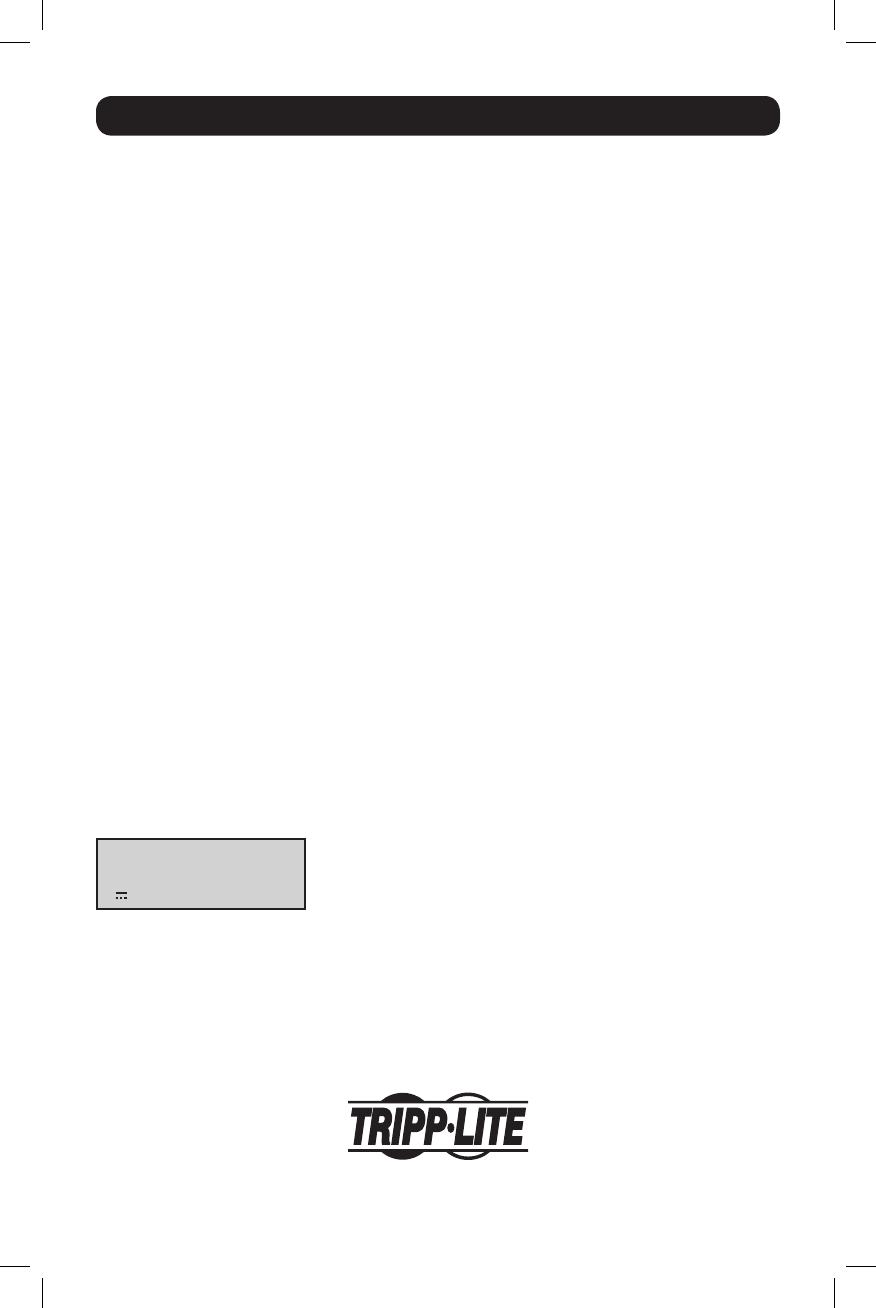
Warranty Registration
Visit www.tripplite.com/warranty today to register the warranty for your new Tripp Lite product. You’ll be automatically entered into a
drawing for a chance to win a FREE Tripp Lite product! *
* No purchase necessary. Void where prohibited. Some restrictions apply. See website for details.
FCC Part 68 Notice (United States Only)
If your Modem/Fax Protection causes harm to the telephone network, the telephone company may temporarily discontinue your
service. If possible, they will notify you in advance. If advance notice isn’t practical, you will be notified as soon as possible. You will
be advised of your right to file a complaint with the FCC. Your telephone company may make changes in its facilities, equipment,
operations or procedures that could affect the proper operation of your equipment. If it does, you will be given advance notice to
give you an opportunity to maintain uninterrupted service. If you experience trouble with this equipment’s Modem/Fax Protection,
please visit www.tripplite.com/support for repair/warranty information. The telephone company may ask you to disconnect this
equipment from the network until the problem has been corrected or you are sure the equipment is not malfunctioning. There are
no repairs that can be made by the customer to the Modem/Fax Protection. This equipment may not be used on coin service
provided by the telephone company. Connection to party lines is subject to state tariffs. (Contact your state public utility commission
or corporation commission for information.)
FCC Radio/TV Interference Notice (U.S. only)
Note: This equipment has been tested and found to comply with the limits for a Class B digital device, pursuant to Part 15 of the
FCC Rules. These limits are designed to provide reasonable protection against harmful interference in a residential installation. This
equipment generates, uses and can radiate radio frequency energy, and if not installed and used in accordance with the instruction
manual, may cause interference to radio communications. However, there is no guarantee that interference will not occur in a
particular installation. If this equipment does cause harmful interference to radio or television reception, which can be determined by
turning the equipment off and on, the user is encouraged to try to correct the interference using one or more of the following
measures: reorient or relocate the receiving antenna; increase the separation between the equipment and the receiver; connect the
equipment into an outlet on a circuit different from that which the receiver is connected; consult the dealer or an experienced radio/
television technician for help. The user must use shielded cables and connectors with this product. Any changes or modifications to
this product not expressly approved by the party responsible for compliance could void the user’s authority to operate the
equipment. This device complies with part 15 of the FCC rules. Operation is subject to the following 2 conditions: (1) This device
may not cause harmful interference, and (2) This device must accept any interference received, including interference that may
cause undesired operation.
Equipment Attachment Limitations
(models with the Industry Canada label in Canada only)
NOTICE: The Industry Canada label identifies certified equipment. This certification means that the equipment meets the
telecommunications network protective, operational and safety requirements as prescribed in the appropriate Terminal Equipment
Technical Requirements Document(s). The Department does not guarantee the equipment will operate to the user’s satisfaction.
Before installing this equipment, users should ensure that it is permissible to be connected to the facilities of the local
telecommunications company. The equipment must also be installed using an acceptable method of connection. The customer
should be aware that the compliance with the above conditions might not prevent degradation of service in some situations.
Repairs to certified equipment should be coordinated by a representative designated by the supplier. Any repairs or alterations made
by the user to this equipment, or equipment malfunctions, may give the telecommunications company cause to request the user to
disconnect the equipment.
Users should ensure for their own protection that the electrical ground connections of the power utility, telephone lines and internal
metallic water pipe system, if present, are connected together. This precaution may be particularly important in rural areas. Caution:
Users should not attempt to make connections themselves, but should contact the appropriate electric inspection authority, or
electrician, as appropriate.
Note on Labeling
Two symbols are used on the label.
V~ : AC Voltage
V : DC Voltage
Regulatory Compliance Identification Numbers
For the purpose of regulatory compliance certifications and identification, your Tripp Lite product has been assigned a unique series
number. The series number can be found on the product nameplate label, along with all required approval markings and information.
When requesting compliance information for this product, always refer to the series number. The series number should not be
confused with the marking name or model number of the product.
Tripp Lite follows a policy of continuous improvement. Product specifications are subject to change without notice.
1111 W. 35th Street, Chicago, IL 60609 USA
www.tripplite.com/support
201010198 • 933071-EN
6
201010198.indb 6 12/21/2010 11:47:35 AM
Page is loading ...
Page is loading ...
Page is loading ...
Page is loading ...
Page is loading ...
Page is loading ...
Page is loading ...
Page is loading ...
Page is loading ...
Page is loading ...
Page is loading ...
Page is loading ...
Page is loading ...
Page is loading ...
-
 1
1
-
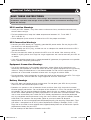 2
2
-
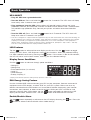 3
3
-
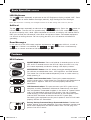 4
4
-
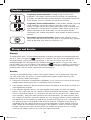 5
5
-
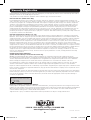 6
6
-
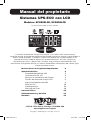 7
7
-
 8
8
-
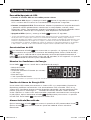 9
9
-
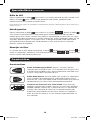 10
10
-
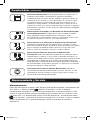 11
11
-
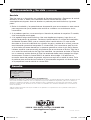 12
12
-
 13
13
-
 14
14
-
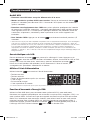 15
15
-
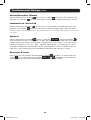 16
16
-
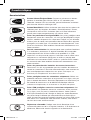 17
17
-
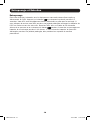 18
18
-
 19
19
-
 20
20
Tripp Lite ECO-UPS ECO650LCD User manual
- Type
- User manual
- This manual is also suitable for
Ask a question and I''ll find the answer in the document
Finding information in a document is now easier with AI
in other languages
Related papers
-
Tripp Lite ECO650LCD Owner's manual
-
Tripp-Lite ECO550UPSTAA Owner's manual
-
Tripp-Lite AG-87C1 Owner's manual
-
Tripp Lite Select ECOLCD UPS Systems Owner's manual
-
Tripp Lite SMART1500LCDXL User manual
-
Tripp Lite VS UPS Systems 120V Owner's manual
-
Tripp Lite ECO UPS Systems Quick start guide
-
Tripp Lite UPS Systems Owner's manual
-
Tripp Lite SmartPro SMX3000XLRT2UA User manual
-
Tripp Lite BC Personal UPS Owner's manual