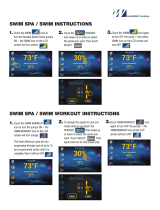Amazfit GTR User Manual
Content
Operating Instructions and Functions Navigation ............................................................................. 2
Basic Operations ....................................................................................................................... 2
Functions Navigation ................................................................................................................ 2
Watch Wearing and Charging ............................................................................................................ 4
Use of Functions ............................................................................................................................... 5
Device Pairing and Unpairing ................................................................................................... 5
Control Shortcut Menu .............................................................................................................. 7
Flashlight ........................................................................................................................... 7
Brightness adjustment ....................................................................................................... 8
DND mode ........................................................................................................................ 8
Battery saver mode ............................................................................................................ 9
Lock screen ..................................................................................................................... 10
Replace the Watch Face .......................................................................................................... 11
Status ....................................................................................................................................... 11
Heart Rate ............................................................................................................................... 12
Workout ................................................................................................................................... 13
Workout Record ...................................................................................................................... 14
Weather ................................................................................................................................... 15
Music....................................................................................................................................... 16
Notifications ............................................................................................................................ 17
Alarm ...................................................................................................................................... 18
Event Reminder....................................................................................................................... 20
Timer ....................................................................................................................................... 22
Count Down ............................................................................................................................ 23
Find Device ............................................................................................................................. 24
Compass/Air Pressure/Altitude ............................................................................................... 25
Settings .................................................................................................................................... 27
Workout Function ........................................................................................................................... 29
Workout Positioning................................................................................................................ 30
During Workouts ..................................................................................................................... 31
Swimming ............................................................................................................................... 32
Workout Reminder .................................................................................................................. 33
Workout Pause and End .......................................................................................................... 33
Workout Settings ..................................................................................................................... 34