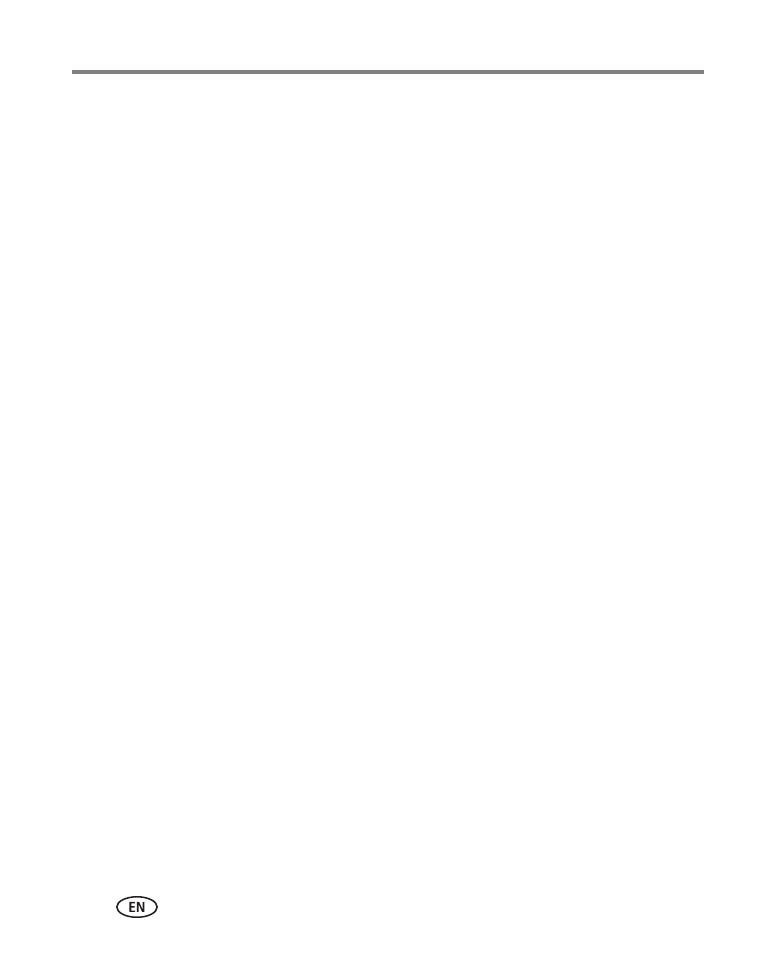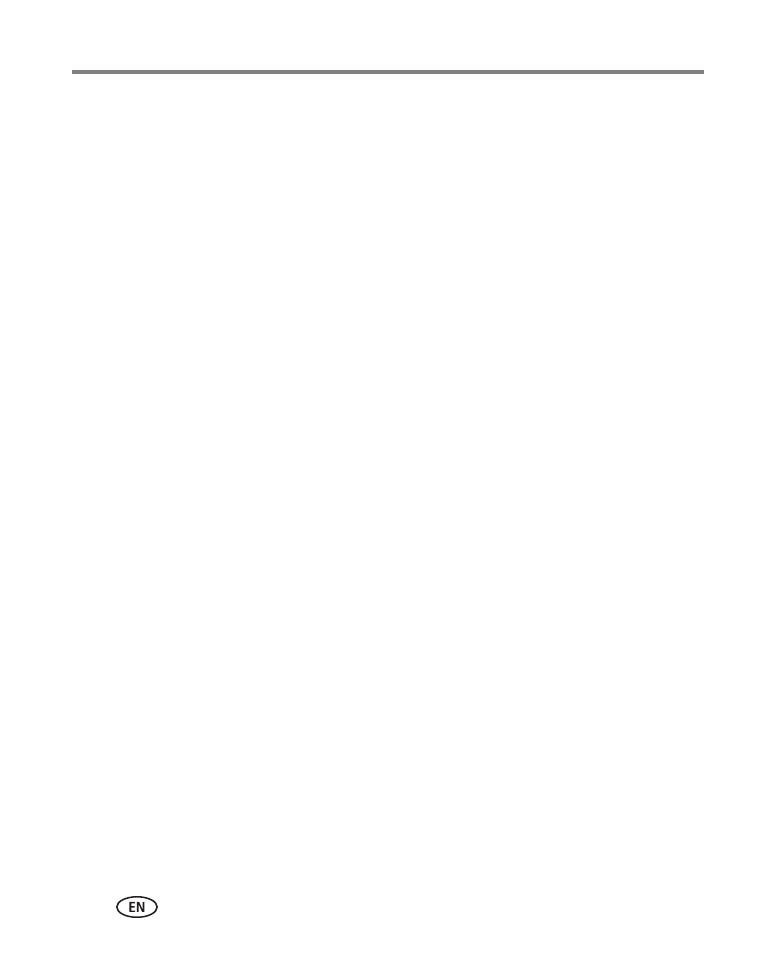
iv www.kodak.com/go/pulseframesupport
Table of contents 1
1 Getting started ......................................................................................1
KODAK PULSE Digital Frame with activity sensors..........................................1
KODAK PULSE Digital Frame .........................................................................1
How do I know which model I have? .............................................................1
Attaching the power cable ............................................................................2
Automatic on and off ....................................................................................3
Setting your language ...................................................................................4
Connecting to your wireless network .............................................................5
Activating your frame—www.kodakpulse.com..............................................7
Adding pictures to your digital frame.............................................................8
Secure, WPS, non-broadcasting, and other special network conditions...........9
Is this PULSE Digital Frame a gift? ...............................................................12
2 Viewing pictures ..................................................................................14
Viewing pictures on your digital frame.........................................................14
Searching for and viewing pictures ..............................................................15
Receiving pictures wirelessly........................................................................17
Sending a quick comment ...........................................................................17
Scrolling through your pictures ....................................................................18
Rotating pictures.........................................................................................18
Displaying picture information.....................................................................19
Viewing pictures as a collage.......................................................................19
Changing transition type and time...............................................................20
Viewing pictures from a memory card or USB device ....................................21
Copying pictures from a memory card or USB device....................................22
Deleting pictures.........................................................................................23
3 Health Check .......................................................................................25
Opening the Health check screen.................................................................25
Checking wireless network status................................................................26
About—Checking PULSE Digital Frame information.....................................26