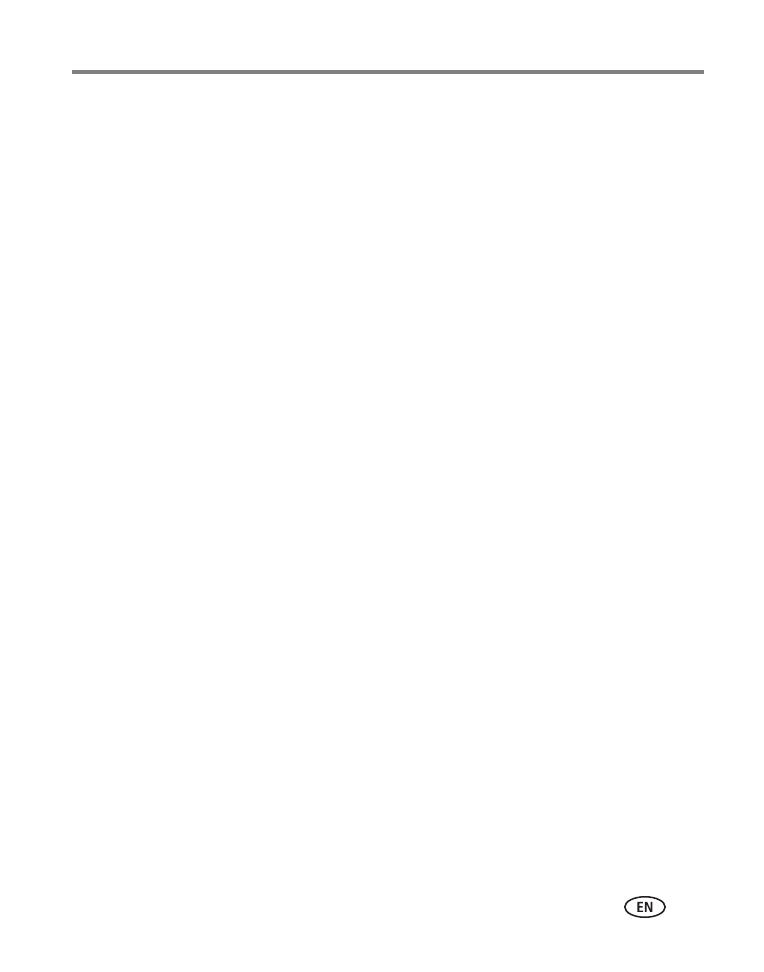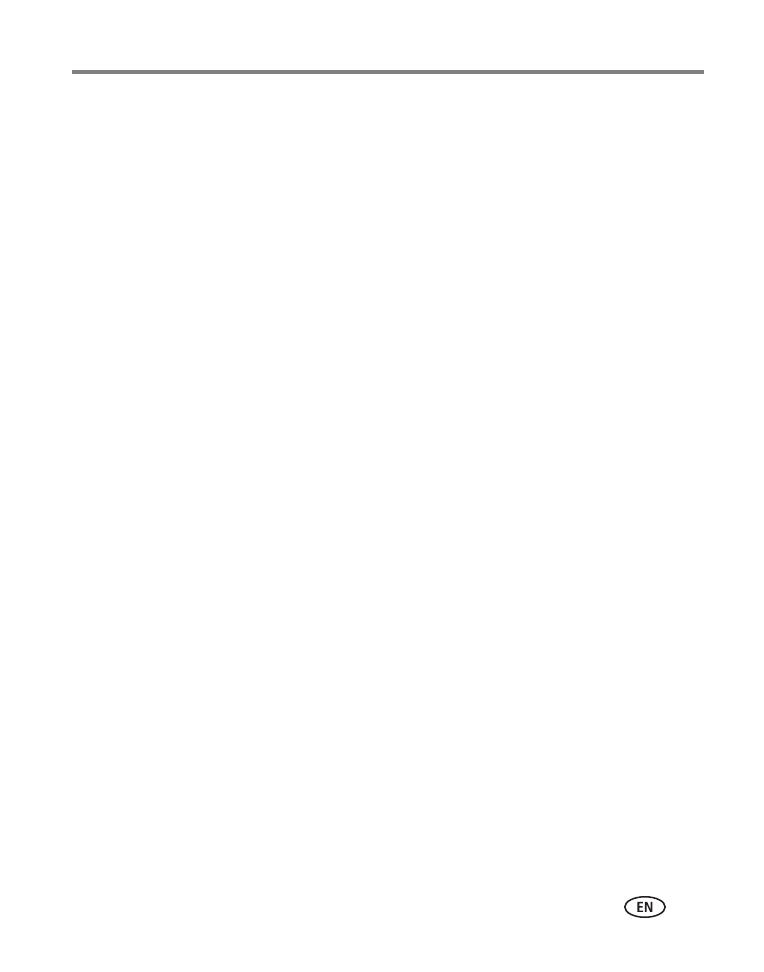
www.kodak.com/go/support iii
Table of contents 1
1 Getting started ......................................................................................1
Attaching the power cable ............................................................................1
Attaching the stand.......................................................................................2
Turning your frame on and off.......................................................................2
Inserting a memory card................................................................................3
Connecting a USB device...............................................................................3
2 Viewing pictures ....................................................................................4
Viewing pictures from internal memory..........................................................4
Viewing pictures from a memory card............................................................4
Navigating through your pictures................................................................... 5
Changing play speed, transitions, and order ..................................................6
3 Doing more with your frame .................................................................7
Deleting pictures from the frame ...................................................................7
Copying pictures to internal memory..............................................................8
Upgrading your firmware (recommended)......................................................9
Maintaining your frame...............................................................................10
4 Troubleshooting and support ..............................................................11
Learning more about your frame..................................................................11
Picture frame problems ...............................................................................11
Identifying graphic messages.......................................................................13
Identifying error messages........................................................................... 14
5 Appendix .............................................................................................15
Digital frame specifications..........................................................................15
Important safety instructions .......................................................................16
Additional care and maintenance ................................................................17
Limited warranty .........................................................................................17
Regulatory compliance and advisory ............................................................19