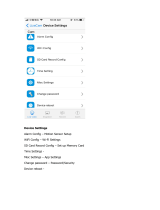Page is loading ...

WiFi HD Mini AC Adapter Hidden Cam
User’s Guide

Wireless HD Mini AC Adapter Hidden Cam
The Wireless HD Mini AC Adapter Hidden Cam is a 1080P high definition
covert DVR that supports up to a 32GB micro SD card. The device records
continuous and/ or motion-activated video. It also can capture photos. This
hidden camera is powered by a standard, un- switched AC power outlet.
In the Box:
you will find the Wireless HD Mini AC Adapter Hidden Cam, Micro SD Card
Reader, and this User’s Guide.
1. Pinhole Camera Lens
2. USB Port
3. Indicator light
4. Reset Button
5. Micro SD Card Slot

1
2
3
4
5

Getting Started
The first step in using your WiFi cam is to remove the protected seal off
the device. Next you will insert your Micro SD card into the Wireless AC
adapter located between the prongs. From here you will plug your device
into a Non-switched outlet.
Next, go to the App or Google Play store and download the free
“HDMiniCam” Application. This camera will work without the presence
of an SD card; it is not recommended if you would like to use the
customizable video recording settings. If the network connection is lost,
the camera could miss capturing video without an SD card providing
backup storage.
This device does not have internal memory and relies on a micro SD card
for video recording to be saved. The micro SD card should be inserted
with the gold contacts facing downward. Before inserting a micro SD card,
make sure the card is formatted correctly. The device can record in the
FAT16/32 format. If you aren’t sure how to format an SD card, you can find
instructions here: http://l.bhs.net/sd-format.

Getting to know your HDMiniCam Mobile Application



Conguring A Local Wireless Network Connection
By connecting to your camera through its WiFi hotspot connection (known
as “Direct Connect”), you’re able to view your video locally within 100 feet
of the device.
It takes up to 5 minutes for the camera’s hotspot/WiFi to send out a signal
after the device is fully powered on. After 5 minutes, open the WiFi settings
on your mobile device (smartphone or tablet). From here you will locate the
Camera’s WiFi device name: “PQxxxxxxxxxxxxx” (with the X’s representing
a unique combination of numbers and letters specific to your camera).
Select this network and connect. Once you connect successfully you will
exit out of the WiFi menu. You are now connected to the camera’s WiFi
Wireless Hotspot Network.

PQ

Next, open the HDMiniCam application from your mobile device. On the upper
right-hand corner select the + icon and select “Add new online camera”.
The default password will automatically populate in the Password field.
Select Search and your camera will appear. Note: The camera’s default
password is (8888).

Select your camera and click OK. Your camera is now online;Prompt to
change default password, enter desired password and select change.
Next to the camera shown online select the settings wheel;from here you
can customize your settings. Select Advanced Config In the next section
we’ll cover connecting your camera to your WiFi network (known as a “P2P
Connection”), enabling you to view video remotely.

Conguring A P2P Network Connection
By connecting your camera to your WiFi network,Select WiFi Config.In WiFi
Config, select your Home or Office WiFi SSID name and enter your network
Password. Once you enter your network information, your camera will reboot;
you will have to exit out of the HDMiniCam app while the settings apply. After
1 minute, the camera’s indicator light will come on flash and then remain solid
blue. Your camera is now connected to your wireless network.

Conguring Other Advanced Settings
Within the HDMiniCam app, clicking the gear icon located next to your
camera and selecting Advance Config will offer additional configuration
options besides connecting your camera to your WiFi network.
Alarm Configuration: Selecting the Alarm Config option allows you to
customize recording trigger settings.
Motion Detection Sensitivity: 1 is highest, 7 lowest for detecting activity. 4
is recommended for normal activity
Alarm Schedule: Scheduled recording, choose start and end time for
recording to trigger.
Alarm Interval: Choose between 30-300 seconds after motion is detected
to start recording again.
On-Screen Display: When motion is detected an event will display on your
screen.


SD Card Record Conguration
In the SD Card Record Config section you’re able to customize the settings
determining how and when your camera will record to an SD card.
Record:
• Record when Alarms: This option means the camera is activated based
on motion
• Record All Day: This option means continuous recording
• Timing Record: This option means you will schedule a start and end time for
Video to record.
Resolution: Select 1080p, 720p, 640p resolutions. Lower resolution will
preserve storage space.
File Length: Length of recorded video file choose between 1-20 minutes.
Record Sound: Is disabled.
Loop Recording: continuously record video (hour after hour) to the same SD
memory card.

Time Settings
Manual Choose time and Time Zone Or Sync time
with application based on Network settings applied.
MISC Settings - LED Indicators
Off: Turn LED Indicators off of the device
On: Turn LED Indicators on will appear illuminated on
the device
Flicker: LEDs will flash on the device

Change Application password
Here you can modify your current password to
protect anyone from accessing your camera
feed.
Glossary
In the SD Card Record Config section you’re able to customize the
settings determining how and when your camera will record to an SD card.
GB: GB is short for gigabyte which is a unit used to measure computer
storage capacity and is approximate to 1.07 billion bytes. 1 Gigabyte
of data is almost twice the amount of data that a CD-ROM can hold.
Additionally, 1 Gigabyte could hold the contents of about 10 yards of
books on a shelf.

LED: An abbreviation for “light emitting diode,” it’s an electronic device that
lights up when electricity passes through it. LEDs are good for displaying
images because they can be relatively small, and they do not burn out.
However, they require more power than LCDs.
Micro SD Card: Micro SD cards, also known as TransFlash, are smaller
versions of SD memory cards. As electronic devices are becoming smaller,
Micro SD cards are becoming more and more common in the marketplace.
USB Port: A USB port is a standard cable connection interface on
personal computers and consumer electronics. USB ports allow stand-
alone electronic devices to be connected via cables to a computer. USB
can connect computer peripherals such as mice, keyboards, PDAs,
gamepads and joysticks, scanners, digital cameras, printers, personal
media players, flash drives, and external hard drives.

/