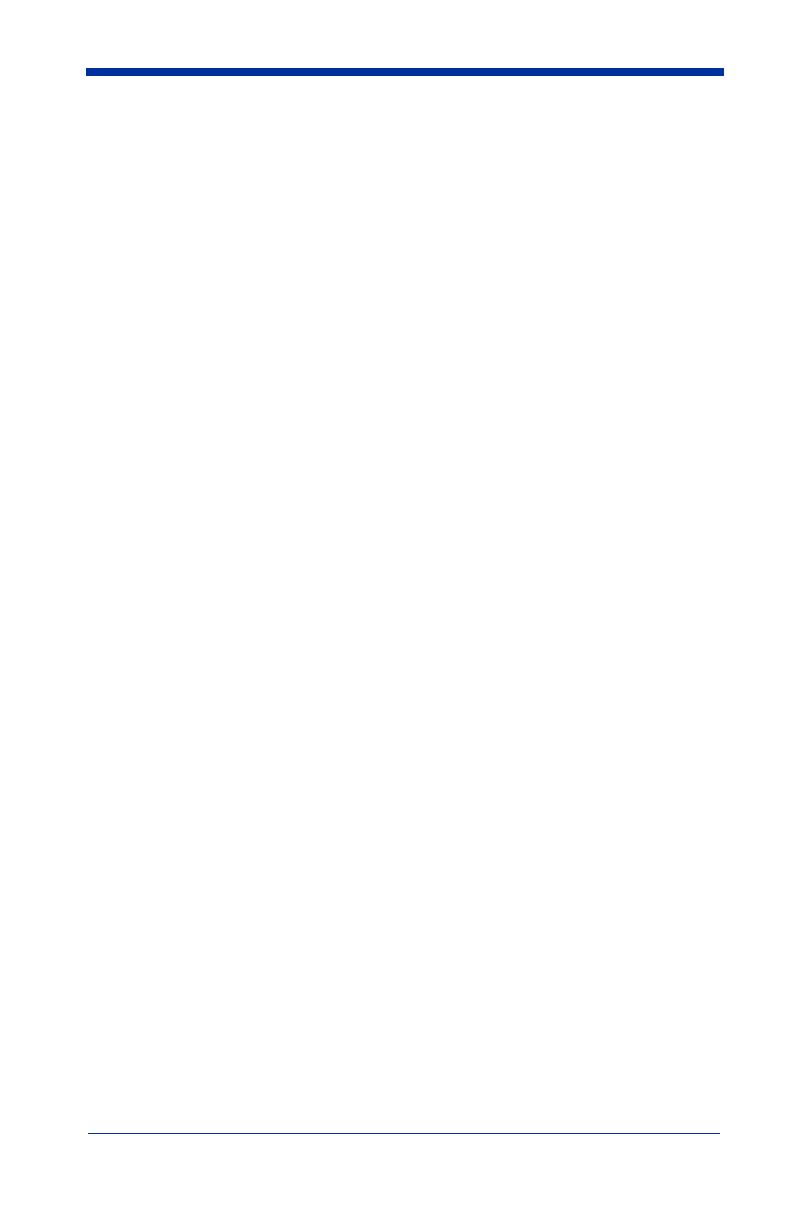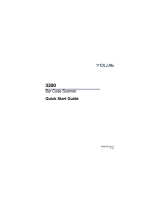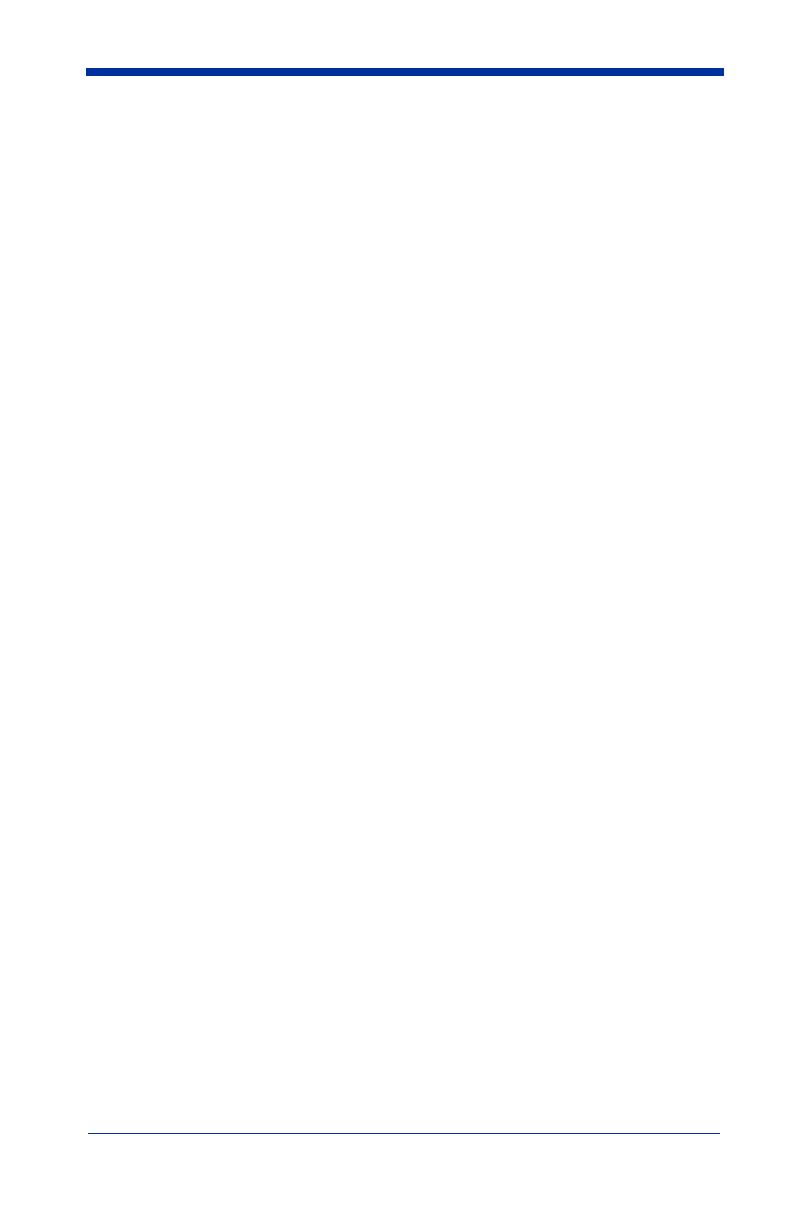
iv
Interleaved 2 of 5................................................................ 7-10
Check Digit .................................................................. 7-10
Interleaved 2 of 5 Message Length.............................. 7-11
Strict Decoding............................................................. 7-11
Code 93............................................................................... 7-12
Code 93 Message Length............................................. 7-12
Code 2 of 5.......................................................................... 7-13
Code 2 of 5 Message Length........................................ 7-13
IATA Code 2 of 5............................................................... 7-14
IATA Code 2 of 5 Message Length............................. 7-14
Matrix 2 of 5....................................................................... 7-15
Matrix 2 of 5 Message Length..................................... 7-15
Code 11............................................................................... 7-16
Check Digits Required................................................. 7-16
Code 11 Message Length............................................. 7-17
Code 128............................................................................. 7-18
<GS> Substitution........................................................ 7-18
Code 128 Message Length........................................... 7-19
Telepen .............................................................................. 7-20
Telepen Output............................................................. 7-20
Telepen Message Length.............................................. 7-20
UPC A................................................................................. 7-21
Check Digit .................................................................. 7-21
Number System............................................................ 7-21
UPC A, continued ........................................................ 7-22
Addenda ....................................................................... 7-22
Addenda Required........................................................ 7-22
Addenda Separator....................................................... 7-23
UPC Strict Decoding.................................................... 7-23
UPC E0 and UPC E1.......................................................... 7-24
UPC E Expand ............................................................. 7-24
Check Digit .................................................................. 7-25
Number System............................................................ 7-25
Addenda ....................................................................... 7-26
Addenda Required........................................................ 7-26
Addenda Separator....................................................... 7-27