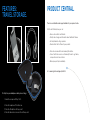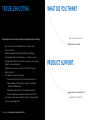Ultimate Ears UE 9000 User manual
- Category
- Headphones
- Type
- User manual
This manual is also suitable for

ULTIMATE
EARS 9000
WIRELESS
HEADPHONES
USER
GUIDE

POWER
UP.
SYNC
UP.
PRESS
PLAY.
Turn on the UE 9000
Wireless Headphones.
Turn on your Ultimate Ears 9000
Wireless Headphones.
The Bluetooth® LED should blink blue rapidly,
indicating that the headphones are discoverable.
Pair your headphones with your Bluetooth-enabled device.
Apple iOS®
Go to Settings > General > Bluetooth.
Turn on Bluetooth.
Select “UE 9000” from “Devices.”
Optional: Pair additional Bluetooth-enabled devices.
You can pair your headphones with up to eight devices. To do so:
1. Move the slider to the “Bluetooth” position and hold it there until the
Bluetooth LED blinks rapidly blue, indicating that the headphones are discoverable.
2. Complete pairing according to the instructions on the previous page.
3. Press play on the device you’ve just paired.
When you’ve successfully paired a device, the Bluetooth LED will turn solid blue.
If pairing times out (the LED will blink slowly), move the slider to the “Bluetooth”
position and hold it there until the LED starts rapidly blinking again.
Press play on your media device.

GET TO KNOW YOUR
UE 9000 WIRELESS
HEADPHONES.
UE 9000 Wireless Headphones
Molded travel case
Optional audio cable with on-cord mic and controls
USB charging cable
AC adapter
¼-inch (6.35 mm) adapter
Microfiber polishing cloth
WHAT’S IN
THE BOX:
Volume up
Play/Pause
Call answer/hang up
Next track
Previous track
Volume down
Listen Through button
Micro USB charging port
3.5 mm input (Interrupts Bluetooth connection when connected)
On/O/Bluetooth connection slider
Bluetooth LED
Battery level LED
Click, or press and hold
Single click
Single click to answer/
press and hold to hang up
Double click
Triple click
Click, or press and hold
Music/Calling
On-ear controls On-cord controls

FEATURES:
LED BEHAVIOR.
FEATURES:
CHARGING.
Bluetooth LED
Battery Level LED
O
Headphones o or connected to
an audio source via the 3.5 mm jack
Blue (blinking rapidly):
Discoverable/pairing mode
Blue (blinking slowly): Connecting
Blue (solid): Connected
O
Headphone o
Green (pulsing slowly): Charging
Green (solid): Power on; fully charged
Red: Low battery
When in wireless mode, all LEDs turn o automatically. However, the LEDs will illuminate
when there is a pairing change or a control is activated.
To use the “listen through” feature, press the Listen Through button once. Your music will be
muted and environmental sounds will be amplified into your headphones. To resume listening
to music, simply press the Listen Through button again.
The “listen through” feature is only available in wireless mode while listening to music. It is
not available in wired mode or during phone calls.
Typically a three-hour charge through an AC outlet provides up to 10 hours of power, and you
can use your headphones while they’re charging.
When the battery level LED turns red, you should recharge your headphones. To do so:
1. Charge the headphones via the supplied AC adapter or USB. The battery
level LED will pulse green.
2. When your headphones are fully charged, the battery level LED will glow
solid green.
or
Micro USB charging port USB charging cable
Computer USB port
AC power adapter

FEATURES:
TRAVEL STORAGE.
PRODUCT CENTRAL.
There’s more information and support available for your product online.
Visit Product Central, where you can:
• Browse online articles and tutorials.
• Find tips about usage and information about additional features.
• Get help troubleshooting a problem.
• Download the latest software for your product.
• Find online documentation and warranty information.
• Connect with other users in our Community Forums to get advice,
ask questions and share solutions.
• Order spare parts (when available).
Go to www.logitech.com/support/ue9000
To safely store your headphones while you’re on the go:
1. Swivel the ear cups until they “click”.
2. Place the headphones flat in their case.
3. Place the AC adapter in the top pocket.
4. Place all cables and accessories in the bottom pocket.

TROUBLESHOOTING.
WHAT DO YOU THINK?
PRODUCT SUPPORT.
If your headphones are not working or pairing/connecting properly, try the following:
• Move closer. The range of the Bluetooth wireless connection is up to
10 meters or 30 feet.
• Recharge, particularly if the battery level LED is red. See “Charging.”
• Try increasing the volume on the headphones, on your device or in your
media application. And if you’re connected to a computer, check the volume
settings for your operating system.
• Enable Bluetooth on your device, and then select “UE 9000” from the
Bluetooth device list.
• To x a Bluetooth connection by repairing:
1. On your device: Delete “UE 9000” from the Bluetooth device list
2. On the headphones: Move the slider to “Bluetooth” and hold until
the Bluetooth LED blinks blue.
3. On your device: Select “UE 9000” from the Bluetooth device list
4. From the media player on your Bluetooth device: Select “UE 9000”
• For computers, you may need to specify the headphone as the input/output
device for your operating system.
For help, go to www.logitech.com/support/ue9000
Please take a minute to tell us.
www.logitech.com/ithink
www.logitech.com/support/ue9000
United States +1-646-454-3200

BATTERY REMOVAL
AND RECYCLING
HEADPHONE
DISASSEMBLY
1. Peel and remove the ear pad from the left ear cup.
2. Remove screws to disassemble the speaker chamber.
3. Unplug the old battery.
4. Dispose of old battery at an authorized
battery recycling center.
Remove screws
LEFT EAR CUP
Peel and remove
earpad
Unplug battery

© 2012 Logitech. Logitech, the Logitech logo, the Logitech UE logo, and other Logitech
marks are owned by Logitech and may be registered. All other trademarks are the property
of their respective owners. Logitech assumes no responsibility for any errors that may appear
in this manual. Information contained herein is subject to change without notice.

www.logitechUE.com
620-004322.003
-
 1
1
-
 2
2
-
 3
3
-
 4
4
-
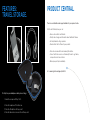 5
5
-
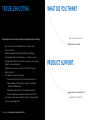 6
6
-
 7
7
-
 8
8
-
 9
9
Ultimate Ears UE 9000 User manual
- Category
- Headphones
- Type
- User manual
- This manual is also suitable for
Ask a question and I''ll find the answer in the document
Finding information in a document is now easier with AI
Related papers
Other documents
-
Logitech UE 9000 User manual
-
Logitech UE9000 User manual
-
Logitech UE 9000 User manual
-
Logitech 910-004432 User manual
-
Logitech Mini Boombox Quick start guide
-
Logitech UE3500 User manual
-
Logitech 910-005132 User manual
-
Logitech 910-005131 User manual
-
Logitech P170e Setup Manual
-
Logitech Dinovo Edge Mac Edition User manual