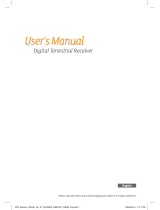Page is loading ...

Contact Samsung Electronics U.K.
If you have any questions or comments relating to Samsung products,
please contact the SAMSUNG customer care center.
Tel : 0330 SAMSUNG (0330 7267864)
Web : www.samsung.com/uk

Correct Disposal of This Product (Waste Electrical & Electronic
Equipment)
(Applicable in the European Union and other European countries with separate collection systems)
This marking on the product, accessories or literature indicates that the product and its electronic accessories (e.g.
charger, headset, USB cable) should not be disposed of with other household waste at the end of their working life. To
prevent possible harm to the environment or human health from uncontrolled waste disposal, please separate these
items from other types of waste and recycle them responsibly to promote the sustainable reuse of material resources.
Household users should contact either the retailer where they purchased this product, or their local government office,
for details of where and how they can take these items for environmentally safe recycling.
Business users should contact their supplier and check the terms and conditions of the purchase contract.
This product and its electronic accessories should not be mixed with other commercial wastes for disposal.
Correct disposal of batteries in this product
(Applicable in the European Union and other European countries with separate battery return systems.)
This marking on the battery, manual or packaging indicates that the batteries in this product should not
be disposed of with other household waste at the end of their working life. Where marked, the chemical
symbols Hg, Cd or Pb indicate that the battery contains mercury, cadmium or lead above the reference
levels in EC Directive 2006/66. If batteries are not properly disposed of, these substances can cause harm
to human health or the environment.
To protect natural resources and to promote material reuse, please separate batteries from other types of
waste and recycle them through your local, free battery return system.

English _1
SAFETY CONCERNS
The purpose of the Safety Concerns section is to ensure the safety of users and
prevent property damage. Please read this document carefully for proper use.
Conventions
Warning
Provides information or instructions that you should follow in order to avoid
personal injury or fatality.
Caution
Provides information or instructions that you should follow in order to avoid a
service failure or damage to your Set Top Box (STB).
Note
Indicates additional information for reference.
Checks
Provides the operator with checkpoints for stable system operation.
Symbols
Warning or Caution
Indication of a general caution
Restriction
Indication for prohibiting an action with a product
Instruction
Indication demanding a specific action

2
_ © SAMSUNG Electronics Co., Ltd.
Warning
WARNING
Power
Insert the power plug firmly.
Do not connect multiple devices to a
single outlet simultaneously.
Do not touch the main body, power
cable, or power plug with wet hands.
If video/audio cable generates heat after
connection, pull out the power plug and
contact customer service immediately.
Installation/Maintenance
Install the product in an area with good
ventilation.
Do not cover the top.
Do not install in humid or dusty areas,
and avoid installing near heating
devices.
Pull out the power plug during
thunderstorms or when not used for a
prolonged period of time.
Keep flammable substances or sprays
away from the Set Top Box (STB).
Pull out the power plug at once and
contact customer service if unusual
noise, smell or smoke is emitted.
Do not place heavy objects on this
product.
General
Check if the coaxial cable is correctly
grounded before connecting to the STB.
This product complies with 21 CFR
Chapter 1, subchapter J.
Class 1 LED Product.

English _3
Warning
CAUTION
Power
Connect your TV to the Set Top Box
(STB) after powering off the TV and the
STB by pulling out the power plugs.
Before connecting the power source, a
permanent protective earth connection
to the cable distribution should be
made.
The socket outlet should be installed
near the equipment and easily
accessible.
Cautions regarding data loss (HDD management)
1. When handling, take care not to damage the data in the hard disc.
- Hard discs are vulnerable to problems caused by the external environment or to impact
during use, so take care not to damage the device.
- Take care not to move the set-top box while the power is on, or to subject it to impact, as
this may damage the data.
2. Situations where the hard disc and data may be damaged
- The hard disc and data may be damaged if subjected to shock while moving the set-top
box or during installation.
- The hard disc and data may be damaged when the set-top box is reset (reconfigured) or
if there is a power outage while the hard disc is running.
- Data may be irrecoverable for a variety of several reasons (e.g. a virus infection).
- The hard disc and data may be damaged by turning the power off while recording or
playing.
- Files may be damaged or bad sectors may result if the set-top box is subjected to shock
or moved while the hard disc is operating.
Installation/Maintenance
Install the product correctly complying
with the instructions in the user guide.
Do not place any metal items such as
pins, paper clips or coins on the top of
the product.
Do not spray water directly on the unit
and do not use chemicals such as wax,
mosquito spray, alcohol or detergent.
Risk of electric shock, DO NOT OPEN.
Ensure the product is placed on a stable
surface.
Wipe the product with a soft and dry
cloth when cleaning.
Do not disassemble, repair, or modify.
Connect two coaxial cables from the
LNBs both to SAT IN 1 and SAT IN 2 on
the back of your STB.
Do not insert any items into the product.

4
_ © SAMSUNG Electronics Co., Ltd.
TABLE OF CONTENTS
SAFETY CONCERNS 1
Conventions ............................................................................ 1
Symbols ................................................................................... 1
WARNING ................................................................................ 2
CAUTION ................................................................................. 3
BEFORE USE 6
freesat+ HD digital TV recorder ............................................. 6
Key Functions ......................................................................... 6
Package Contents .................................................................. 7
Names and Functions ............................................................ 8
Touch Pad and Front Panel ............................................................ 8
Rear Panel..................................................................................... 10
Remote Control .................................................................... 11
TV Operation Setting with a Remote Control .............................. 12
INSTALLATION 14
Installation Environment ...................................................... 14
Peripheral Device Connection ............................................ 15
Connection to a TV with an HDMI Port ....................................... 16
Connection to a TV with a SCART Port ....................................... 17
Connection to a VCR with a SCART Port ................................... 18
Connection to a TV/VCR with a Composite Port ........................ 19
Connection to a Digital Audio Receiver or Amplifier ................... 20
Connection to an Audio Receiver or Amplifier ............................ 21
Connection to Satellite Dish ......................................................... 22
Network Connection .................................................................... 23
USB Connection ........................................................................... 24

English _5
HOW TO USE THE PRODUCT 25
Installation Wizard ............................................................... 25
Using the Basic Functions .................................................. 29
Using the Main Functions ................................................... 32
Main Menu ............................................................................ 34
Guide ............................................................................................. 35
Channel ......................................................................................... 37
Library ........................................................................................... 39
Media ............................................................................................ 44
Samsung WebTV .......................................................................... 48
Settings ......................................................................................... 50
Settings Channel ...................................................................... 50
Settings Sound ......................................................................... 52
Settings Picture ........................................................................ 54
Settings Language ................................................................... 56
Settings Library / Media ........................................................... 57
Settings System ....................................................................... 58
TROUBLESHOOTING 61
ANNEX 63
TV Manufacturer Numbers.................................................. 63
Open Source Announcement ............................................. 72

6
_ © SAMSUNG Electronics Co., Ltd.
BEFORE USE
freesat+ HD digital TV recorder
freesat+ HD digital TV recorder (SMT-S7800) provides high quality video and audio
broadcasting and interactive services.
Key Functions
HD Video Display (High Definition)
Supports high-resolution video output of up to 1080p, enabling you to enjoy clear
and sharp video.
Electronic Program guide (EPG)
Using the EPG, you can check the programme information and broadcasting
schedule of a desired channel, and schedule the programmes to watch.
You can record programmes and set up scheduled recordings.
You can search the programme by Day/Time/Category/Search Text.
Time shifting
As the channel you are watching is recorded, you can watch missed portions of the
live programmes.
You can pause live TV programme for a certain amount of time, and resume it to
watch. The STB allows maximum 120 minutes of recording for time shifting.
Recording
You can record live TV or radio programmes on the Hard Disk Drive (HDD).
You can record a maximum of two programmes at a time.
Library
You can pause, play, rewind and forward for recorded contents.

English _7
Package Contents
Please make sure the following items are contained in your product package box.
SMT-S7800
Remote Control &
Batteries (AAA x 2)
HDMI Cable SCART Cable
Video/Audio Cable
User Guide/
Quick Start Guide

8
_ © SAMSUNG Electronics Co., Ltd.
Names and Functions
This section describes the name and function of the parts.
Touch Pad and Front Panel
This section describes the touch pad and front panel.
Name Description
Power Change the STB state to standby or active mode.
- Active Mode : The STB is in operation mode and you can get
broadcasting.
- Low Power Standby Mode : The STB stops running, all the
services are suspended except Blue LED. (No Front Display, No
TV Service, No Cooling FAN)
Menu Display the main menu.
Back Return to the previous menu.
Tools Takes you to the ‘Tools’ Menu.
Exit Exit the menu and channel guide.
REC Records programmes on HDD.
Display screen Displays the programme information, etc.
/ Enter time shift mode and move the menu in horizontal direction.
/ Change the channel and move the menu in vertical direction.
OK Select the menu and function.
USB Connect to a USB storage device.

English _9
When you press the STANDBY button (
) whilst the STB is in Active Mode,
the STB will switch to Active Standby Mode. After a period of 5 minutes, the STB
will switch to Low Power Standby Mode.
During normal operation every day, the STB will switch momentarily from Low
Power Standby Mode to Upgrade Mode for a moment. In this mode, the STB will
automatically check for upgrades that are being broadcasted.
When you press the STANDBY button (
) whilst the STB is Low Power
Standby Mode, the STB will switch to Active Mode.

10
_ © SAMSUNG Electronics Co., Ltd.
Rear Panel
This section describes the names and functions of the ports on the rear panel.
Name Description
SAT IN1 / SAT IN2 A port which connects an LNB to an STB with a coaxial
cable.
ETHERNET A LAN port which connects a LAN cable.
USB A port which is connected to a USB storage device.
TV SCART A TV SCART output port which is connected to a TV with a
SCART cable.
VCR SCART A VCR SCART output port which is connected to a VCR with
a SCART cable.
VIDEO/
AUDIO OUT (L, R)
A Video/Audio output port which is connected to a normal
analogue TV, VCR, Radio, etc. with a video/audio cable.
HDMI OUT An HDMI output port which is connected to a TV with a
standard HDMI cable.
SPDIF A digital audio output port, which is connected to an audio
system with an SPDIF port with an optical cable.
Power on/off switch Switch for turning the STB power on/off.
You need two cables for a freesat+ installation so that you can watch one
channel and record another.
You also need a satellite dish with a multiple LNB (which is the protruding
antenna of the dish).

English _11
Remote Control
This section describes the function of each button on the remote control.
Switch the mode to STB
Enter numeric values
/
characters or change the
channel directly
Mark points on a timeline
V
olume down
Set Top Box (STB) power
on/standby
Mute the sound
Open the genre list and the
guide
Display the Main menu
Display the information banner
For interactive applications
or menus
Activate subtitles
TV power on/off
Select TV input source
Switch the mode to T
V
Digital text
Channel down
Open the library menu where your
recordings are stored
Return to programme viewing
Display the option menu
Take you back to the previous menu
Adjust the aspect ratio of the video
output
Turn the audio description on/off
Skip/Jump backward
Skip/Jump forward
STOP
PLAY
V
olume up
Confirm selection in
menu/on screen displays
Channel up
PAUSE
Record a programme or schedule
recordings
Fast forward
Fast rewind

12
_ © SAMSUNG Electronics Co., Ltd.
Loading batteries in the Remote Control
Alkaline batteries, not standard batteries, should be used for the remote control
to ensure longer use. If you use standard batteries, it may cause problems in
operating the remote control.
- Two identical and new batteries should be used for the remote control.
- When the remote control is not used for a long time, remove the batteries.
TV Operation Setting with a Remote Control
You can operate the TV with a remote control. There are two ways to programme the
remote control.
Using Automatic Code Search
1
Turn on the TV.
2
Press and hold the TV button (
) for more than 5 seconds until the
LED on the remote control blinks.
3
Press and release the Programme Up button (
) until the TV turns off.
4
If the TV turns off, press and release the OK button (
).

English _13
Entering TV Manufacturer Number
1
Check the ‘TV manufacturer number’ in the ‘Annex’ to see the relevant 3-
digit TV manufacturers number, and turn on the TV. (See page 63).
2
Press and hold the TV button (
) for more than 5 seconds until the
LED on the remote control blinks.
3
Enter the 3-digit number, and then the LED will blink.
- If you get no response, try the automatic code search in the previous page.
4
If the TV turns off, press and release the OK button (
), then the LED
blinks three time.
- A limited number of TVs made by other manufacturers may be controlled by the
remote control, and some functions may not work.
- If you leave the remote control with no battery (or a flat battery) for a long time,
your TV settings may be deleted.
- When a connected device is an integrated TV model (VCR, DVDP), take care
when using the remote control because it may operate both of simultaneously.
- If the configuration number does not work, try another number.

14
_ © SAMSUNG Electronics Co., Ltd.
INSTALLATION
This section describes how to install the STB (SMT-S7800).
Installation Environment
The table below shows the installation environment for the STB.
Item Description
Operating Temperature 0-40°C
Operating Humidity 20–80% (40°C)
Rated Voltage, Frequency AC 230 V +/- 15%, 50 Hz
Rated Power Consumption Max. 40 W
Broadcasting Rx Frequency 950 ~ 2150 MHz channel 8Mhz
When Using and Installing the Product:
The product must be used under the specified environment. Otherwise, it may
damage or shorten the life of the product.
When Connecting an STB to Peripherals
- Ask a service technician to check if the TV or VCR power supply where an STB
will be connected is properly grounded.
If not, there is a risk of fire.
- If excessive heat is produced from cables after connecting the video/audio
cables, contact your service centre. It may cause a fire.
If the STB is stored at a low temperature, HDD-related functions might not work
properly. This is not a malfunction. You need to boot the system at room
temperature, wait about half an hour, and then reboot it again.

English _15
Peripheral Device Connection
This section describes how to connect cables and peripheral devices to the STB.
Typical device connections are shown in the following figure.
(The product image may differ from the actual product.)
You need two cables for a freesat+ installation so that you can watch one
channel and record another.
You also need a satellite dish with a multiple LNB (which is the protruding
antenna of the dish).

16
_ © SAMSUNG Electronics Co., Ltd.
Connection to a TV with an HDMI Port
This section describes how to connect the STB to a TV with an HDMI port.
Connect the HDMI port on the rear of the STB to the HDMI port of the TV by using a
standard HDMI® cable.
High Definition Multimedia Interface (HDMI)
The SMT-S7800 incorporates HDMI® technology.
The HDMI port is a video-audio integrated port to provide high-definition images
by connecting an STB to a HD TV. Connect it to the HDMI port on a HD TV.

English _17
Connection to a TV with a SCART Port
This section describes how to connect the STB to a TV with a SCART port.
Connect the TV SCART port on the rear of the STB to the SCART port of the TV by
using a SCART cable.

18
_ © SAMSUNG Electronics Co., Ltd.
Connection to a VCR with a SCART Port
This section describes how to connect a VCR to a STB with a SCART cable.
Connect the VCR SCART port of the STB to the SCART port of the VCR by using a
SCART cable.
When Connecting to a VCR:
When connecting to a VCR, power off both the VCR and the STB and pull out
both power plugs before connecting. You can also do the connection by referring
to the VCR's User Manual.
- VCR may not record programmes including anti-record signals properly.
/