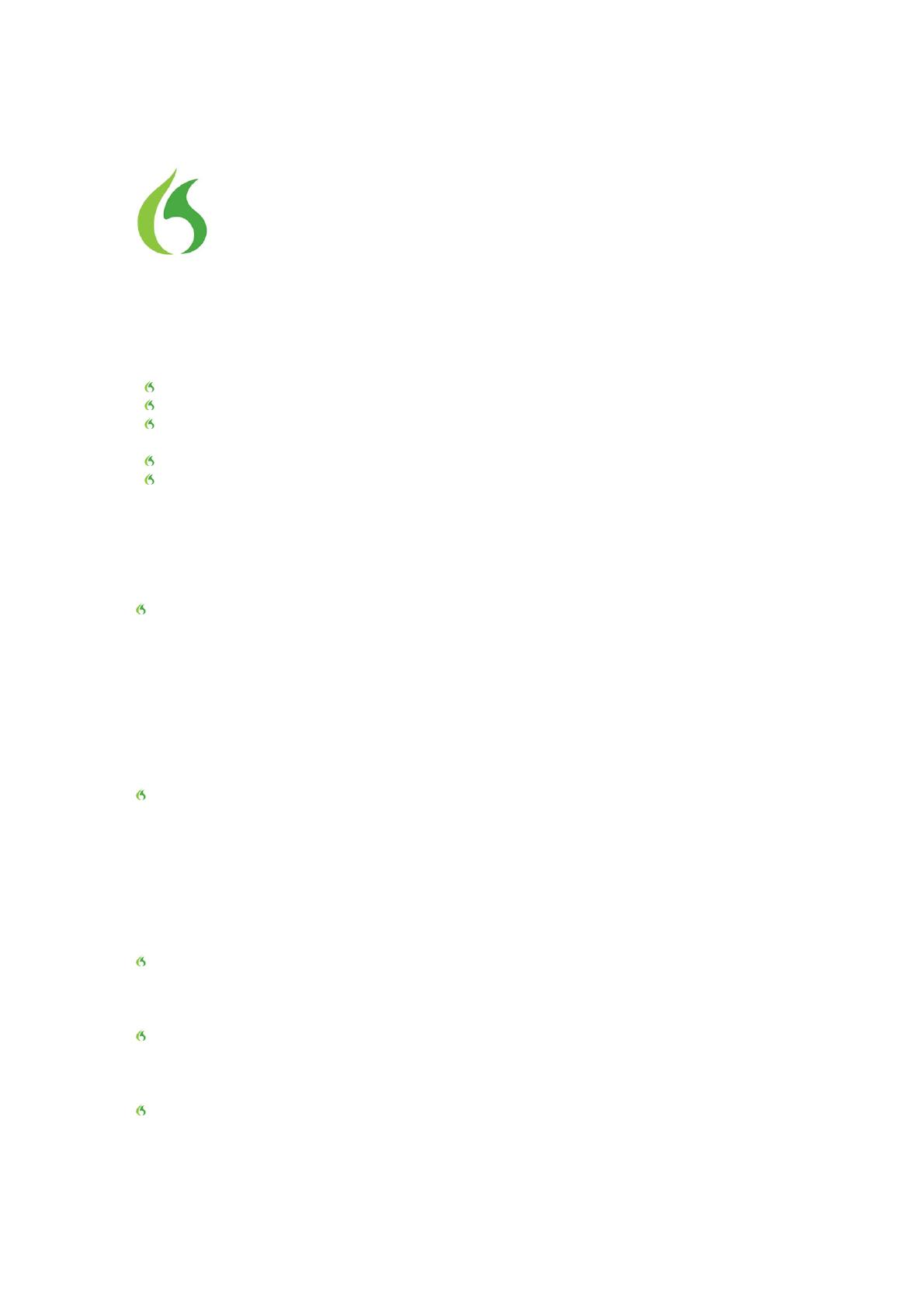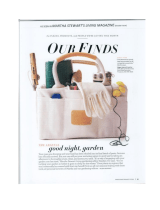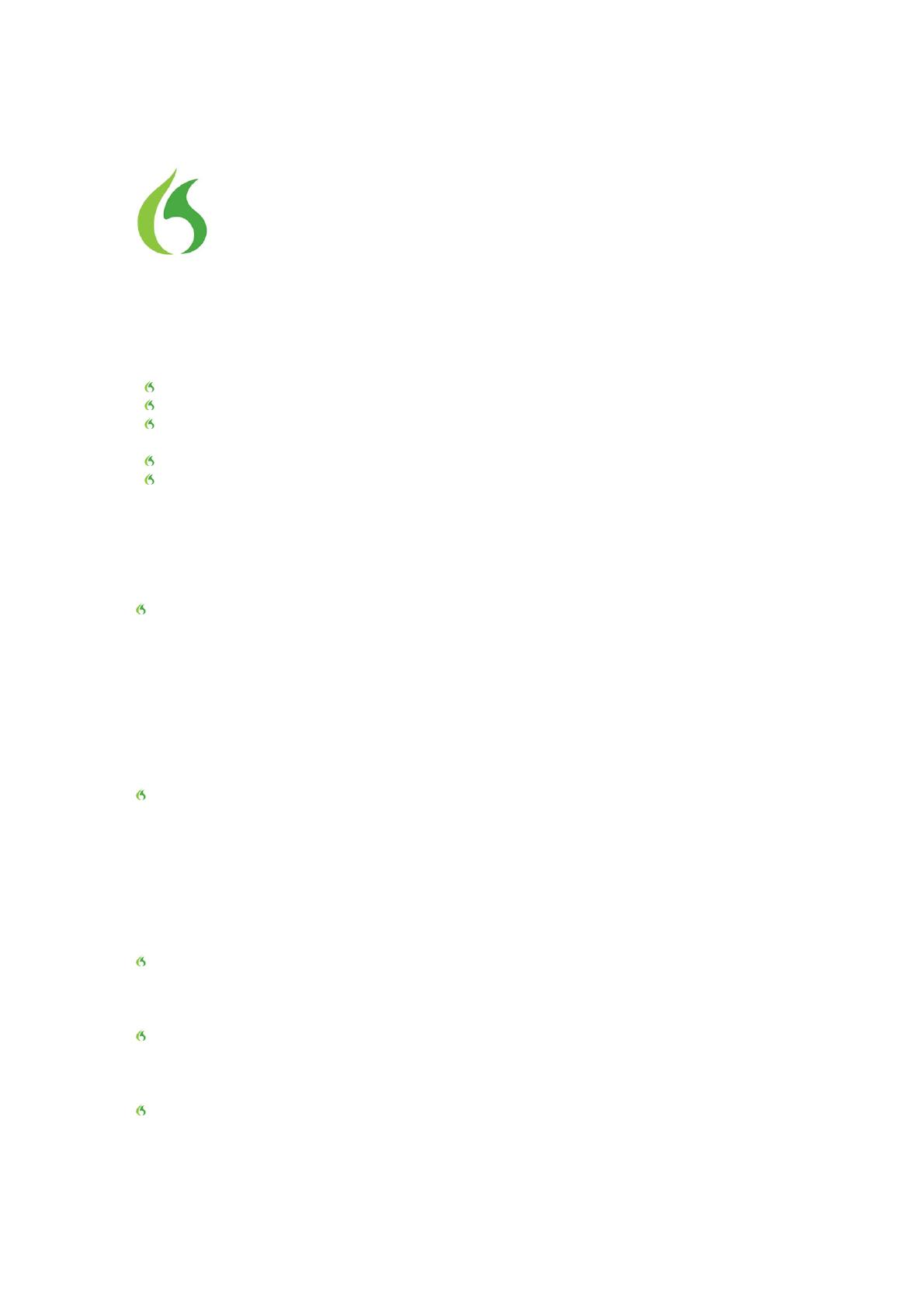
6
Sample tests for review of Dragon Dictate for Mac 3
Dragon Dictate for Mac 3 is used by a variety of people – in all walks of life – to save time
and to work smarter with their computers. You’ll find below some examples of how
Dragon is used at home, in the office, at school or on the go, and some suggestions for
how to put Dragon through its paces.
Tips before starting: Preparing your Mac:
Make sure your Mac is well maintained.
Make sure Dragon Dictate for Mac 3 is installed.
Make sure that “Enable Web Site Commands” and “Generate Email Commands”
are both checked. Go to Dictate Menu Preferences to check these options.
Make sure that Mail your default email application.
Turn off all unnecessary applications.
NOTE: When using Dragon Dictate version 2.0 and higher with iWork Update 9.2 (Keynote
5.2, Pages 4.2, and Numbers 2.2), users may experience an issue when dictating certain
characters that are part of the extended character set called UTF-8. Please see page 14
for more information.
Notes:
On occasion, you’ll notice that Dragon doesn’t transcribe exactly what you mean.
One of the most incredible features of Dragon is that if you correct mis-recognitions,
Dragon Dictate for Mac 3 learns from the correction and will recognize the word
better and better each time you use it. The new correction process in Dragon Dictate
for Mac 3 allows you to correct single words or phrases, quickly and easily – all by
voice. There are more – and more likely – alternative word choices provided in
Dragon Dictate for Mac 3 to make the correction process faster and easier than ever
before. Be sure to make corrections as you go through these exercises to get a feel
for the new correction process introduced in Dragon Dictate for Mac 3.
Don’t forget to turn the microphone off when you are not dictating; otherwise,
Dragon will continue to transcribe what you say. To do so, you can simply say “go to
sleep.” The microphone display will then show a blue balloon with a crescent moon
to indicate that Dragon is asleep. NOTE: with the Auto Sleep Microphone feature, you
can set the mic to turn off after a certain amount of time without input. To return to
the active microphone from the sleep state, say “Wake up” or “Turn [the]
microphone on.” Say “Microphone off” to exit Sleep mode and stop Dragon from
listening entirely.
Words in brackets below such as [tab key] or [period] are voice commands, and are
not meant to designate an action by hand/keyboard. When you see [tab key] for
example, simply say “tab key.”
When giving a command, dictate each command without pausing while delivering
the command. This will help Dragon understand that you are issuing a command, not
dictating new text.
If you misspeak, say “Scratch that” to delete the last transcribed utterance. If you
issue a command by mistake, say “Undo last action.”